Allow Sync Engine to Work with Your Data (Sync Activation)¶
For users of the Email Sidebar on:
3 min read
This article describes in which cases you need to activate Revenue Grid Synchronization and instructions on authorizing the Sync Engine to work with your data.
Tip
Many customers ensure that Revenue Grid Sync is mass-activated for the end users by the local Admin, so no extra setup actions are required. See this article for more information on RGES mass deployment scenarios
Users need to activate RG Synchronization in the following cases:
-
on the first start via the corresponding dialog, if RGES Sync was not mass-activated by the local Admin, for example, because Impersonated access cannot be used in your mail client configuration
-
in case RGES Sync’s mailbox authorization expired or your mailbox password was changed
-
if you notice that RG Email Sidebar functions performed by RGES Sync are not carried out, and Sync is not paused or suspended due to an error
-
the corresponding dialog also appears automatically in the Sidebar if 6 consequential RGES synchronization attempts get rejected by your email server
Note
If Sync activation is skipped, a number of key RG Email Sidebar features performed by RGES Synchronization will be unavailable
If RGES Sync stops due to an error, the end users or the Admin user get an automatic email notification with instructions how to re-enable it:
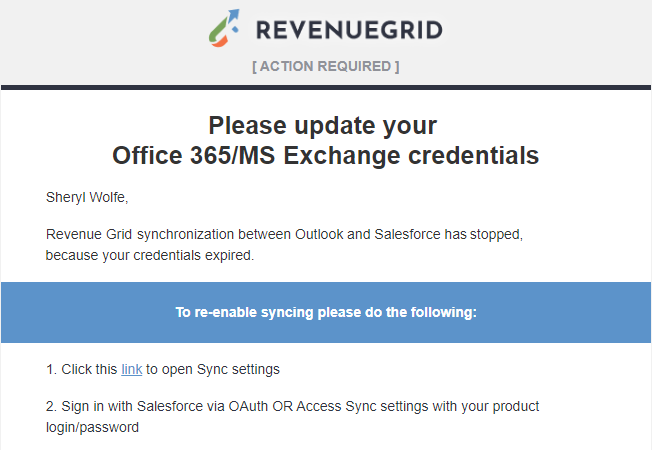
Important
If you are using several different email boxes for your correspondence (not aliases), make sure to authorize RGES Sync data access for the same email box as one for which you installed the Add-In, otherwise the Sync engine functions will work incorrectly even though RGES Sync will appear to be running
Activate RGES Sync for MS Exchange¶
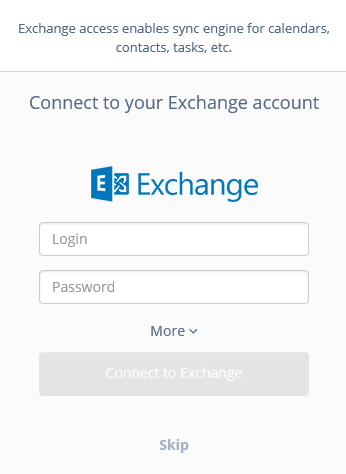
To activate (reactivate) your RGES Sync engine for MS Exchange:
- Enter your Exchange mailbox's Login and Password and click Connect to Exchange
In some configurations, you may also need to enter a valid Exchange Web Services link specific to your company's Exchange configuration. To do that, click More v icon and paste the EWS link provided by your local Exchange Admin into the field.
After access has been authorized, RGES Sync will start running every 30 minutes 24/7 for this email account.
Also, refer to these instructions if you want to pause the synchronization or completely disable RGES Sync Engine.
Tip
You may update both mailbox and Salesforce accounts in sync settings at any point later. Refer to this article to learn how
Activate RGES Sync for Office 365¶

To activate (reactivate) your RGES Sync engine for Office 365:
1. Click the Connect to Office 365 button. A browser window with Office 365 login page will be opened
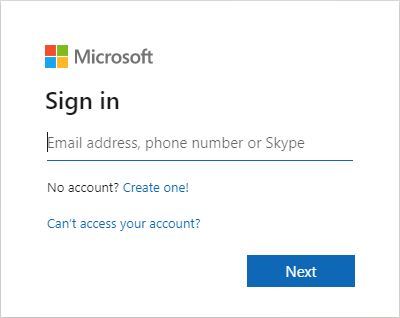
2. Enter your Office 365 login credentials in the O365 OAuth 2.0 dialog or pick an account from the list when available
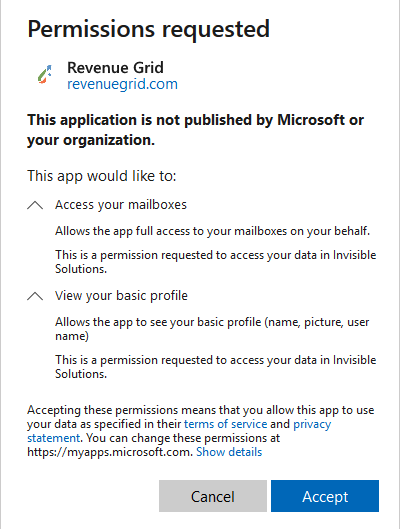
3. Next, click Accept to grant Revenue Grid Email Sidebar permissions to work with your Office 365 data
Note, that you may not see this dialog if permissions were granted earlier by you or your admin.
After access has been authorized, RGES Sync will start running every 30 minutes 24/7 for this email account.
Also, refer to these instructions if you want to pause the synchronization or completely disable RGES Sync Engine.
Tip
You may update both mailbox and Salesforce accounts in sync settings at any point later. Refer to this article to learn how
Activate RGES Sync for Gmail¶
See this article to learn how to activate Revenue Grid Sync for Gmail / Google Workspace (G Suite) mailboxes.