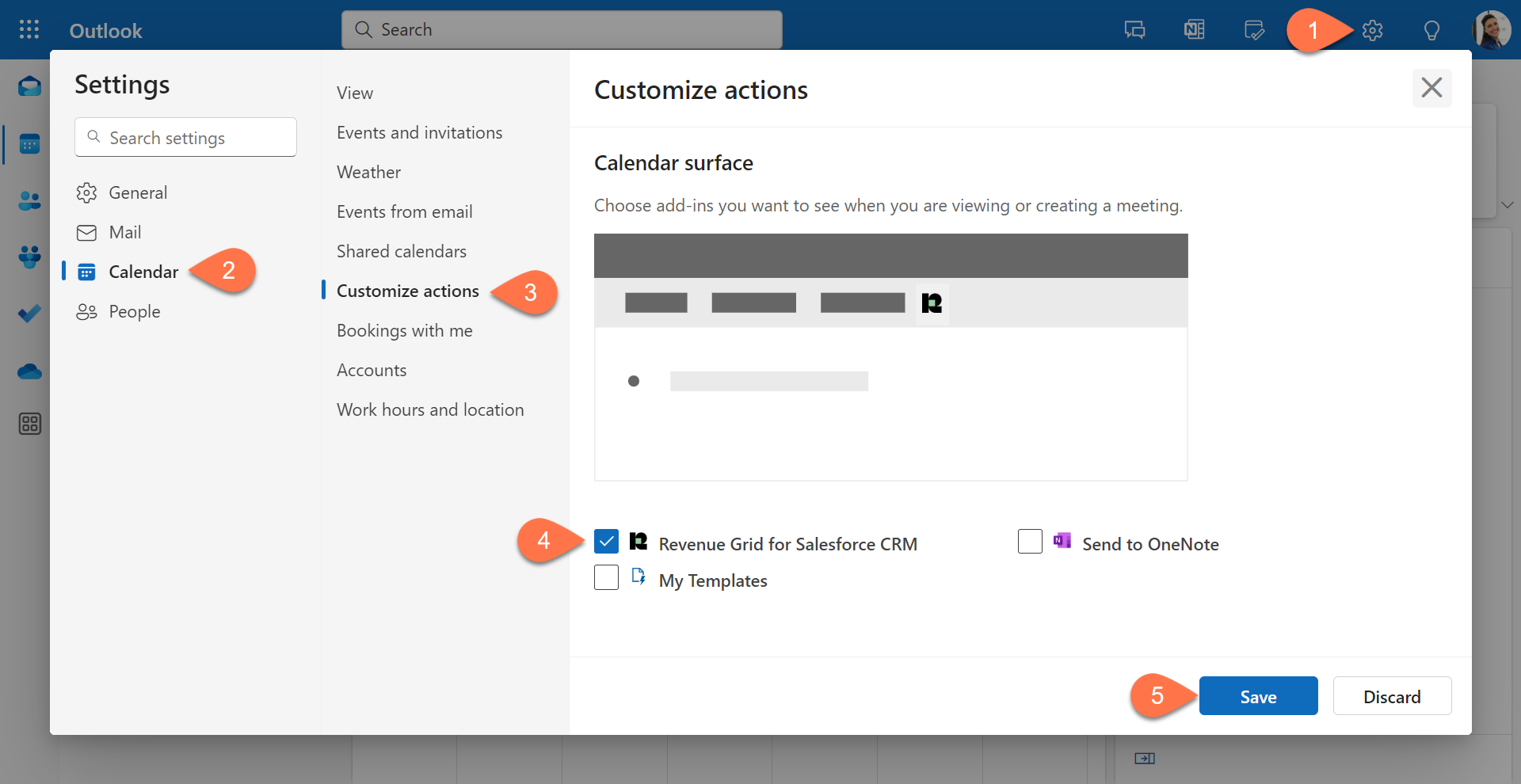How to open RG Email Sidebar in Outlook for Microsoft 365¶
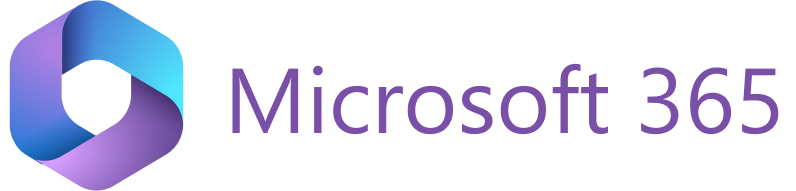
This article provides instructions on how to open the RG Email Sidebar in Outlook for Microsoft 365 including desktop Outlook for Windows and Outlook on the Web email clients.
Open the Revenue Grid Email Sidebar¶
To open the RG Email Sidebar in Outlook, find and click the Revenue Grid for Salesforce icon.
![]()
The location of the icon depends on the mode you are using:
-
Reading an Email (Read Mode): The Revenue Grid for Salesforce icon will be in the action bar of the selected message, either as a separate icon or within the Apps menu.

Note
If multiple add-ins are installed, the Revenue Grid for Salesforce CRM icon may be hidden under the three dots.
-
Composing a New Message or Replying (Compose Mode): The Revenue Grid for Salesforce icon will be in the Message tab of the ribbon, either as a separate icon or within the Apps menu.
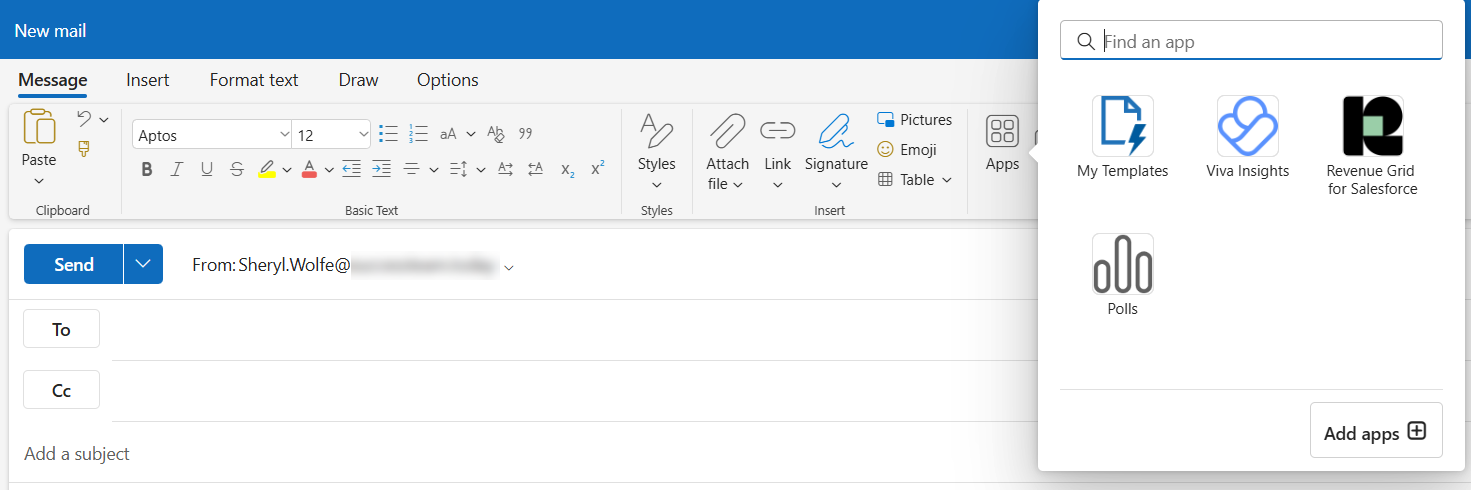
-
Calendar Events: Regardless of the current mode, the Revenue Grid for Salesforce icon is displayed in a separate section on the ribbon.

If you cannot find the Revenue Grid for Salesforce CRM icon in your Outlook after installation, refer to the troubleshooting article for assistance.
Pin the Revenue Grid for Salesforce icon¶
If you have many add-ins installed, you can constantly display the Revenue Grid for Salesforce CRM icon on the ribbon or action bar.
-
For Emails in Read and Compose Modes:
- Click the Apps icon on the ribbon or action bar.
- Right-click on the Revenue Grid for Salesforce CRM icon.
- Click Pin.

-
For Calendar Events:
- Go to Settings > Calendar > Customize actions.
- Select the Revenue Grid for Salesforce CRM checkbox.
- Click Save to apply the changes.