Export email message or calendar event and forward it to the support team¶
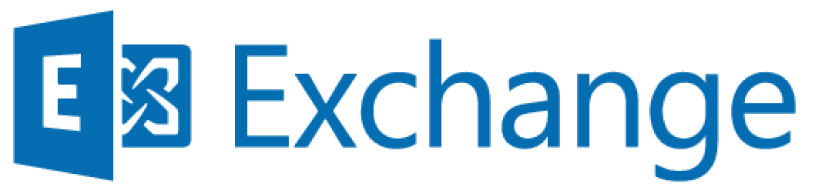
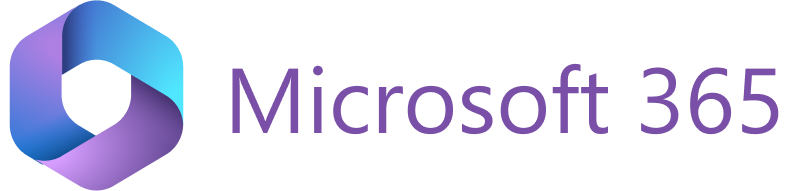
In some cases, the Revenue Grid (RG) support team may ask you to export an email message or calendar event. This allows the team to examine item properties thoroughly and helps resolve synchronization issues more efficiently.
This article explains how to export email messages and calendar events from Outlook for Windows or Outlook on the web, save them to your device, and compress them to share with the support team.
Export an email message¶
To export an email message, follow the instructions for the version of Outlook you use.
-
In the message list, select the email message, and then select File.
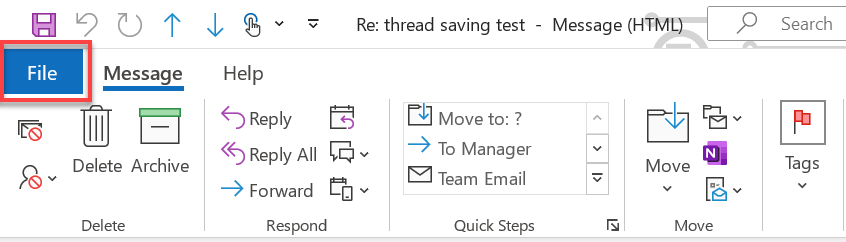
-
In the menu, select Save As.
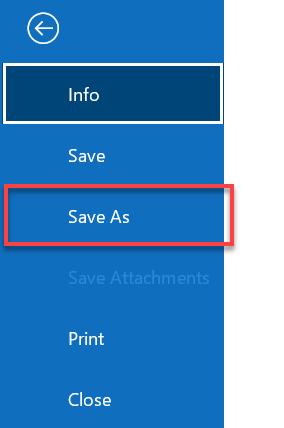
-
In the Save As dialog box:
- In the navigation pane (1), select the location where you want to save the file.
- The File name field (2) is prefilled with the message subject. You can rename the file if needed.
- In the Save as type list (3), select Outlook Message Format - Unicode.
- Select Save (4).
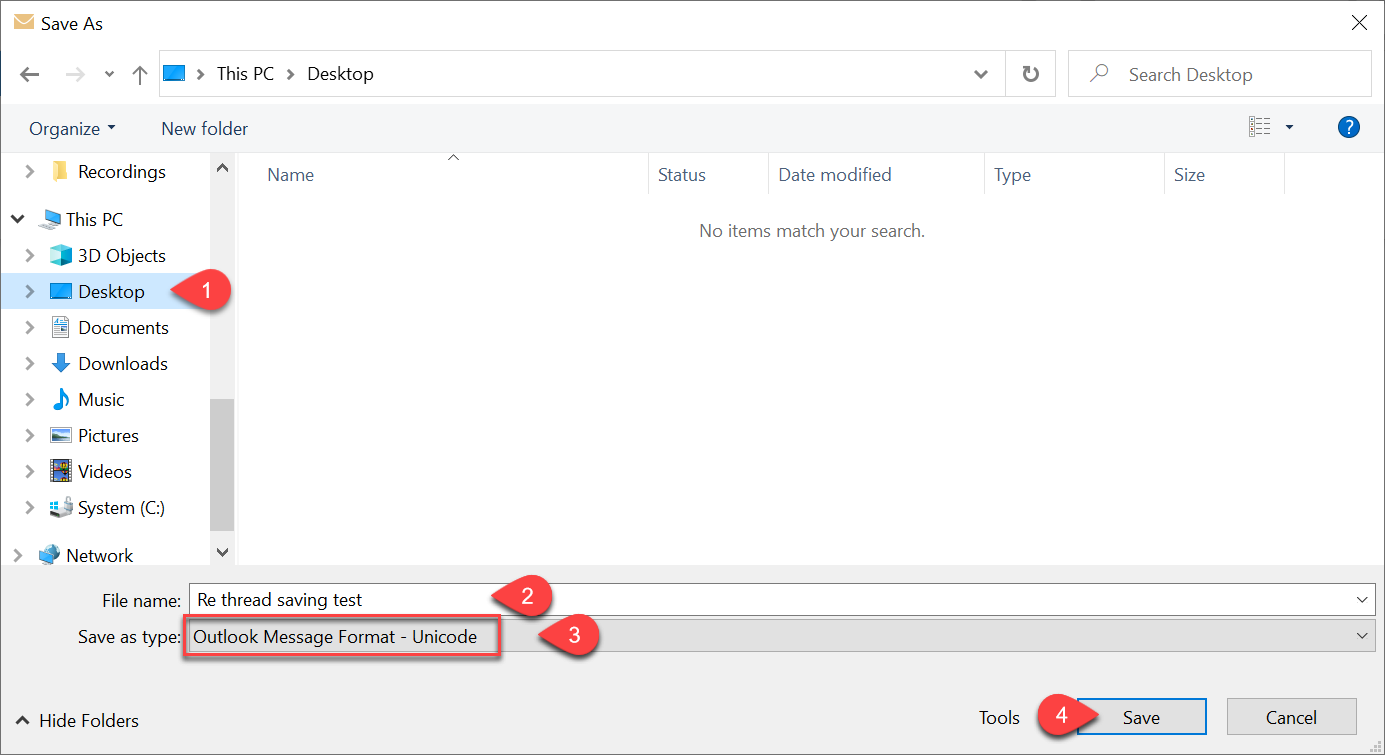
The message is saved as a .msg file in the location you selected.
-
In the message list, right-click the message you want to export.
-
Point to Save as, and then select Save as MSG.
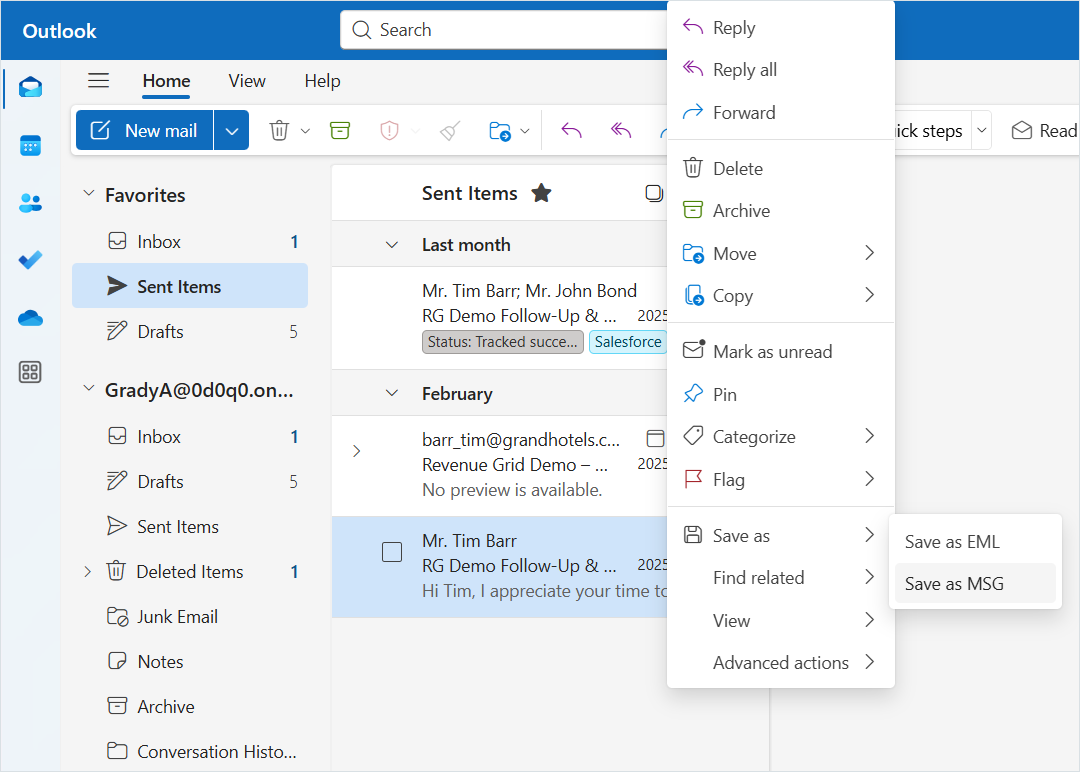
-
In the Save As dialog box:
- In the navigation pane (1), select where you want to save the file.
- The File name field (2) is prefilled with the message subject. You can rename the file if needed.
- In the Save as type list (3), select Outlook Email Message.
- Select Save (4).
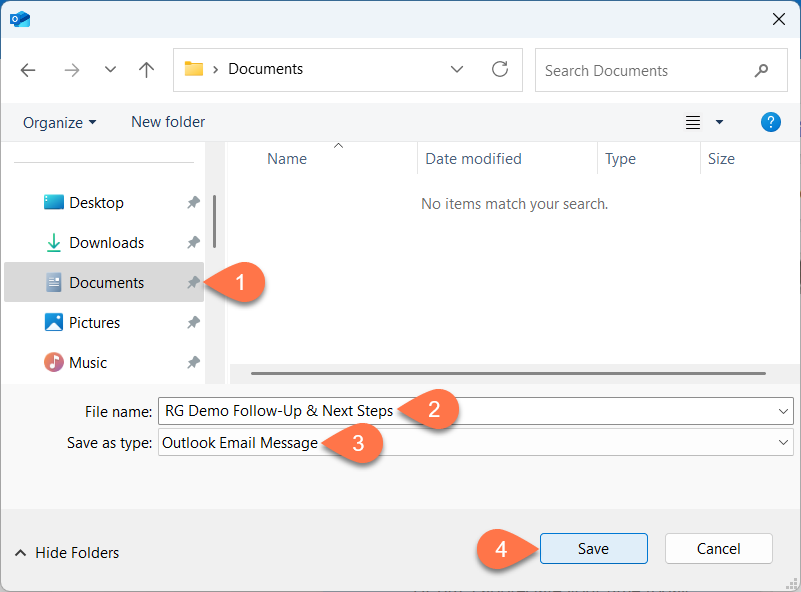
The message is saved as a .msg file in the selected location.
- In the message list, right-click the message you want to export.
-
Point to Download, and then select Download as MSG.
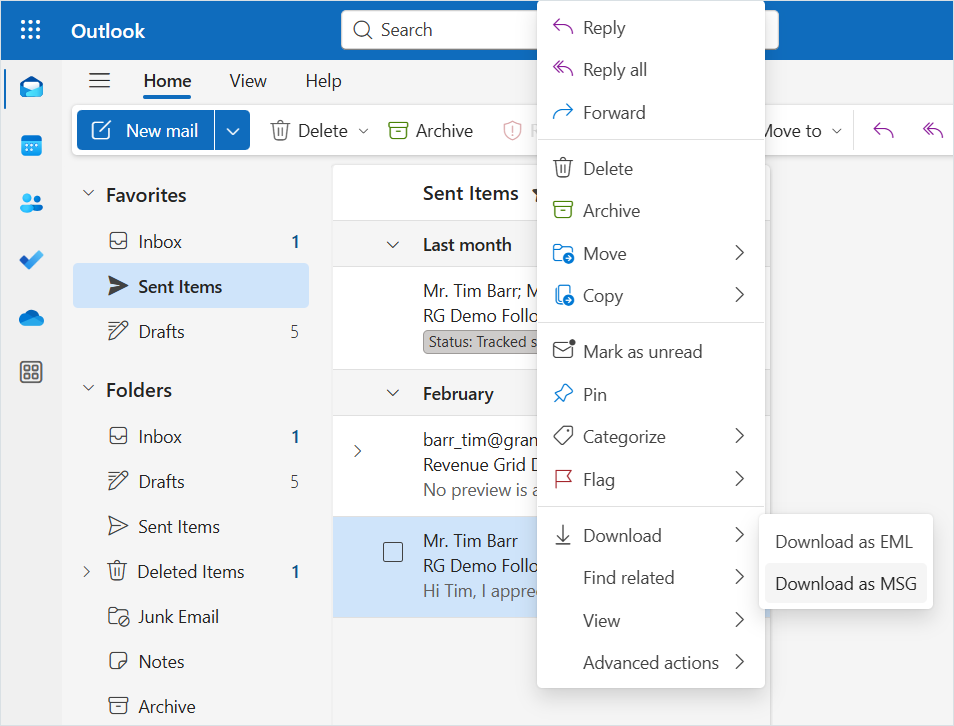
-
In the Save As dialog box:
- In the navigation pane (1), select where you want to save the file.
- The File name field (2) is prefilled with the message subject. You can rename the file if needed.
- In the Save as type list (3), select Outlook Item.
- Select Save (4).
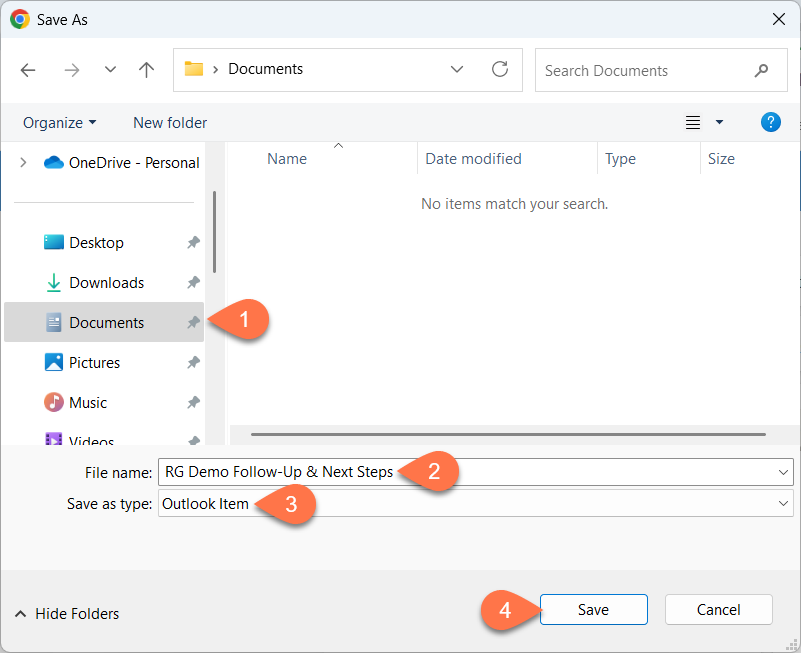
The message is saved as a
.msgfile in the selected location.
Export a calendar event¶
Exporting calendar events is currently supported only in classic Outlook for Windows. This option is not available in new Outlook or Outlook on the web.
If you’re using new Outlook, switch to classic Outlook using the toggle in the upper-right corner (if available).
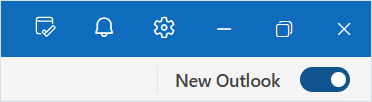
To export a calendar event in classic Outlook:
-
In the calendar, select the event you want to export, and then select File.
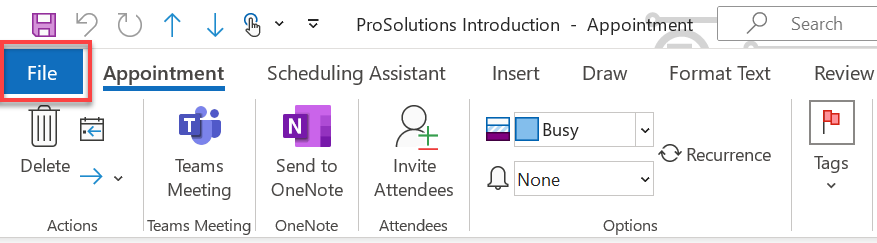
-
Select Save As.
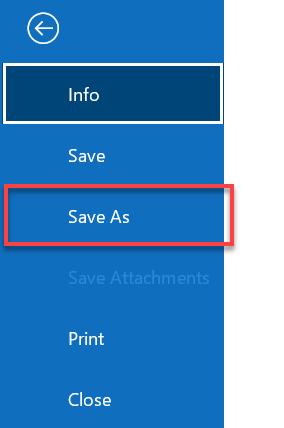
-
In the Save As dialog box:
- In the navigation pane (1), select where you want to save the file.
- The File name field (2) is prefilled with the event title. You can rename the file if needed.
- In the Save as type list (3), select Outlook Message Format - Unicode.
- Select Save (4).
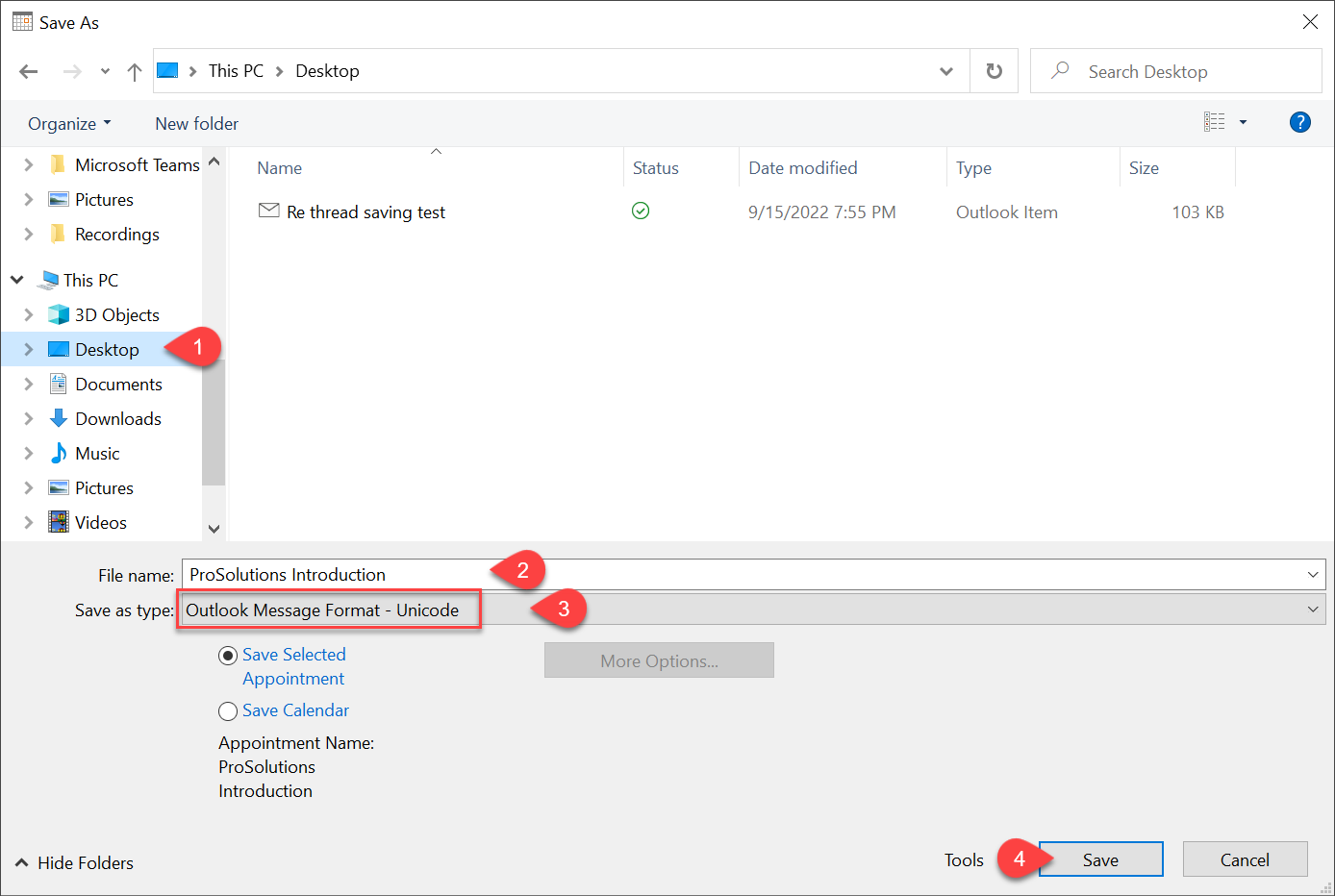
The calendar event is saved as a .msg file in the selected location.
Compress to archive¶
To ensure that the RG support team receives your files intact and unchanged, compress them into a single archive before sending.
To compress the file(s):
- Open File Explorer.
- Navigate to and select the file(s) you want to compress.
-
Right-click the selected item(s).
-
Windows 10: Select Send to, and then select Compressed (zipped) folder.
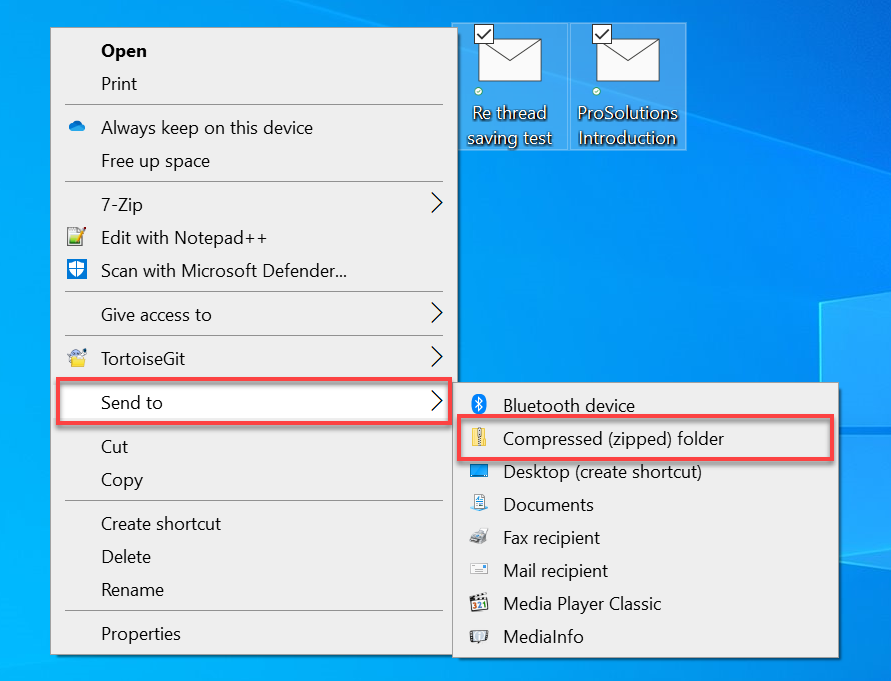
-
Windows 11: Select Compress to, and then ZIP file. If this option isn’t visible, select Show more options, then select Send to, and then select Compressed (zipped) folder.
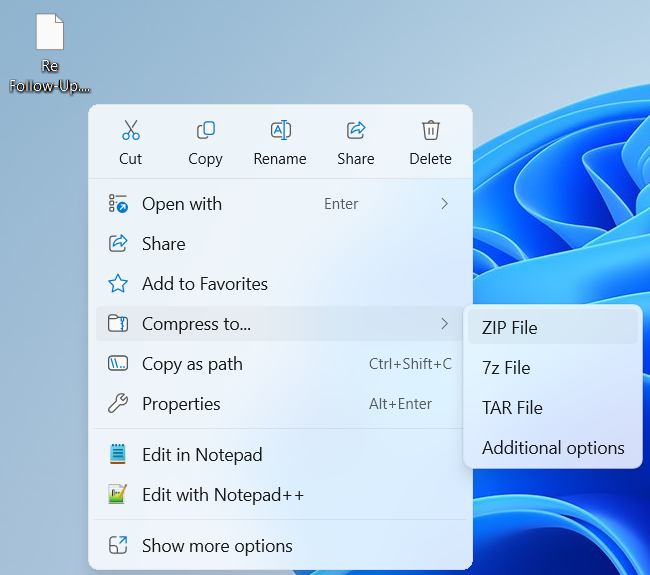
-
A new .zip file will appear in the same location. You can rename it if needed.
Forward the archive to the RG support team¶
Forward the created archive containing the exported email message / calendar event to the support team in the reply or in a newly composed email message.