Introduction: How to Use the Add-In¶
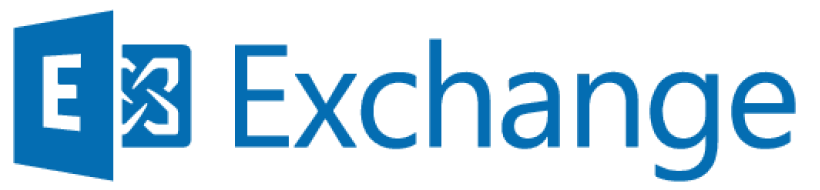
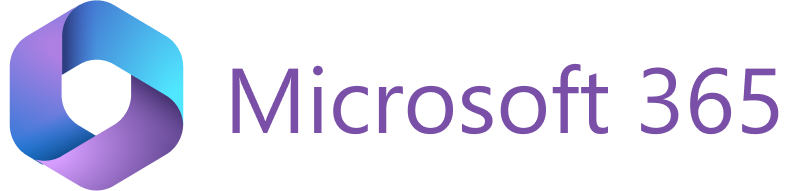
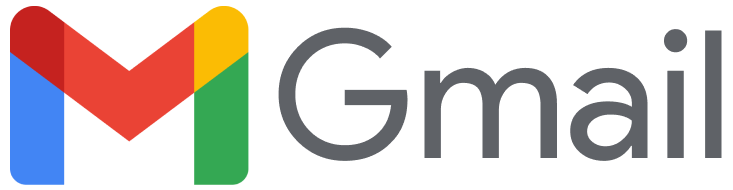
Tip
Besides serving as a Mailbox ↔ Salesforce integration tool, RG Email Sidebar is an integral part of a premium revenue intelligence platform Revenue Grid. Check out the Revenue Grid Docs for more information
RG Email Sidebar (RGES onwards) brings all power of Salesforce seamlessly into your mailbox, making it easy for you to process data between your email client running on any platform and your CRM on several intuitive clicks. Business data handling is performed fully automatically or selectively; the solution excludes the necessity to switch back and forth between applications and data copy-pasting.
Note
RG Email Sidebar is not a standalone application, it is an Add-In installed in your MS Outlook Desktop or On the Web version, also available as a Chrome Extension for Gmail
After you have installed RG Email Sidebar, three RGES icons are added to your MS Outlook Desktop ribbon. These icons are: Open RG Email Sidebar, Quick Save to Salesforce, Log a Call, Quick Send Availability, Track Email Opens (in email compose mode). In Outlook on the Web they are available as items in the actions menu located next to email body. See this article for complete information.
>>> Expand to see how to open RG Email Sidebar <<<
Outlook (Desktop) ribbon
![]()
Outlook.com / Office.com
See this article.
To start working with RGES Add-In, open RG Email Sidebar by clicking on the corresponding button in MS Outlook Desktop or On the Web.
Tip
You can “zoom in” the Sidebar to make its text bigger the way you zoom in web pages. To do that, click on the Sidebar, press the Control (Ctrl) button and scroll up the mouse wheel. All Sidebar components will be expanded and slightly re-arranged. To accommodate the expanded controls in the Sidebar’s pane, you can also stretch the Sidebar sideways: hover the cursor over the left-hand edge of the Sidebar so it looks like this ⇼, then hold the left mouse button and stretch the Sidebar sidewards
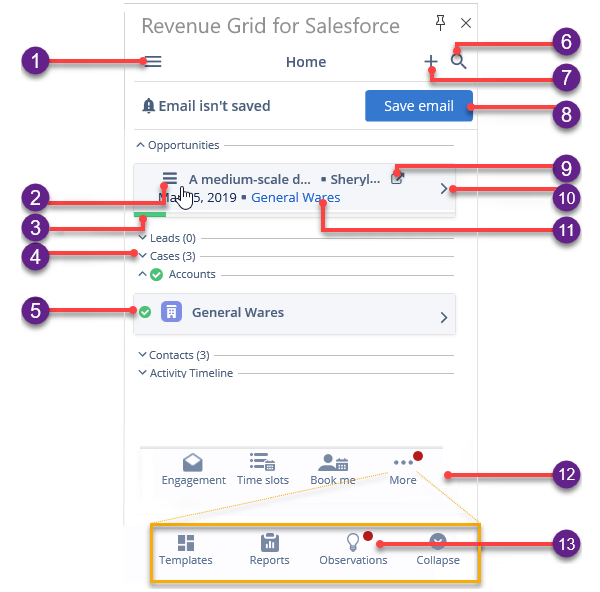
>>> CLICK TO VIEW DETAILS <<<
1. Sidebar's header, RG Email Sidebar Menu icon. Quick to access:
- Your Salesforce account
- RG Email Sidebar Customization settings
- RG Email Sidebar Sync Dashboard and Sync settings
- Help (opens this Knowledge Base)
- About (RG Email Sidebar version and subscription type)
- Refresh the Sidebar; that is required to actualize data rendering after RG Email Sidebar Customization settings were updated
- Log out from the current RG Email Sidebar account
2. Hover the cursor to view the menu of actions available for the record
3. Opportunity progress bar indicator
4. Click to see an animation the records category (tab, separator)
5. The green checkmark indicates that a record or category is already linked to the email/event. Clicking on it will open the latest associated activity
6. The Search icon. More information here
7. The Create icon. More information here
8. RG Email Sidebar the Save button that enables the users to perform "manual" saving of specific Emails or Calendar items in Salesforce. For items already saved in Salesforce, the Save button is replaced by the Email/Event is saved button. Clicking on this button opens the corresponding Salesforce object's detailed card in RG Email Sidebar.
9. Click to open the record directly in Salesforce
10. Click to see an animation a record’s details
11. Click to open the associated Account’s (company’s) card
12. The Smart Actions bottom toolbar:
- View opens statistics
- Send meeting time slots
- Share my availability (feature unavailable in RG Email Sidebar Chrome Extension)
- Reply with a template
- Open Revenue Grid Signals
13. The Observations list also belongs to the Smart Actions bar. It contains information about contextual smart actions and setup checks carried out by the Add-In / Chrome Extension, e.g. email addresses filtered as internal/blocklisted, objects merging suggestions, or a suggestion to authorize MS Exchange / Microsoft 365 access for Revenue Grid synchronization.
Note
Note that RG Email Sidebar is rendered identically in all its implementations: the “cloud” implementation in MS Outlook Desktop, Outlook.com and Microsoft 365 as well as in the “desktop” implementation. However, its Gmail implementation is slightly different.
Key RG Email Sidebar features¶
-
Get Contextual Salesforce Data. RG Email Sidebar instantly brings relevant and actualized Salesforce data for any selected email, calendar item, contact, or task. This data is displayed right in your MS Outlook or Gmail next to selected item; it includes a list of associated People Records (Contacts or Leads) and Business Records (Accounts, Opportunities, Cases, and so on), as well as your custom objects, related Activities, file Attachments, etc.
-
Synchronize Contacts, Calendars, and Tasks. Automatically or selectively keep your Contacts, Meetings, and Tasks in Sync between Salesforce and your email client. RGES Sync engine works independently from the Add-In / Chrome Extension. Also see this article for a complete list of email clients compatible with the solution
-
Save Emails in Salesforce. Save business emails to Salesforce using email client’s integrated means (categories, folders, labels), or via SSI Sidebar’s Save dialog, associating them with a set of relevant Salesforce records. Saved emails will appear in Salesforce as completed Tasks or Email Message objects; attached files can also be saved along with them
-
Create or Update Salesforce Records Right From Your Inbox. Create or update a Salesforce record of any type, including your custom ones, without ever switching away from your email client. For users’ convenience, RGES Add-In also scans through the contents of emails to auto-fill relevant fields on items saving or new records creation
-
Find Salesforce Records Quickly. Instantly find useful CRM data right from your mailbox for reference or linking: search through all relevant records in your Org, as defined by enabled Salesforce list views and RGES Customization settings, or records of a specific type only
-
Keep an Eye on Customer Engagement. With RGES’s Engagement panel email tracking feature, you can check when, where, and for how many times your email was opened or a link in its body was clicked
-
Use It on Your Smartphone. Via two-way server-side synchronization between Salesforce and MS Exchange / Microsoft 365, your mobile device is always up to date with Contacts, Meetings, and Tasks from CRM. Modify any Contact and see it updated in Salesforce, or save an important business email from your MS Outlook mobileon a few taps
-
Tune It the Way You Want. RG Email Sidebar is easily customized to fit specific business needs: choose which Salesforce objects and object fields you want to view and edit via the Sidebar, or which criteria should be applied on relevant records retrieval from Salesforce. Both standard and custom Salesforce objects are supported. You can also pick a customization from your colleague to get RGES up and running in no time, or you can share your own convenient customization with other users in your organization
RGES User Interface Localizations¶
Different languages localizations are available for the customers. RG Email Sidebar interface, dashboards , and settings are available in 16 world languages. Localization is available for all users in your Org.
‣ Chinese Standard Simplified (Mandarin)
‣ Chinese Traditional (Taiwan)
‣ Czech
‣ Danish (Denmark)
‣ Dutch (Netherlands)
‣ English (USA)
‣ French (France)
‣ French (Canada)
‣ German (Germany)
‣ Italian
‣ Japanese Simplified
‣ Korean (South Korea)
‣ Norwegian (Bokmål)
‣ Portuguese (Brazil)
‣ Portuguese (Portugal)
‣ Spanish (Latin America)
‣ Spanish (Spain)
Tip
Learn more about this feature in the dedicated article on how to change the language localization of RG Email Sidebar