Save all emails in a thread function explained¶
Overview¶
Automatically capture entire email conversations in Salesforce with Revenue Grid’s Auto-save all emails in thread feature. When you save a single email from a thread, all related past and future emails are automatically saved—no extra actions needed. This ensures that important conversations with prospects or partners are never missed.
This article explains how the feature works, how to enable it, and what to expect when saving emails this way.
How thread auto-saving works¶
Thread auto-saving is designed to help you capture an entire email conversation in Salesforce with a single action. When you manually save an email from a thread with this feature enabled, all related emails—both past and future—are automatically saved as Salesforce activities (completed Tasks or EmailMessage objects) linked to the same records and values selected in the original save.
Note
- The feature works in both Read and Compose modes.
- The feature includes replies from internal or blocklisted participants.
- Saved emails are tagged with the Salesforce category.
- Saving is not immediate—the Revenue Grid Sync Engine handles sync according to the adaptive sync interval.
For setup steps, configuration options, and advanced behaviors, see the sections below.
Prerequisites for enabling the feature¶
Before using thread auto-saving, confirm the following:
- You have access to your Sync settings.
-
Synchronization is enabled for your Revenue Grid account.
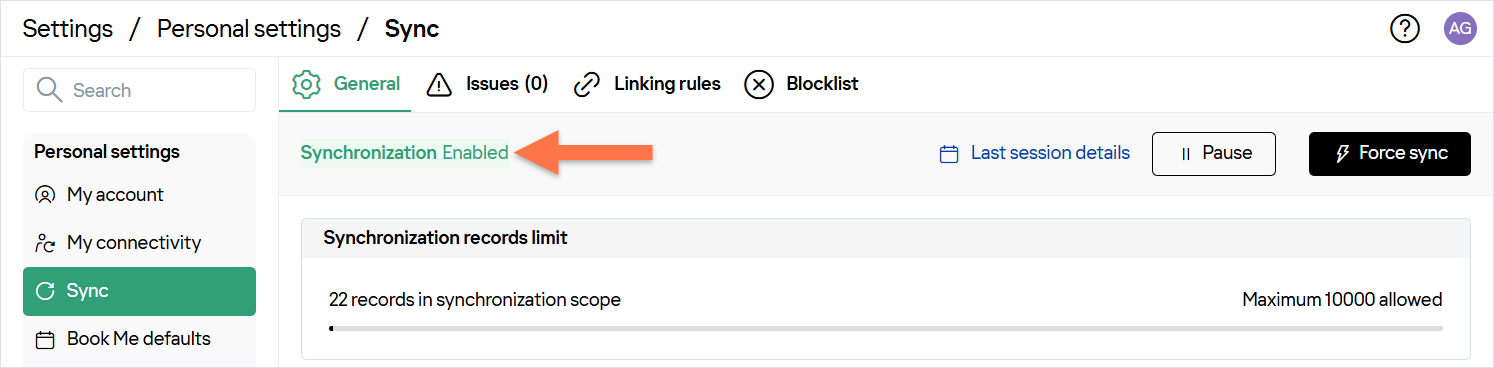
-
The setting is not locked. In Sync settings, the Auto-save all emails in thread toggle must be editable (no lock icon). If it’s locked, the setting can be managed only by your admin.
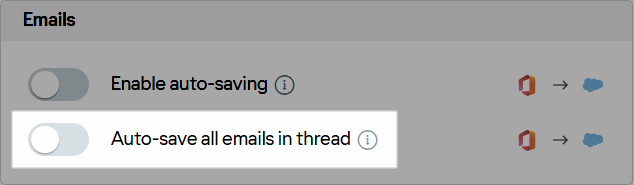
How to enable auto-save in thread¶
- Open the Sync settings page.
-
Under Emails, enable Auto-save all emails in thread.
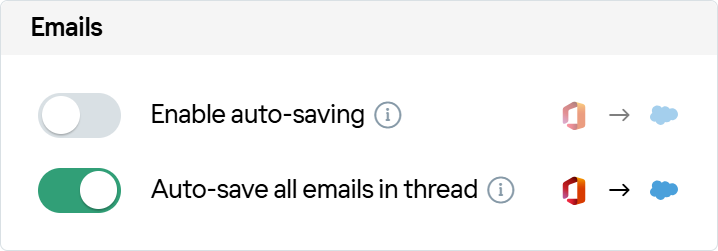
-
Refresh the Sidebar to apply the changes.
Once enabled, the Save email dialog in the Sidebar will include the checkbox Auto-save new emails within this thread.
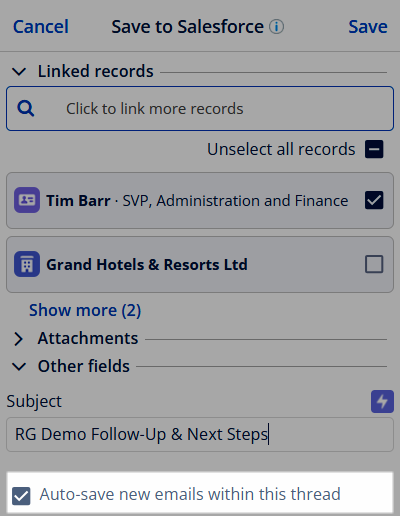
Change the default state of the auto-save checkbox¶
By default, the Auto-save new emails within this thread checkbox is selected in the Save email dialog. This means that any manually saved email will mark the entire thread for auto-saving.
To disable this checkbox by default:
- Open the Sidebar settings.
- Go to the Advanced settings tab.
-
In Event and Email saving, select Do not select “Auto-save in thread” by default.

-
Click Save.
- Refresh the Sidebar.
Once disabled, you’ll need to manually select the checkbox each time you want to auto-save a thread.
How to save all emails in a thread¶
- Open any email in the thread and launch the Sidebar.
- Click Save email.
- Set the necessary saving parameters (such as related records or custom fields).
- Make sure Auto-save new emails within this thread is selected.
- Click Save.
Note
- The email must be in your Inbox or Sent folder. Emails in other folders will not trigger thread auto-saving.
- The same saving parameters selected for the initial email will apply to all emails in the thread.
- Service emails are not supported.
After the thread is marked, all related emails—past and future—are automatically saved to Salesforce during the next sync cycle.
Advanced scenarios and exceptions for thread auto-saving¶
Linking to records not auto-retrieved¶
If you manually link an email to a Salesforce record that wasn’t auto-retrieved by the Sidebar—because the record’s email address wasn’t found in the From, To, Cc, or body fields—subsequent emails will be handled differently depending on the record type:
- Business records (such as Accounts, Opportunities, or Cases): All thread emails will be saved and linked to the selected record.
- People records (such as Contacts or Leads): Only the initial email will be linked. Other emails in the thread will be saved, but not linked to that record.
Multi-user linking behavior¶
When multiple Revenue Grid users save emails from the same thread, record linking can vary based on individual configurations. For example:
- User 1 saves the first email in a thread linked to Opportunity A.
- User 2 auto-saves another email from this thread. Their rule also links it to Account A, so the email is linked to both Opportunity A and Account A.
- User 1 later saves another email from the thread and links it to Opportunity B—that email is linked only to Opportunity B.
- User 2 auto-saves another message, and the Sidebar links it to Account A, Opportunity A, Opportunity B, and Account B (auto-retrieved from the email).
This shows how record linking can accumulate differently depending on each user’s actions and settings.
Choosing between thread auto-saving and general email auto-saving¶
Use thread auto-saving when it’s important to capture the entire conversation, including all replies in the thread. After you save one email, all related past and future emails are automatically saved to Salesforce—even those involving only internal or blocklisted participants. This is especially useful for preserving full context in longer or more complex deals.
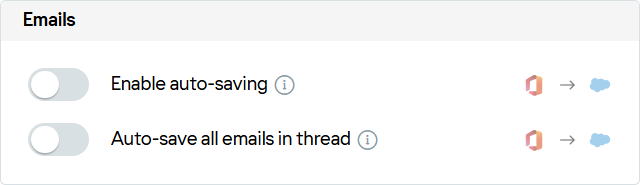
Use general auto-saving to track ongoing communication with known contacts. Emails are saved only if at least one participant matches a People or Business record in Salesforce. Internal and blocklisted messages are excluded. If no matching record is found, the Sidebar can optionally create one automatically.
Do not enable both features at the same time
Using general auto-saving and auto-saving emails in a thread together may result in duplicate or unintended email saving. Choose the option that best fits your workflow.