Auto-saving Patterns Explained¶
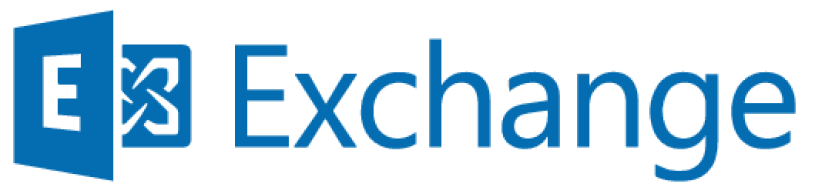
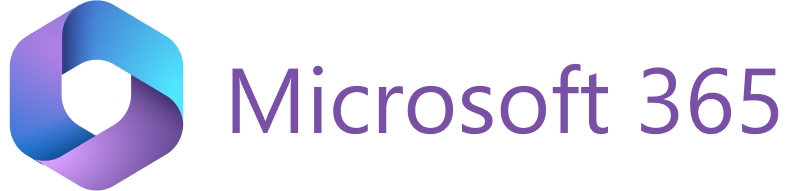
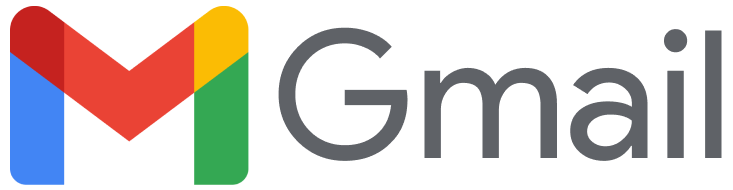
Emails auto-saving¶
RG Email Sidebar can synchronize new incoming and outgoing emails in Salesforce automatically, semi-automatically via save all emails in a thread, or semi-automatically through the dedicated folder/category or the Quick save button in MS Outlook ribbon. The saving patterns applied for these scenarios are identical.
The matching Task or Email message item created in Salesforce is linked to automatically discovered relevant Business records (such as an Account, Opportunity, etc.) and to People records retrieved based on recipients’ or sender’s email addresses. If no Business and People records are found in Salesforce, RG Email Sidebar can optionally auto-create corresponding records in Salesforce. See this article and the Optional settings section below for more information.
Events auto-saving¶
Events (calendar items) auto-saving patterns are more complex. RG Email Sidebar can synchronize new incoming and outgoing calendar items in Salesforce automatically or selectively, through the dedicated folder/category or the Quick save button in MS Outlook ribbon; the auto-saving patterns applied in these cases are identical. Calendar items are always saved by RGES sync engine and it takes a couple of minutes to get a new meeting auto-synced in Salesforce via instant sync.
The matching Calendar Event item created in Salesforce is linked to automatically discovered Business records (such as Accounts, Opportunities, etc.) and to People records retrieved based on attendees’ email addresses. If no Business and People records are found in Salesforce, RG Email Sidebar can optionally auto-create corresponding records in Salesforce. See this article and the Optional settings section below for more information.
Non-accepted or Declined meetings can optionally be synced in Salesforce as well, see this article for details. Files attached to meetings or appointments do not get saved along with synced meetings, unless a corresponding global setting is enabled for your Org by request. An MS Outlook meeting’s description is only saved in Salesforce once and will not get updated in the future due to Safe Description considerations. Unlike the description, by default a meeting’s attendees list get synced continuously, see more information here. Private calendar items do not get saved but reserve slots in the Salesforce calendar; read the details in this article.
For all in-org (internal) meeting attendees Salesforce creates copies of the synced Event object, as child Events under the organizer’s parent Event.
Calendar items synchronization is a two-way process, so calendar updates made on either side are mirrored, but there are also optional one-way syncing options available. Series of recurring calendar items also get synchronized by RGES.
Not all calendar items can be mirrored in Salesforce, see this article to learn more about the exceptions.
Finally, refer to this article for specific nuances about various calendar items syncing use cases.
Optional settings¶
RG Email Sidebar has more “hidden” settings used to adjust the patterns applied on automatic creation of records for both auto-saved email and calendar items.
In the latest RG Email Sidebar updates an augmented objects auto-resolving mechanism was added, enabled by the global setting SalesforceSmartCreateUnresolvedObjects (disabled by default). How this pattern works:
If there’s a match with an attendee’s or recipient’s/sender’s email address domain in: a) an Account’s Website field and b) email domain of a Contact linked to the Account, RGES creates a Contact linked to the Account with this match.
Note that popular personal email domains (gmail.com, outlook.com, etc.) are excluded from this pattern: no Contacts are auto-created for meetings and emails sent or received from addresses on these domains. If the Create Person accounts setting is enabled in RGES global settings in your configuration, Person accounts are created instead of Contacts. If there’s no Account match found to create a linked Contact and Create Person accounts is disabled, then a Lead is auto-created.
Another available augmented objects auto-resolving mechanism, managed by the global setting SalesforceEmailCreateAllUnresolvedRecipients (disabled by default). How this pattern works: if enabled, Accounts and Leads/Contacts are created for all auto-saved incoming and outgoing emails or calendar items for which no matching Person/Business records are found in Salesforce.
Also refer to this article for information on more optional settings which regulate Calendar items syncing patterns.