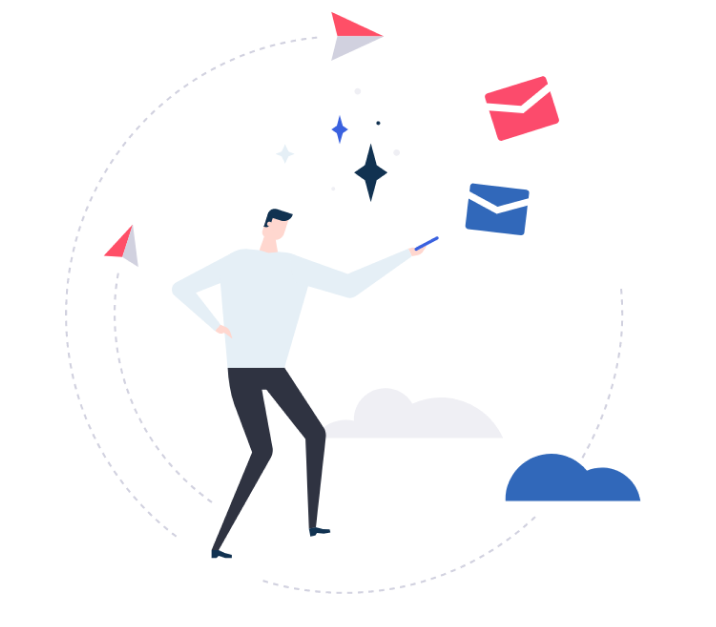
What’s new!¶
The most important product updates, new features, monthly.
3 min read
May 2024 (2405 release)¶
Released on: June 1, 2024 (Fast prod environment)*
![]() Email Sidebar
Email Sidebar
• Improved Content Document synchronization via Server Sync
Previously, Content Document attachments could only be linked to Salesforce Contact (WhoId) via the Sidebar. Now, synchronization is available via Server Sync as well. For more information about the attachments synchronization, see Attached Files Handling Mechanisms.
• Warning pop-up messages update
Previously, when the customization of the search availability differed between Salesforce and the Sidebar, users received the message "Something went wrong, restart Revenue Grid." It provided few details about the issue.
We have changed the message format, and it now includes the error ID and a textual description of the problem, allowing for better understanding and troubleshooting.
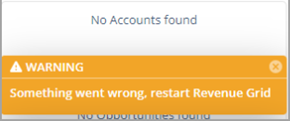
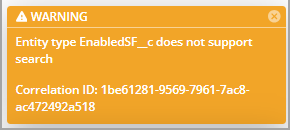
• Disregard organizer's calendar option in Time slots
Previously, the ability to exclude the organizer's calendar from the resulting time selection table was only available in the "Book me" feature.
We have added it to Time slots, allowing users to manually select available times in the organizer's calendar, even if they overlap with other engagements.
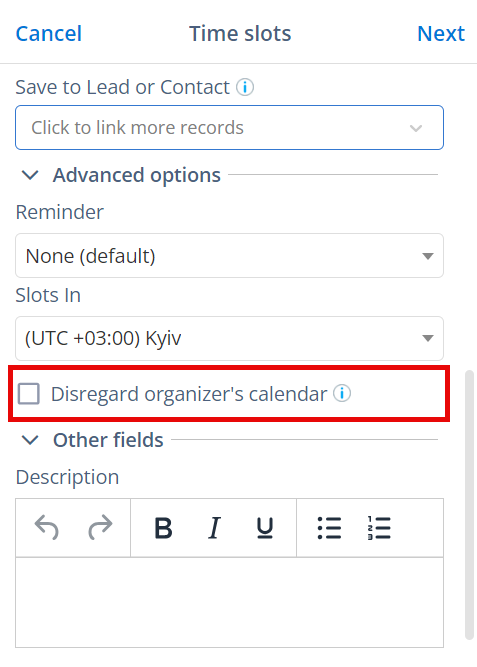
• New Application Access type
Due to the retirement of RBAC Application Impersonation in Exchange Online it is no longer possible to log in via delegated authentication to accounts with impersonation permissions.
To facilitate a smooth transition from classic EWS Impersonation to Application Access and then to Graph, and to give admins more flexibility over user distribution and allocation, we implemented a new login type - Microsoft 365 OAuth (EWS API) App-Only logon. For more information about profiles connection types, see Managing Profiles via the Admin Panel
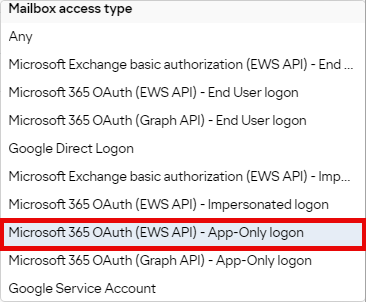
April 2024 (2404 release)¶
Released on: May 6, 2024 (Fast prod environment)*
![]() Email Sidebar
Email Sidebar
• Improved the license management for admins
Previously, it was hard for admins to monitor the number of used licenses (seats). To address this issue, we added the “Assigned Seats” column on the Licenses page, where admins can see how many employees are using our products.
• Improved UX on the My Connectivity page
Improved user experience with the My Connectivity page: changed the wording for cases when a service (Salesforce, mail service, etc.) is not connected. The previous “Disconnected” wording was misleading for users who never connected a service and would create unnecessary concerns for users.
• Export Profiles data in a CSV file
Added the possibility of exporting data for all profiles on a tenant in CSV format. This functionality is available using the “Export to CSV” button above the table on the Profiles page in the new admin panel.
• Auto-save the sender’s email domain into desired field
Added the possibility to configure saving of the sender’s email domain into various fields on records creation forms in the Add-In.
March 2024 (2403 release)¶
Released on: March 27, 2024 (Fast prod environment)*
![]() Email Sidebar
Email Sidebar
• Book longer meetings with Book Me/Time Slots
Added the longer meeting duration options for Book Me/Time Slots scheduling. Now, you can create meeting scheduling links with 3- and 4-hour duration.
• Benefit from the updated interface
Implemented auto-redirect to the new Settings interface (User UI) and Admin Panel (Admin UI) for those who use old URLs.
Feb 2024 (2402 release)¶
Released on: March 2, 2024 (Fast prod environment)
 Deal Guidance
Deal Guidance
• See your Opportunities in the Most Likely forecast category
Implemented the support of the Most Likely forecast category. Previously, our system could not detect the Most likely category.
• Track your Gap to Best Case and Gap to Commit
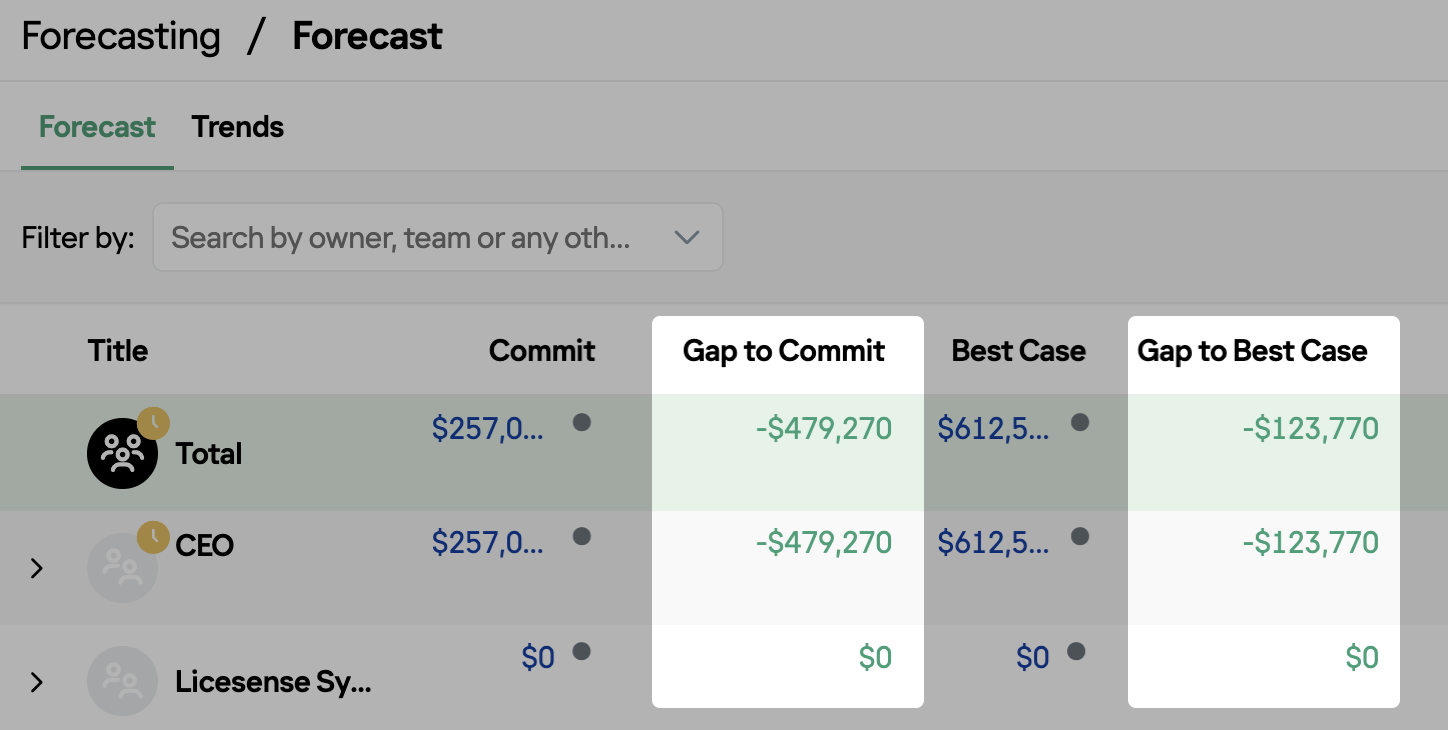 Now you can see your and your team’s gap to Best Case and Commit in the Forecast table. You can also visually track whether you still lack revenue (the figure is highlighted in red) or already achieved your expected figure (highlighted in green).
Now you can see your and your team’s gap to Best Case and Commit in the Forecast table. You can also visually track whether you still lack revenue (the figure is highlighted in red) or already achieved your expected figure (highlighted in green).
• Use custom names of forecast categories
Previously, custom names of Salesforce forecast categories were not supported, only the default names were displayed. Now, they are displayed and handled in Revenue Grid as expected.
• Filter Opportunities by custom user reference field
Added a filter by custom fields that contain reference to user. If our system detects any such custom fields, they will be automatically added on the list of available filters on all relevant pages (Opportunities, Accounts, Revenue Leaks Funnel, Pipeline Evolution, Forecast, Employee/Opportunities pages).
• Track the number of Accounts related to your team's Opportunities
Now, on the Opportunities page, you can also see the number of Accounts related to your team's Opportunities.
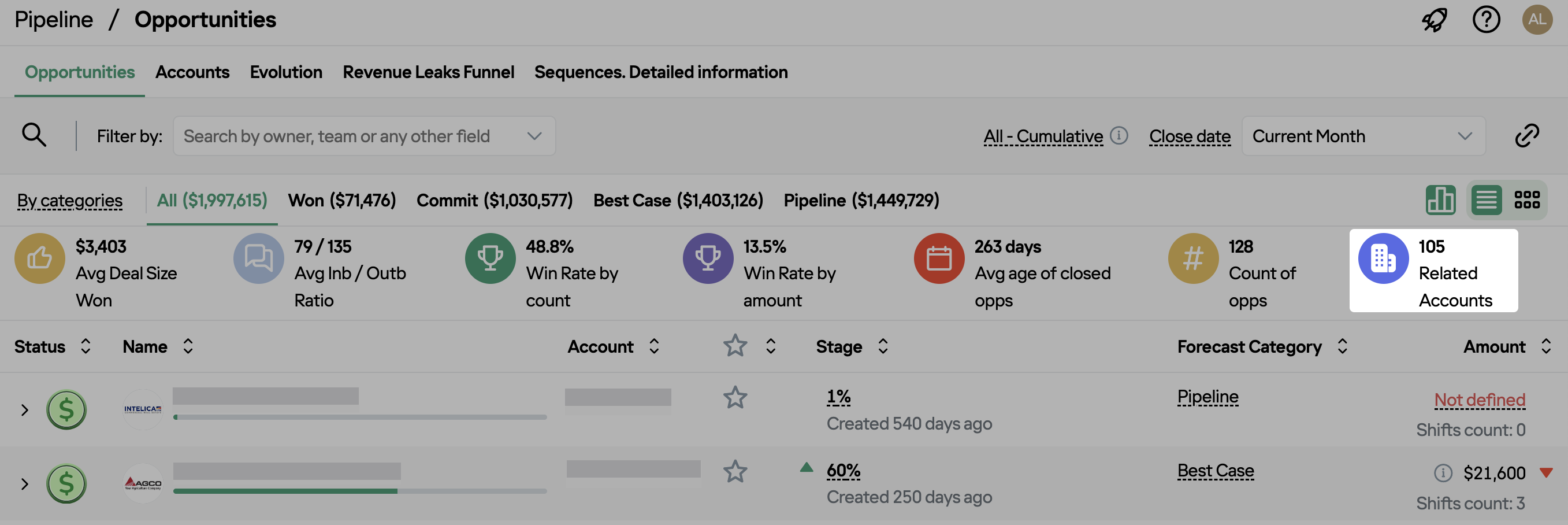
• Track changes in Adjusted Best Case and Commit more conveniently
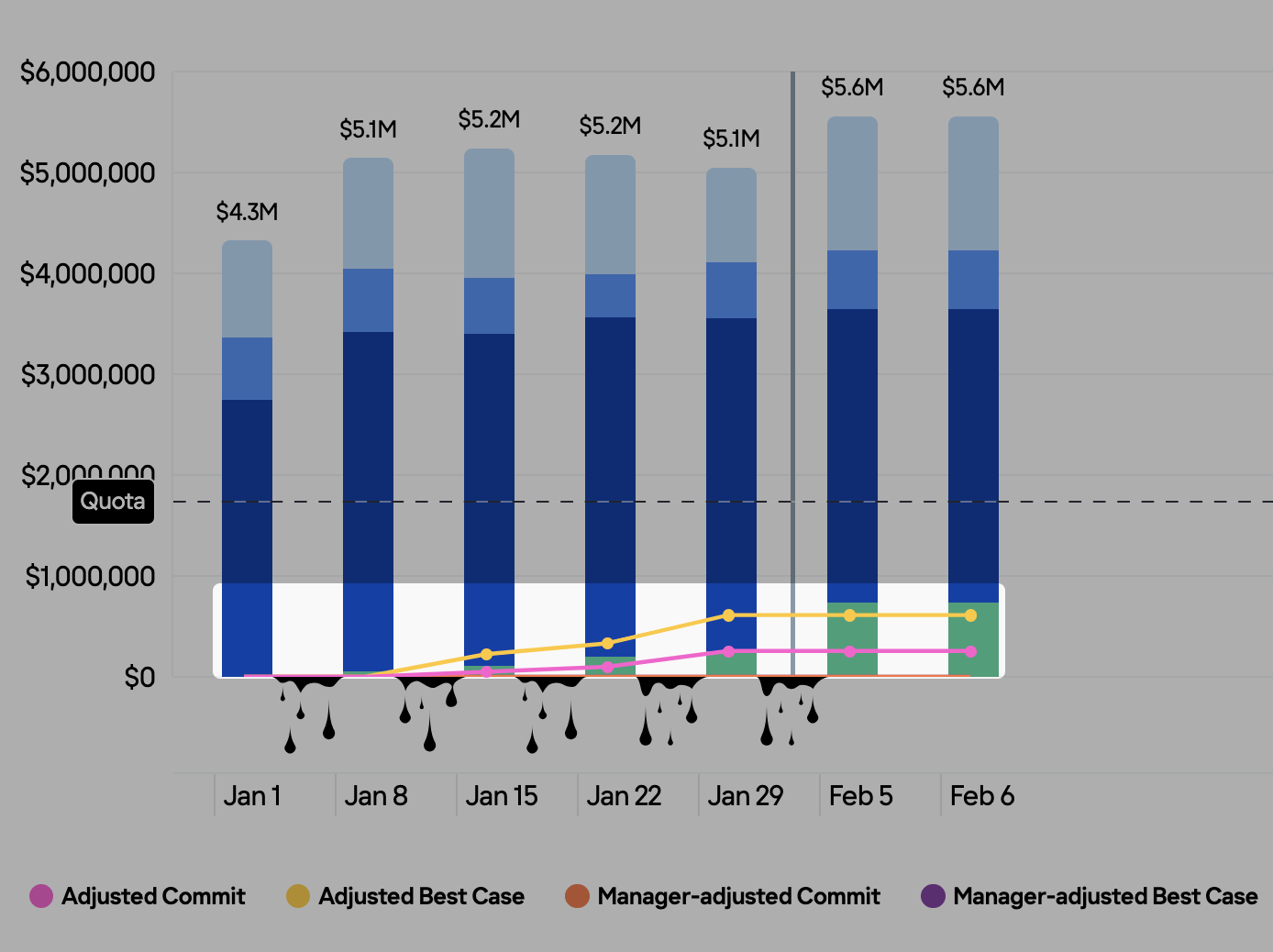 Improved the visibility of adjusted Best Case and Commit changes in Forecast Trends.
Improved the visibility of adjusted Best Case and Commit changes in Forecast Trends.
![]() Signals
Signals
• Make sure that decision makers are always involved in communication
Implemented a new signal preset “Decision maker is not assigned”, which will notify users if there is no decision maker specified for their Opportunity. This signal helps encourage engagement with a crucial stakeholder and allows oversight over important Opportunities to win them.
![]() Automated Sequences
Automated Sequences
• Access the Actions menu more conveniently
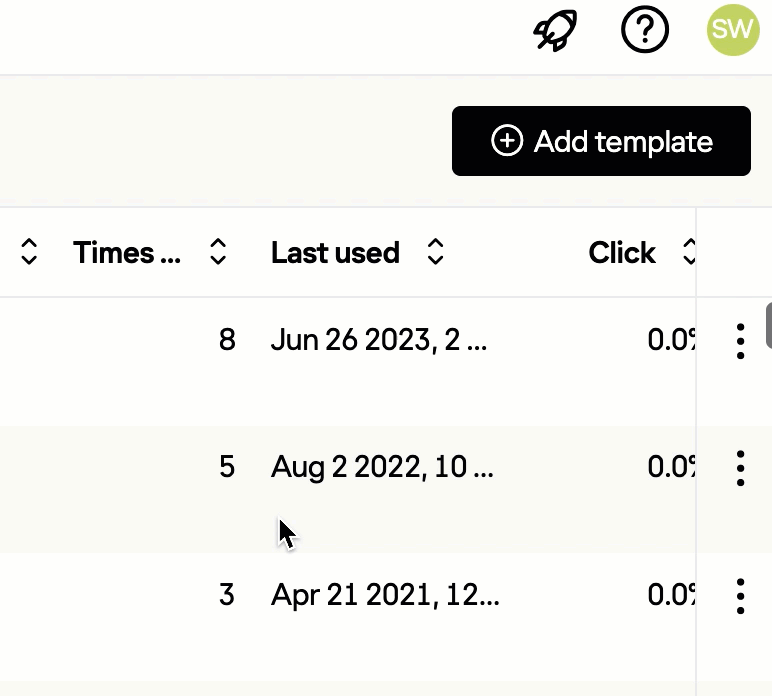 Now the "three dots" (Actions) menu icon in lists is “pinned” (always visible) on the right-hand side of the interface. So, you can conveniently access it without excessive side-scrolling.
Now the "three dots" (Actions) menu icon in lists is “pinned” (always visible) on the right-hand side of the interface. So, you can conveniently access it without excessive side-scrolling.
• Preview email templates when editing them
Now, when editing the body of a step template, you can preview how it will look like. The step templated will be prefilled with the data of the default example contact.
To see the template preview, click on the Preview button in the lower right-hand corner of the text area.
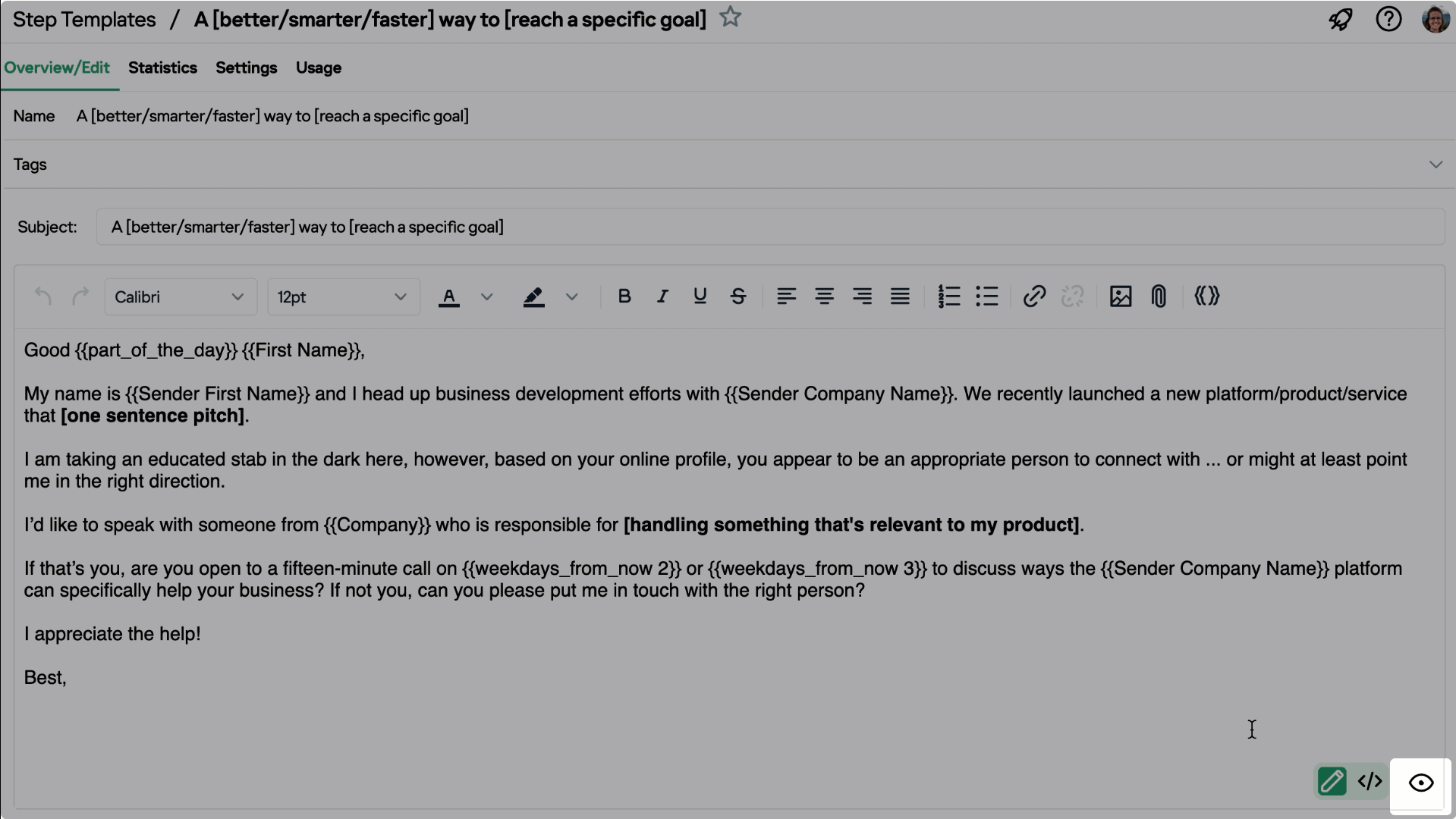
• Interact with tables in RG more conveniently
We have improved the layout of the tables, so that it’s more convenient to use them.
![]() Email Sidebar
Email Sidebar
• Access the Actions menu more conveniently
 Now the “three dots” (Actions) menu icon in lists is “pinned” (always visible) on the right-hand side of the interface. So, you can conveniently access it without excessive side-scrolling.
Now the “three dots” (Actions) menu icon in lists is “pinned” (always visible) on the right-hand side of the interface. So, you can conveniently access it without excessive side-scrolling.
• Connect to Revenue Grid more conveniently
Implemented the simplified Connect procedure for Revenue Grid’s Salesforce managed packages. For more details on the new Authorization method used see:
• Select user’s mailbox type on user creation
 Implemented the possibility to specify the mailbox type in the new user creation dialog in the Admin Panel.
Implemented the possibility to specify the mailbox type in the new user creation dialog in the Admin Panel.
• Create new records more effectively with dynamic layout on create forms
Implemented dynamic layout changes in create forms in the Sidebar. Now, when a user selects a specific record type, the layout changes according to the layout pre-configured in Salesforce.
For Email Sidebar updates released in January, refer to this article.
Jan 2024 (2401 release)¶
Released on: February 3, 2024 (Fast prod environment)
 Deal Guidance
Deal Guidance
• See your Opportunities in the Most Likely forecast category
Implemented the support of the Most Likely forecast category. Previously, our system could not detect the Most likely category.
• Track your Gap to Best Case and Gap to Commit
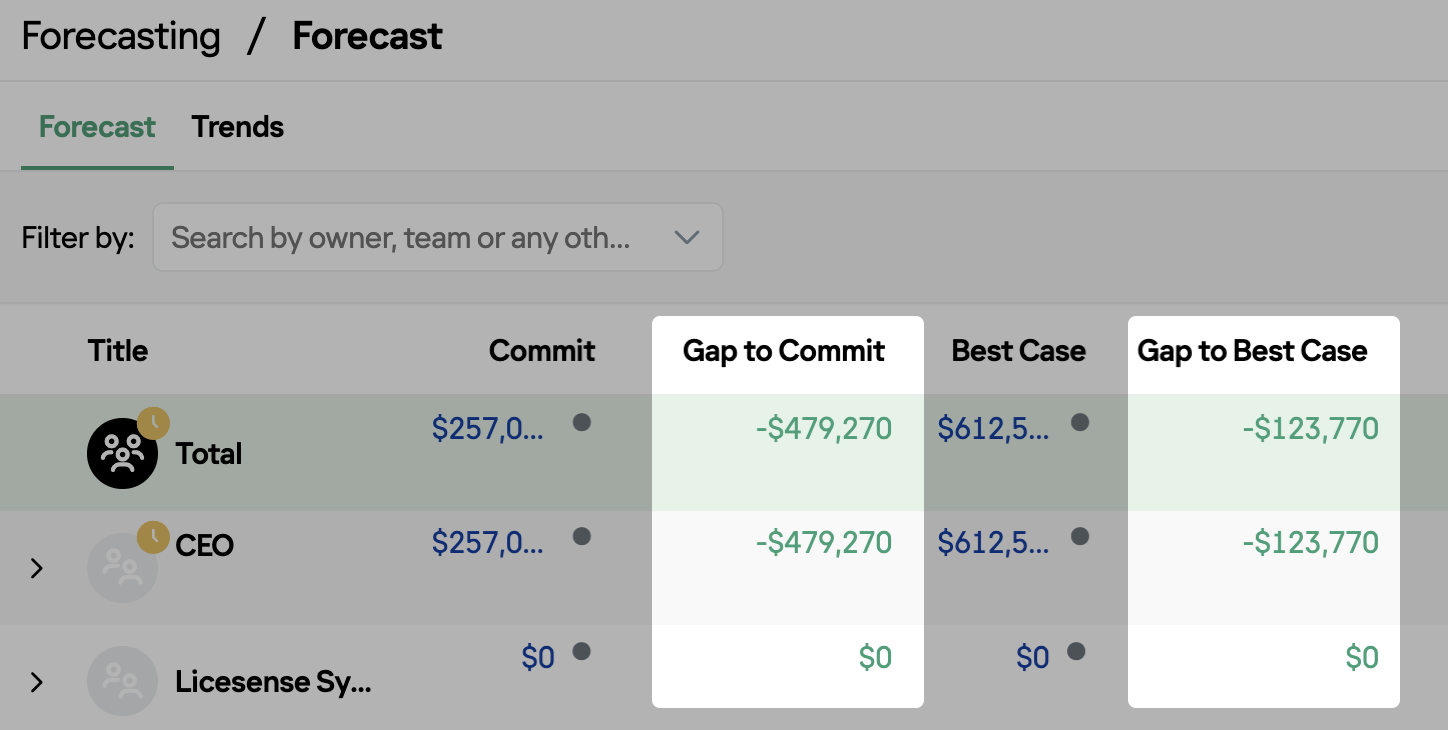 Now you can see your and your team’s gap to Best Case and Commit in the Forecast table. You can also visually track whether you still lack revenue (the figure is highlighted in red) or already achieved your expected figure (highlighted in green).
Now you can see your and your team’s gap to Best Case and Commit in the Forecast table. You can also visually track whether you still lack revenue (the figure is highlighted in red) or already achieved your expected figure (highlighted in green).
• Use custom names of forecast categories
Previously, custom names of Salesforce forecast categories were not supported, only the default names were displayed. Now, they are displayed and handled in Revenue Grid as expected.
• Filter Opportunities by custom user reference field
Added a filter by custom fields that contain reference to user. If our system detects any such custom fields, they will be automatically added on the list of available filters on all relevant pages (Opportunities, Accounts, Revenue Leaks Funnel, Pipeline Evolution, Forecast, Employee/Opportunities pages).
• Track the number of Accounts related to your team's Opportunities
Now, on the Opportunities page, you can also see the number of Accounts related to your team's Opportunities.
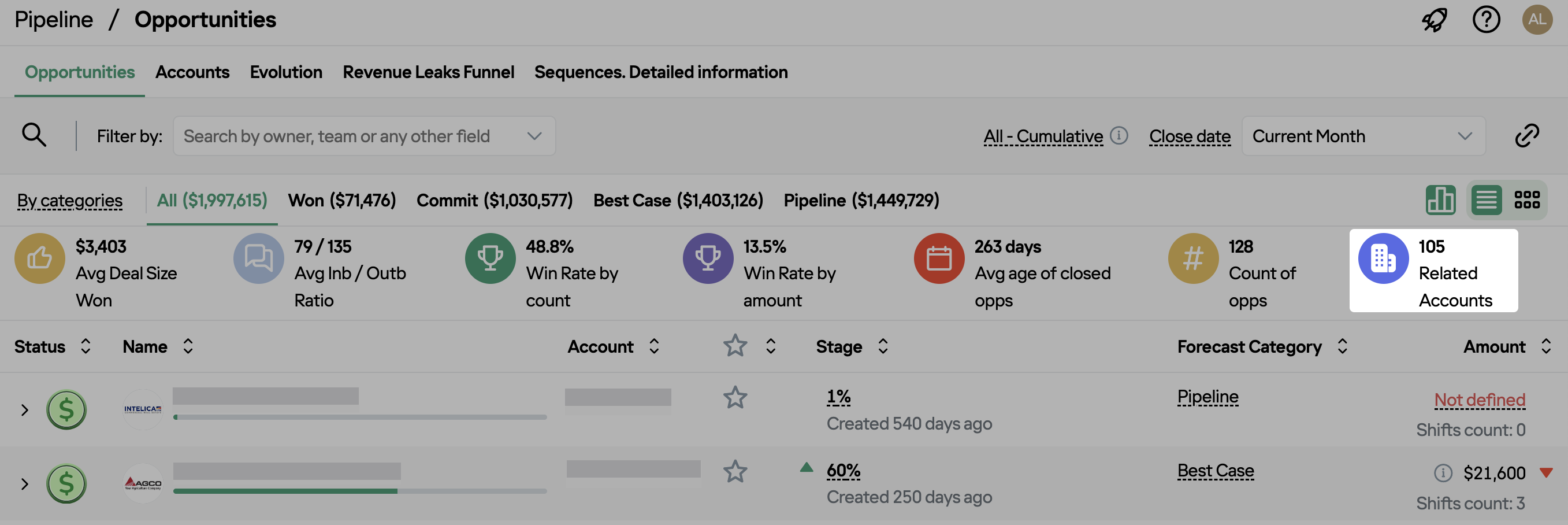
• Track changes in Adjusted Best Case and Commit more conveniently
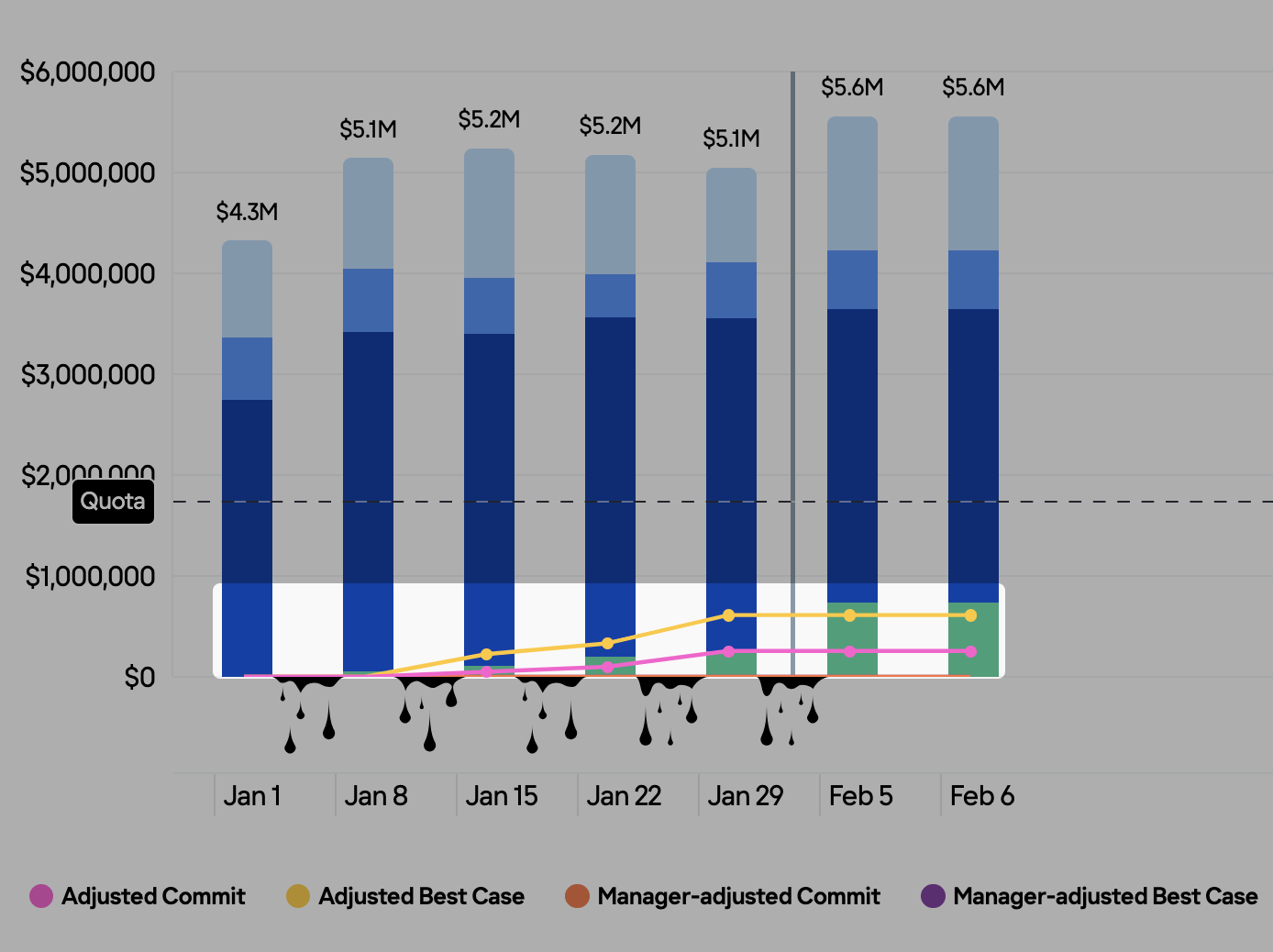 Improved the visibility of adjusted Best Case and Commit changes in Forecast Trends.
Improved the visibility of adjusted Best Case and Commit changes in Forecast Trends.
![]() Signals
Signals
• Make sure that decision makers are always involved in communication
Implemented a new signal preset “Decision maker is not assigned”, which will notify users if there is no decision maker specified for their Opportunity. This signal helps encourage engagement with a crucial stakeholder and allows oversight over important Opportunities to win them.
![]() Automated Sequences
Automated Sequences
• Enjoy the improved performance
In this release, the primary focus for the RG team was performance improvement. Now, the pages and data load faster than before. Additionally, the actions and commands are performed quicker.
![]() Email Sidebar
Email Sidebar
• Monitor users’ current sync status
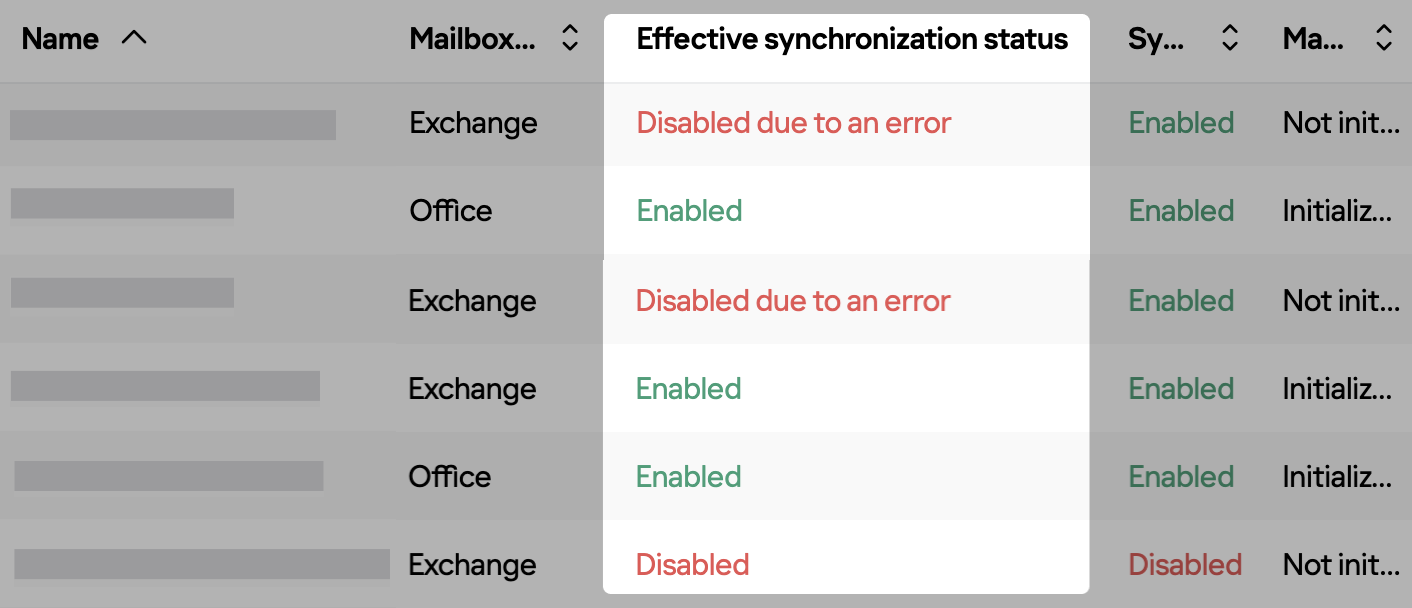 Added a new column called “Effective Sync Status” on the users list. This column displays the actual sync status of users (enabled or disabled).
Added a new column called “Effective Sync Status” on the users list. This column displays the actual sync status of users (enabled or disabled).
• Sort users by their role
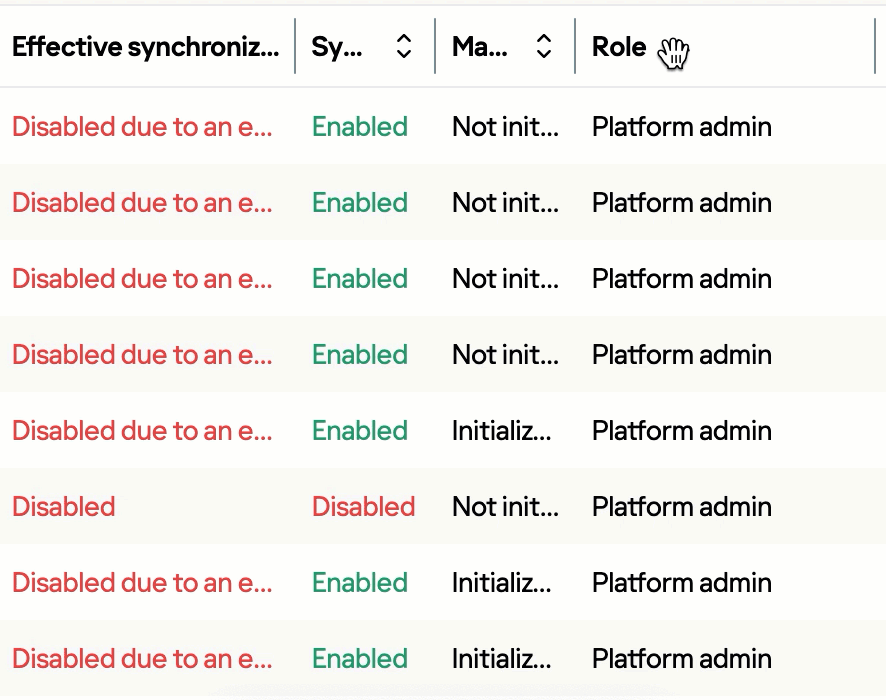 Improved the usability of the new Admin Panel: now, admins can sort the users list by users' roles.
Improved the usability of the new Admin Panel: now, admins can sort the users list by users' roles.
• Fine-tune instant sync to your needs
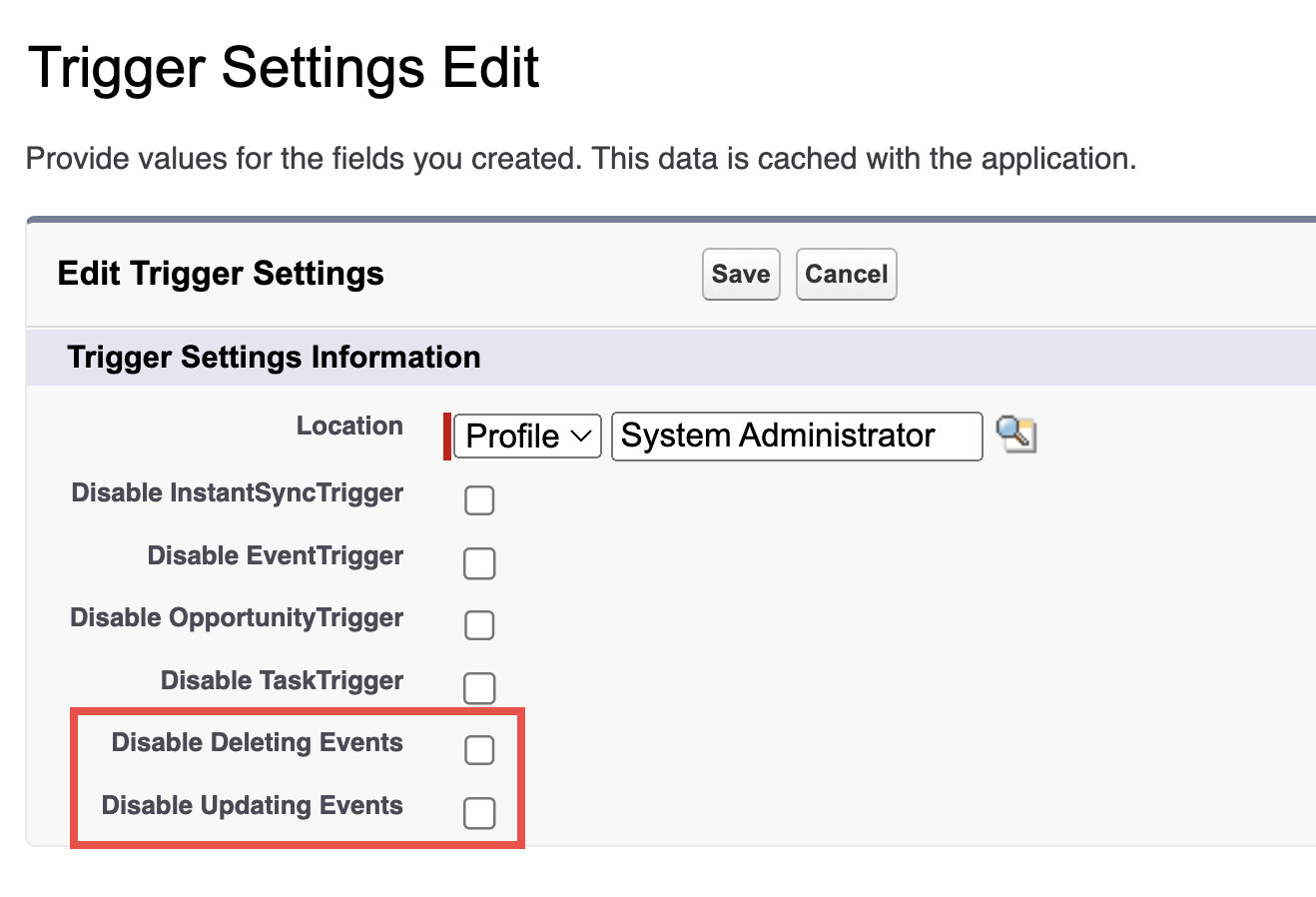 Further fine-tuned instant sync functionality: now, all change actions trigger instant sync (event creation, update, and deletion). However, admins can limit instant sync triggering. For example, ensure that deletion or creation does not trigger instant sync.
Further fine-tuned instant sync functionality: now, all change actions trigger instant sync (event creation, update, and deletion). However, admins can limit instant sync triggering. For example, ensure that deletion or creation does not trigger instant sync.
Learn more about this functionality...
For Email Sidebar updates released in January, refer to this article.
Dec 2023 (2312 release)¶
Released on: January 6, 2024 (Fast prod environment)
• Customize the width of the columns in tables
 Now, you can adjust the width of the columns in tables. To do this:
Now, you can adjust the width of the columns in tables. To do this:
- Hover over the column name line. You will see the column borders appear
- Hover over the border you want to adjust
- Click on the border and drag it to the necessary position
• Improve your efficiency with the updated main menu tabs
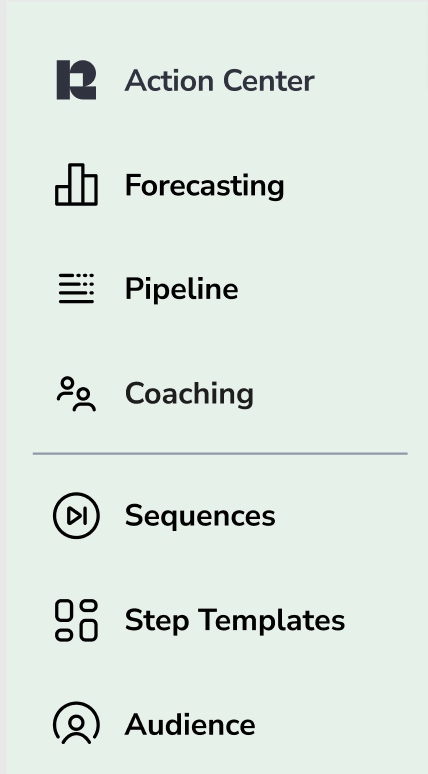 Now, you can organize your work more conveniently with the rearranged menu tabs. They are now grouped by tasks and routines:
Now, you can organize your work more conveniently with the rearranged menu tabs. They are now grouped by tasks and routines:
- Action Center is where you get signals and sequences-related notifications
- Forecasting includes tools for enhancing sales forecasting: Forecast and Trends
- Pipeline includes reports related to pipeline analysis: Opportunities, Accounts, Evolution, and Revenue Leaks Funnel
- Coaching includes tools for improving your team’s performance: Team Activity, Signals Report, Sequences Productivity, and Recordings
 Deal Guidance
Deal Guidance
• Benefit from using multiple currencies
If your Org has multiple currencies enabled in Salesforce, all figures in company or team-wide reports are converted into the corporate currency. However, when you open a specific Opp, its sum is displayed in its actual currency.
![]() Signals
Signals
• Create signal rules more efficiently with the new Signal Builder
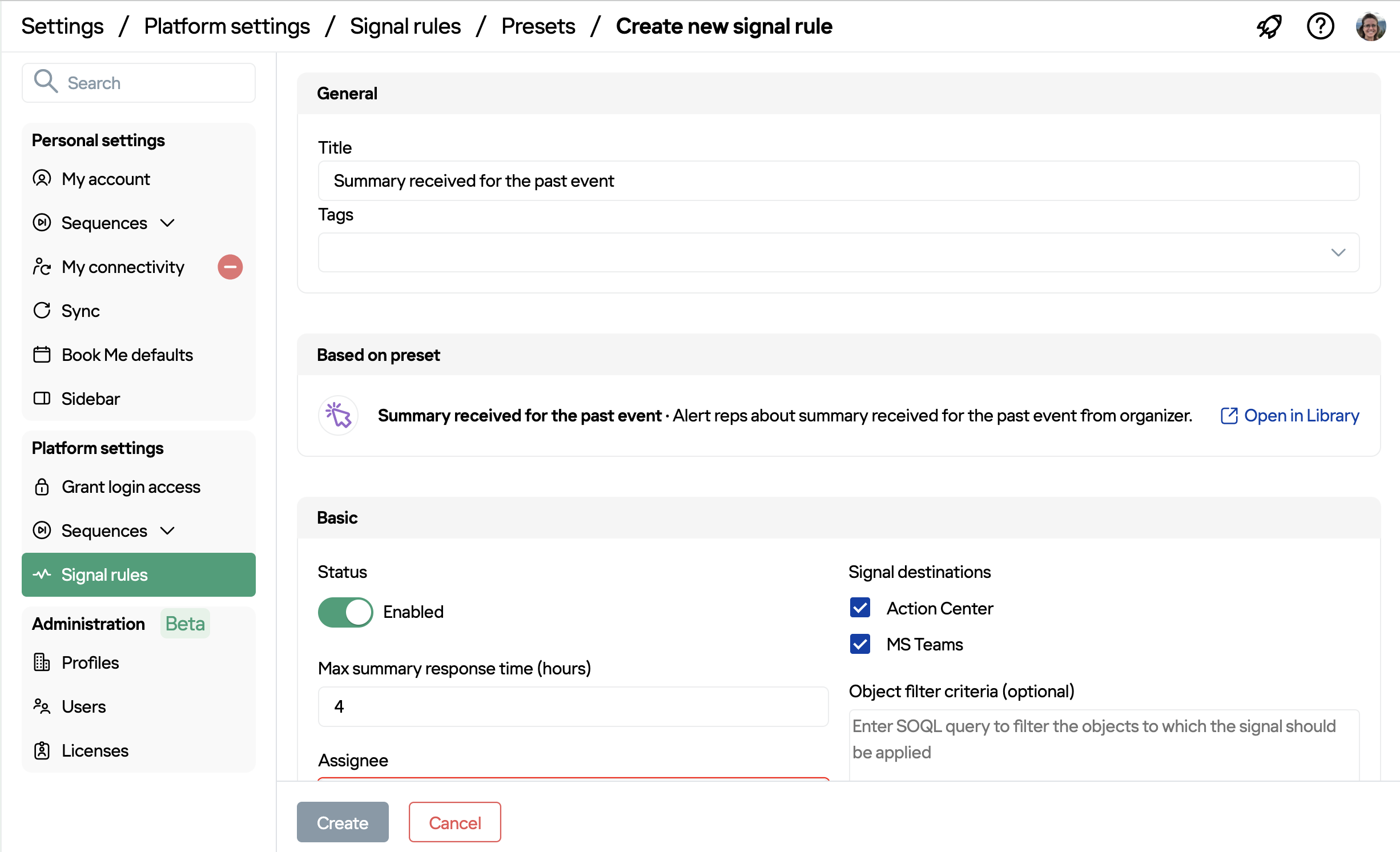 This release includes a major update of Signal Builder. Now, you can create signal rules more conveniently with the improved interface.
This release includes a major update of Signal Builder. Now, you can create signal rules more conveniently with the improved interface.
Learn more about signal rules...
• Filter signal rules by tags
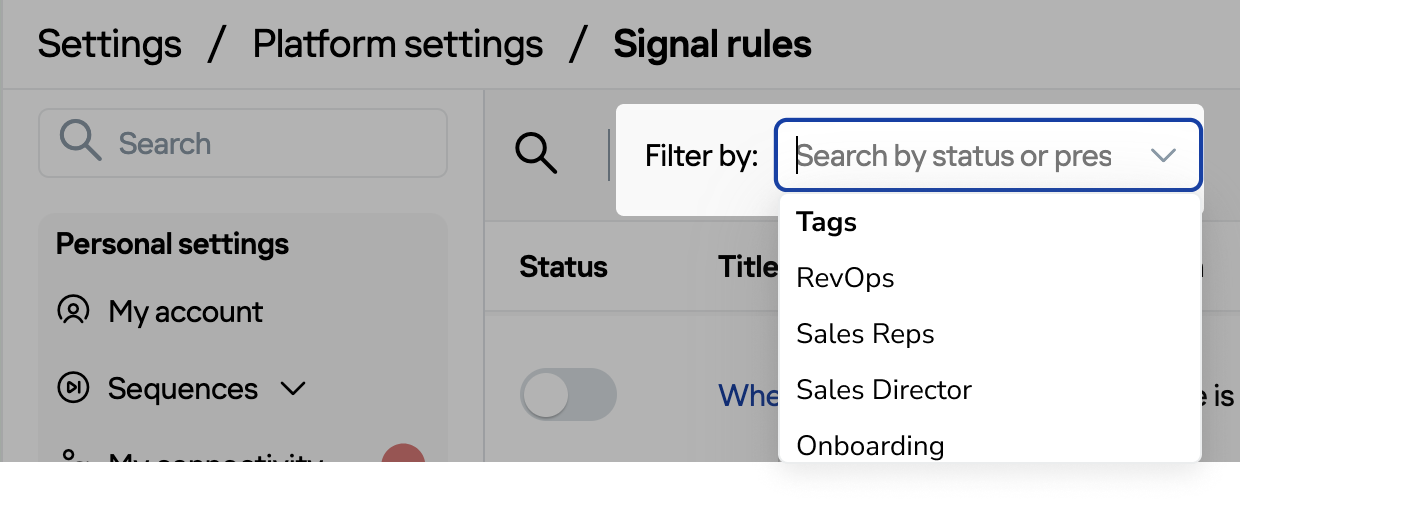 Add tags to signal rules for easier filtering and navigation. Use tags to group signals according to your/ your team’s needs, functions, etc. For example, signals for RevOps, Sales Reps etc.
Add tags to signal rules for easier filtering and navigation. Use tags to group signals according to your/ your team’s needs, functions, etc. For example, signals for RevOps, Sales Reps etc.
• Adjust channels for getting signals more flexibly
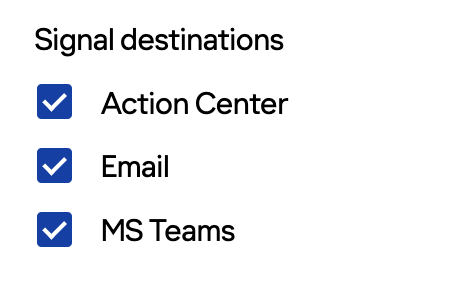 Select where users should get their signals – MS Teams, mailbox, Action Center. Previously, it was impossible to limit sending some signal notifications in MS Teams.
Select where users should get their signals – MS Teams, mailbox, Action Center. Previously, it was impossible to limit sending some signal notifications in MS Teams.
Note that if no channel is selected, the signals will appear only on the related object. There will be no notification in any signal delivery channel (mailbox, Feed, MS Teams etc.)
![]() Automated Sequences
Automated Sequences
• Quickly identify step owner
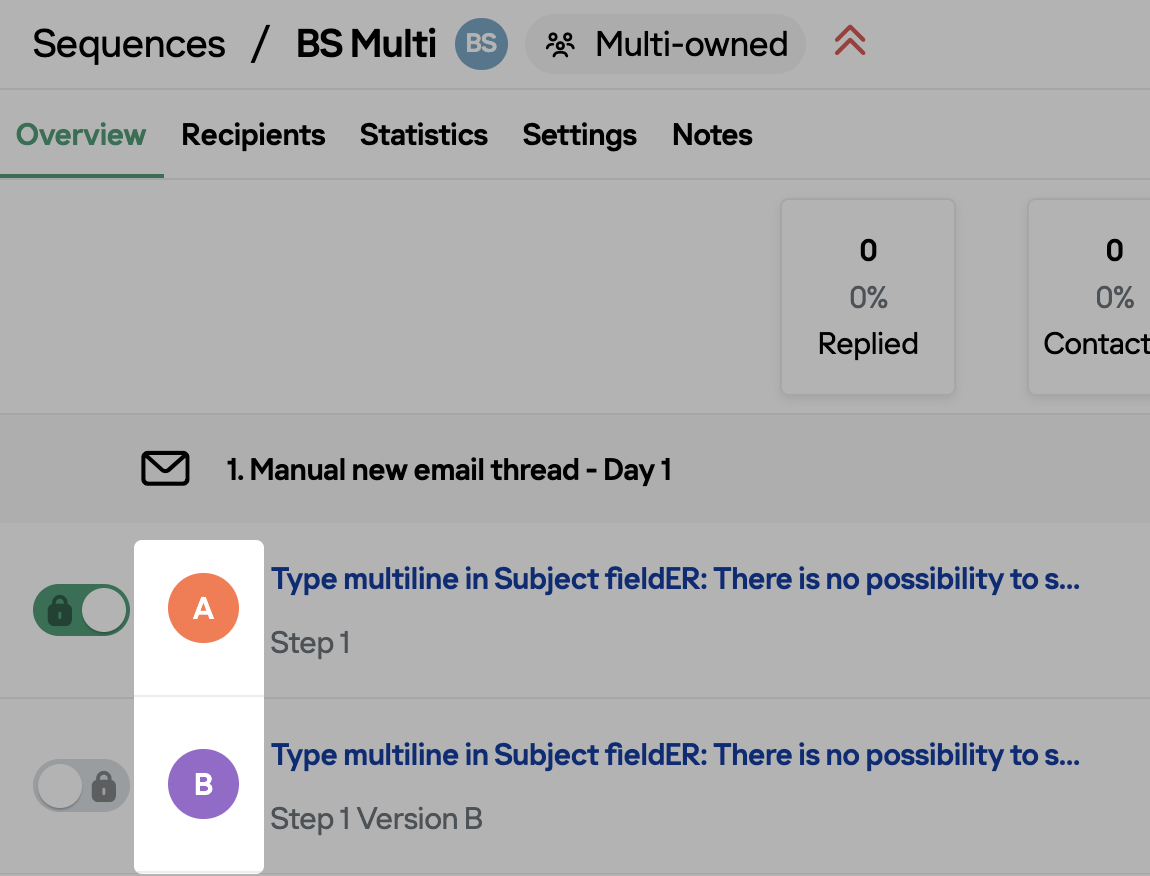 Now, you can quickly identify the step owner in the list of sequence steps by the icon with the owner’s initials. Hover over the icon to see the owner’s full name.
Now, you can quickly identify the step owner in the list of sequence steps by the icon with the owner’s initials. Hover over the icon to see the owner’s full name.
• See the letters on the dialer pad
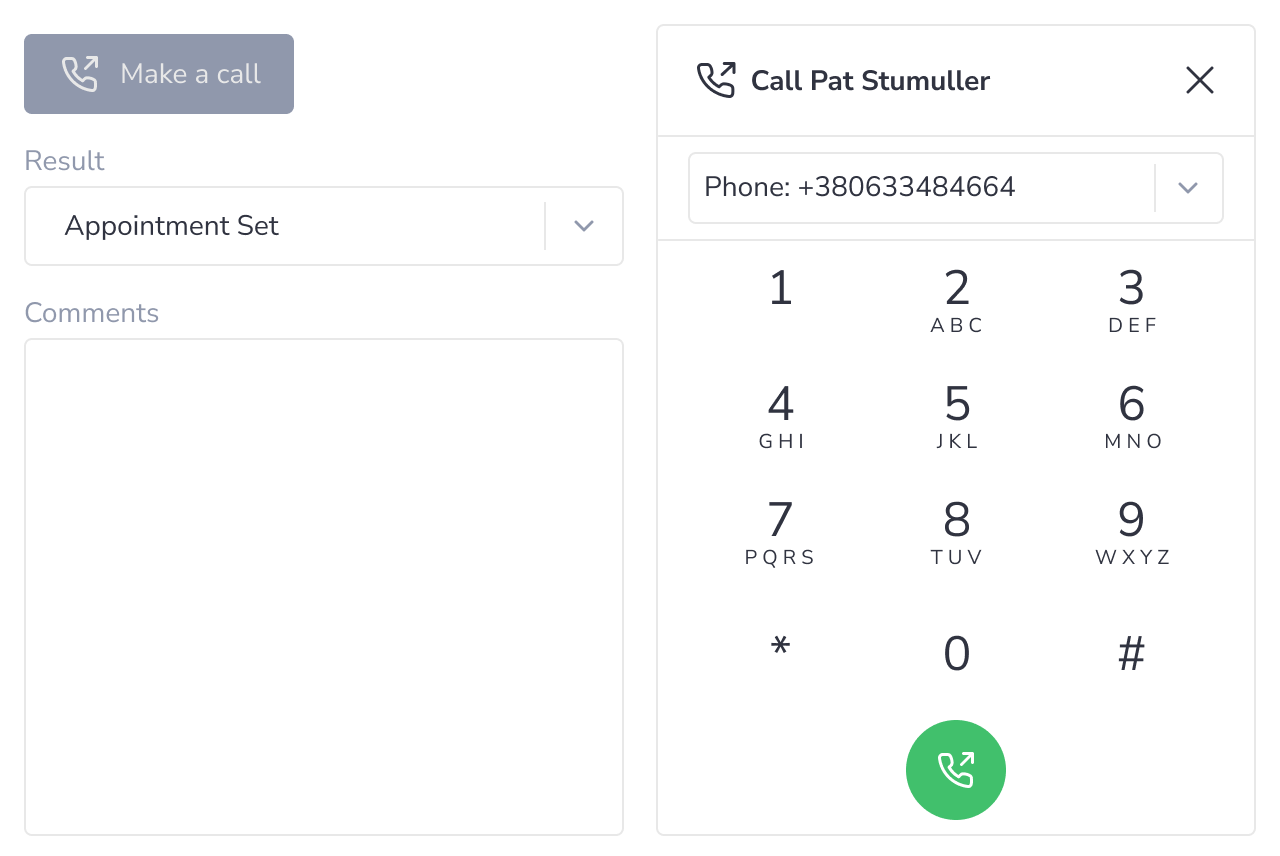 Now you can see the letters on the dialer pad when making calls from Revenue Grid's interface.
Now you can see the letters on the dialer pad when making calls from Revenue Grid's interface.
![]() Email Sidebar
Email Sidebar
• Save calendar item’s attachments on MS Graph
MS Graph users can now save calendar items’ attachments to Salesforce. Previously, this functionality was available only for EWS users.
Learn more about saving attachments...
• Identify external and internal organizers of events
Per the customer’s request, implemented on-demand functionality preventing the creation of duplicates of events organized by an External Organizer.
This feature is controlled with the SalesforceEventOrganizerTypeField setting. It stores the information about the event organizer (internal or external). In the case of an external organizer, no records would be linked to the calendar item.
• Customize the width of the columns in the Admin Panel
 Now, you can adjust the width of the columns in tables. To do this:
Now, you can adjust the width of the columns in tables. To do this:
- Hover over the column name line. You will see the column borders appear
- Hover over the border you want to adjust
- Click on the border and drag it to the necessary position
#### Nov 2023 (2311 release) *Released on: December 2, 2023* (Fast prod environment)
 Deal Guidance
Deal Guidance
• See the omitted Opportunities in Pipeline Evolution
Added the Omitted forecast category to Pipeline Evolution.
If the Opportunity was not in the Omitted forecast category but moved into this category during the specified period, you see this change in the Pipeline Evolution char
If, at the beginning of the period, an Opportunity was in the Omitted forecast category and moved to another category (besides Closed Lost), it appears in the Pulled in block.
Learn more about Pipeline Evolution...
• Set a notification date for signals
Set a date when the signal must pop up in Signals Feed or in another preferred notification channel.
• Delete signals without resolving them
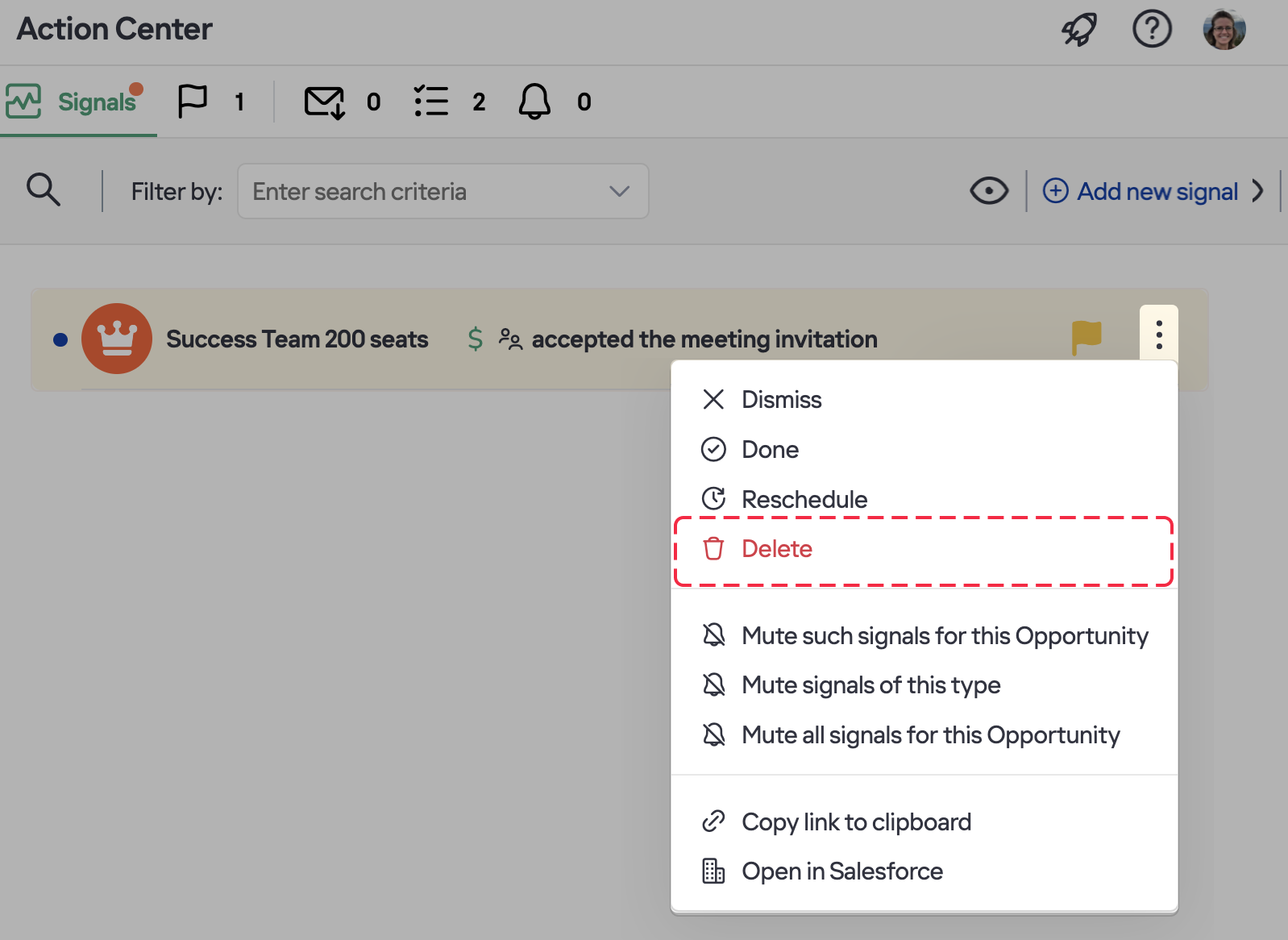 Now, you can delete signals without resolving them.To do this click on the three dots menu on a signal and select Delete.
Now, you can delete signals without resolving them.To do this click on the three dots menu on a signal and select Delete.
• Review dismissed signals on related objects
Now, the Dismiss action affects only the sinal notification in Action Center. When a signal is dismissed, it will still appear on the related object.
For a signal to disappear from the revelated object in Revenue Grid, process it by clicking Resolve.
• Process signals by their type
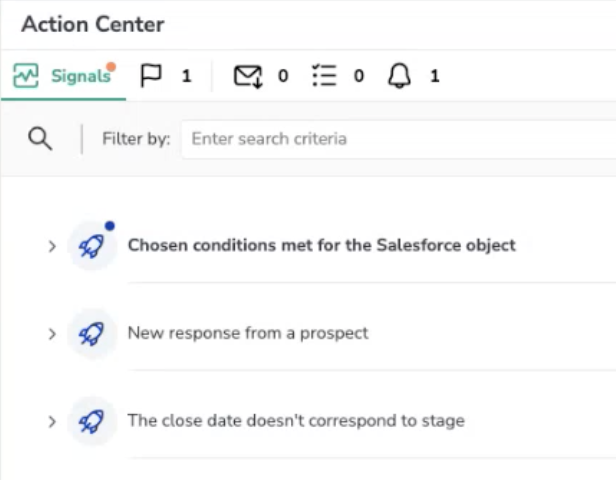 Now, Signals are grouped by their type in Action Center. In this way, you can prioritize the most important signals and process them more conveniently.
Now, Signals are grouped by their type in Action Center. In this way, you can prioritize the most important signals and process them more conveniently.
• Review signal generation rules
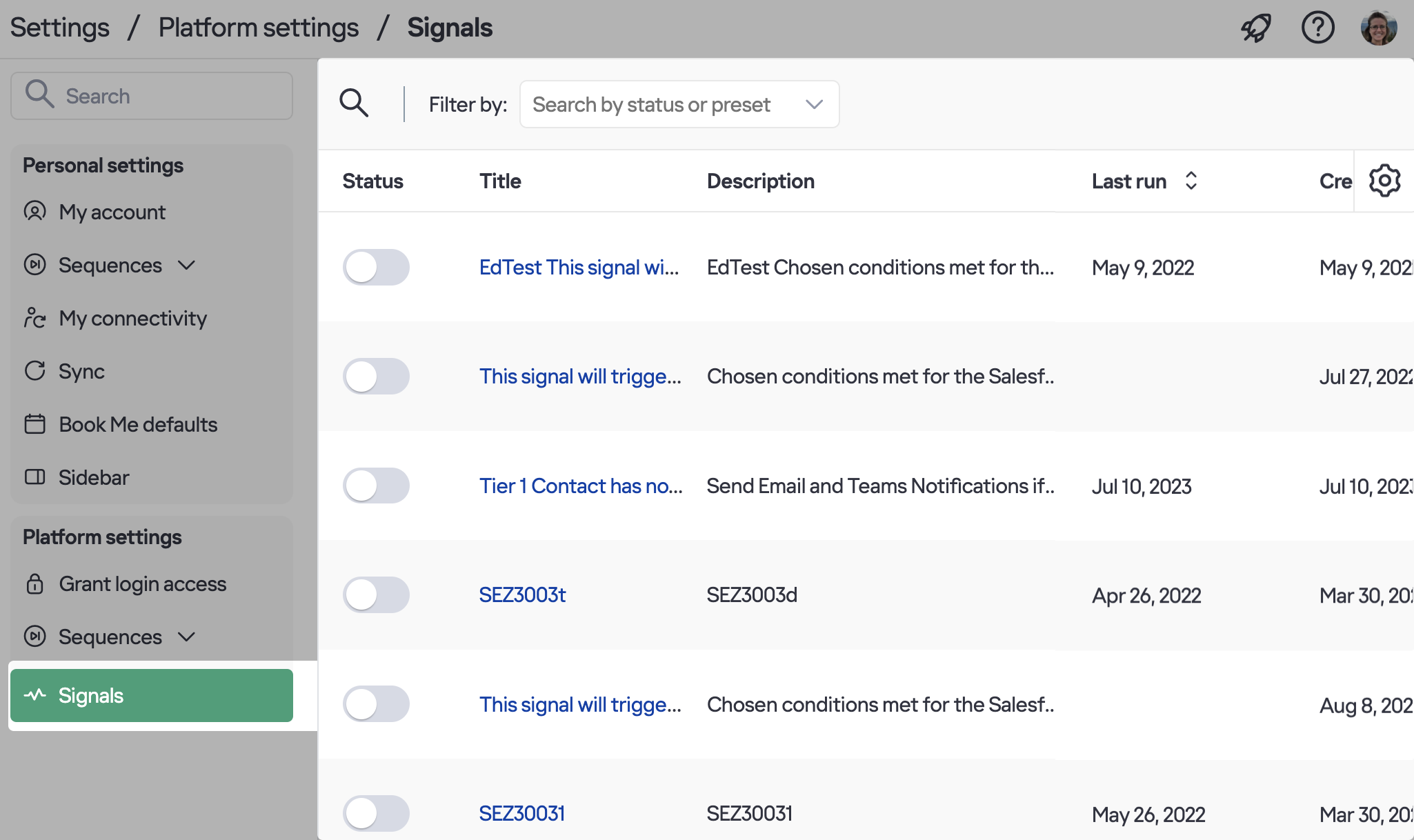 Implemented the possibility of viewing signal generation rules for all users irrespective of their role in Revenue Grid.
Implemented the possibility of viewing signal generation rules for all users irrespective of their role in Revenue Grid.
Signal rules editing is available only for platform admins and users with signals manager permissions.
• Generate signals that will not appear in the Action Center
Added the possibility to create signals that will not appear in Action Center. Previously, all signals would appear in Signals Feed. Now, signal managers can configure signals that will appear only in the preferred external notification channel or only on the related object in Revenue Grid. To configure such signals, unselect the Action Center checkbox on the necessary signal generation rule.
• Set up the default creation of Salesforce campaigns for sequences
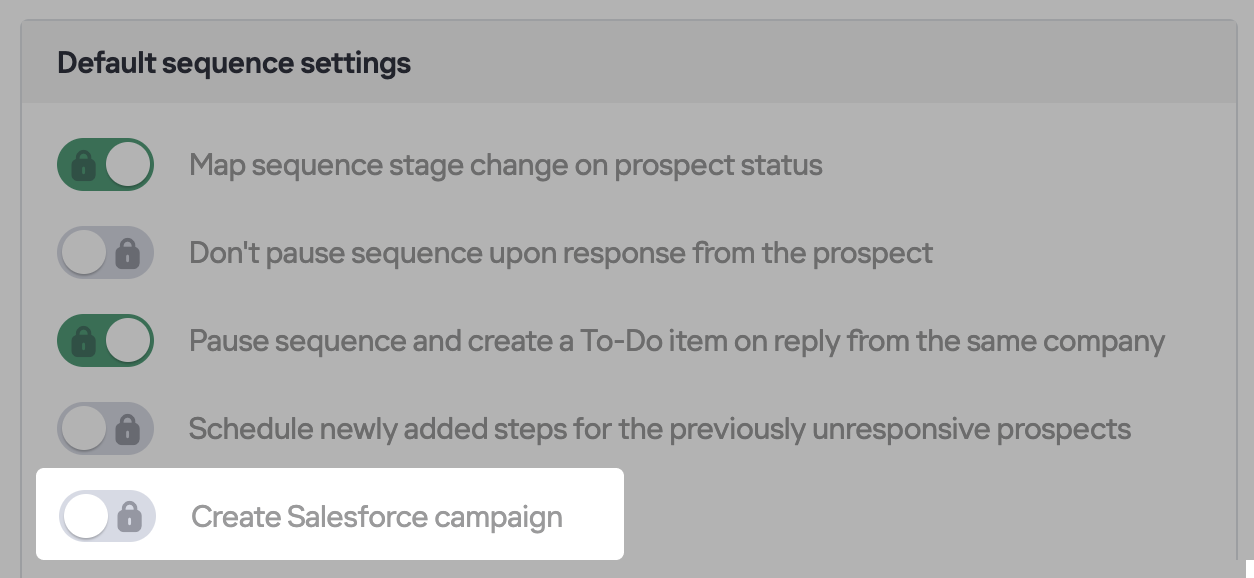 Admins can set up the default auto-creation of a Salesforce campaign for all new sequences in Platform settings > Sequences > Defaults.
Admins can set up the default auto-creation of a Salesforce campaign for all new sequences in Platform settings > Sequences > Defaults.
Learn more about using this feature...
• Review recordings of your and your team’s Twilio calls
Now, all Twilio calls made from Revenue Grid or RG’s Salesforce widget/app are recorded. You can review them on the Recordings tab in Revenue Grid.
Learn more about using this feature...
• Export tables in the CSV format
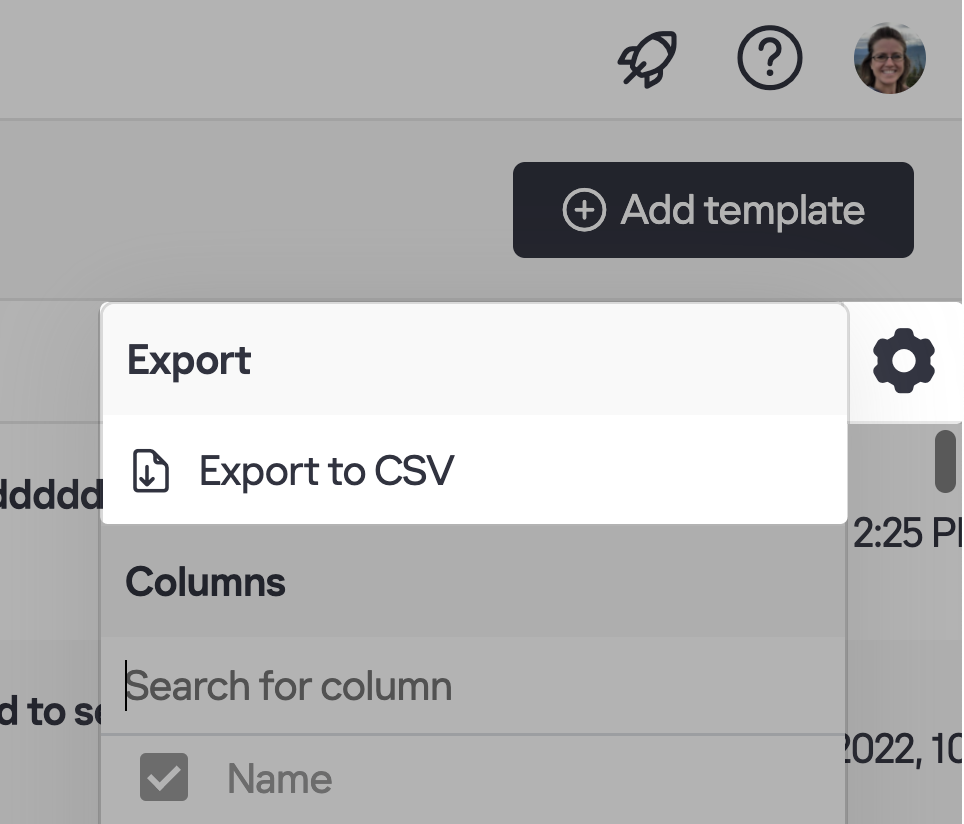 Export the list of templates and the columns selected in the columns display selector in the CSV format.
Export the list of templates and the columns selected in the columns display selector in the CSV format.
• Benefit from improved sync session interval calculation
Implemented the adaptive sync session interval calculation. If you are actively changing data in your mailbox or Salesforce, RG Sync sessions are carried out every 30 minutes. However, in a period of inactivity, sync sessions may occur every 60 or 120 minutes to save resources based on your work practices.
Learn more about this pattern...
• Save enhanced emails to additional Salesforce objects more effectively
Changed the logic of saving enhanced emails to additional Salesforce objects. Now, manually saving an email to the extra (unlinked) Salesforce object results in adding the object’s email address to the Other Address field of the Enhanced email in Salesforce.
Learn more about saving enhanced emails to additional Salesforce objects...
• Review Revenue Grid’s security compliance on the login page
Updated the copy and layout of the Add-In's login page. Also, added the list of most important Revenue Grid's certifications and their logos.
#### Oct 2023 (2310 release) *Released on: November 4, 2023* (Fast prod environment)
• Change the order of the columns in the tables
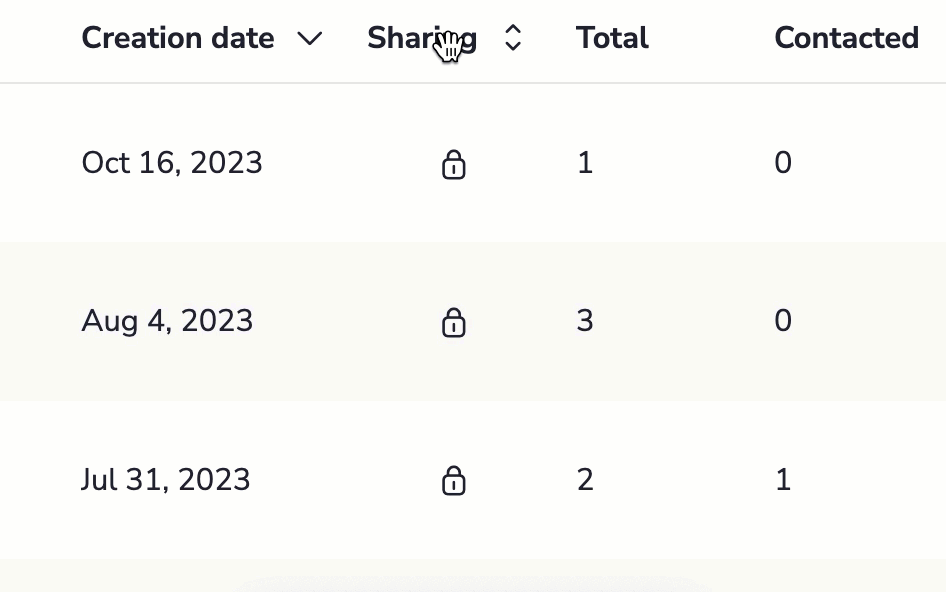 Now, you can change the order of the columns in all tables. To change the order, hover over the necessary column, click on it, and drag it to the preferred position.
Now, you can change the order of the columns in all tables. To change the order, hover over the necessary column, click on it, and drag it to the preferred position.
 Deal Guidance
Deal Guidance
• Copy links to reports and forecasts
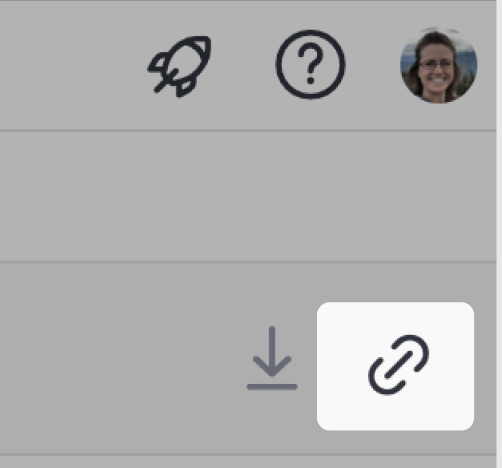 Now, you can copy links to different Intelligence pages, reports, and forecasts. When you share such a link and another person opens it, they will see the page with all the filters and sorting you applied to it.
Now, you can copy links to different Intelligence pages, reports, and forecasts. When you share such a link and another person opens it, they will see the page with all the filters and sorting you applied to it.
• Review Salesforce Tasks related to an Opportunity
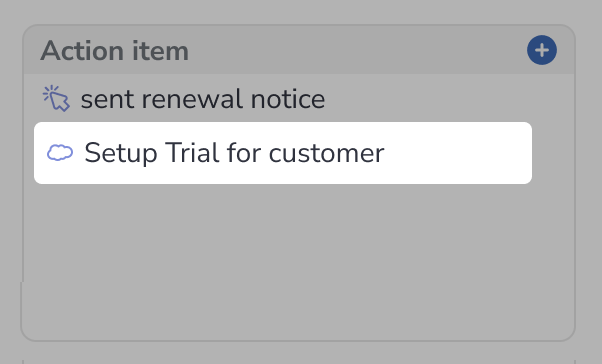 Now, Salesforce Tasks are displayed on Opportunities in the Action items section in Revenue Grid. You can resolve Salesforce Tasks right in Revenue Grid’s interface.
Now, Salesforce Tasks are displayed on Opportunities in the Action items section in Revenue Grid. You can resolve Salesforce Tasks right in Revenue Grid’s interface.
• Review stats for the end of the period
See the basic figures current at the end of the selected period in Pipeline Evolution: Closed Won, Commit, Best Case, Pipeline, Total Pipeline.
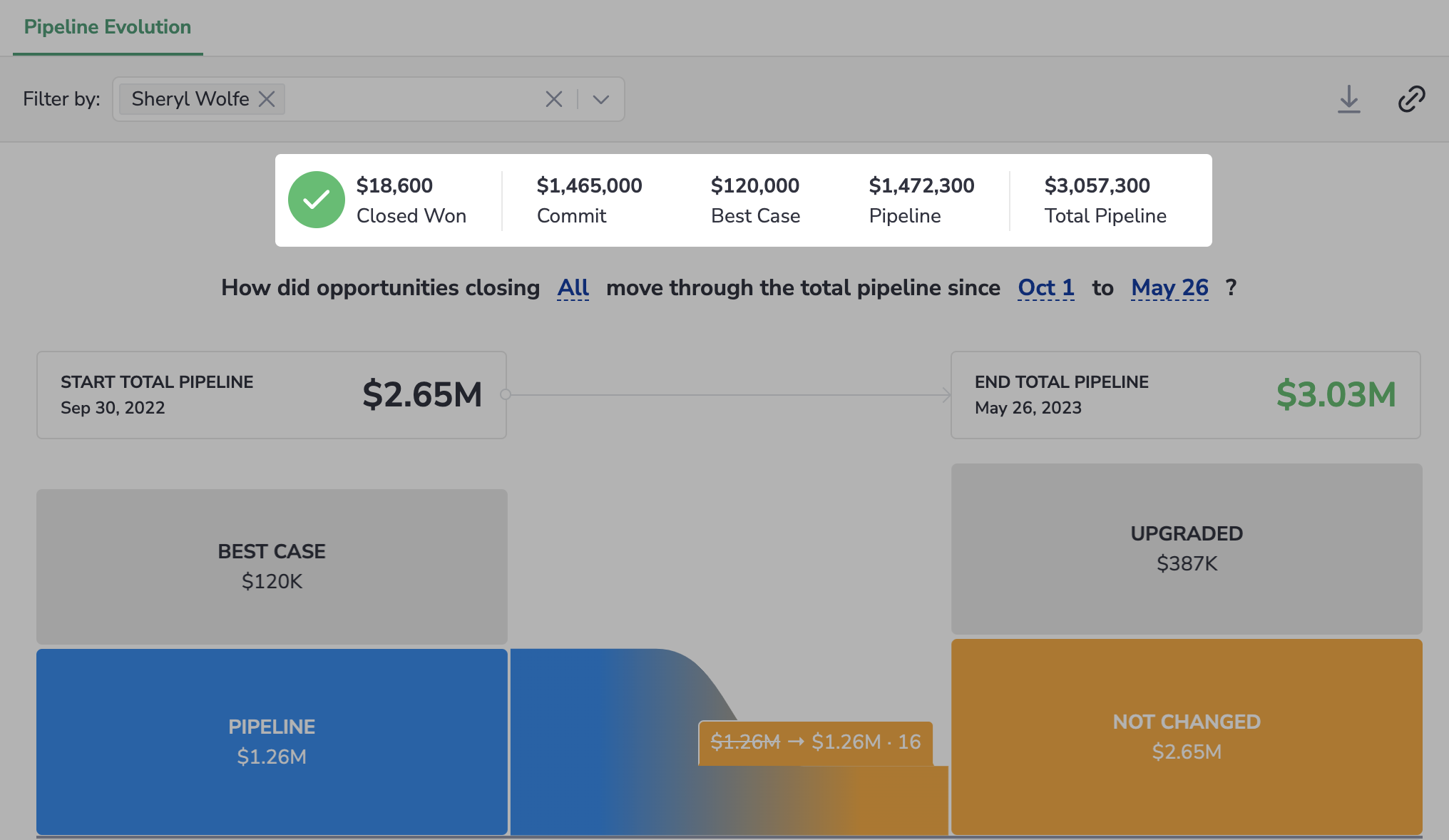
• Update the close date and next steps right in the Signals feed
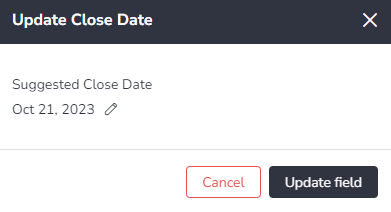 Now, users can update the Close Dates and Next steps for Opportunities when they get signals “The close date does not correspond to the stage” and “No next steps for an open Opportunity”.
Now, users can update the Close Dates and Next steps for Opportunities when they get signals “The close date does not correspond to the stage” and “No next steps for an open Opportunity”.
• Reschedule signals in the Action Center
Now, you can reschedule signals. When you click Reschedule, the signal disappears from the Signals Feed and re-appears on the new due date.
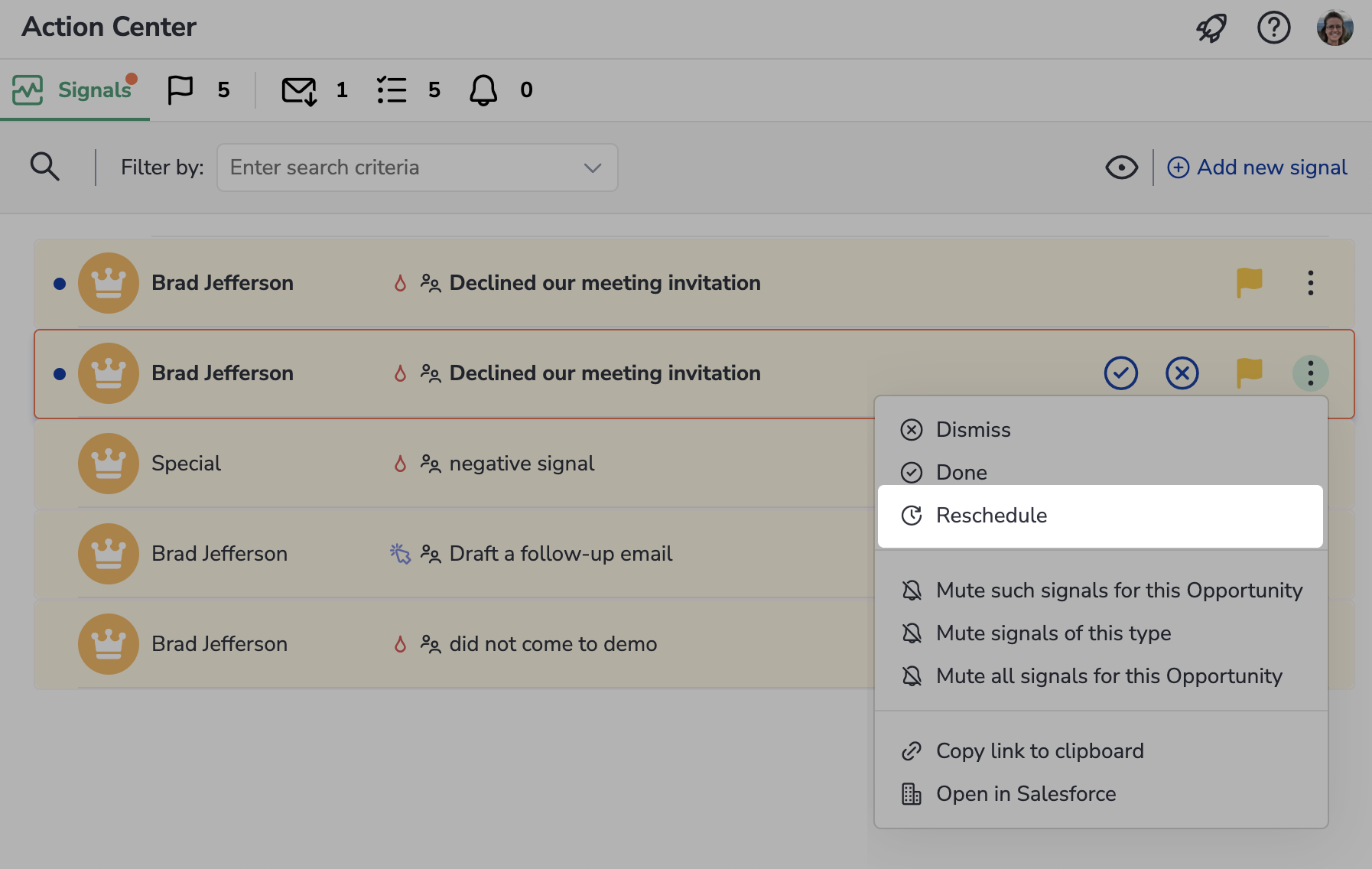
• Benefit from out-of-the-box signals
Starting from the 2310 release, all new customers who have purchased the Intelligence package will have a basic set of signals enabled out-of-the-box.
• Review Team activity by different metrics
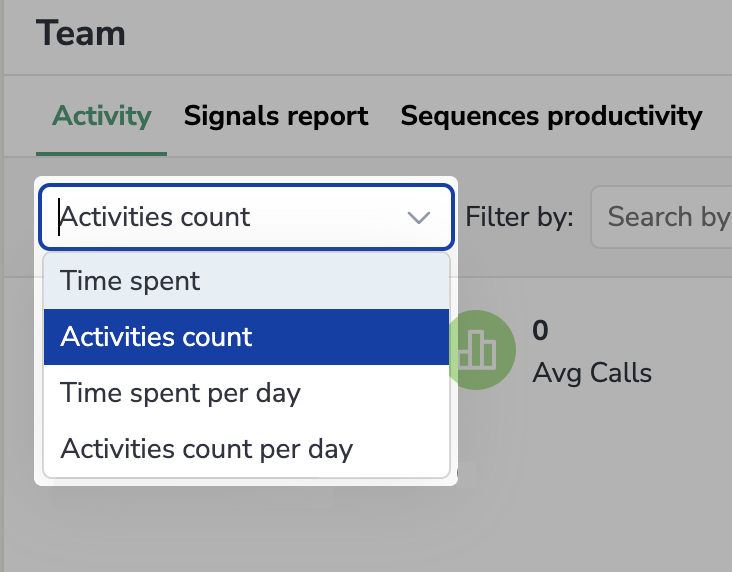 Implemented the possibility to change the view mode for Team Activity report. Now, you can select to display this report by:
Implemented the possibility to change the view mode for Team Activity report. Now, you can select to display this report by:
- Time spent
- Activities count
- Time spent per day
- Activities per day
• Select a Google alias for sequences sending
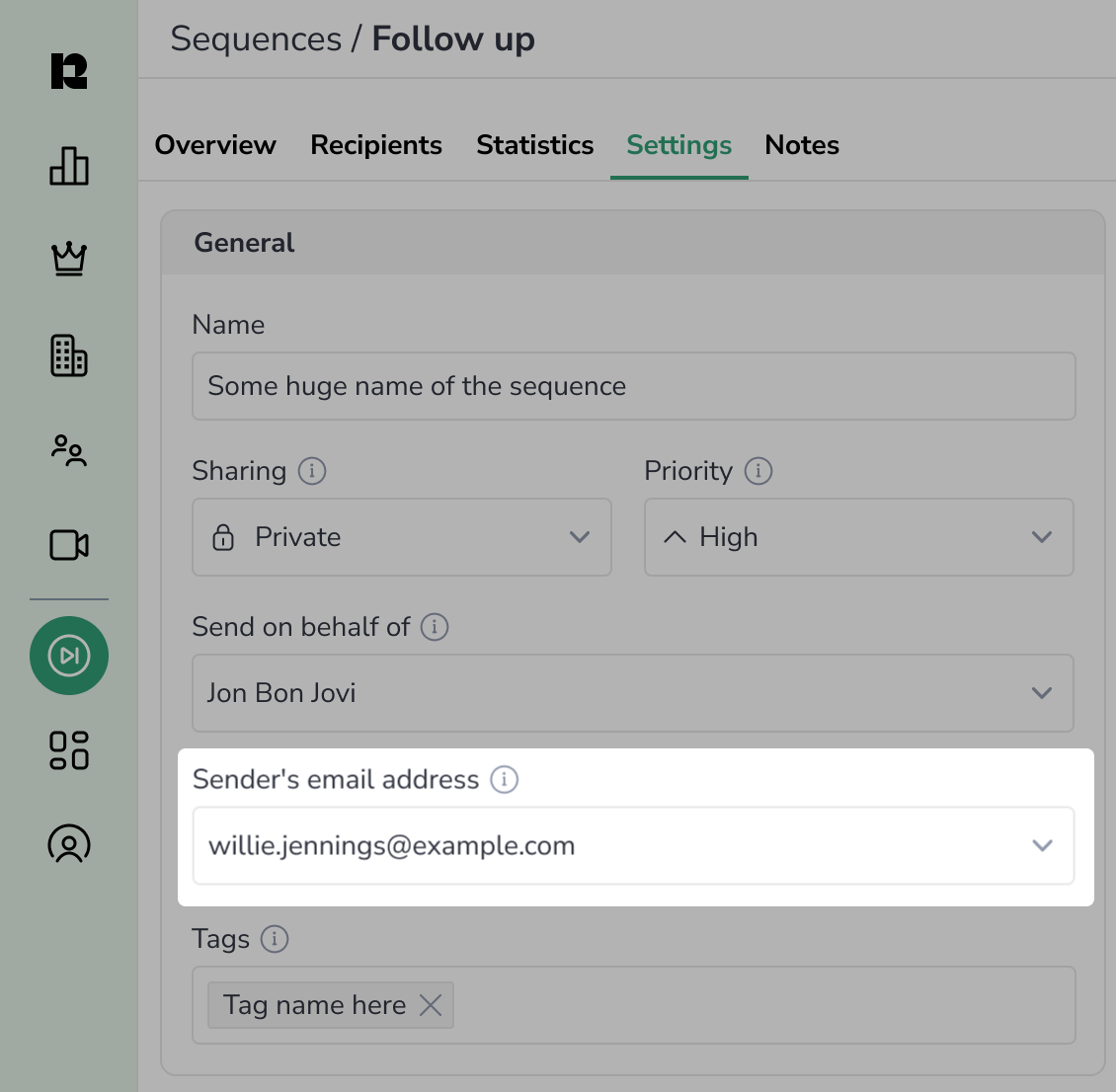 Users can select the preferred alternate email address (email alias) for sending out sequence emails. This feature is available only for private sequences and users with more than one email alias in Google.
Users can select the preferred alternate email address (email alias) for sending out sequence emails. This feature is available only for private sequences and users with more than one email alias in Google.
Users can select the preferred alias in the Sender's email address field.
Learn more about using this feature...
• Stop saving Misc. steps in Salesforce
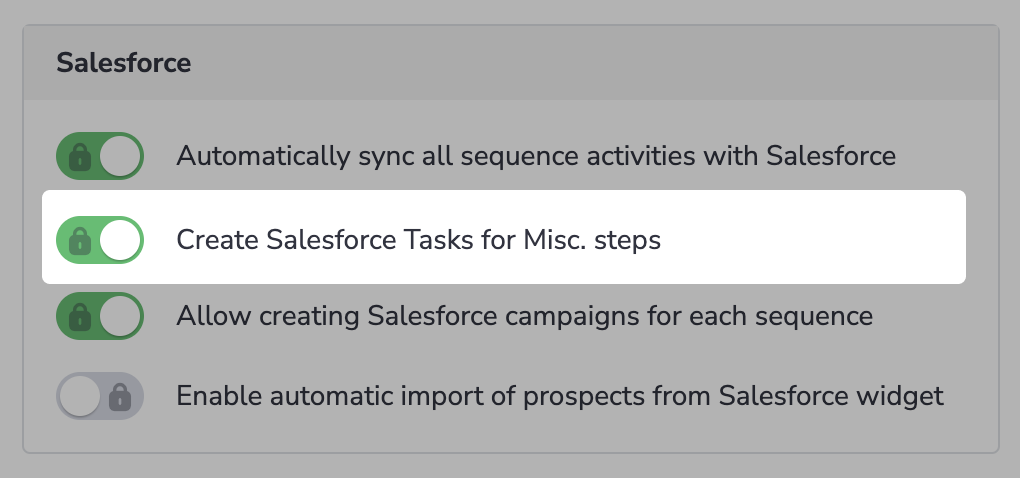 Now, admins can disable auto-saving of misc. steps to Salesforce. This functionality is managed with the Create Salesforce Tasks for Misc. steps switch button in Platform settings > Sequences > General.
Now, admins can disable auto-saving of misc. steps to Salesforce. This functionality is managed with the Create Salesforce Tasks for Misc. steps switch button in Platform settings > Sequences > General.
Learn more about settings controlling what to sync with Salesforce...
• Add redirect URLs instead of the default booking confirmation page for Book Me
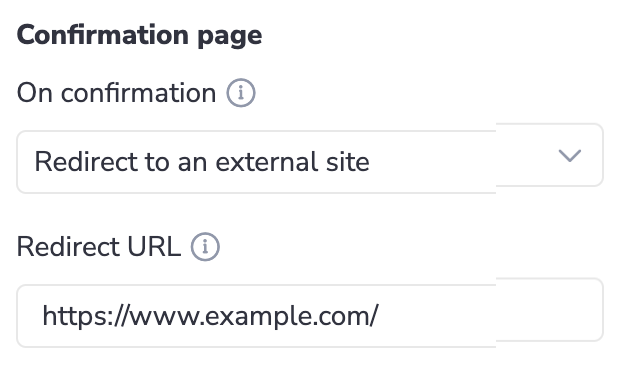 Added the possibility to configure the redirection of the Book Me invitees to an external URL instead of showing them the default meeting booking confirmation page (so-called “Thank you” page) with meeting details. This functionality is configured in Book Me defaults.
Added the possibility to configure the redirection of the Book Me invitees to an external URL instead of showing them the default meeting booking confirmation page (so-called “Thank you” page) with meeting details. This functionality is configured in Book Me defaults.
Learn more about redirecting invitees to an external URL...
• Select Google Meet in Location for Book Me meetings
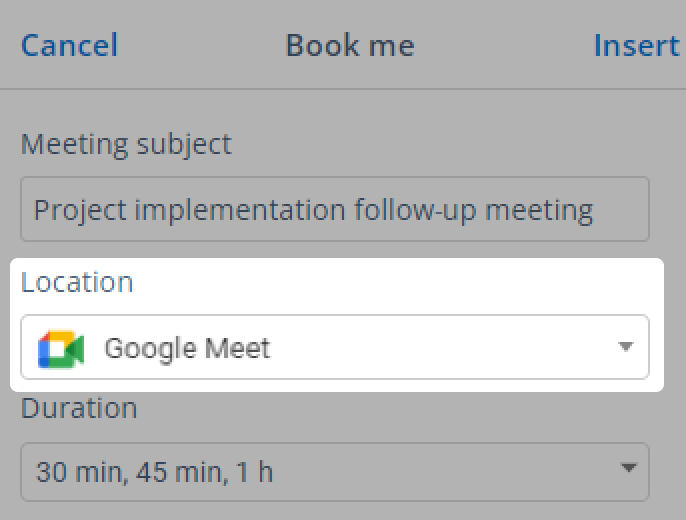 Improved meeting scheduling with Book Me links: now, when a user selects Google Meet in the Location field during Book Me link creation, the meeting is created in the calendar when an invitee books a time slot contains a link to the corresponding Google Meet meeting.
Improved meeting scheduling with Book Me links: now, when a user selects Google Meet in the Location field during Book Me link creation, the meeting is created in the calendar when an invitee books a time slot contains a link to the corresponding Google Meet meeting.
Learn more about setting Google Meet as the location for Book Me meetings...
• Auto-sync internal emails with internal Users and Contacts
Improved auto-syncing of internal email messages with internal recipients (colleagues) added both as User and Contact records in Salesforce. Previously, such emails were primarily linked to User records and thus blocked from saving to Salesforce. Now, such emails are primarily linked to Contact records and saved to Salesforce as expected.
• Add Smart Description to events
Implemented the support of Events Smart Description for MS Graph users.
Learn more about using this feature in this article...
• Limit the possibility for end users to add redirect URLs for Book Me
[admin-level setting]
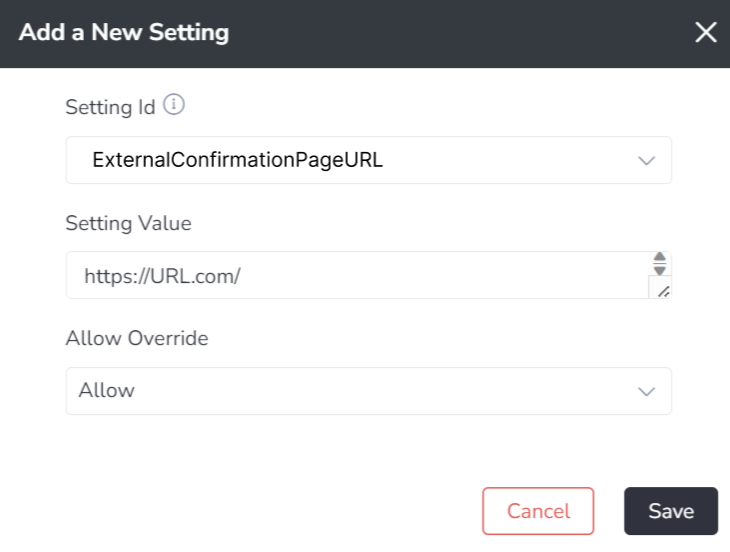 Implemented the possibility to redirect invitees to an external URL when they book a meeting using a Book Me link. This functionality is managed via a special admin setting, "ExternalConfirmationPageURL", where the admin can enable/disable this feature, specify the necessary URL, and allow/disallow users to change the URL on their level in Book Me Defaults.
Implemented the possibility to redirect invitees to an external URL when they book a meeting using a Book Me link. This functionality is managed via a special admin setting, "ExternalConfirmationPageURL", where the admin can enable/disable this feature, specify the necessary URL, and allow/disallow users to change the URL on their level in Book Me Defaults.
Learn more about Book Me fine-tuning...
• Work with Lightning Out Components in the Add-In
Implemented the support of Lightning Out Components in the Add-In. Now, LOC can be added to the Sidebar in the Smart Actions sections, and users can work with them as they would in Salesforce. This functionality is managed with a new admin setting "SalesforceAddinLightningOutComponents" in Raw settings and can be integrated in Add-In on demand.
For Email Sidebar updates released in October, refer to this article.
#### Sep 2023 (2309 release) *Released on: September 30, 2023* (Fast prod environment)
 Deal Guidance
Deal Guidance
• Assess gap to Quota and pipeline coverage
Added the Gap to Quota and Pipeline Coverage columns to Forecast Table. Use these indicators to evaluate your sales process more effectively and adjust your strategies accordingly.
Learn more about using Forecast Table...
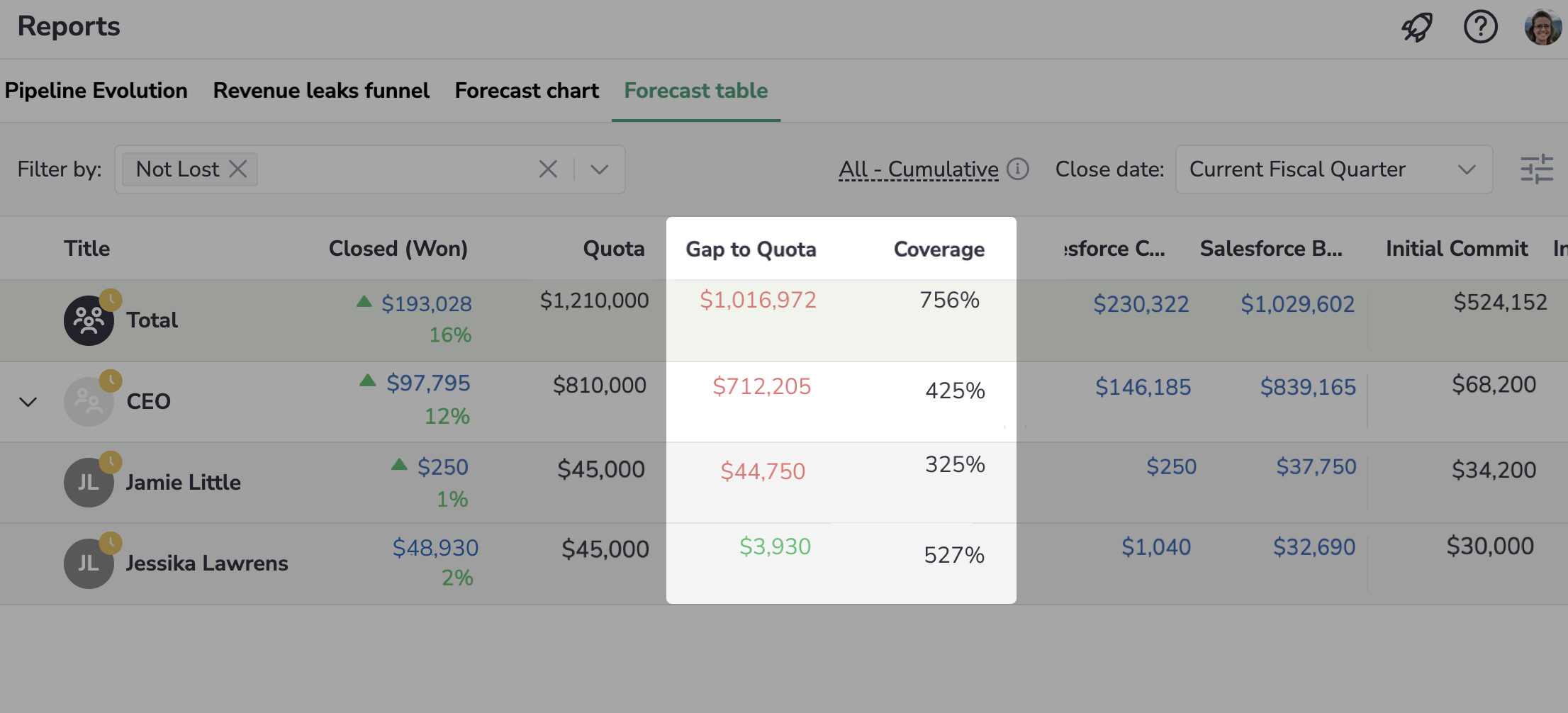
• Process any related signal on an Oportunity
Now, any relevant employees associated with an Opportunity can process the related signals. Previously, only the assignee of the signal could process it.
• Automate forecast submitting with signals
Added the possibility for signal managers to configure a signals generation rule in Signals Builder to remind Sales Reps to update their forecast timely.
• Check signal generation rule status and when it was last run
Signal managers can now identify the last time a signal generation rule was run and quickly spot any those that are not valid using the Run status column. This info is helpful for understanding whether the signals are being generated as expected.
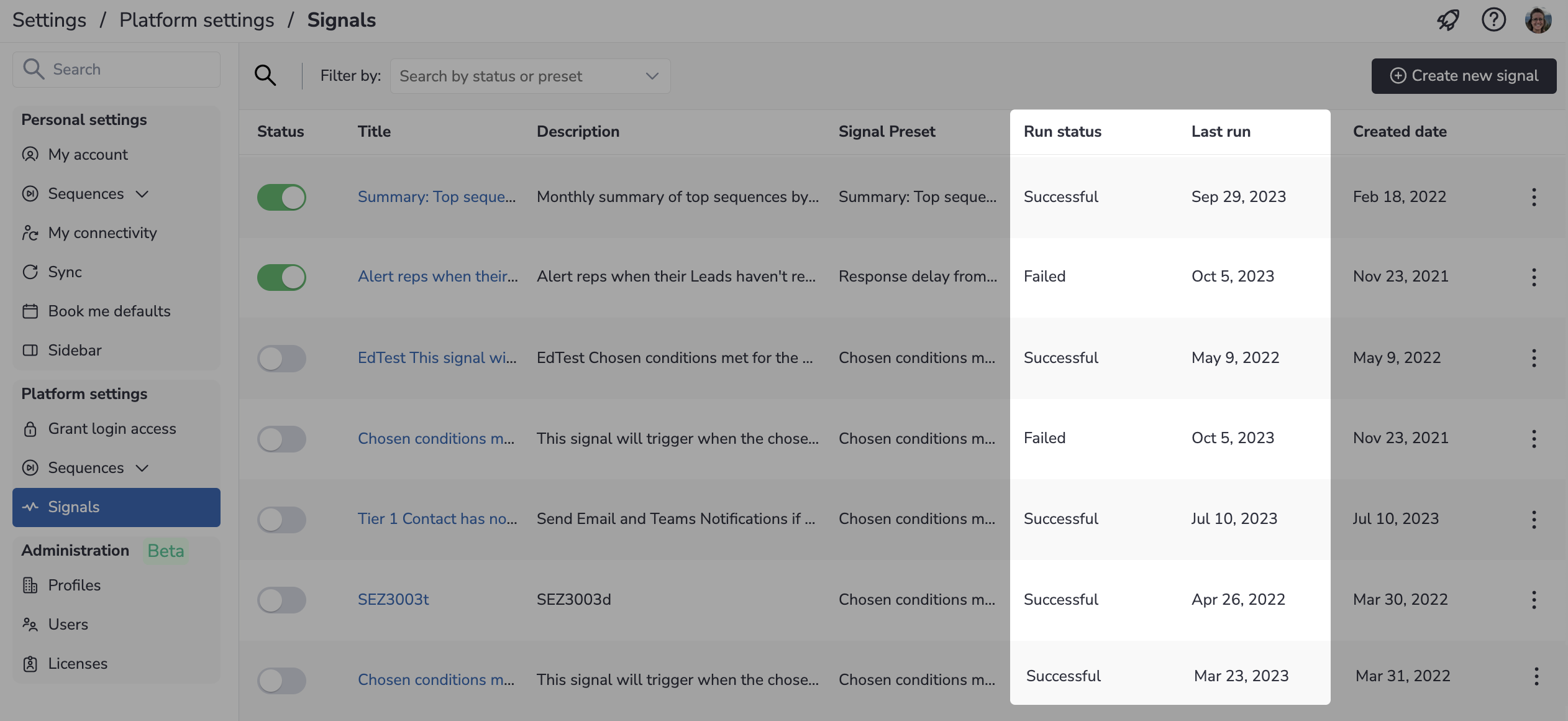
• Review your employee and team's activity
Now, the Team Activity and Employee Engagement tabs are available for sequence users. On the Team Activity page, managers can review each employee's statistics – the number of meetings, calls, and emails an employee completed over the selected period. While on the Engagement page, they can also see the employee's activities trends.
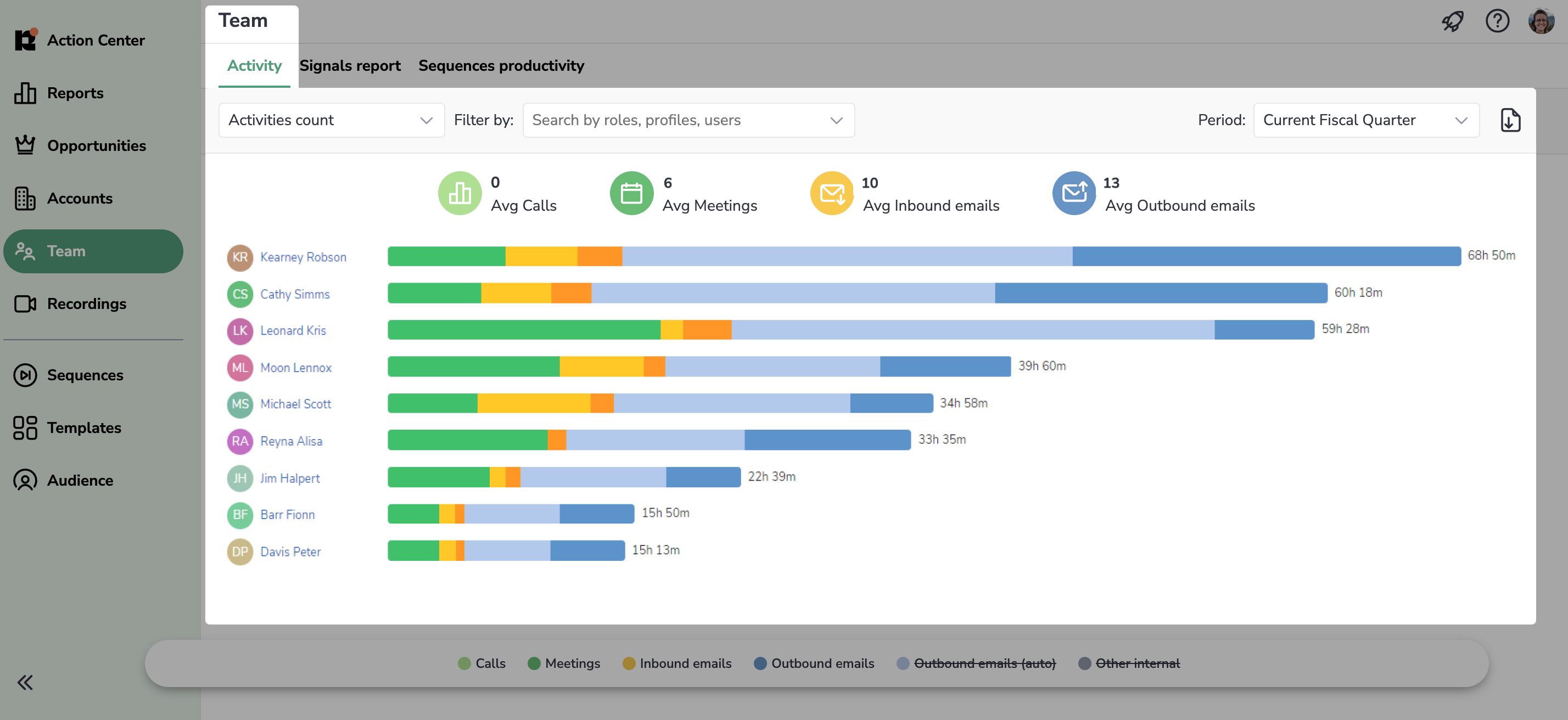
• Select on whose behalf sequences are sent out
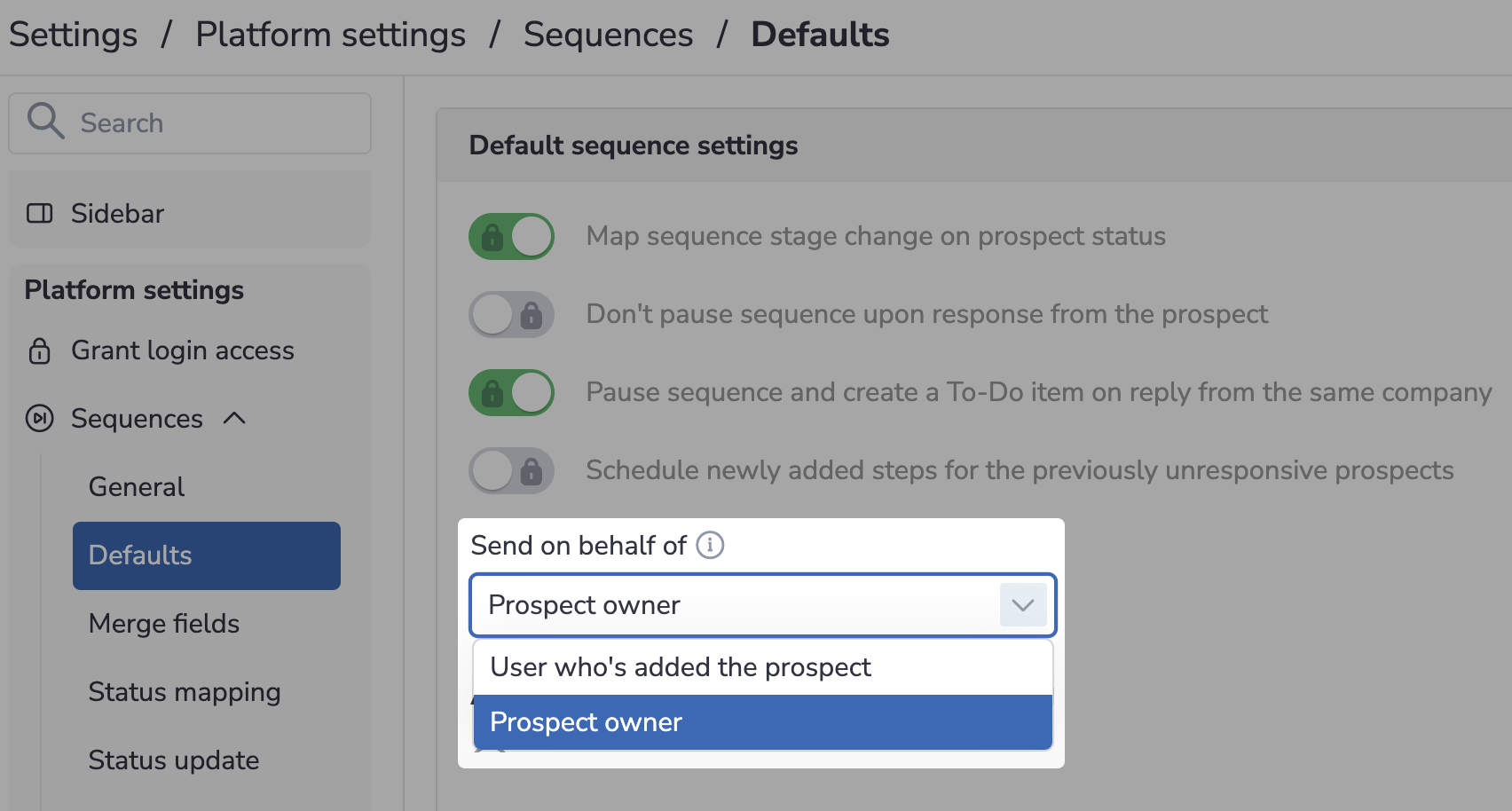 Added a new setting "Send on behalf of" in Profile > Sequences > Defaults. So, now admins can configure from whose name (email address and phone number) the sequence outreaches will be sent out to the recipients in Shared sequences: prospect owner or user who's added the prospect to sequence.
Added a new setting "Send on behalf of" in Profile > Sequences > Defaults. So, now admins can configure from whose name (email address and phone number) the sequence outreaches will be sent out to the recipients in Shared sequences: prospect owner or user who's added the prospect to sequence.
Learn more about Default settings for sequences...
• Re-import prospect's data in Action Center
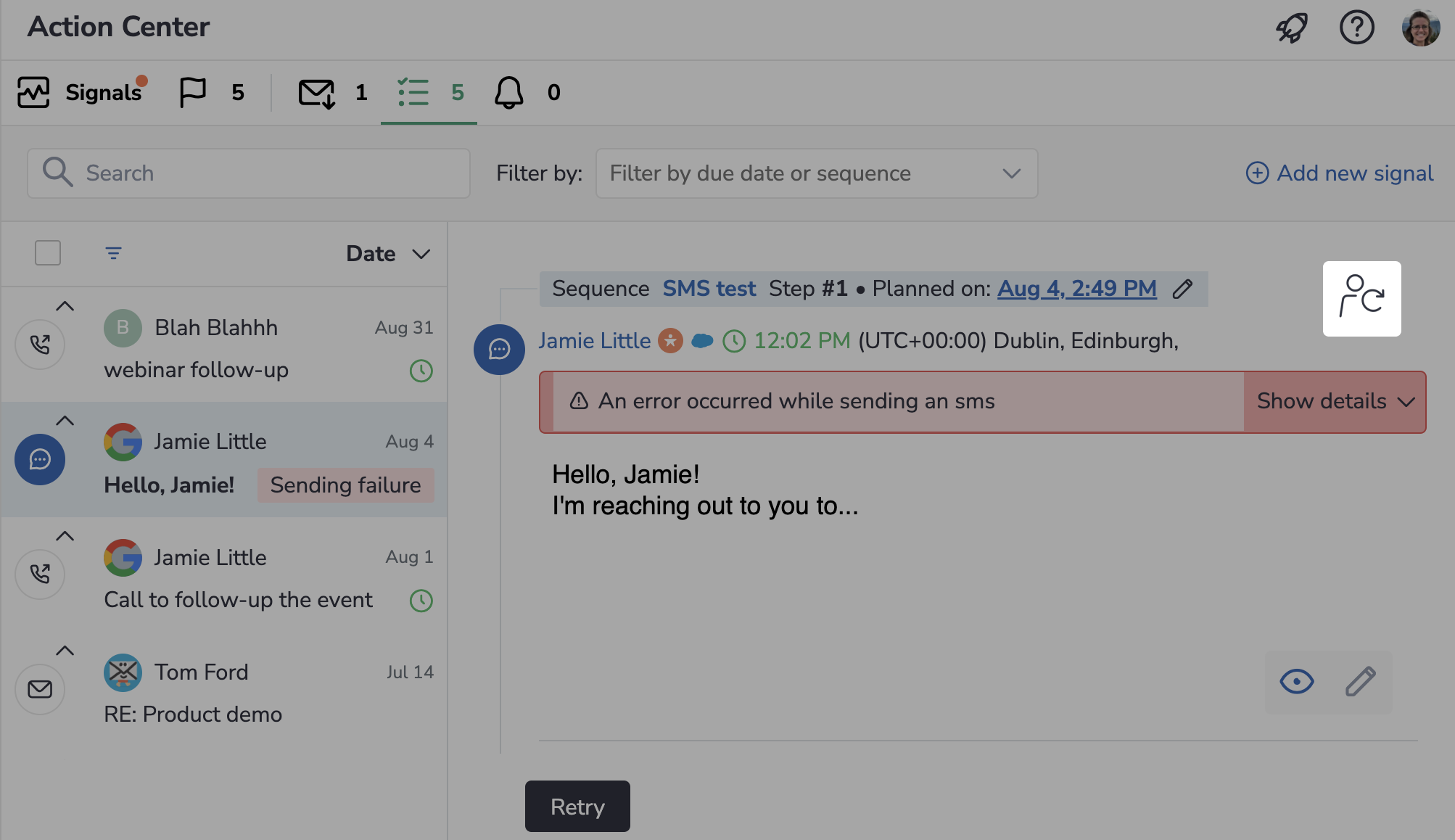 Now, you can retrieve the latest recipient's data from Salesforce right in Action Center. It can help you resolve the issues if the missing recipient's data was added in Salesforce. This feature is only available on calls to Salesforce prospects.
Now, you can retrieve the latest recipient's data from Salesforce right in Action Center. It can help you resolve the issues if the missing recipient's data was added in Salesforce. This feature is only available on calls to Salesforce prospects.
• Configure Sequence settings more conveniently
Updated the design of the Sequence settings page and Sequence creation dialog to simplify the process and highlight the most important settings.
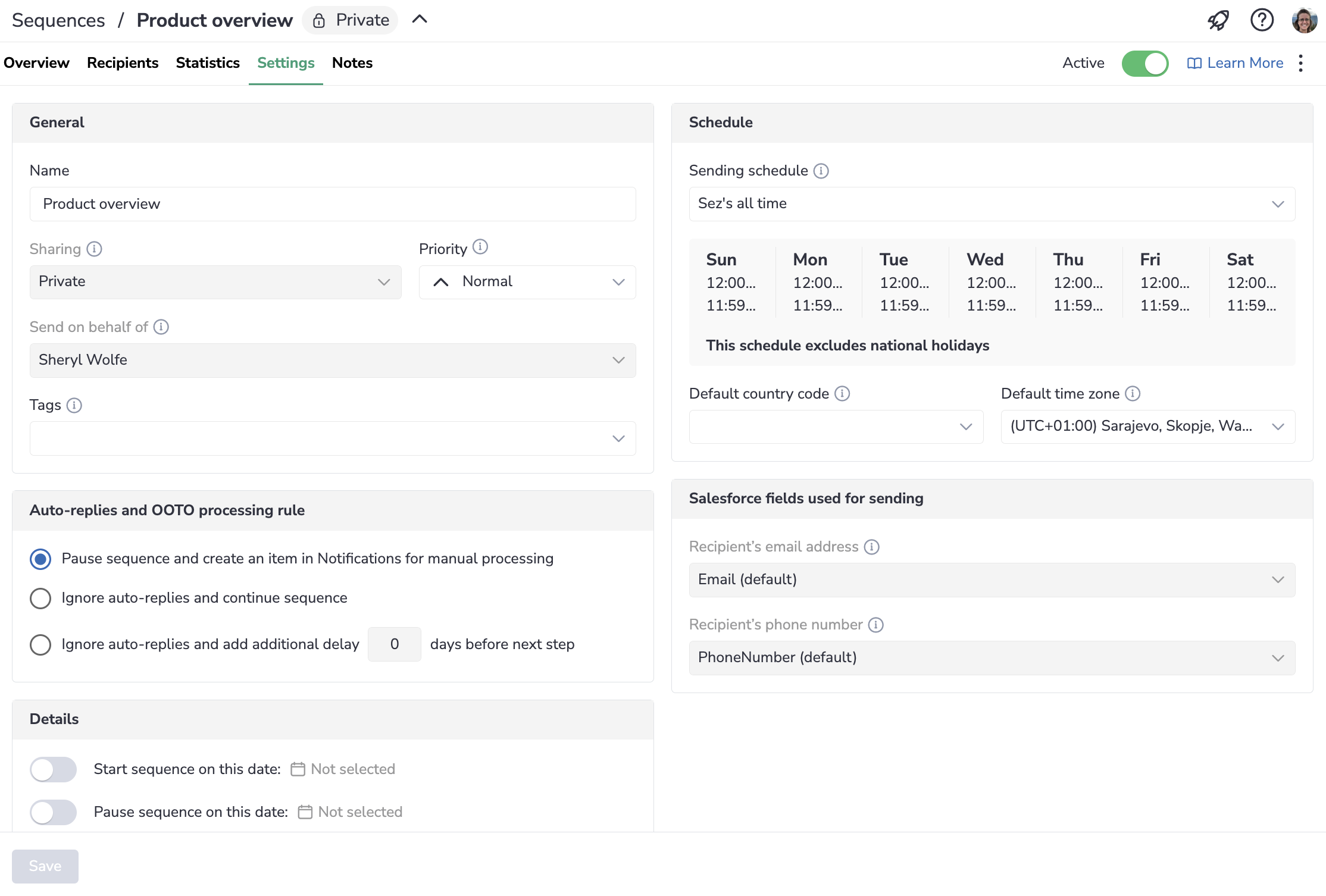
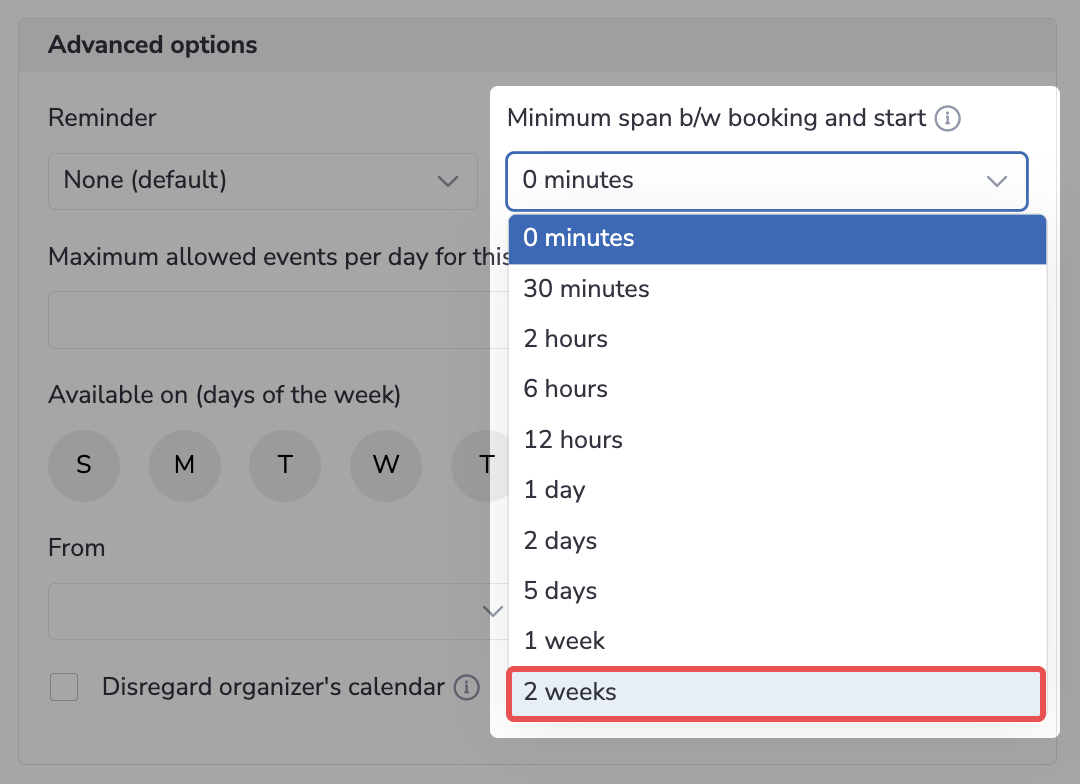 Added the 14-day (2 week) interval to the available "Minimal span between booking and actual start" options on the Book me defaults page. Previously, it was available only in the Book Me link creation dialog.
Added the 14-day (2 week) interval to the available "Minimal span between booking and actual start" options on the Book me defaults page. Previously, it was available only in the Book Me link creation dialog.
Learn more about Book me defaults...
• Auto-save emails in a thread on MS Graph
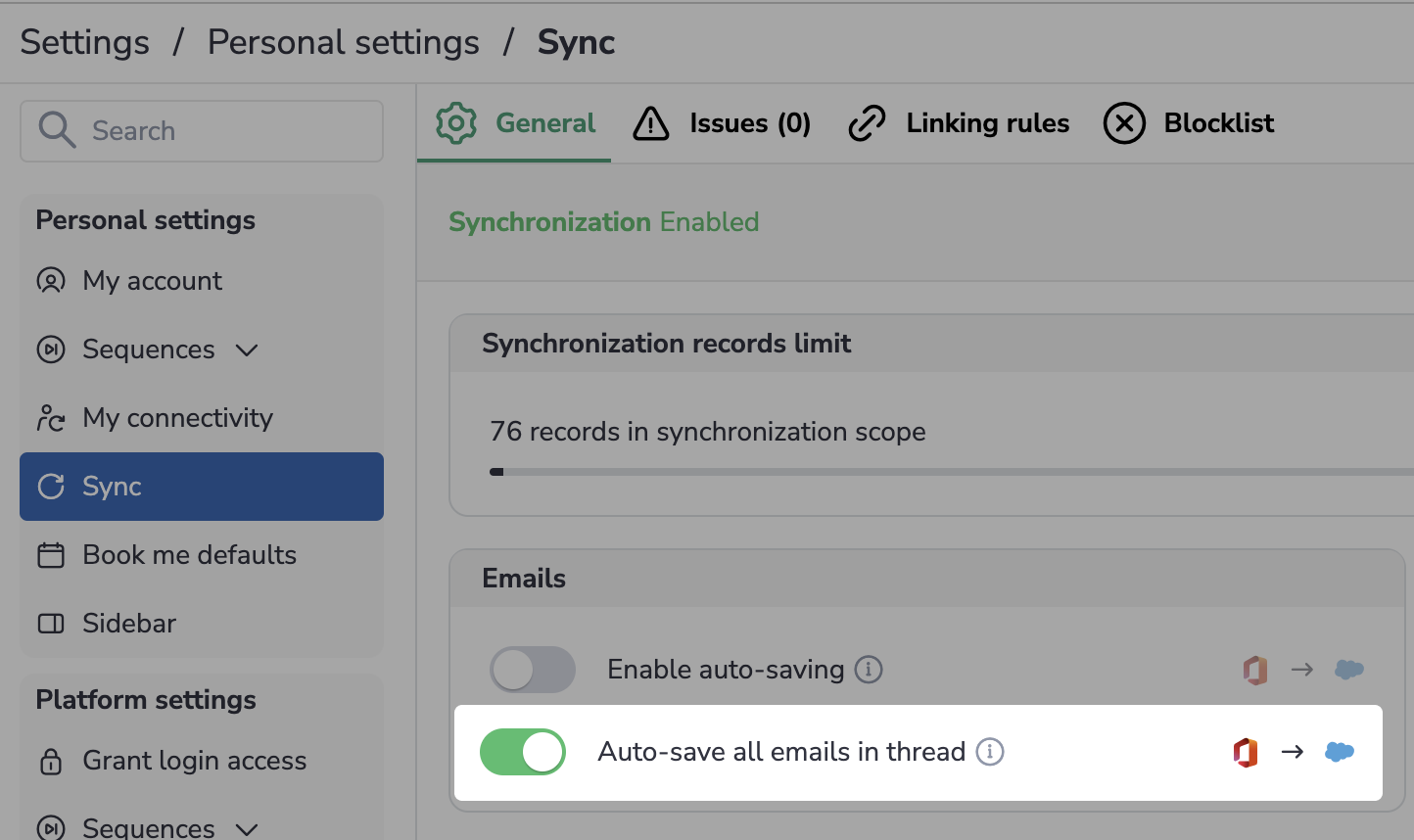 Implemented the auto-saving of email threads for MS Graph users. Now, they can enable this feature on their Sync settings page to automatically save all emails in a thread.
Implemented the auto-saving of email threads for MS Graph users. Now, they can enable this feature on their Sync settings page to automatically save all emails in a thread.
Learn more about auto-saving emails in a thread...
• Identify errors on the Statistics tab quicker
 Improved the usability of the Statistics page in the Admin Panel: ensured that the status of successful actions is highlighted in green, while the status of unsuccessful actions is highlighted in red.
Improved the usability of the Statistics page in the Admin Panel: ensured that the status of successful actions is highlighted in green, while the status of unsuccessful actions is highlighted in red.
Learn more about the Statistics tab on Profiles and users...
For Email Sidebar updates released in September, refer to this article. #### Aug 2023 (2308 release) *Released on: September 2, 2023* (Fast prod environment)
 Deal Guidance
Deal Guidance
• Change the display mode for Opportunities
Now, you can switch between two views on the Opportunities page: by forecast categories and by stages.
When the “By stages” view is selected, the Opportunities are grouped into tabs based on their stage in Salesforce.
When the “By categories” view is selected, the Opportunities are grouped into tabs based on the Salesforce forecast category they belong to.
Learn more...
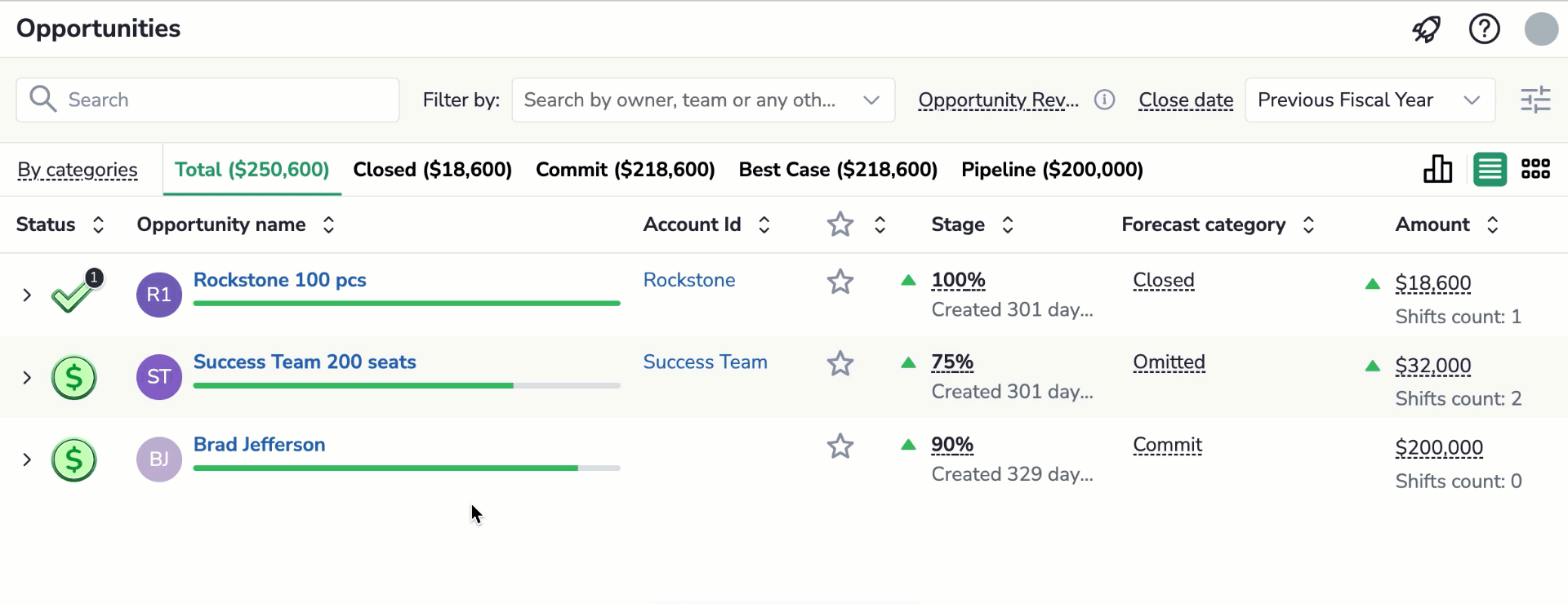
• Analyze your pipeline more closely
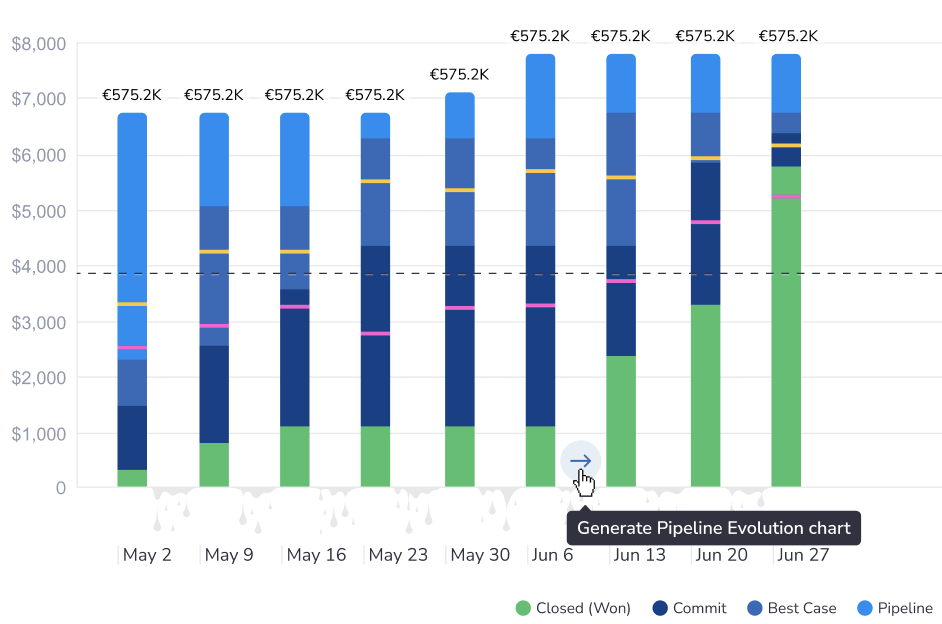 If you see an abnormal occurrence (for example, a rapid losing of multiple Opps or vise versa their successful transfer to closed) on Pipeline Chart, you can review the Pipeline Evolution chart built based on the period in question.
If you see an abnormal occurrence (for example, a rapid losing of multiple Opps or vise versa their successful transfer to closed) on Pipeline Chart, you can review the Pipeline Evolution chart built based on the period in question.
• Hover over the empty area between the chart columns.
• Click on the arrow that appears to generate Pipeline Evolution report for the period covered by these two columns.
Learn more about using Forecast Chart...
• Review and process signals on the Opportunities page
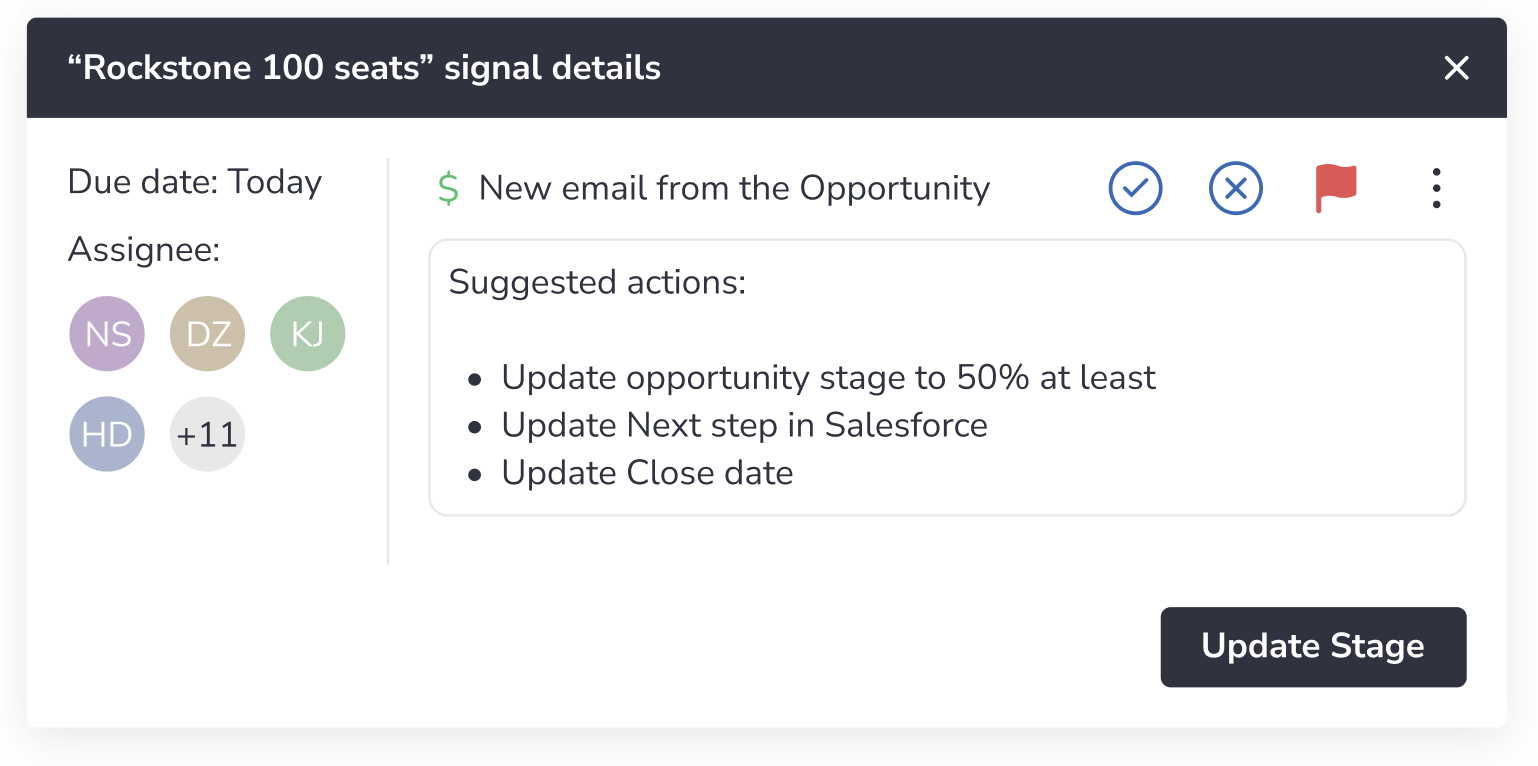 Added the possibility to view the details of signals and action items and resolve them right on the Opportunities page.
Added the possibility to view the details of signals and action items and resolve them right on the Opportunities page.
Click on a signal or action item on an expanded Opportunity to view its details and process it (resolve, dismiss, take suggested action).
• Reply to emails in a thread
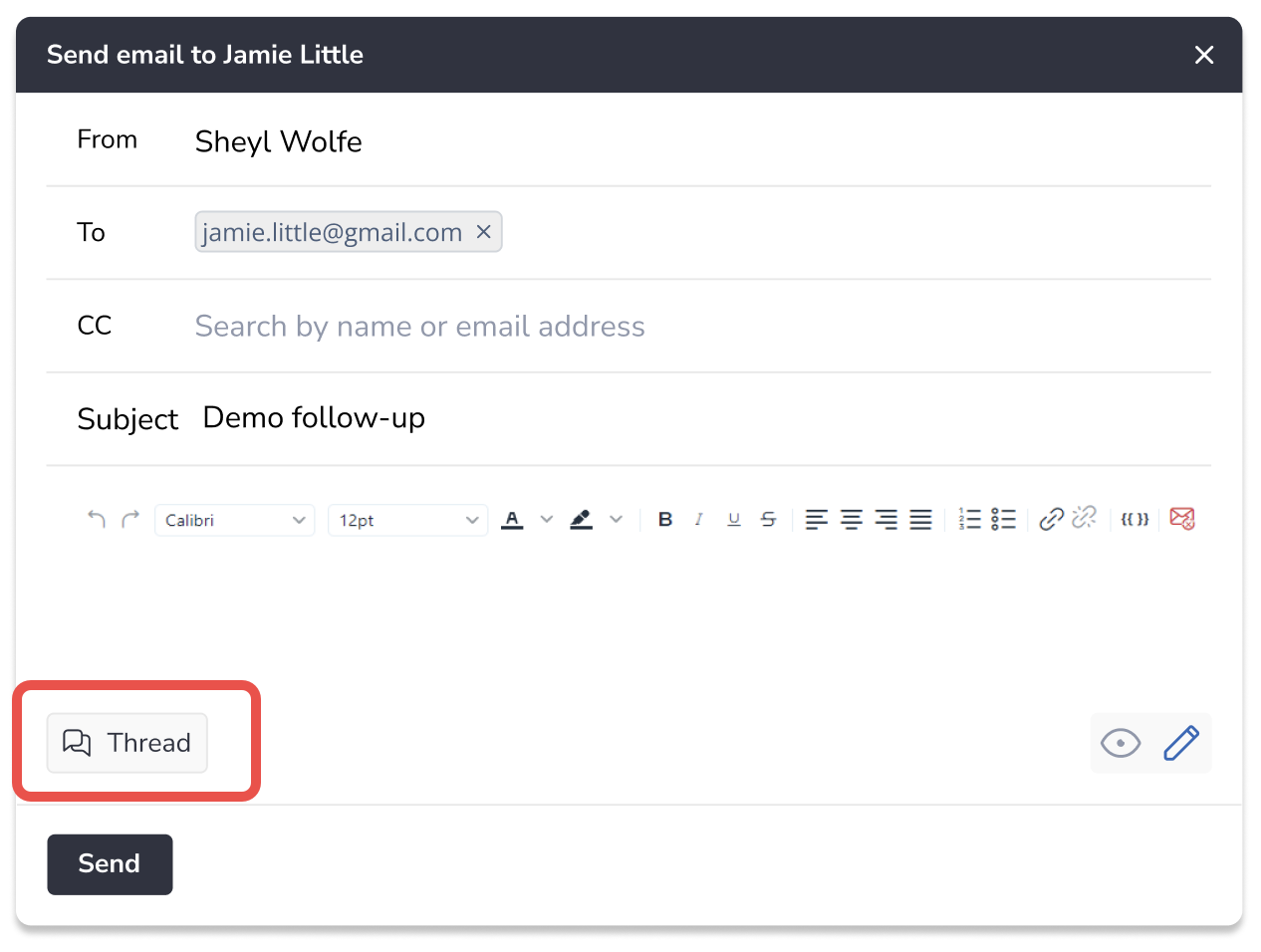 Now, when you send an email to an Opportunity by clicking on the Send email button on a signal, the email is sent as a reply in your communication thread with this Opportunity.
Now, when you send an email to an Opportunity by clicking on the Send email button on a signal, the email is sent as a reply in your communication thread with this Opportunity.
• Pause multi-owned sequences upon a reply
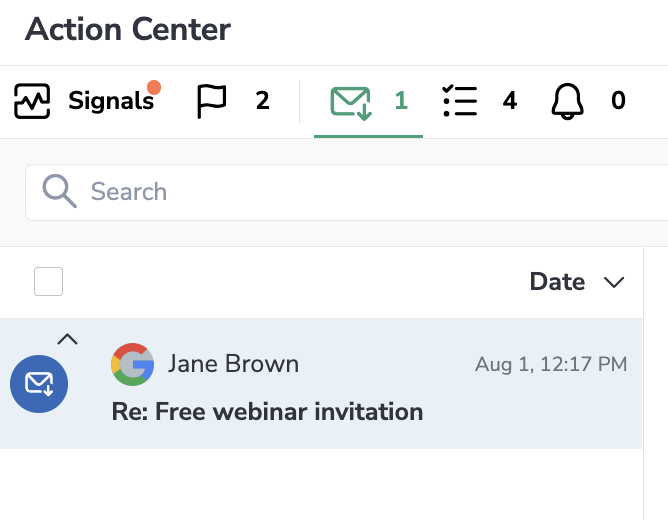 Now, if a recipient replies to a multi-owned sequence, all step owners of the sequence get a corresponding item on their Replies tab in their Action Center. If one of the step owners processes the received reply, the to-do item disappears from the other sequence owners’ Replies tab.
Now, if a recipient replies to a multi-owned sequence, all step owners of the sequence get a corresponding item on their Replies tab in their Action Center. If one of the step owners processes the received reply, the to-do item disappears from the other sequence owners’ Replies tab.
The same sequence pausing mechanism is implemented for standalone emails.
Previously, replies and standalone emails did not pause multi-owned sequences.
Learn more about processing replies...
• Change user roles platform wide
We have implemented a new roles assignment mechanism. Now, you can conveniently change user roles in one place on user Details tab.
To change the user’s role, an admin needs to:
1. Go to the Users page under Administration
2. Find the necessary user on the list
3. Click on the user’s name to open the Details page
4. Select the required access permission in the Role drop-down list
Note that depending on the license, access permissions for a role may vary.
If an employee had been a user in sequences and an admin in sync, such employee becomes an admin on the platform level.
• Set the minimal span between booking and meeting start
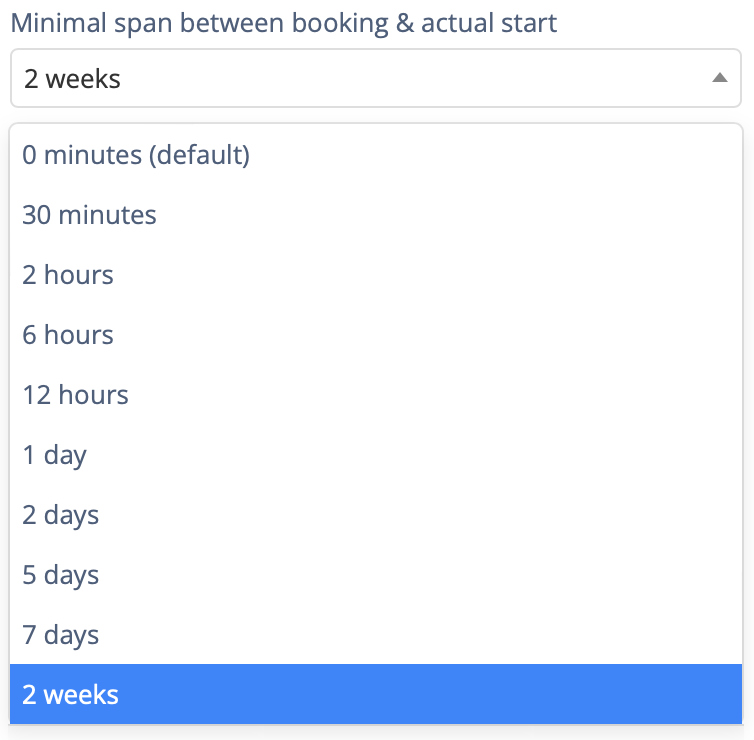 We have extended the minimal span between booking and the actual start of the Book Me meeting to 14 days. Now, in the Minimum span b/w booking and start drop-down list, you can select the necessary timespan between meeting booking and its start – from 0 min to 2 weeks.
We have extended the minimal span between booking and the actual start of the Book Me meeting to 14 days. Now, in the Minimum span b/w booking and start drop-down list, you can select the necessary timespan between meeting booking and its start – from 0 min to 2 weeks.
Learn more in this article...
• Add a description for a Book Me meeting
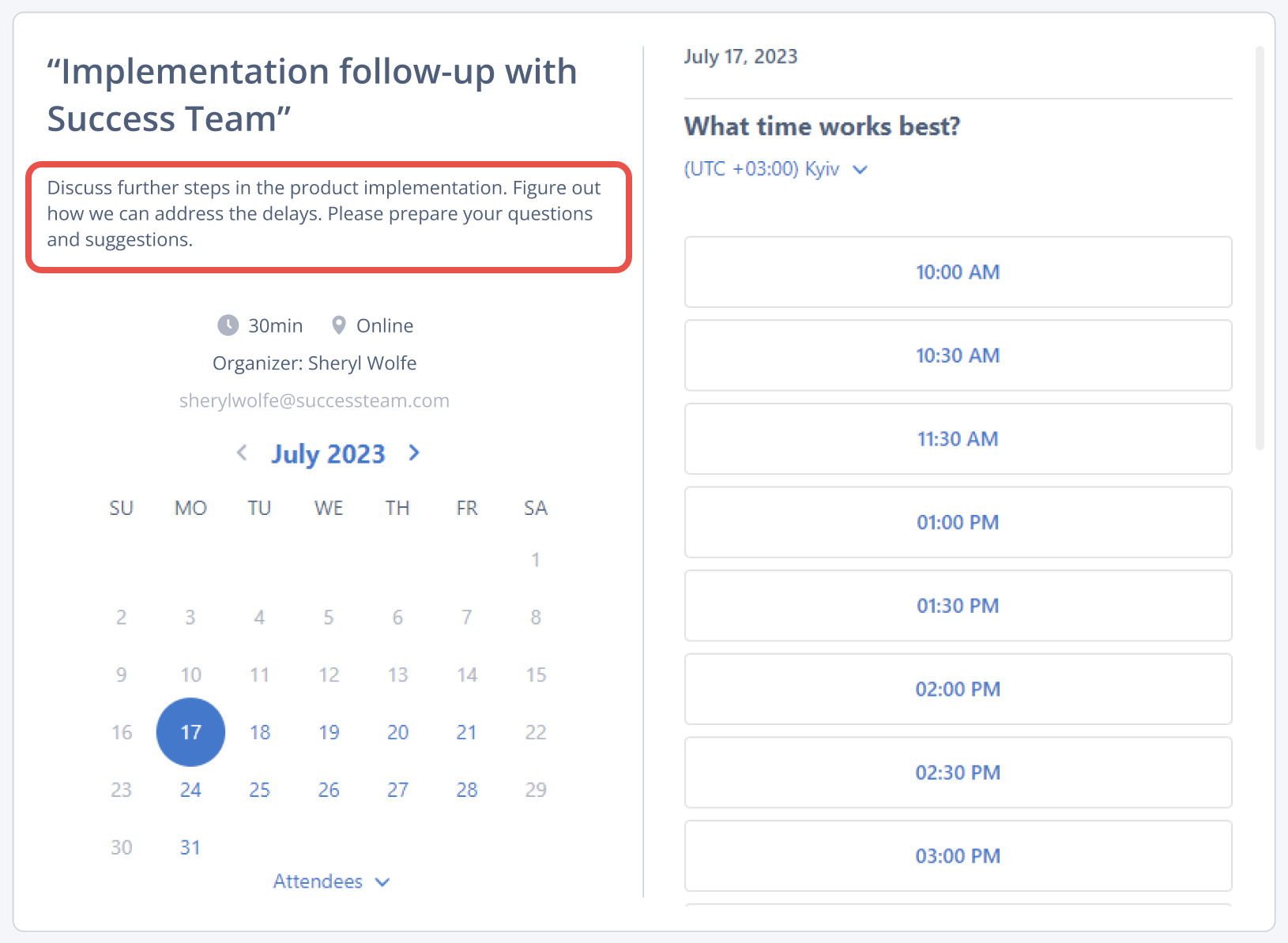 Implemented the possibility to add a meeting description on the meeting booking page. Now, the text entered in the *Description* field in the Sidebar will be displayed on the meeting booking page.
Implemented the possibility to add a meeting description on the meeting booking page. Now, the text entered in the *Description* field in the Sidebar will be displayed on the meeting booking page.
Learn more in this article...
• Add Contacts/Leads to blocklist right in the Add-In
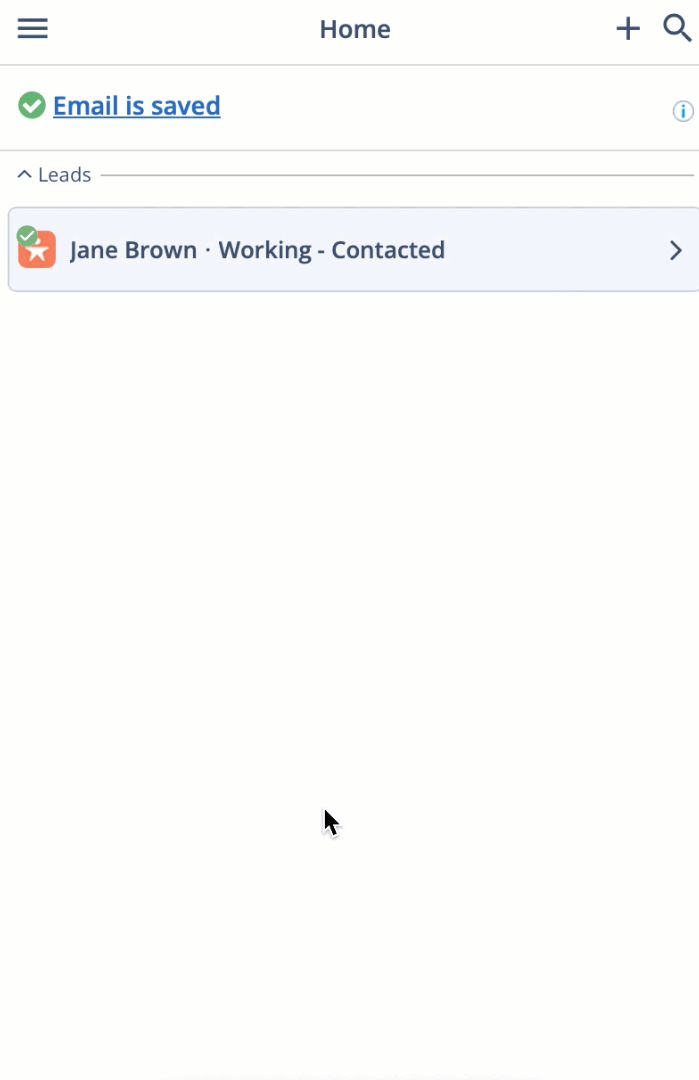 Added the possibility to add existing Contacts to the Blocklist or remove them right from the Sidebar’s interface. Previously, you could only add unsaved person records and business records to the blocklist from the Sidebar. To blocklist a saved Contact or Lead, you had to go to the Blocklist tab in Revenue Grid.
Added the possibility to add existing Contacts to the Blocklist or remove them right from the Sidebar’s interface. Previously, you could only add unsaved person records and business records to the blocklist from the Sidebar. To blocklist a saved Contact or Lead, you had to go to the Blocklist tab in Revenue Grid.
Learn more in this article...
For Email Sidebar updates released in August, refer to this article.
#### July 2023 (2307 release) *Released on: August 5, 2023* (Fast prod environment)
 Deal Guidance
Deal Guidance
• Select forecast type to display the forecast
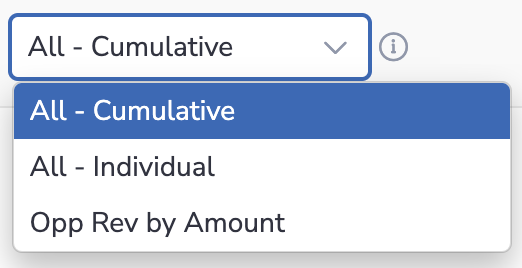 Now, you can select the forecast type for displaying relevant data in Forecast Table, Forecast Chart, on the Opportunities and My profile pages.
Now, you can select the forecast type for displaying relevant data in Forecast Table, Forecast Chart, on the Opportunities and My profile pages.
This functionality enables you and your team to submit and check forecasts based on specific categories, such as "New" and "Renewal."
• Add comments to auto-saved Twilio calls
We implemented the possibility to add comments to the Twilio calls that have been automatically saved in Salesforce. The comments will appear on the completed task (logged call) in Salesforce after the next synchronization session.
Learn more in this article...
• Disable the possibility to log calls from another device
[admin-level setting]
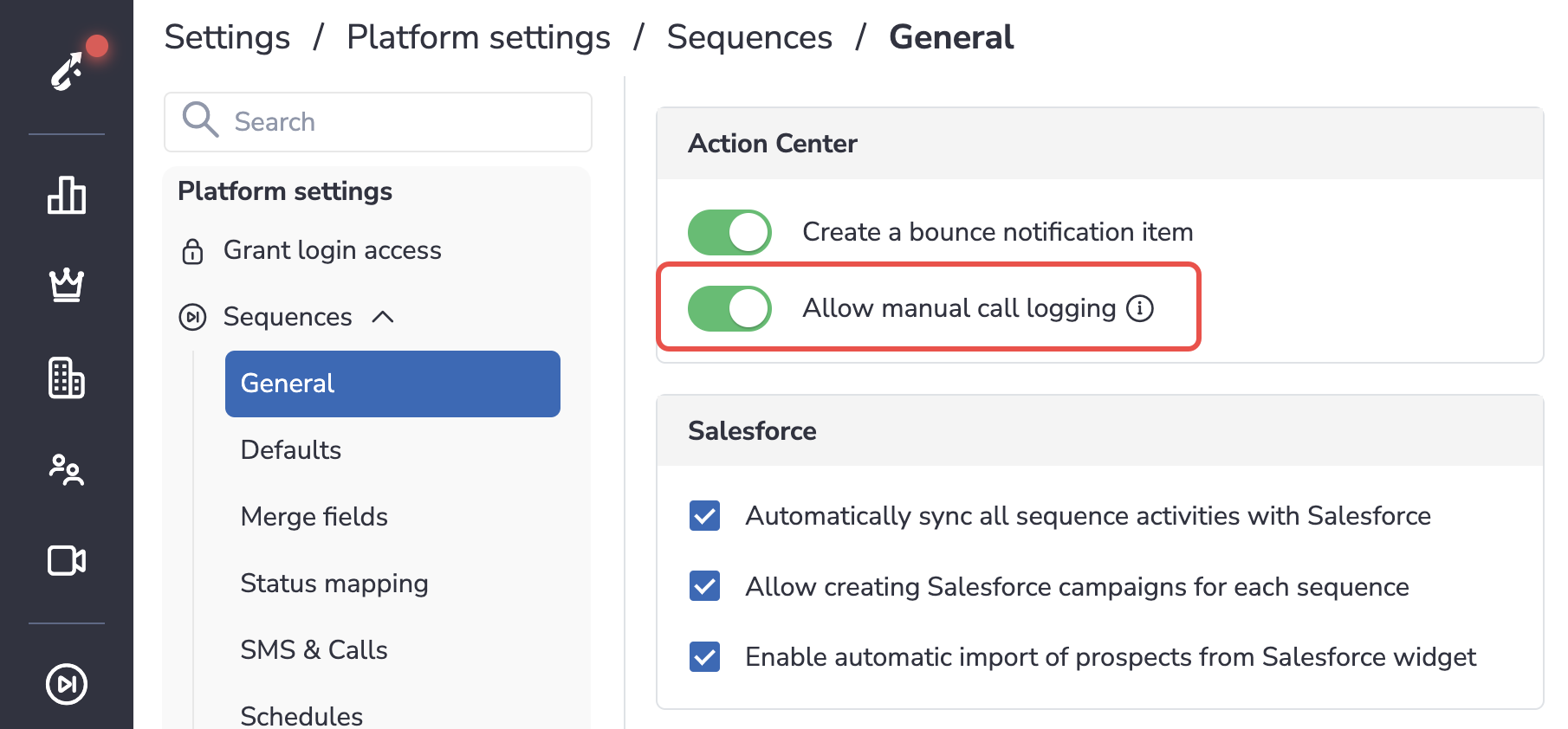 Admins can disable the possibility for users to manually log calls made from another device without using Twilio. This functionality is controlled with a new switch button “Allow manual call logging” on the General page in Platform settings.
Admins can disable the possibility for users to manually log calls made from another device without using Twilio. This functionality is controlled with a new switch button “Allow manual call logging” on the General page in Platform settings.
Learn more in this article...
• Sync more information about replies to your sequences
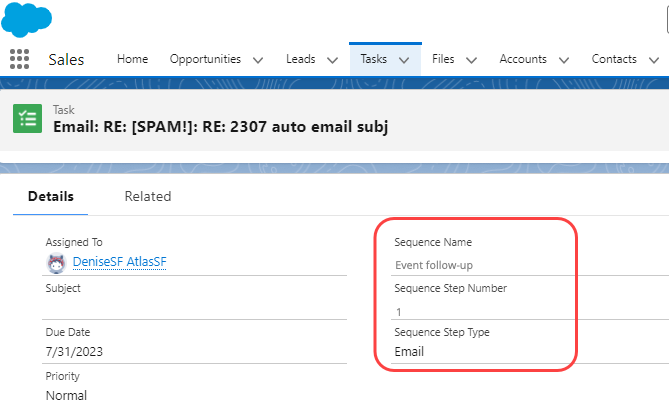 All replies to sequence outreaches you receive from prospects get logged into Salesforce as Tasks. Now, such tasks created for replies form prospects include more details about the sequence to which it is a reply:
All replies to sequence outreaches you receive from prospects get logged into Salesforce as Tasks. Now, such tasks created for replies form prospects include more details about the sequence to which it is a reply:
• Sequence Name
• Sequence Step Number
• Sequence Step Type
• Process multiple Replies in the Action Center
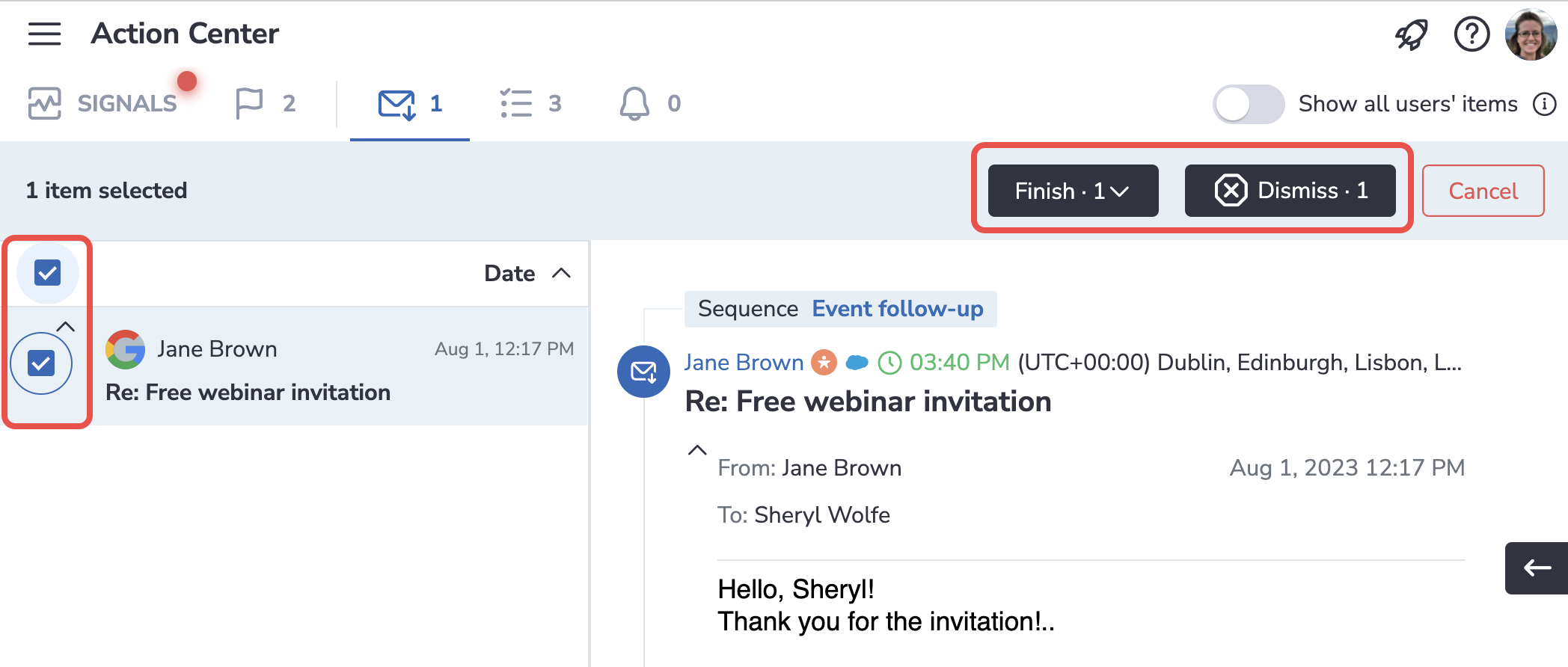 Now, you can select several items on the Replies tab in the Action Center and resolve them all at once:
Now, you can select several items on the Replies tab in the Action Center and resolve them all at once:
• Finish the sequence for prospects
• Dismiss and continue sequence
• Manually change owner for prospects
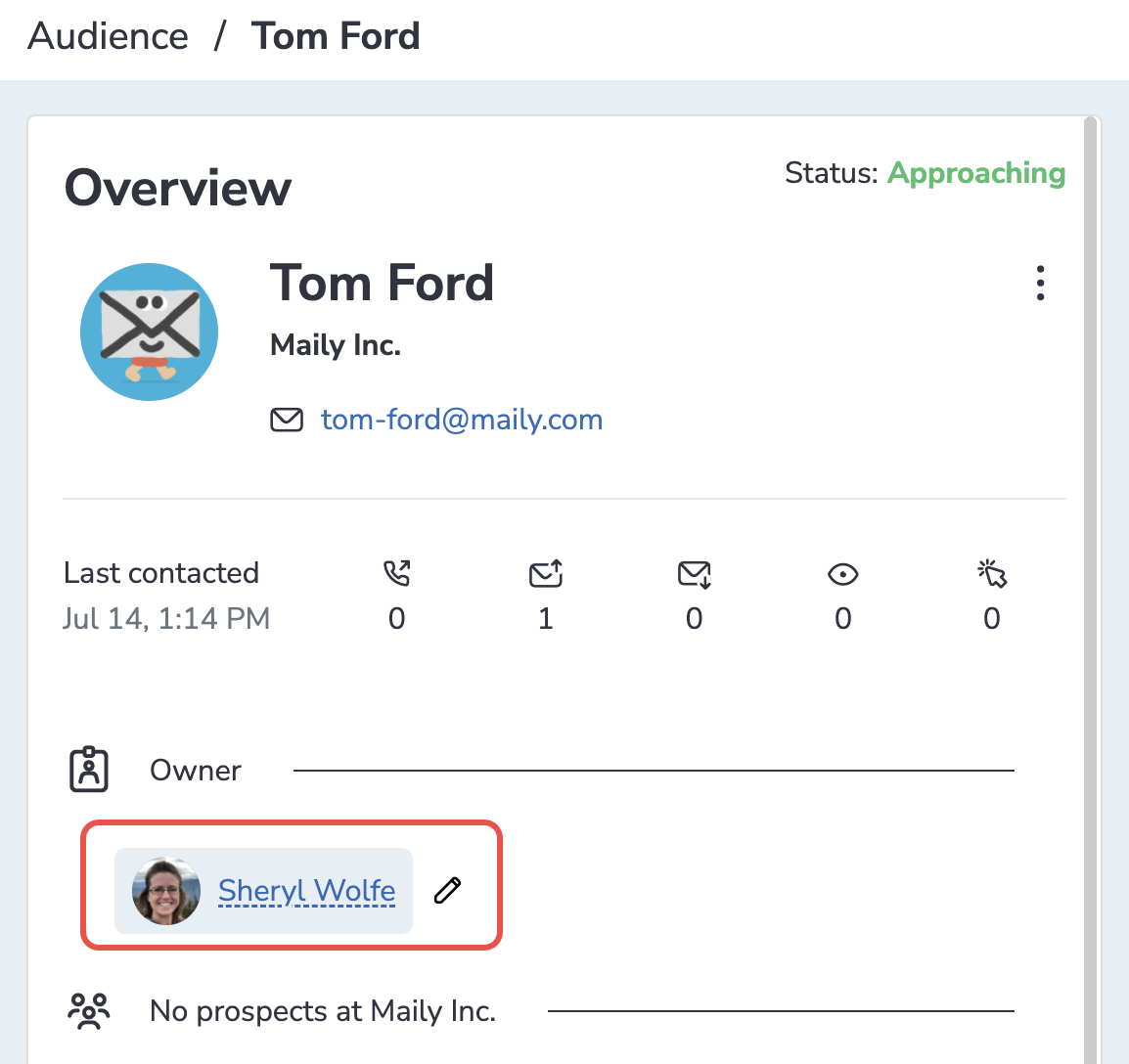 Now, you can change the owner of the prospects in Revenue Grid. Prospect owner editing is possible only for prospects who are not linked to any Lead or Contact in Salesforce. Only admins and the current prospect owners can change the owner for the prospect.
Now, you can change the owner of the prospects in Revenue Grid. Prospect owner editing is possible only for prospects who are not linked to any Lead or Contact in Salesforce. Only admins and the current prospect owners can change the owner for the prospect.
• Connect document storage systems
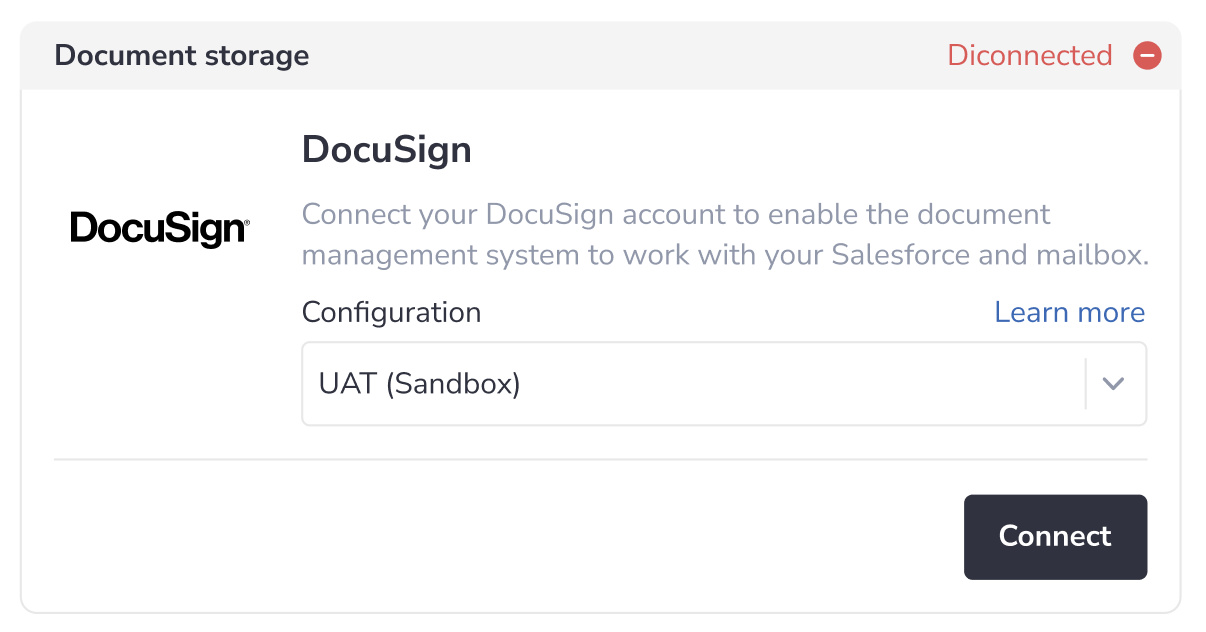 Added the Integrations section on the My connectivity page. Here, you can manage your connection to the document storage systems, e.g., DocuSign (formerly known as SpringCM).
Added the Integrations section on the My connectivity page. Here, you can manage your connection to the document storage systems, e.g., DocuSign (formerly known as SpringCM).
Learn more in this article...
• Assign Tasks to Salesforce Groups and Queues
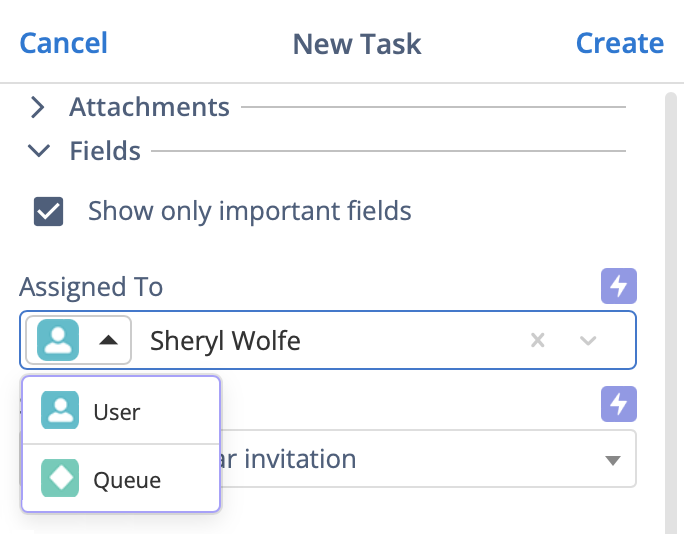 Implemented Tasks assignment to Groups and Queues in the Sidebar. Previously, it was only possible to assign Tasks to People (users). This functionality is implemented for all objects of Task type, including Log a call and Create a follow-up.
Implemented Tasks assignment to Groups and Queues in the Sidebar. Previously, it was only possible to assign Tasks to People (users). This functionality is implemented for all objects of Task type, including Log a call and Create a follow-up.
Learn more about creating Tasks in the Sidebar...
• Change user roles in the Admin Panel
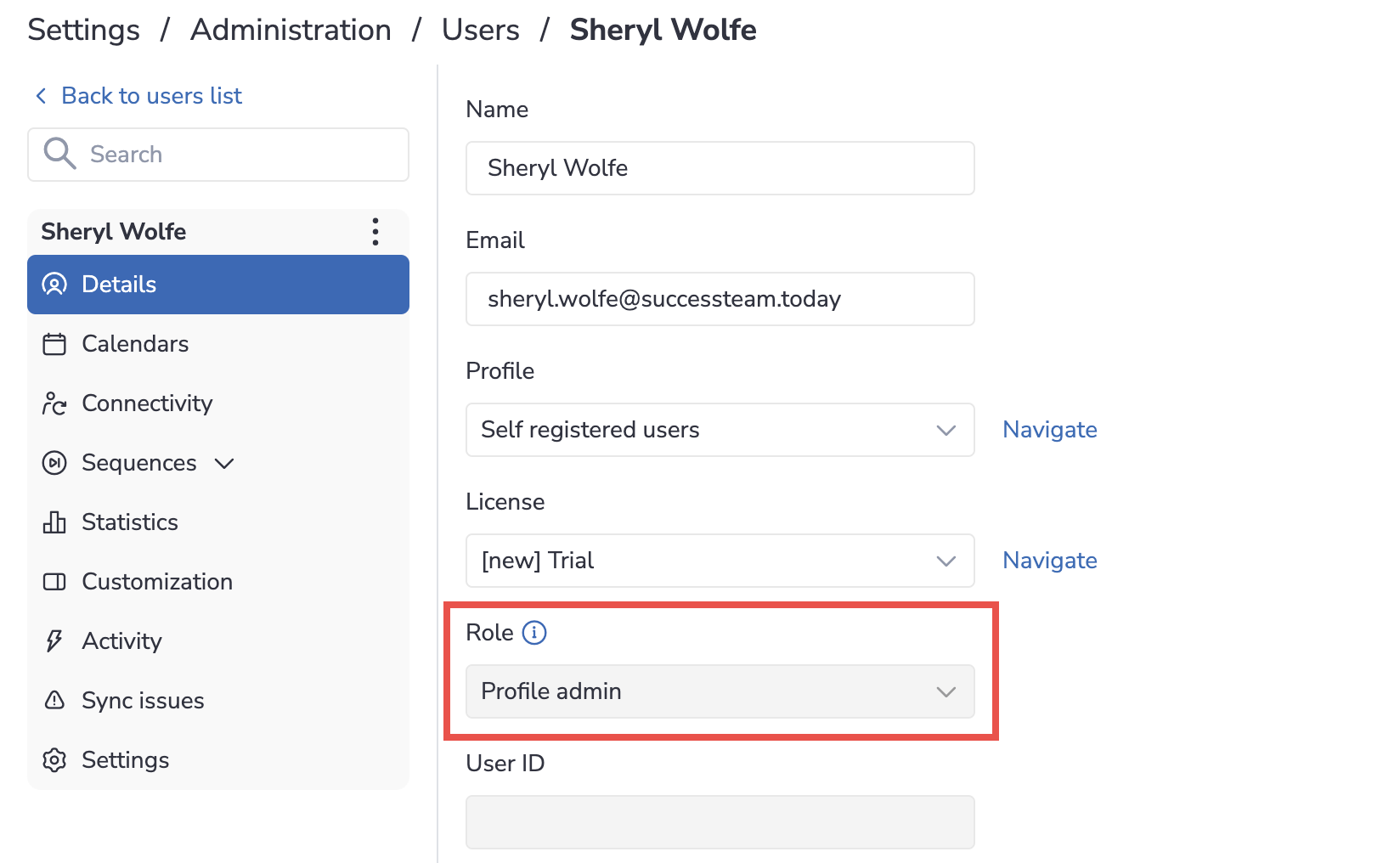 Admins can assign roles to users in Admin Panel. The available roles are:
Admins can assign roles to users in Admin Panel. The available roles are:
• User can only manage their own settings.
• Profile admin can manage Profile settings and users belonging to the Profile.
• Platform admin can manage all Profiles, Licenses, and users within a tenant.
Learn more about managing users in the Admin Panel...
#### June 2023 (2306 release) *Released on: July 1, 2023* (Fast prod environment)
 Deal Guidance
Deal Guidance
• Leave longer notes for your Opportunities
Increased the characters limit for notes and private notes. Now you can leave 255-character-long notes about your Opportunities. Previously, the limit was 90 characters.
Learn more about notes...
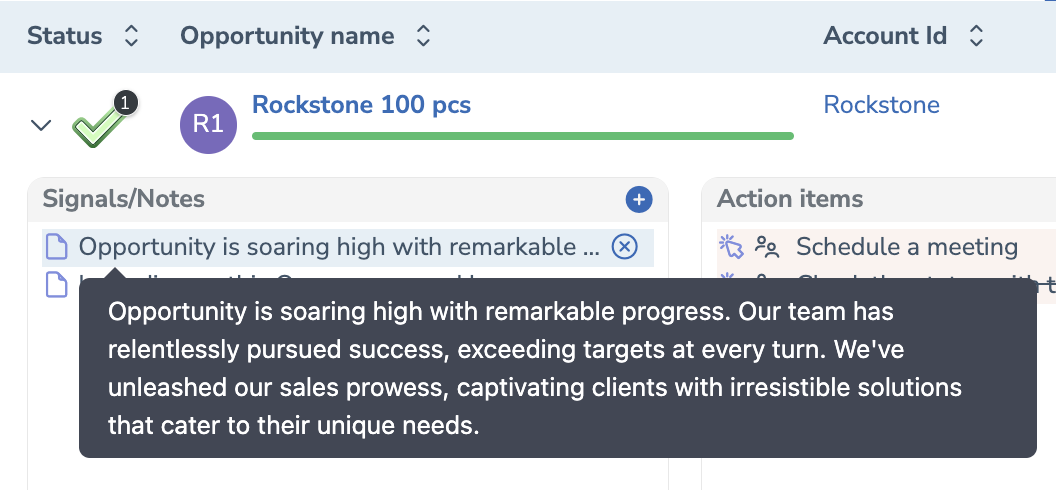
• Mark several signals as done or dismissed
Now, you can select several signals in the Signals Feed and mark them as done or dismiss them. Previously, you could only do it manually for each individual signal.
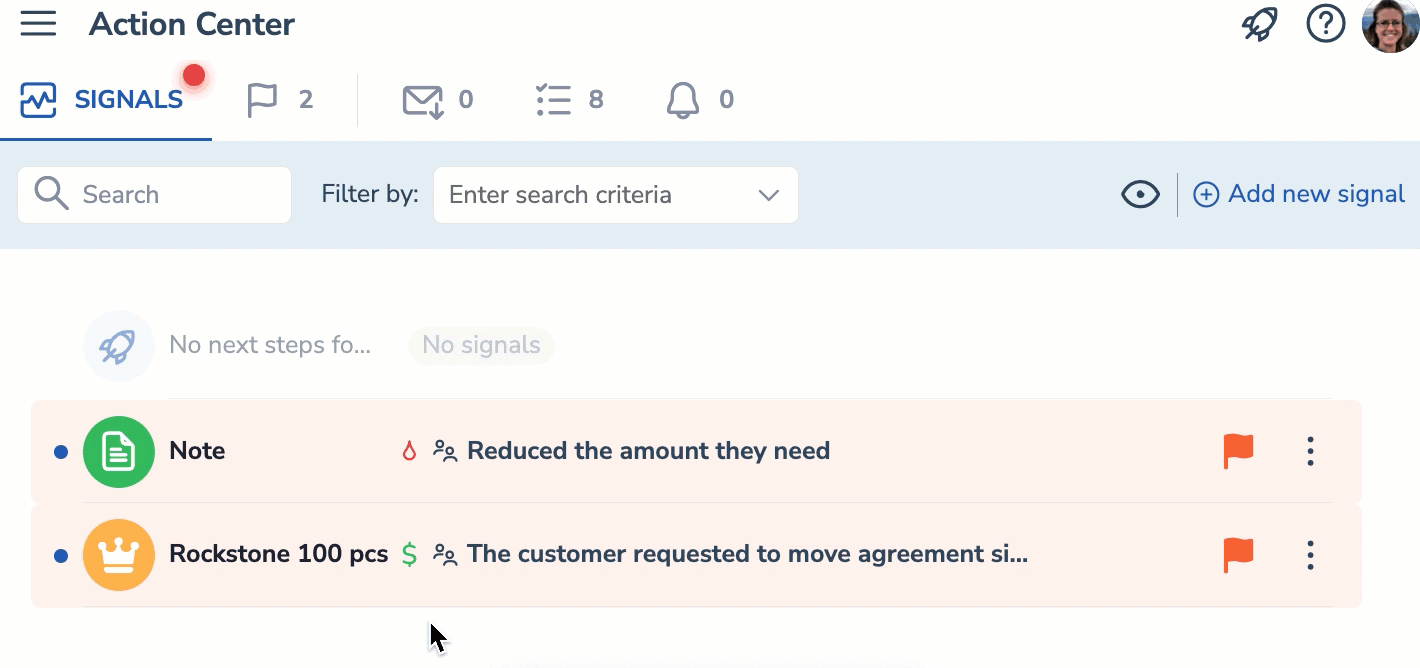
• See dismissed and done signals for an Opportunity
Review the signals/action items history on an Opportunity. The dismissed and done signals and action items appear at the end of the list and are marked with a strikethrough line.
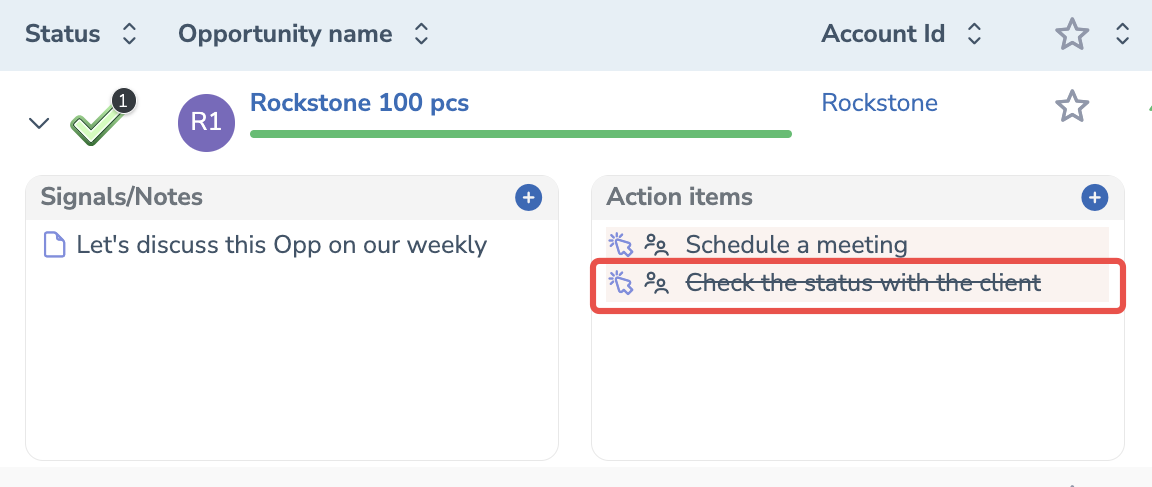
• Create sequence steps more conveniently using the new steps creation dialog
We have redesigned the steps creation dialog to ensure better experience for users.
Learn more about using the new steps creation dialog...
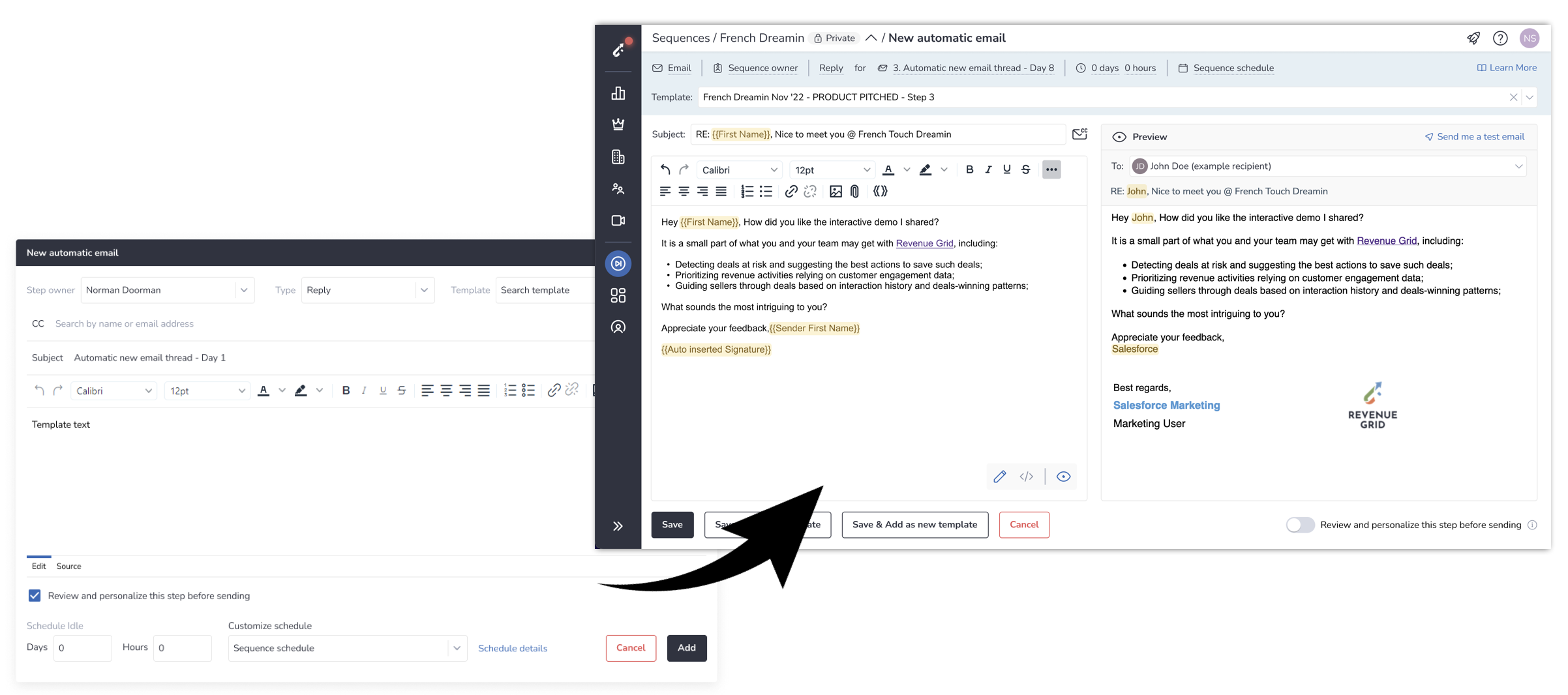
• Get your Twilio calls auto-synced to Salesforce
Now, all Twilio calls you make using Revenue Grid are automatically logged as Tasks in Salesforce.
Learn more about using Twilio...
• Combine Contact syncing views and custom filters
Per the specific customer's requirement, implemented an on-demand custom Contacts down-syncing functionality. If necessary, the default Contact filters (All available Contacts, Only my Contacts, Custom Salesforce views) can be combined with the supported filters.
• Manage users and profiles with the new Admin Panel
Download sync logs in bulk. Select several sync logs on the Statistics tab of a user and download them.
Export statistics in a CSV file. Click the Export to CSV icon on the Statistics page to download statistics in the CSV format.
Export information about users in a CSV file. Click the Export to CSV icon on the Users page to download info in the CSV format.
Apply one action to several users at once. Select the necessary users on the Users tab, click on the menu icon in the upper right-hand corner and select the necessary mass action. The full list of available actions in this article.
#### May 2023 (2305 release) *Released on: June 3, 2023* (Fast prod environment)
 Deal Guidance
Deal Guidance
• Set Omitted as a forecast category on the Opportunities page
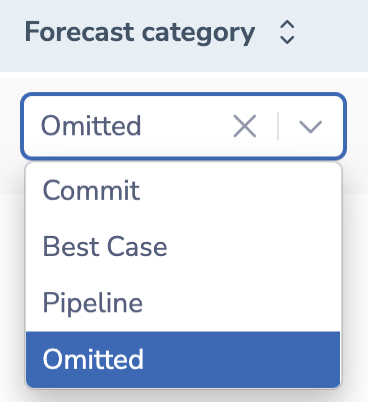 Added the possibility to set Omitted forecast category for Opportunities on the Opportunities page.
Added the possibility to set Omitted forecast category for Opportunities on the Opportunities page.
• Track changes in Opp amount, stage and close date
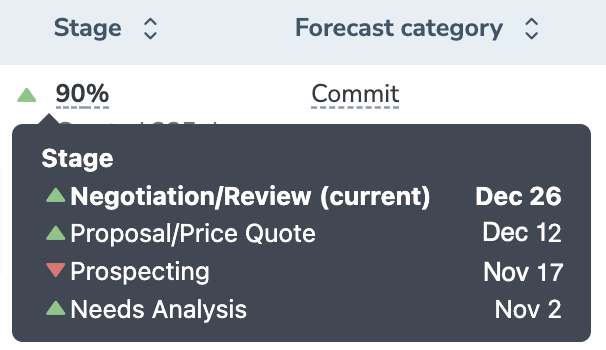 Added an indicator that enlists Opp amount, stage and close date changes history. You can see whether the last change was positive or negative.
Added an indicator that enlists Opp amount, stage and close date changes history. You can see whether the last change was positive or negative.
• Filter Opportunities by products
 Added the possibility to filter Opportunities by products on the Opportunities page. If you need to display the Opportunities purchasing specific products, enter the product’s name in the Filter by field and select it in the drop-down list.
Added the possibility to filter Opportunities by products on the Opportunities page. If you need to display the Opportunities purchasing specific products, enter the product’s name in the Filter by field and select it in the drop-down list.
• View all Quarters for a fiscal year in one Forecast Chart
In this view mode, you see all Quarter charts for a specified fiscal year combined in one chart. This enables an easier comparison of one fiscal year’s quarters.
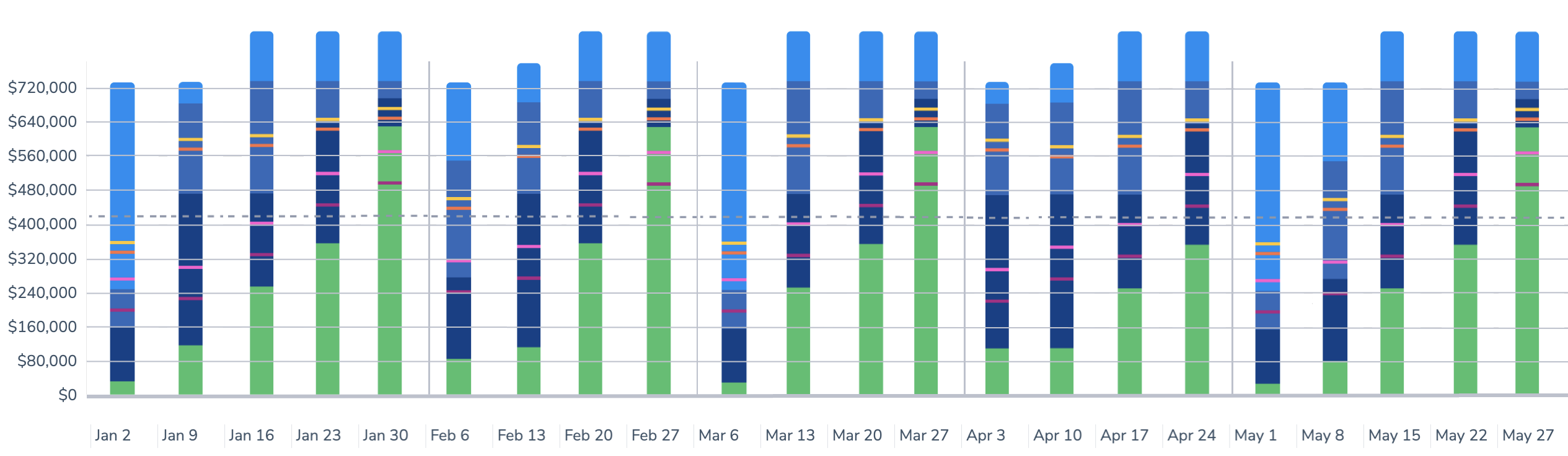
• Export reports in the .png format
 Added the possibility to export Forecast Chart, Pipeline Evolution, and Revenue Leaks Funnel in the .png format with transparent background. To export a report, click on the download icon in the upper right corner of the report.
Added the possibility to export Forecast Chart, Pipeline Evolution, and Revenue Leaks Funnel in the .png format with transparent background. To export a report, click on the download icon in the upper right corner of the report.
• Leave notes and private notes about Opportunities
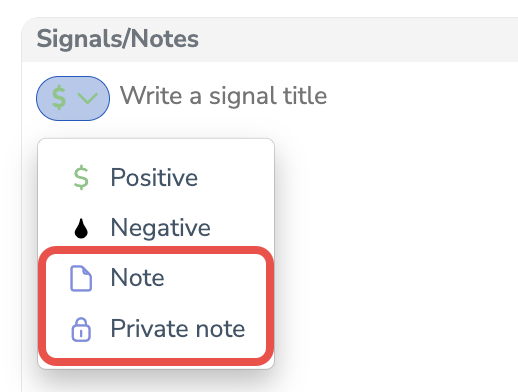 Added the possibility to add Opportunity related notes on the Opportunities page. You can leave two types of notes:
Added the possibility to add Opportunity related notes on the Opportunities page. You can leave two types of notes:
notes that are visible to all your colleagues
private notes which are visible only to you
Notes do not affect the score of Opportunities and do not appear in the Action Center.
Learn more about notes...
• Identify Salesforce Contacts and Leads easier
![]() Now, Salesforce Contacts or Leads are marked with the corresponding Salesforce icons. If there is no icon next to the prospect’s photo, the one is a Revenue Grid contact and is not linked to any Salesforce Contact or Lead.
Now, Salesforce Contacts or Leads are marked with the corresponding Salesforce icons. If there is no icon next to the prospect’s photo, the one is a Revenue Grid contact and is not linked to any Salesforce Contact or Lead.
• Set company-wide defaults for sequences
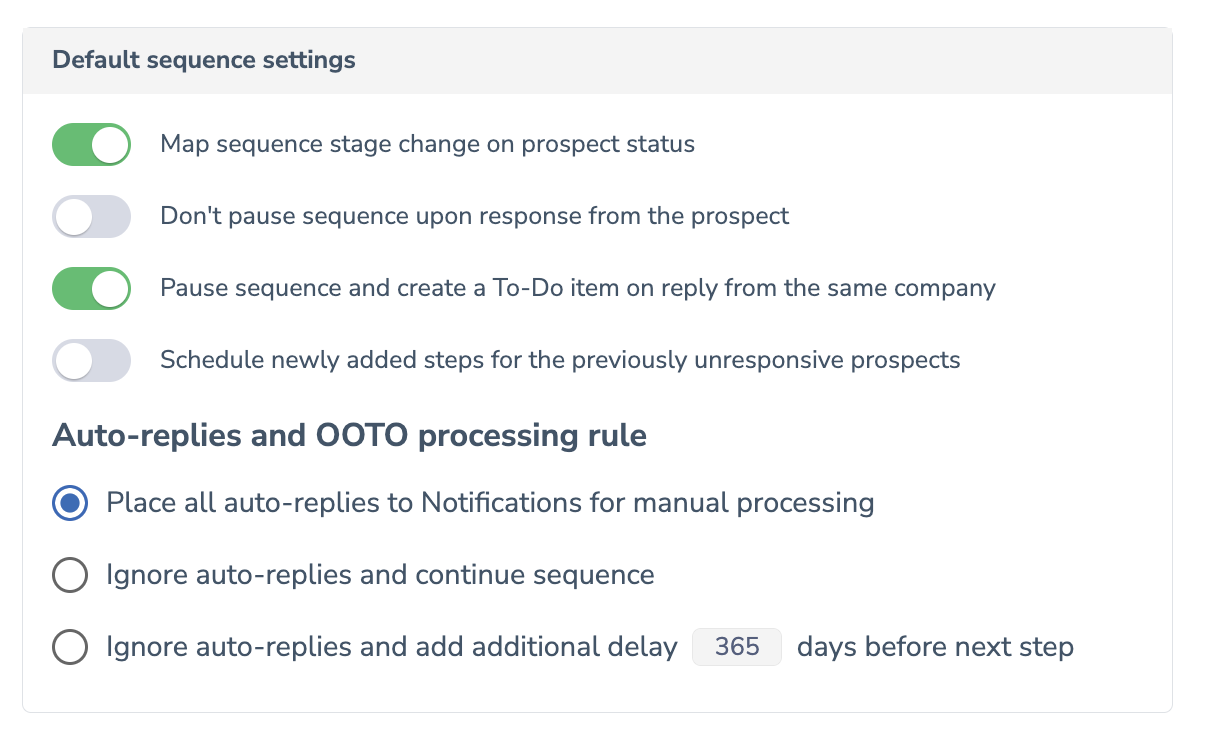 Admins can configure default settings for all newly created sequences on the Defaults page (Settings > Platform settings > Sequences > Defaults). All new sequences will inherit the default settings unless the sequence owner changes these settings for a specific sequence on the Sequence Settings page.
Admins can configure default settings for all newly created sequences on the Defaults page (Settings > Platform settings > Sequences > Defaults). All new sequences will inherit the default settings unless the sequence owner changes these settings for a specific sequence on the Sequence Settings page.
Settings on the sequence level override the default organization-wide settings specified by admins.
Learn more about using the Defaults page...
• Set up auto-dismissal of items in the Action Center
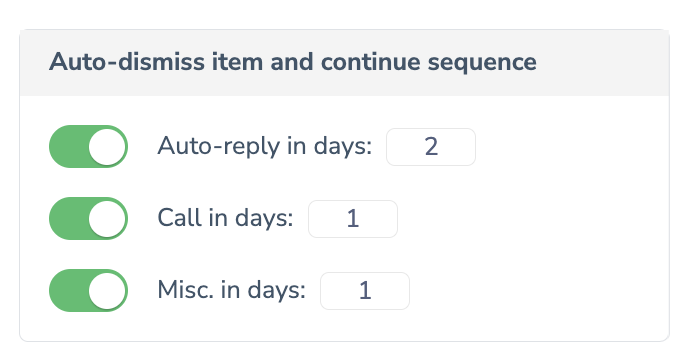 Admins can enable auto-dismissal of notifications and to-do items related to auto-replies, calls and misc.steps in the Action Center.
Admins can enable auto-dismissal of notifications and to-do items related to auto-replies, calls and misc.steps in the Action Center.
Learn more about setting up auto-dismissal...
• Auto-select specific file types in the Save dialog
Implemented the possibility to automatically preselect specific file types for saving to Salesforce in the Add-In's Save dialog. A new field Preselect the attachment file types in Save dialog is added to the Sidebar customization under Attachments autoselection in Save dialog.
Learn more about files preselection setup...
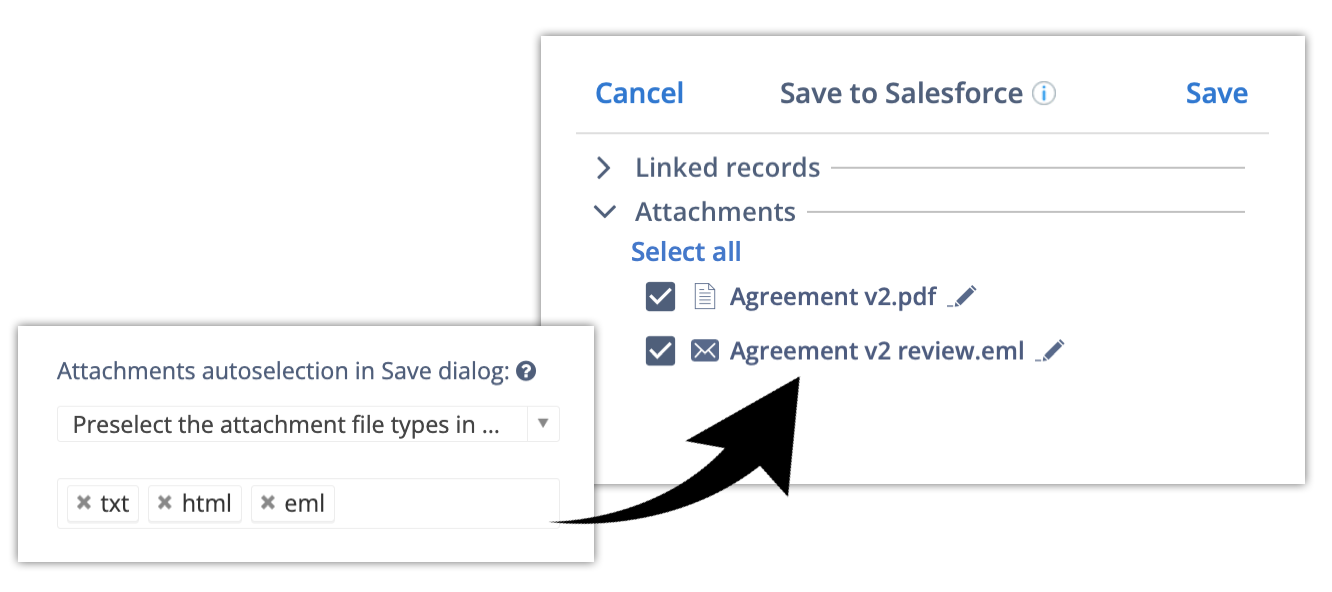
• Remove any email addresses and domains from the blocklist
Changed the default mechanism for deleting email addresses and domains from the blocklist. Previously, it was impossible to remove the common and internal email domains from the blocklist. Now, such email domains can be removed from the blocklist if necessary.
Learn more about the altered deletion mechanism...
• Apply mass actions on the Users page in the new Admin Panel [admin level]
All mass actions are now available on the Users tab in the new Admin Panel. When any mass action is in progress, do not close or leave the page because it will cancel the mass action.
Learn more about managing users in the Admin Panel...
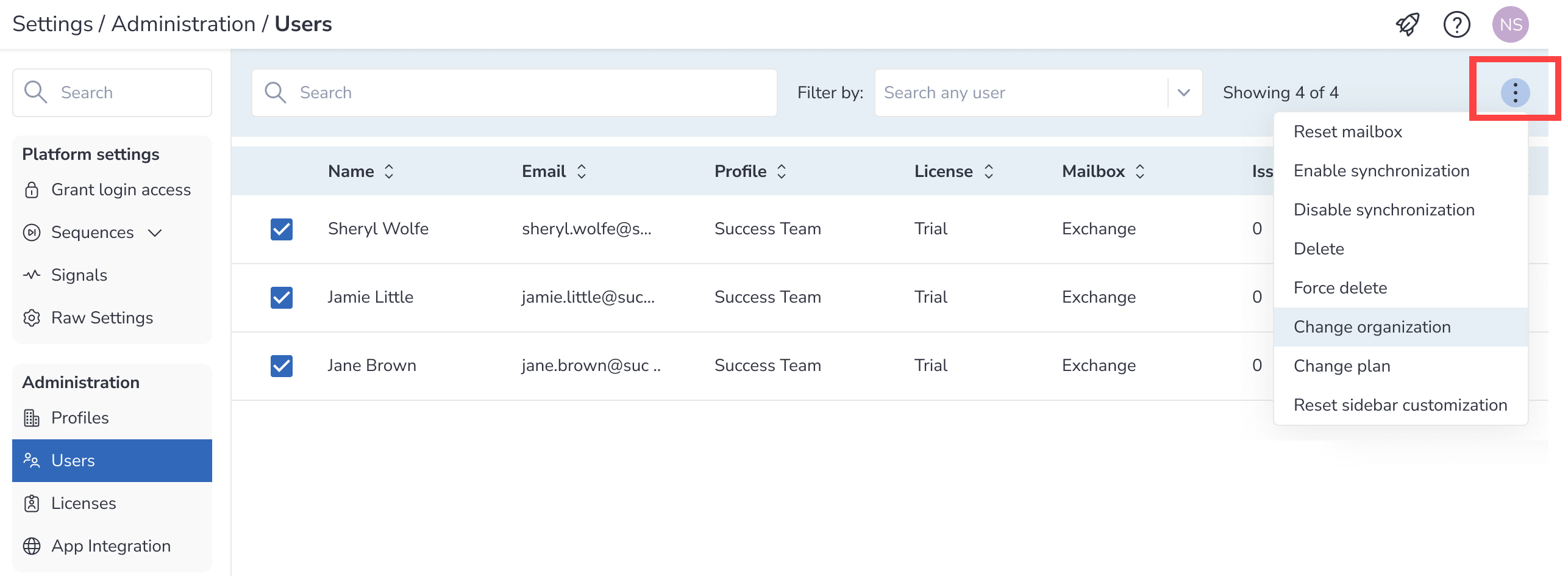
For Email Sidebar updates released in May, refer to this article.
#### Apr 2023 (230 release) *Released on: May 6, 2023* (Fast prod environment)
 Deal Guidance
Deal Guidance
• Select the convenient display mode for Forecast Chart
Implemented the possibility to change the data display mode – by forecast categories or by stages. Previously the only default display mode was by forecast categories. Now, you can select the most convenient chart display mode to match your needs.
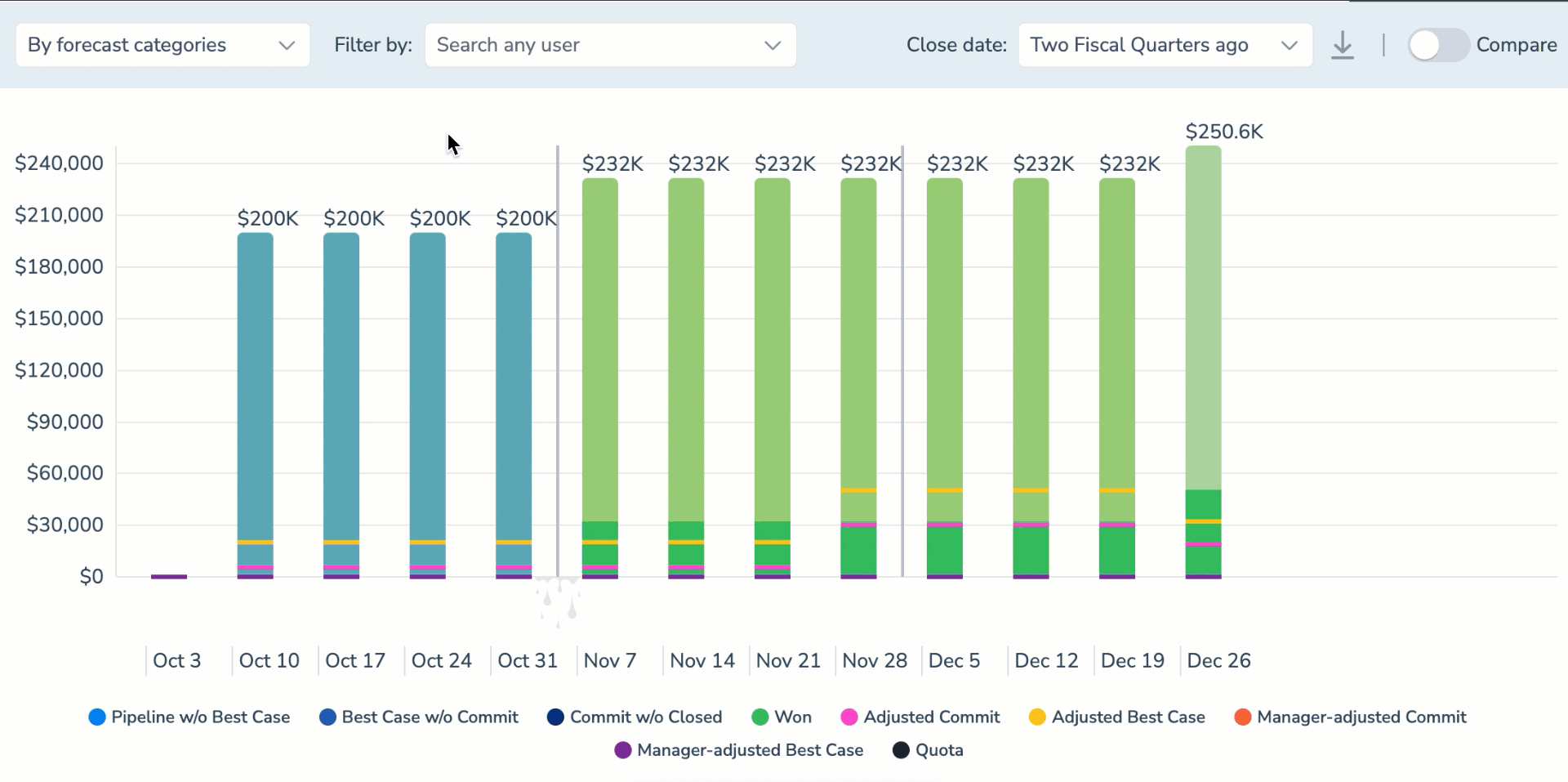
• See manager-adjusted Best Case and Commit
Now, the adjustments of the Best Case and Commit submitted by the team manager are displayed in the Forecast Chart. Manager-adjusted forecasts override the sum of the team’s adjusted Best Cases and Commits.
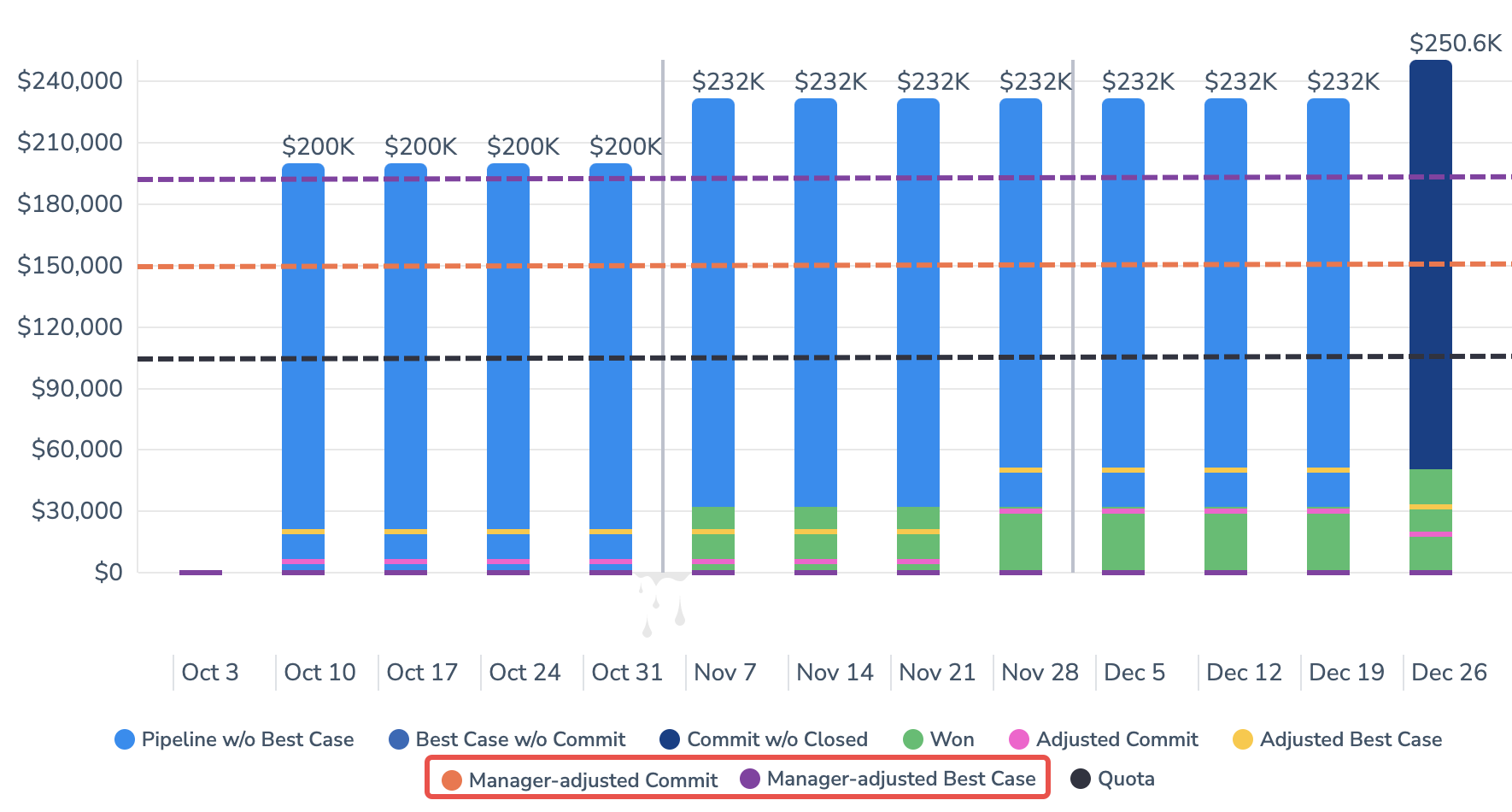
• Review your Opportunities more conveniently
Improved the layout of the Opportunities tab to ensure that it’s easy to navigate and scan through. Now, opportunities are displayed as expandable sections that are collapsed by default.
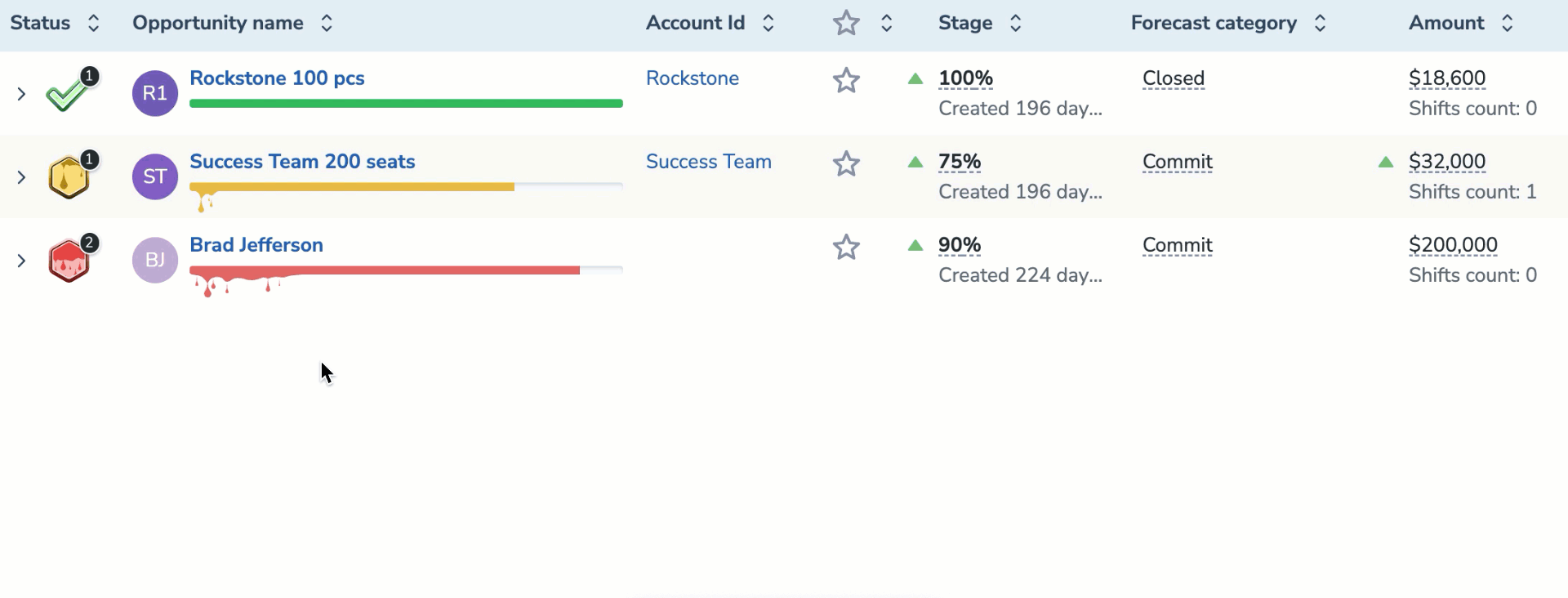
• See who submitted a signal or action item
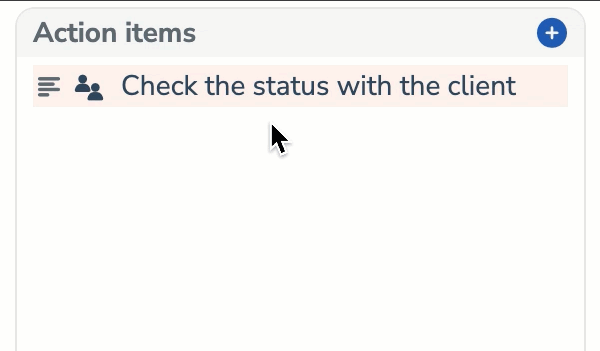 Hover over the signal to see who created it. It’s a particularly useful functionality for monitoring signals and action items added by managers.
Hover over the signal to see who created it. It’s a particularly useful functionality for monitoring signals and action items added by managers.
• Select the display mode for Signals Report
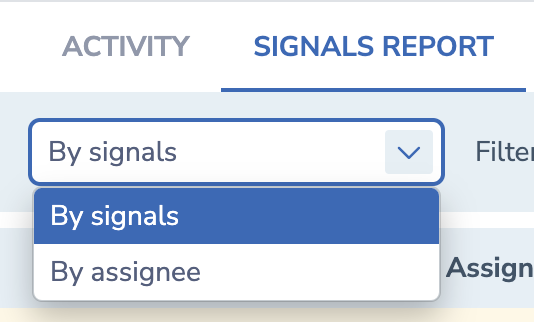 Implemented the possibility to change the data display mode – by signals or by assignees. Now, you can select the most convenient display mode to match your needs.
Implemented the possibility to change the data display mode – by signals or by assignees. Now, you can select the most convenient display mode to match your needs.
• New calls provider option – Aircall
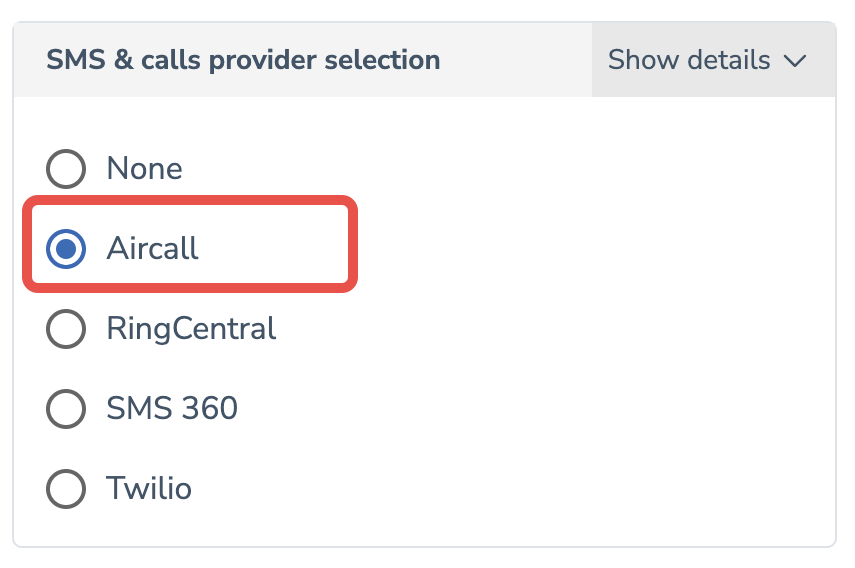 Now, admins can select the Aircall provider for making calls in Revenue Grid. The Aircall integration supports only calling (sending SMS is not supported).
Now, admins can select the Aircall provider for making calls in Revenue Grid. The Aircall integration supports only calling (sending SMS is not supported).
• Add prospects to a sequence and stop all other sequences for them
When you add prospects to a sequence, you can stop all other sequences for the selected prospects. All other sequences will be stopped only for the prospects you are the owner of and for prospects that were added to other sequences by you.
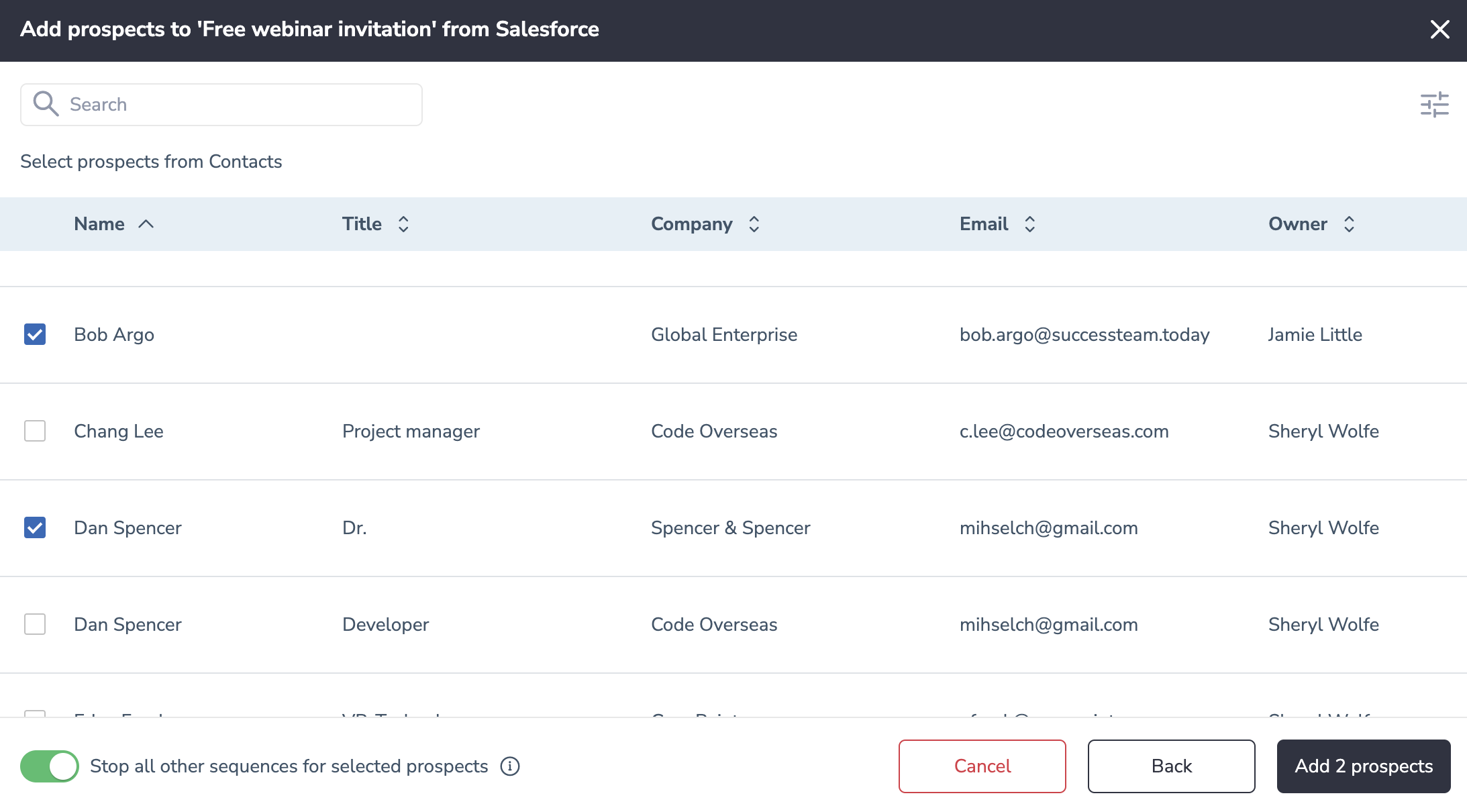
• Login with Salesforce Experience Cloud account
Expanded the list of supported Salesforce Experience Cloud domains to facilitate login with this service and ensure seamless integration with RG products. Now, the supported Customer/Partner Community domains are: force.com, salesforce.com, siteforce.com, my.site.com .
Learn more about supported Salesforce editions...
• Automatically save emails in a thread in your Gmail mailbox
Implemented the support of auto-saving of emails in a thread for Gmail users. With this functionality, Gmail users can auto-save entire user-selected email communication threads to Salesforce.
Learn more about using this feature...
• Save the phone number entered on the Booking Confirmation page to Salesforce
Ensured the possibility of saving the Phone number entered by the Book Me link recipient on the Booking Confirmation page to the Phone field on the auto-created/existing Contact record in Salesforce.
This functionality is implemented with a new admin-level setting CalendarAvailabilityAttendeePhoneFieldName where admins can specify the Salesforce field for saving the phone number entered on the Booking Confirmation page. To request this feature, submit a corresponding request to Revenue Grid support team.
For Email Sidebar updates released in April, refer to this article.
#### Mar 2023 (2305 release)
 Deal Guidance
Deal Guidance
• Submit forecasts for teams and managers separately
Managers can submit forecast for themselves and for their team separately. Previously the manager’s forecast was the forecast for the team.
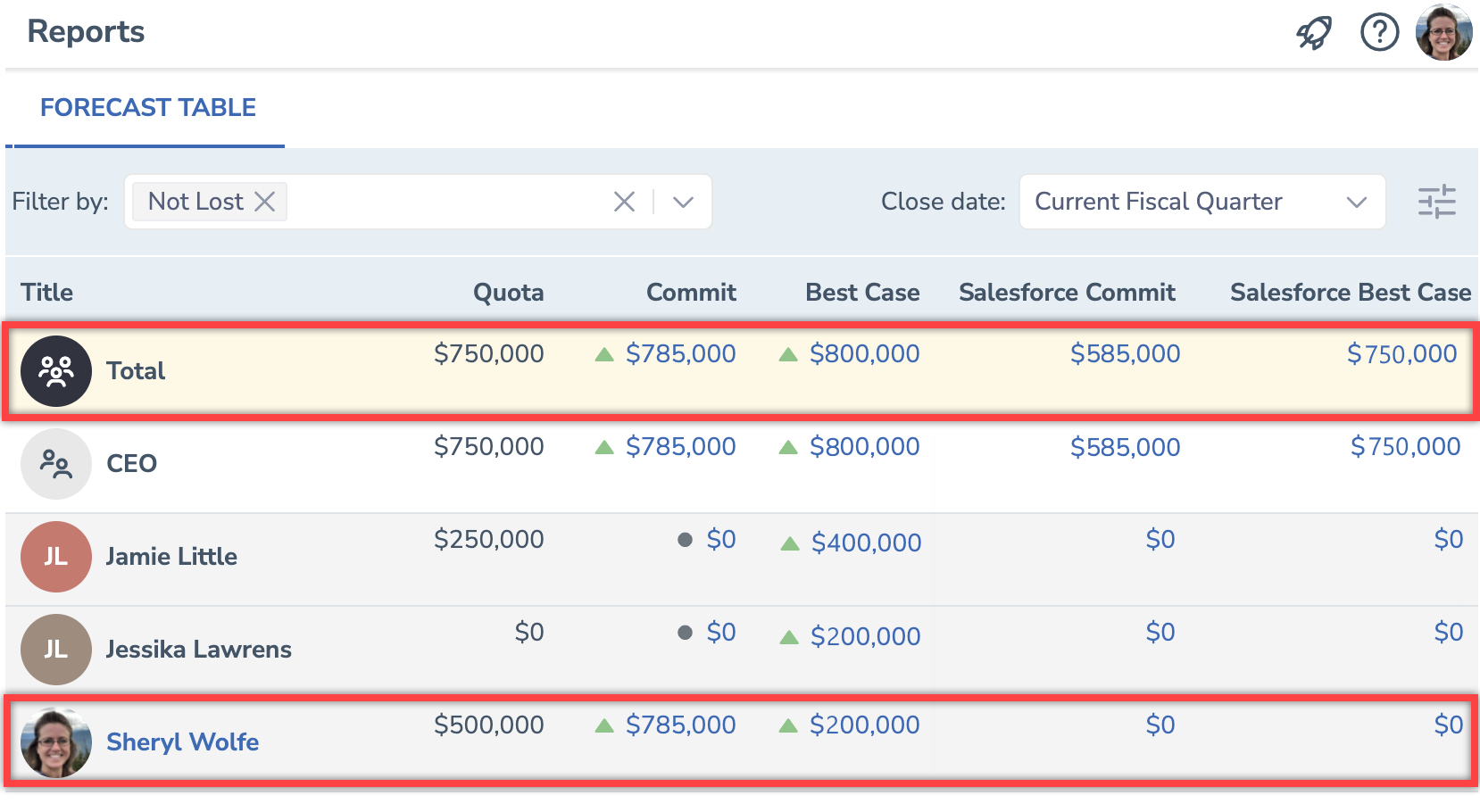
• Benefit from improved forecasts visibility
In the Best Case and Commit columns, the strikethrough number was the Best Case/Commit from Salesforce. Now, the strikethrough number is the previously submitted forecast for the team, while the forecast from Salesforce is now displayed in a separate column.

• See your revenue leaks in Forecast Chart
Click on the drops on the Forecast Chart to see what opportunities leaked from your pipeline in the selected period.
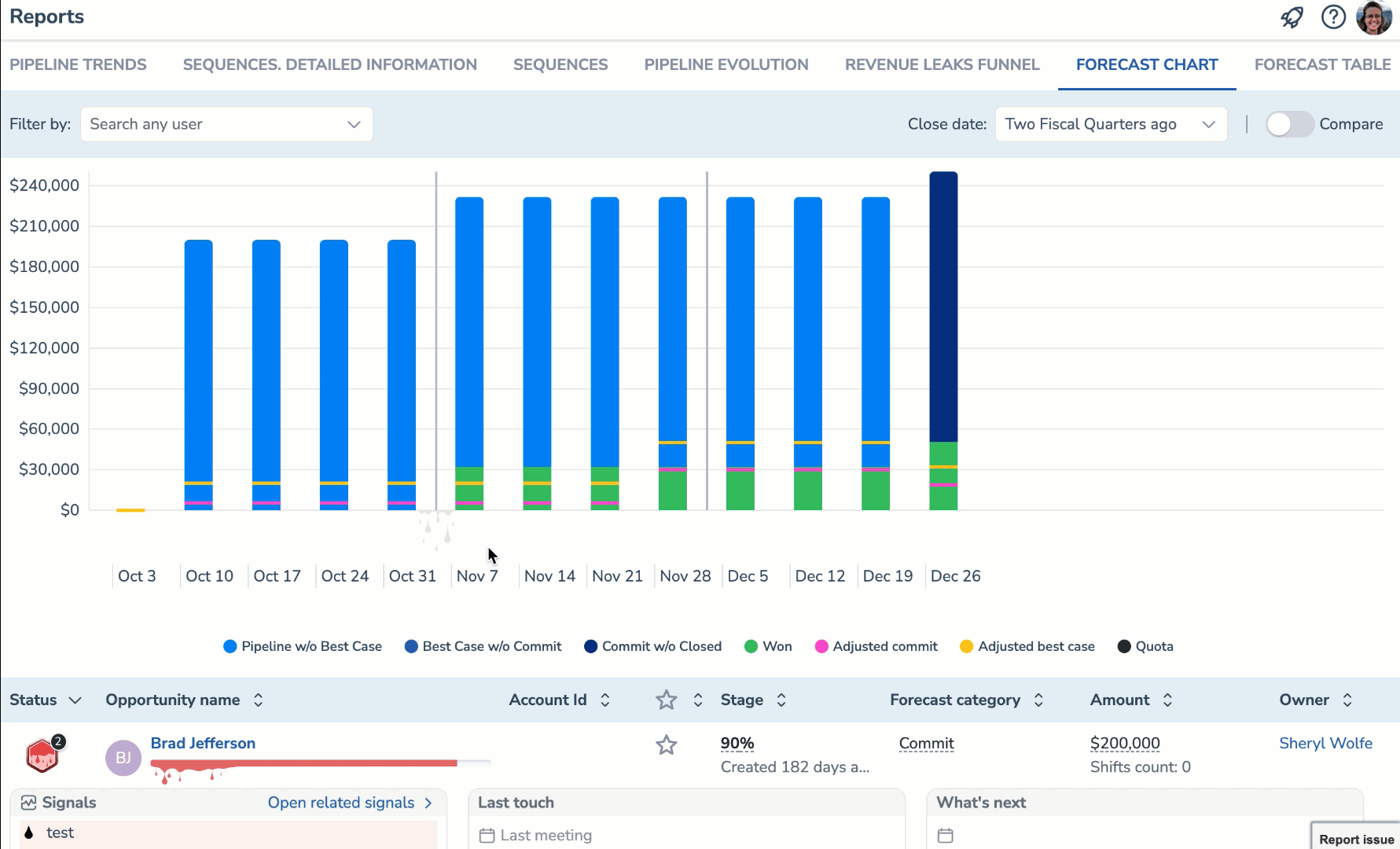
• See all signals on related Opportunity
Signals with a future due date are displayed on the related opportunity right after they are created. Previously they would appear on the related opportunity on their due date.
• Filter your Signals Feed
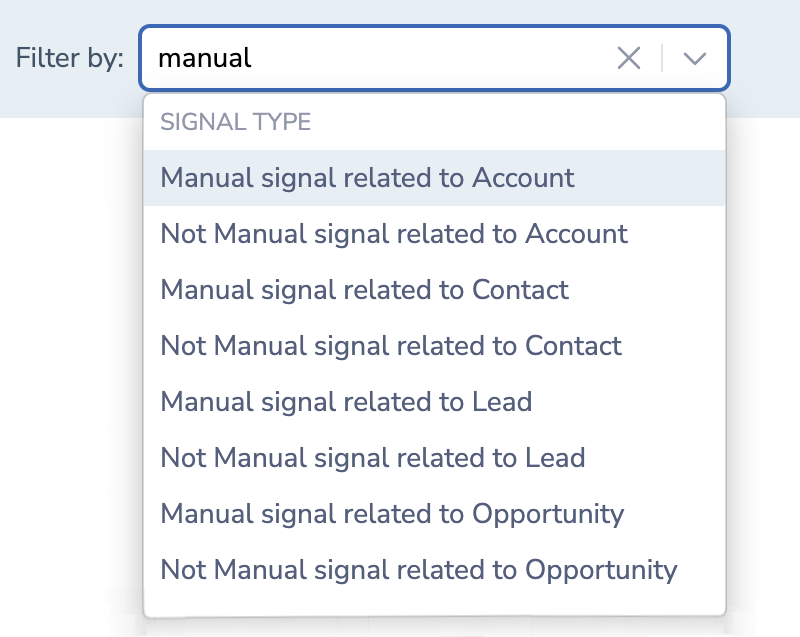 Filter your Signals Feed more effectively with a new signal type filter - Manual /Not manual signal.
Filter your Signals Feed more effectively with a new signal type filter - Manual /Not manual signal.
• Assign signals to any colleague
Previously on the Opportunity tab, managers could assign a signal to the Opportunity owner. Now, a signal related to an Opportunity can be assigned to any team member.
• Track how many prospects opened emails and clicked links
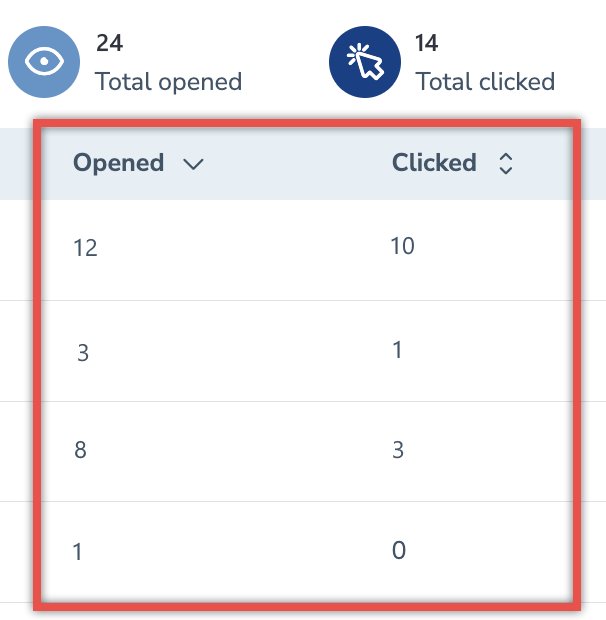 New columns on the Sequences Productivity tab - Clicked and Opened. Now, managers can see how many unique email clicks and opens each team member scored over the specified period.
New columns on the Sequences Productivity tab - Clicked and Opened. Now, managers can see how many unique email clicks and opens each team member scored over the specified period.
• Filter sequences required actions by Due time and Priority
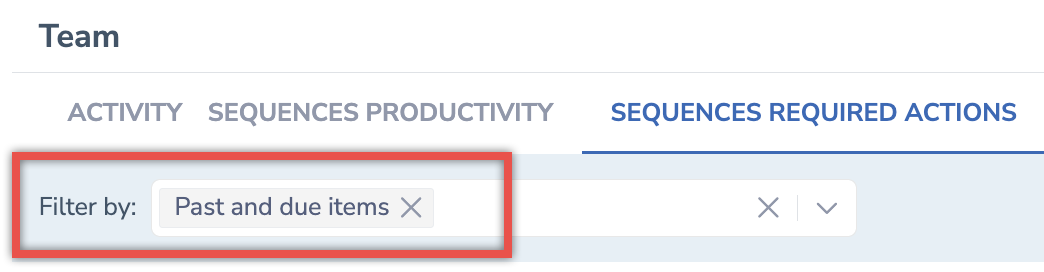 Implemented a new filter for Sequences Required Actions. The filter Past and due items is automatically preselected on the report page to ensure that managers see the accurate info about actions required from their subordinates in their Action Center.
Implemented a new filter for Sequences Required Actions. The filter Past and due items is automatically preselected on the report page to ensure that managers see the accurate info about actions required from their subordinates in their Action Center.
• Monitor your team performance with a new Signals Report
See what is going on with manually or automatically created signals. Monitor how employees respond to and act upon signals they receive.
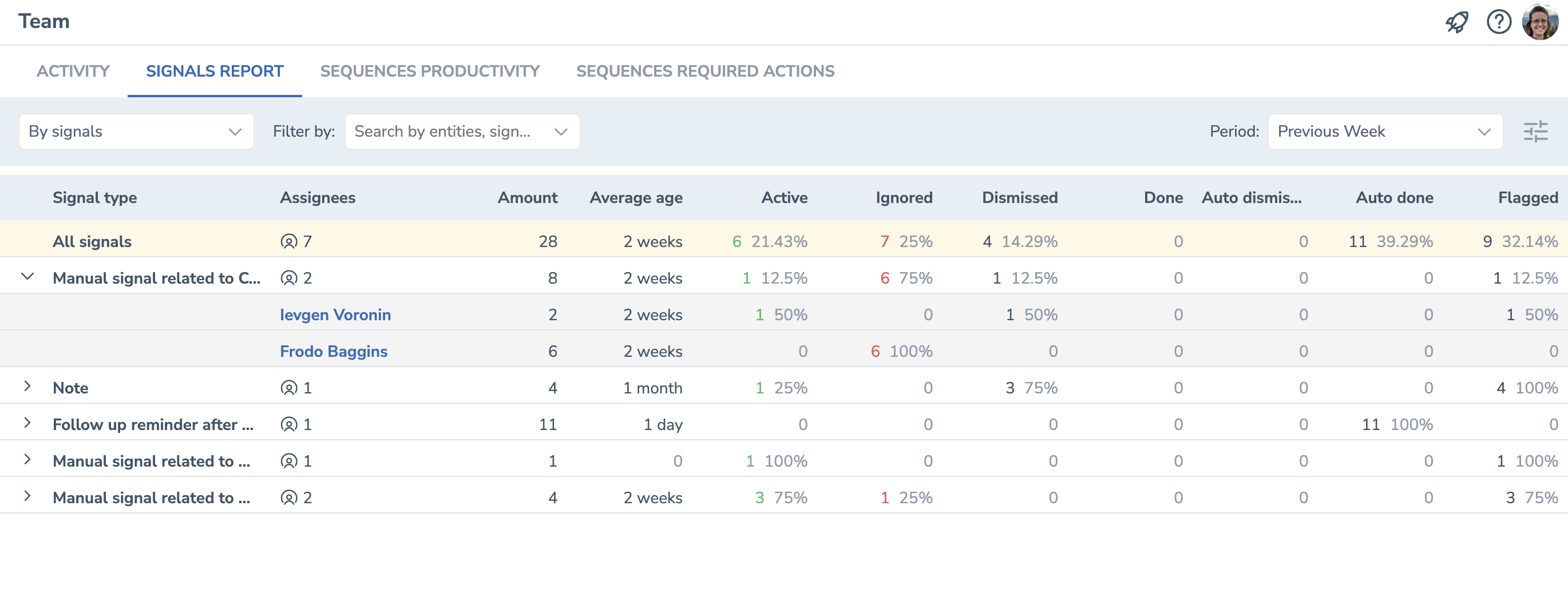
• Get notifications about prospect owner change
Now, when a prospect owner changes, the new owner will see a corresponding notification in their Action Center. This notification does not pause or stop any activities for the prospect. To stop sequences for such a prospect, click on the Stop button in the prospect details.
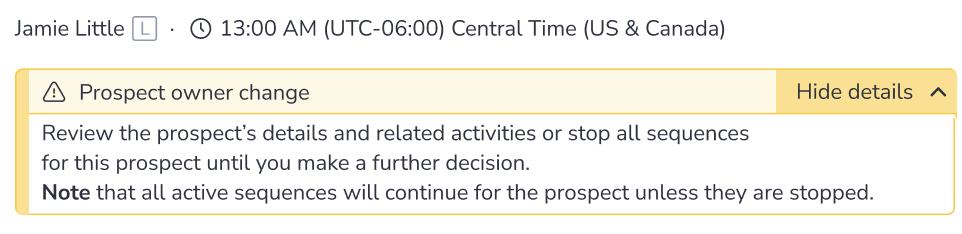
• Prioritize your sequences
Now, instead of starring a sequence as favorite, you can select its priority.
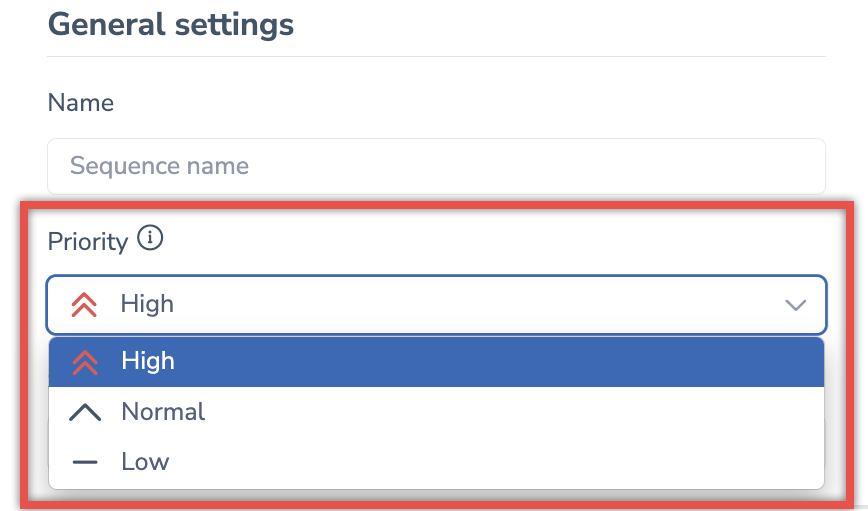
 High: Steps will be scheduled for the earliest possible time.
High: Steps will be scheduled for the earliest possible time.
 Normal: Steps will be scheduled in the usual order after high-priority ones.
Normal: Steps will be scheduled in the usual order after high-priority ones.
 Low: Steps will be scheduled after normal and high-priority ones.
Low: Steps will be scheduled after normal and high-priority ones.
However, the Run now action overrides all priority settings and configured schedules.
Actions related to the high priority sequences are displayed first in the Action Center
• Pause sequence step at any time
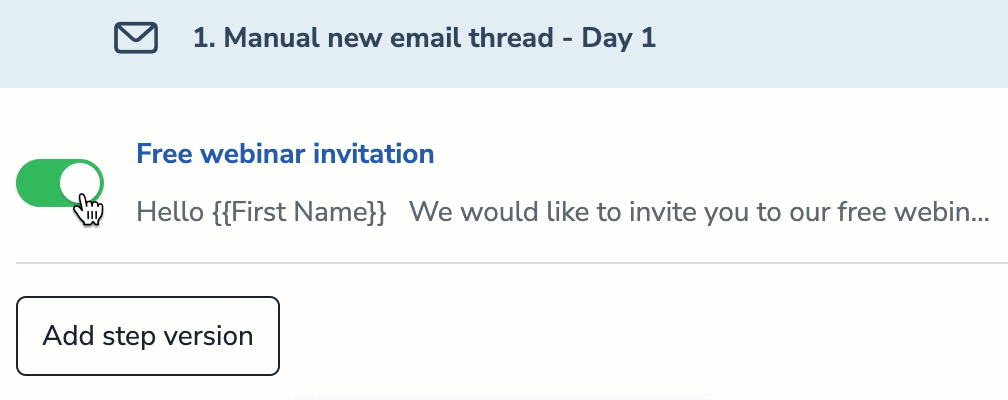 Pause any sequence step at any time. The recipients that were to receive this step will proceed with the next step.
Pause any sequence step at any time. The recipients that were to receive this step will proceed with the next step.
Previously, it was only possible to stop the steps for which alternative steps existed.
• Manage users in the new Admin Panel
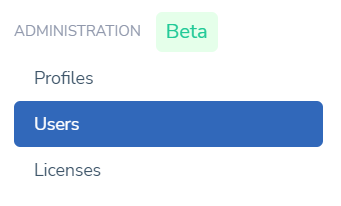 The new Admin Panel is now introduced for all customers. The support of the legacy Admin Panel will be ceased soon, thus we encourage that our customers switch to using the new Admin Panel.
The new Admin Panel is now introduced for all customers. The support of the legacy Admin Panel will be ceased soon, thus we encourage that our customers switch to using the new Admin Panel.
Read more about how to manage users in the new Admin Panel...
• Open the new Sync Settings page from the Add-In's menu
New Sync Settings page is now available to the prevailing majority of Revenue Grid users. Click on the Menu icon in the Sidebar and select Sync Settings to open the new page.
Learn more about using the new Sync Settings page...
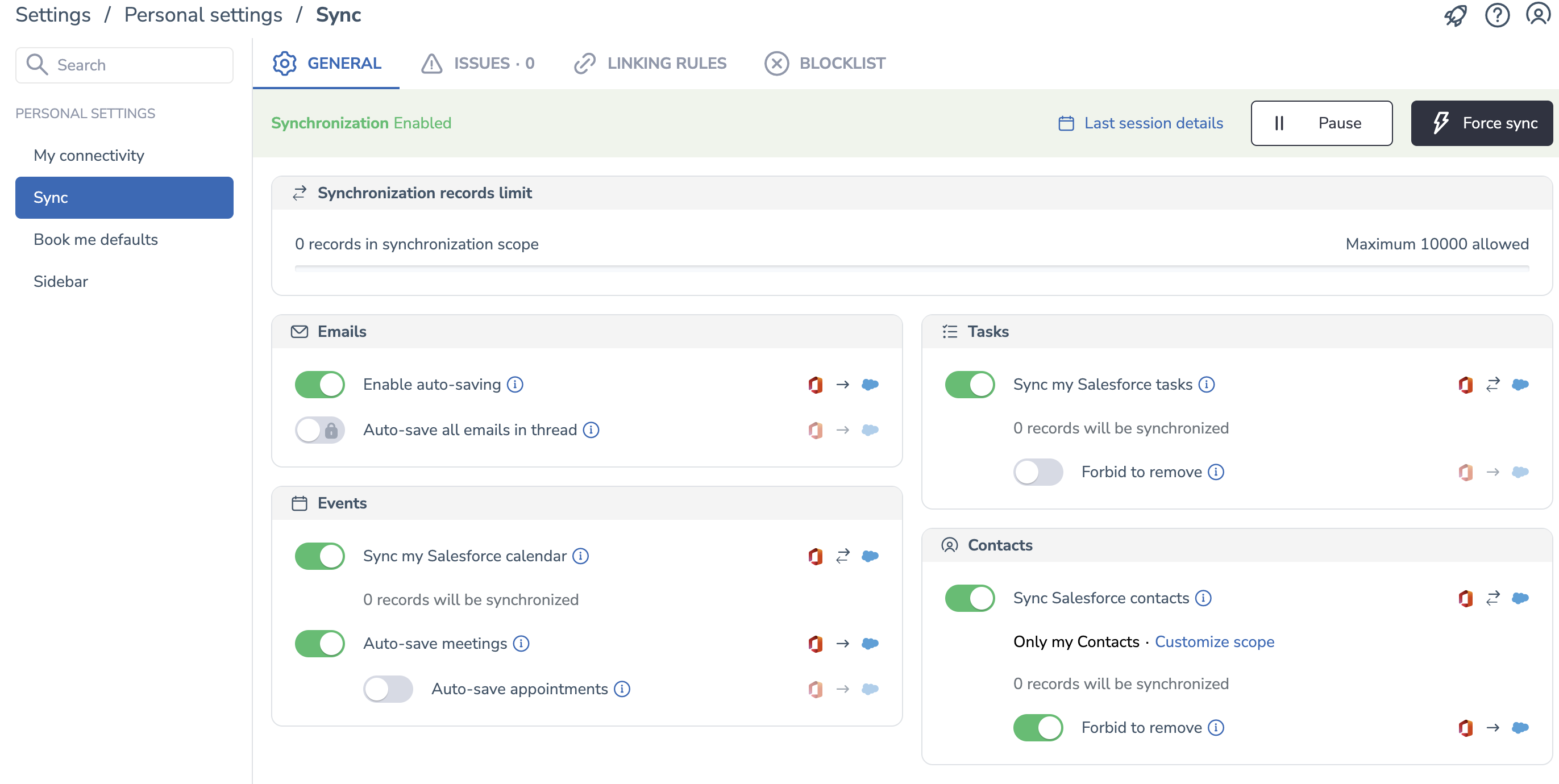
• Limit the number of Book Me meetings per day
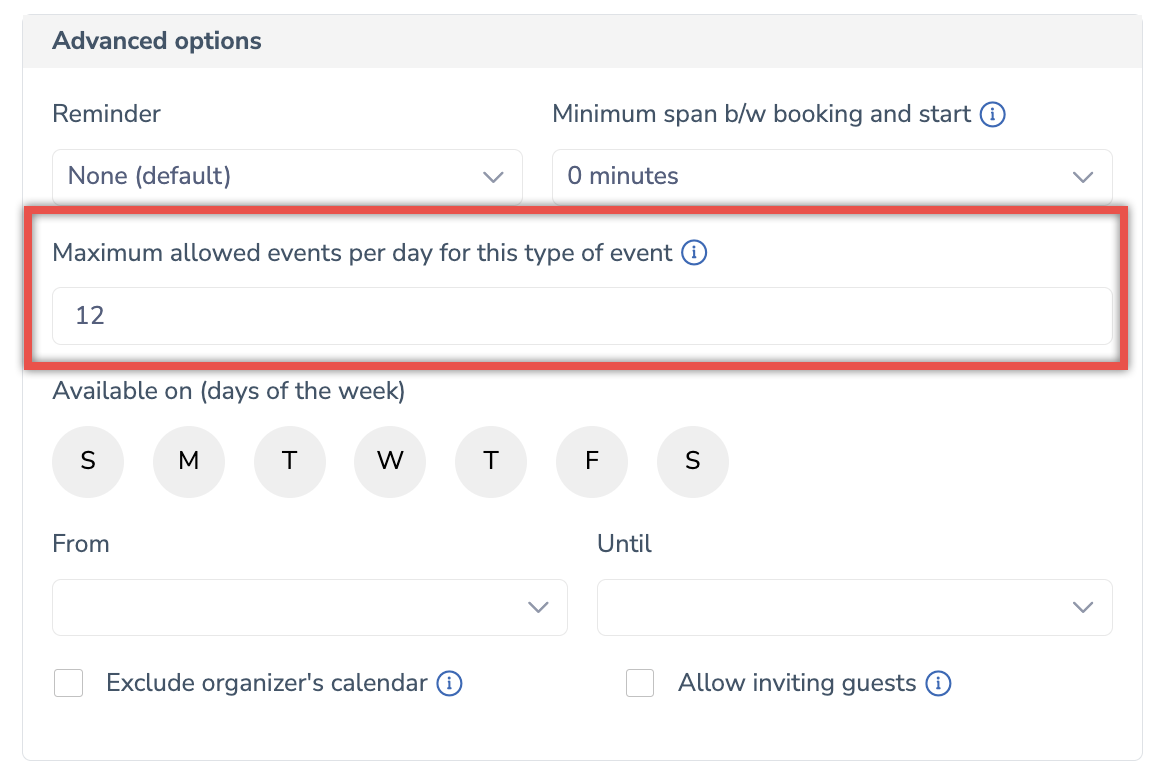 Improved the Book me defaults page: ensured that users can limit the number of Book Me meetings per day in the new field Maximum allowed events per day for this type of event. Set the number of Book Me meetings that can be scheduled per day in the corresponding field.
Improved the Book me defaults page: ensured that users can limit the number of Book Me meetings per day in the new field Maximum allowed events per day for this type of event. Set the number of Book Me meetings that can be scheduled per day in the corresponding field.
Learn more about the Book me defaults page...
• Open the relevant flagged signal from the Sidebar
Ensured that when users click on the View button on the New flagged signal notification in the Sidebar, the corresponding signal page is opened. Previously, the Signals Feed would open.
Read more about Signals in the Sidebar...
For Email Sidebar updates released in March, refer to this article.
#### Feb 2023 (2302 release)
 Deal Guidance
Deal Guidance
• See where your pipeline leaks
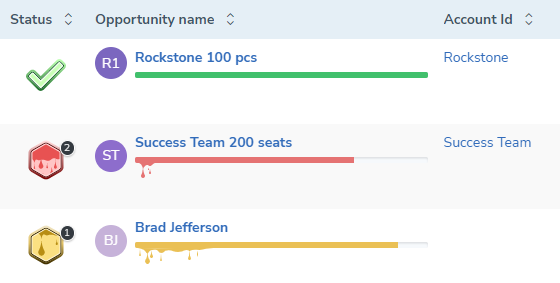 Improved the design of the reports and charts to ensure that managers can easily identify the stages at which they lost their clients.
Improved the design of the reports and charts to ensure that managers can easily identify the stages at which they lost their clients.
Learn more about fixing pipeline leaks using automation and intelligence.
• Exclude the categories from Forecast Chart
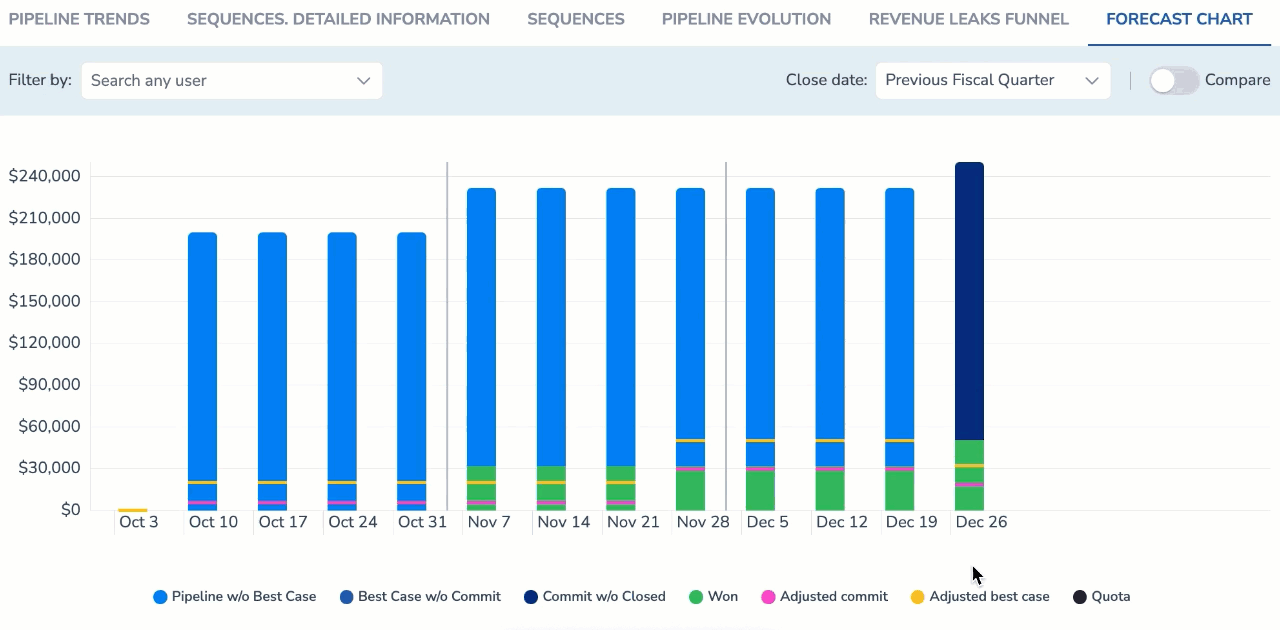 Click on any category (or several categories) to exclude it from Forecast Chart and see more refined data.
Click on any category (or several categories) to exclude it from Forecast Chart and see more refined data.
Learn more about Forecast Chart.
• Filter Opportunities by related signals types
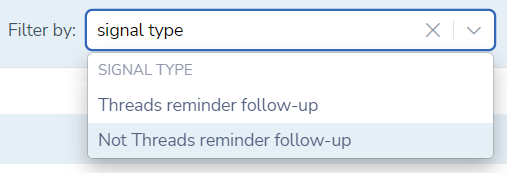 Implemented the possibility to filter Opportunities on the Opportunities tab by signal types. Select any active signal type from the Filter by drop-down list to see all Opportunities for which the selected signal type was generated.
Implemented the possibility to filter Opportunities on the Opportunities tab by signal types. Select any active signal type from the Filter by drop-down list to see all Opportunities for which the selected signal type was generated.
• Pause/start all activities related to sequences
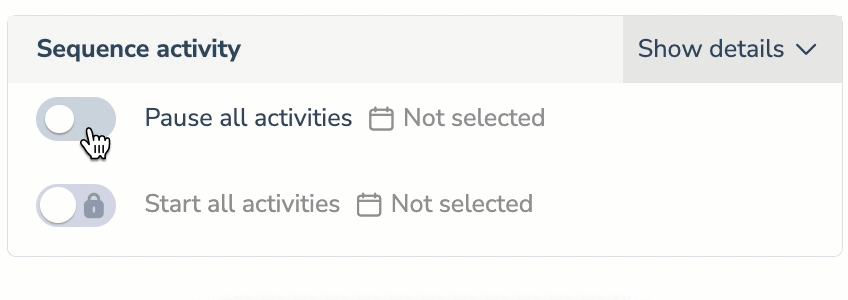 Implemented the possibility to pause/start all sequences activities on the specified date. This feature is available both for users and admins who can pause/start sequences activities for any user.
Implemented the possibility to pause/start all sequences activities on the specified date. This feature is available both for users and admins who can pause/start sequences activities for any user.
Read more about sequence Settings in this article.
• Edit prospect details in the updated prospect card
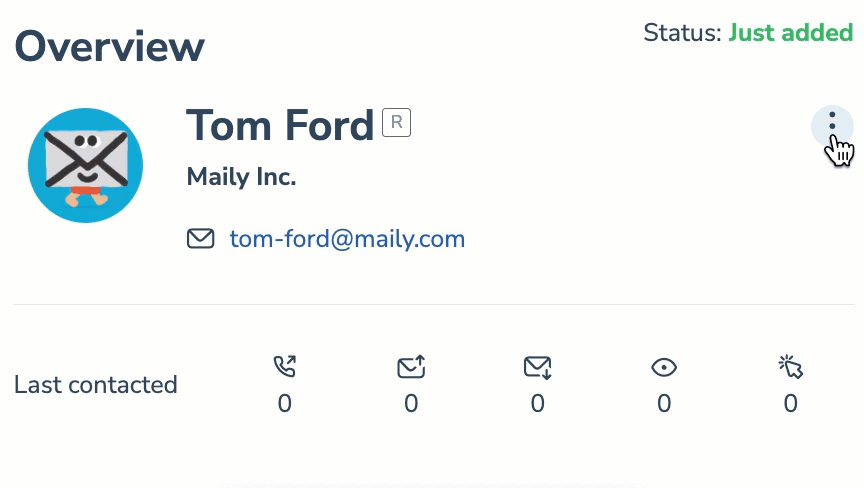 Improved the layout of the prospect card and implemented editing of the prospect details in cards.
Improved the layout of the prospect card and implemented editing of the prospect details in cards.
Learn more about prospect cards.
• Customize the Booking Confirmation page
Implemented customization of the Booking Confirmation page. Now, you can adjust the appearance of the Booking Confirmation page, add necessary elements (dropdown lists, checkboxes, custom fields, etc.) and make them required or optional. This functionality is managed using the admin setting BookMeCustomFields.
• Sync meetings booked using the Bookings with me feature
Implemented seamless syncing of meetings booked with the Bookings with me feature in MS Outlook to Salesforce. Previously, syncing of such meetings was not supported.
• Select a preferred localization for the new Sync Settings page
Implemented the support of localizations for the new Revenue Grid user interface available for the Add-In users. Now, the following settings pages will be displayed in the language of a user's browser: My Connectivity, Sync, Book me defaults, Raw settings, Profiles, Users, Licenses, Sidebar, etc.
Learn more about the Add-In's localization
For Email Sidebar updates released in February, refer to this article.
#### Jan 2023 (2301 release)
 Deal Guidance
Deal Guidance
• New Revenue Leaks Funnel chart for better visualization of your sales process
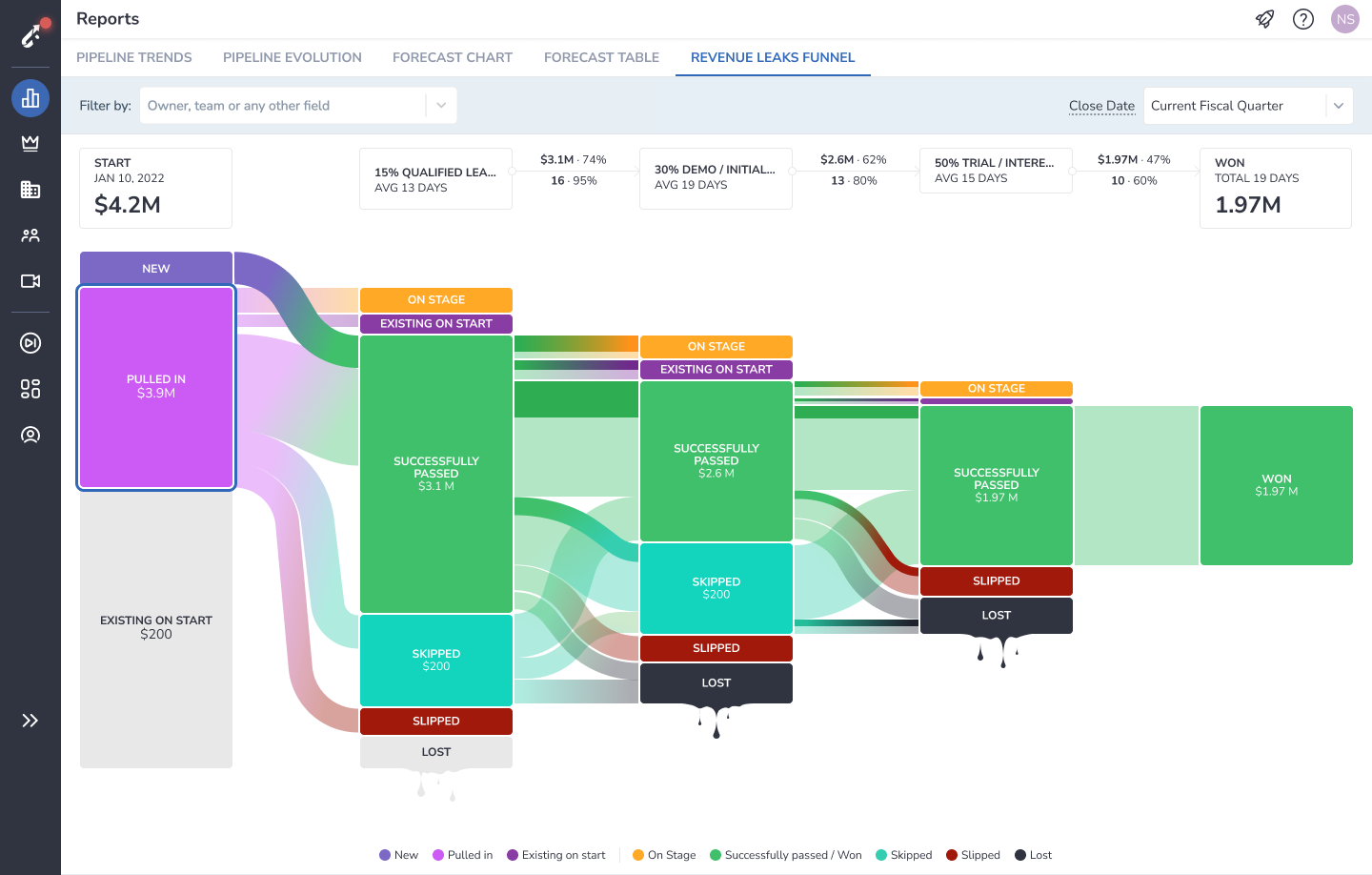 Added a new Revenue Leaks Funnel chart that conveniently visualize your team's sales process throughout the selected fiscal quarter or year.
Added a new Revenue Leaks Funnel chart that conveniently visualize your team's sales process throughout the selected fiscal quarter or year.
Read more about Revenue Leaks Funnel in this article.
• Select assignees for signals with the custom template
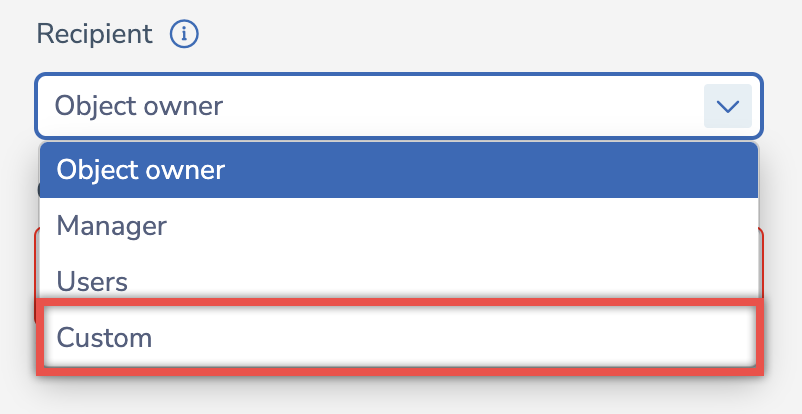 Implemented the custom selection of assignees for signals. Now, Signals managers can specify in the Signal Builder the users or user roles who will receive the signal of a specific type. The assignees should be specified in JSON format.
Implemented the custom selection of assignees for signals. Now, Signals managers can specify in the Signal Builder the users or user roles who will receive the signal of a specific type. The assignees should be specified in JSON format.
Read more about signals assignees selection in this article.
• Customize signals notifications in MS Teams
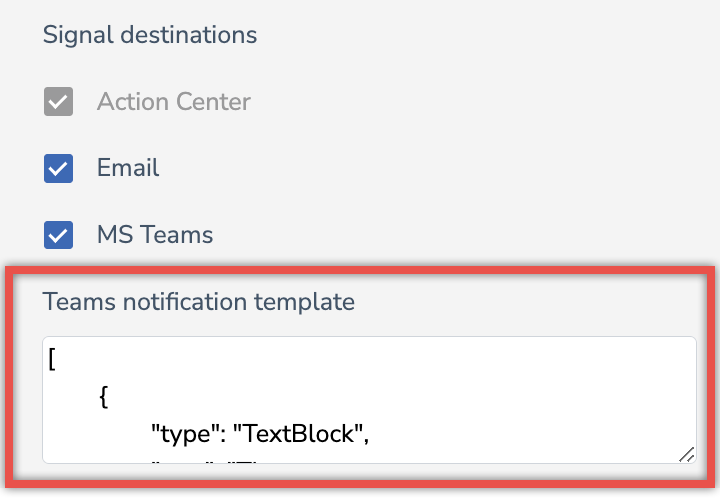 Implemented customizable MS Teams signals notification template. Now, in the Signal Builder, Signals managers can modify the notification the assignees will receive in their MS Teams app.
Implemented customizable MS Teams signals notification template. Now, in the Signal Builder, Signals managers can modify the notification the assignees will receive in their MS Teams app.
Read more about Signal Builder and how to use it in this article.
• Analyze your team’s meetings with customers using talking time percentage
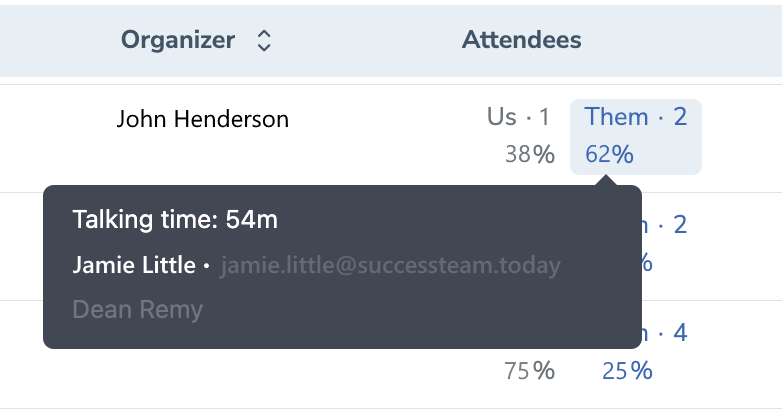 See how much time your company’s employees talked in a meeting in comparison to the customers.
See how much time your company’s employees talked in a meeting in comparison to the customers.
Read more about Conversational Intelligence in this article.
• Select start and pause dates for sequences
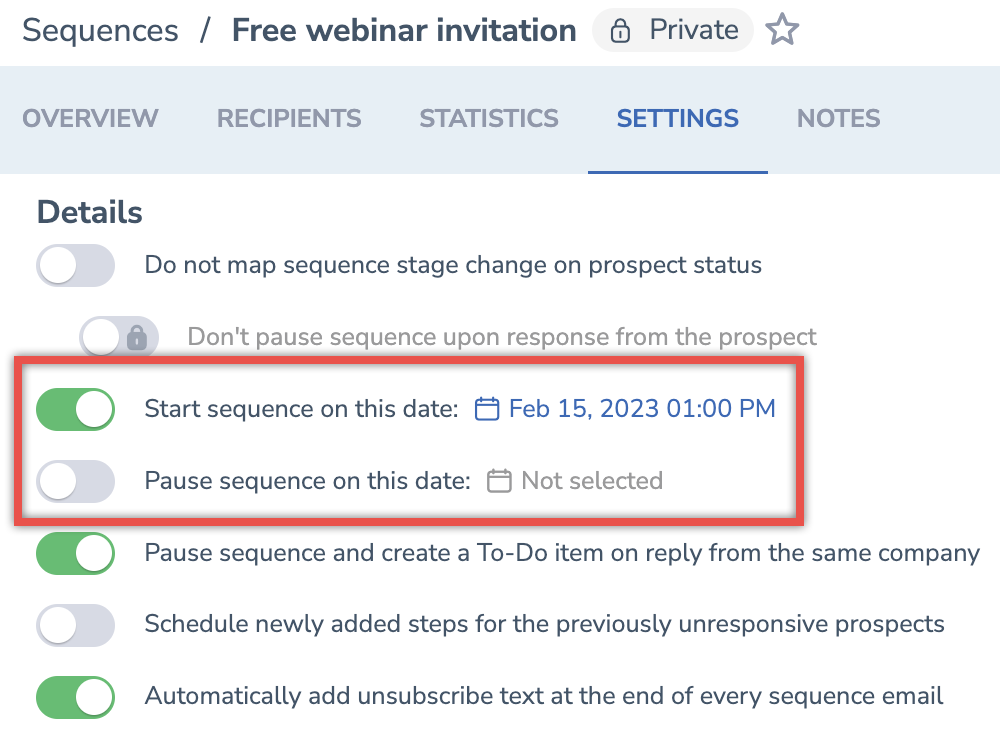 Added the possibility to select both the start and pause dates for sequences. You can set the dates on the sequence Settings tab or by clicking on the three dots icon on the necessary sequence in the list of Sequences and selecting “Set sequence dates”.
Added the possibility to select both the start and pause dates for sequences. You can set the dates on the sequence Settings tab or by clicking on the three dots icon on the necessary sequence in the list of Sequences and selecting “Set sequence dates”.
Read more about sequence Settings in this article.
• Add prospects from Salesforce to sequence recipients
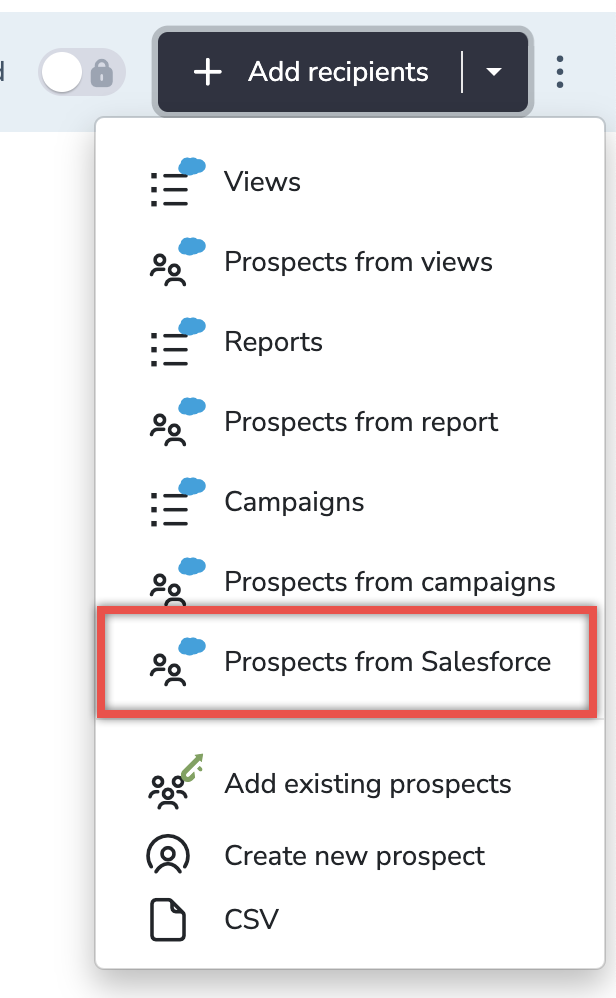 Ensured the possibility of adding prospects from Salesforce (Contacts and Leads) to sequences.
Ensured the possibility of adding prospects from Salesforce (Contacts and Leads) to sequences.
Read more about adding Recipients in this article.
• Send sequence steps on behalf of the prospect’s owner
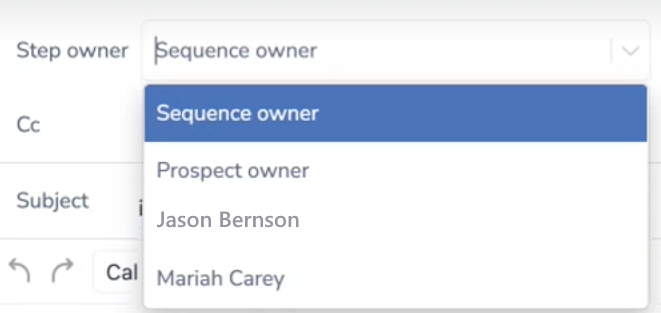 Create and send sequence steps on behalf of the prospect's owner. The recipients will receive emails from whoever is listed as their owner in Salesforce, no matter who runs the sequence.
Create and send sequence steps on behalf of the prospect's owner. The recipients will receive emails from whoever is listed as their owner in Salesforce, no matter who runs the sequence.
• See the most important signals right in RG Email Sidebar
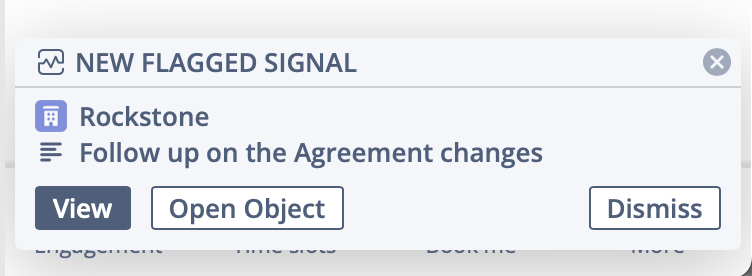 Now, you don't have to switch between the emails/events to see the related important (flagged) signals, because they will pop-up as notifications in the Sidebar on their due date.
Now, you don't have to switch between the emails/events to see the related important (flagged) signals, because they will pop-up as notifications in the Sidebar on their due date.
When the signal notification appears, you can open the related object in RG Email Sidebar, open the Revenue Grid Signals feed in the web browser, or dismiss the signal.
Read more about using signals in the Sidebar
• Easier data filling-in for meeting attendees
Now, when a recipient submits their data (email address, name, phone number, and notes) on the Booking Confirmation page at least once, the data is saved in the local browser storage, and if the recipient opens another Book Me/Time Slots link from the same organization, the relevant fields will be automatically prefilled on the Booking Confirmation page.
The recipient’s information is updated in the local browser storage every time the recipient changes any field values.
• Made the Reminder and Engagement features available for customers using MS Graph impersonation
Added the Mail.Send permission to all shared environments to ensure that the Reminder and Engagement (Sequences) features are supported for customers who use MS Graph impersonation.
Learn more about using stale-thread reminders and Engagement panel
For Email Sidebar updates released in January, refer to this article.
#### Dec 2022 (2212 release)
 Deal Guidance
Deal Guidance
• Improved the visualization of your forecast by adding the indicators
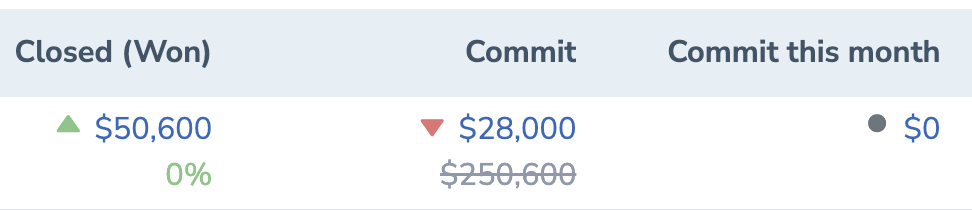 We have improved the UI of the Forecast Table by adding arrow indicators that visualize how your sales process is moving forward.
We have improved the UI of the Forecast Table by adding arrow indicators that visualize how your sales process is moving forward.
• See when the Best Case and Commit forecast was last submitted
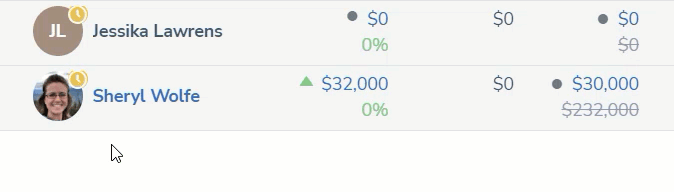 Now, you can see the yellow clock indicator at the top of the user’s icon in Forecast Table, if the user didn’t submit the adjusted Best Case and Commit for more than 7 days. The same yellow clock icon will appear on the top of the team’s profile picture if any of the team members submitted their adjusted Best Case and Commit for more than 7 days.
Now, you can see the yellow clock indicator at the top of the user’s icon in Forecast Table, if the user didn’t submit the adjusted Best Case and Commit for more than 7 days. The same yellow clock icon will appear on the top of the team’s profile picture if any of the team members submitted their adjusted Best Case and Commit for more than 7 days.
Learn more about the Forecast Table report.
• Submit your Adjusted Best Case and Commit right in Forecast Table
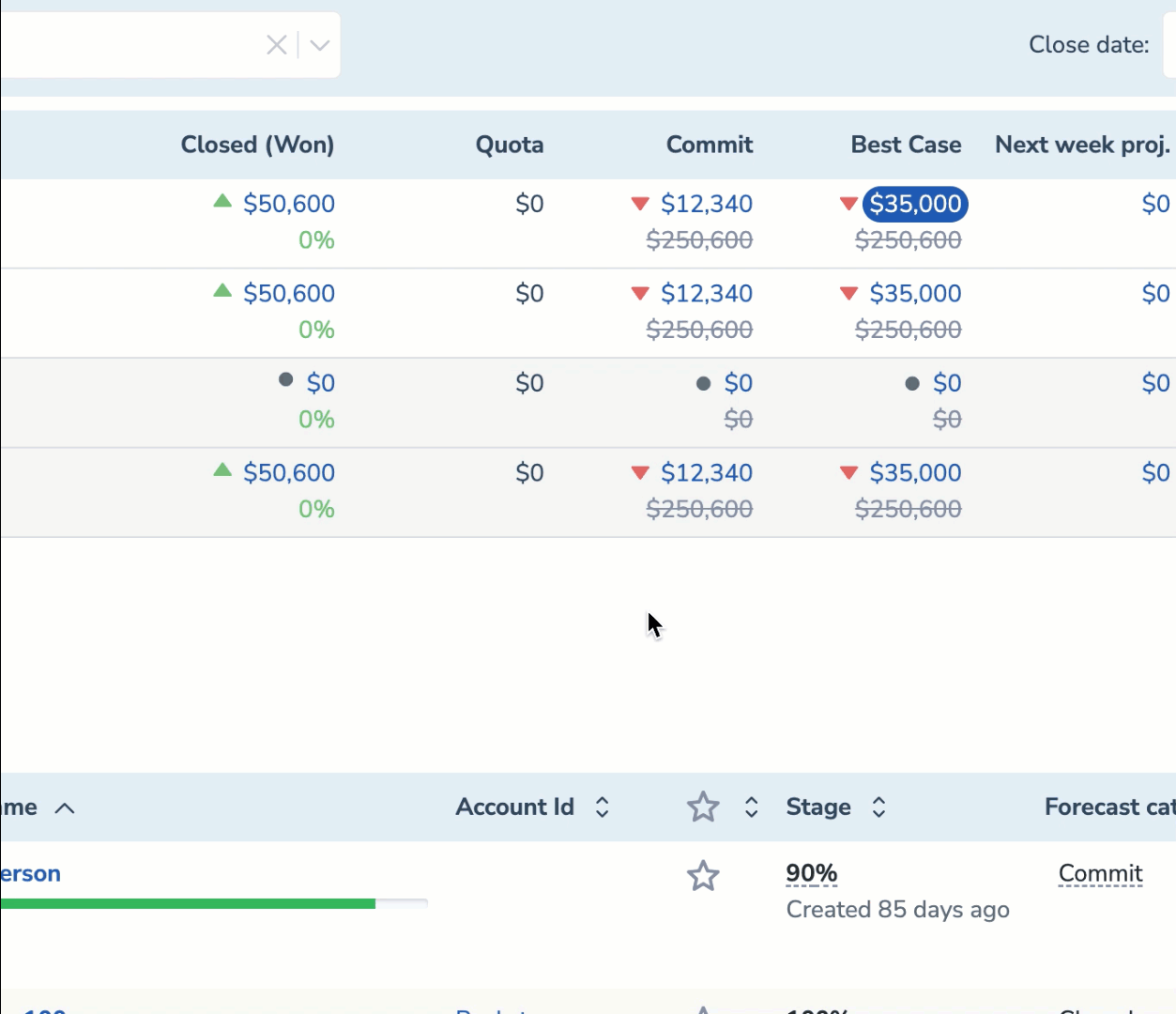 You can submit your Adjusted Best Case and Commit right in Forecast Table. Select your current Commit or Best Case, click on the pencil icon than appears and enter the updated forecast numbers.
You can submit your Adjusted Best Case and Commit right in Forecast Table. Select your current Commit or Best Case, click on the pencil icon than appears and enter the updated forecast numbers.
• Hover the numbers in Forecast Table to see how they changed
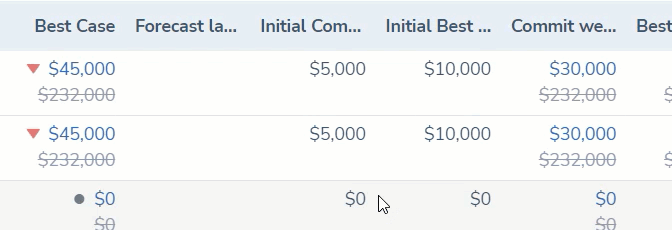 Now, you can hover over any number in Forecast Table to see how they changed over last 6 days.
Now, you can hover over any number in Forecast Table to see how they changed over last 6 days.
• Click on any color in the Forecast Chart’s table to see the associated Opportunities
 Click on any color in the Forecast Chart’s table to see the Opportunities that constitute the corresponding figure in the chart. The Opportunities appear in the section below.
Click on any color in the Forecast Chart’s table to see the Opportunities that constitute the corresponding figure in the chart. The Opportunities appear in the section below.
Learn more about Forecast Chart.
• Compare different fiscal periods using Forecast Chart
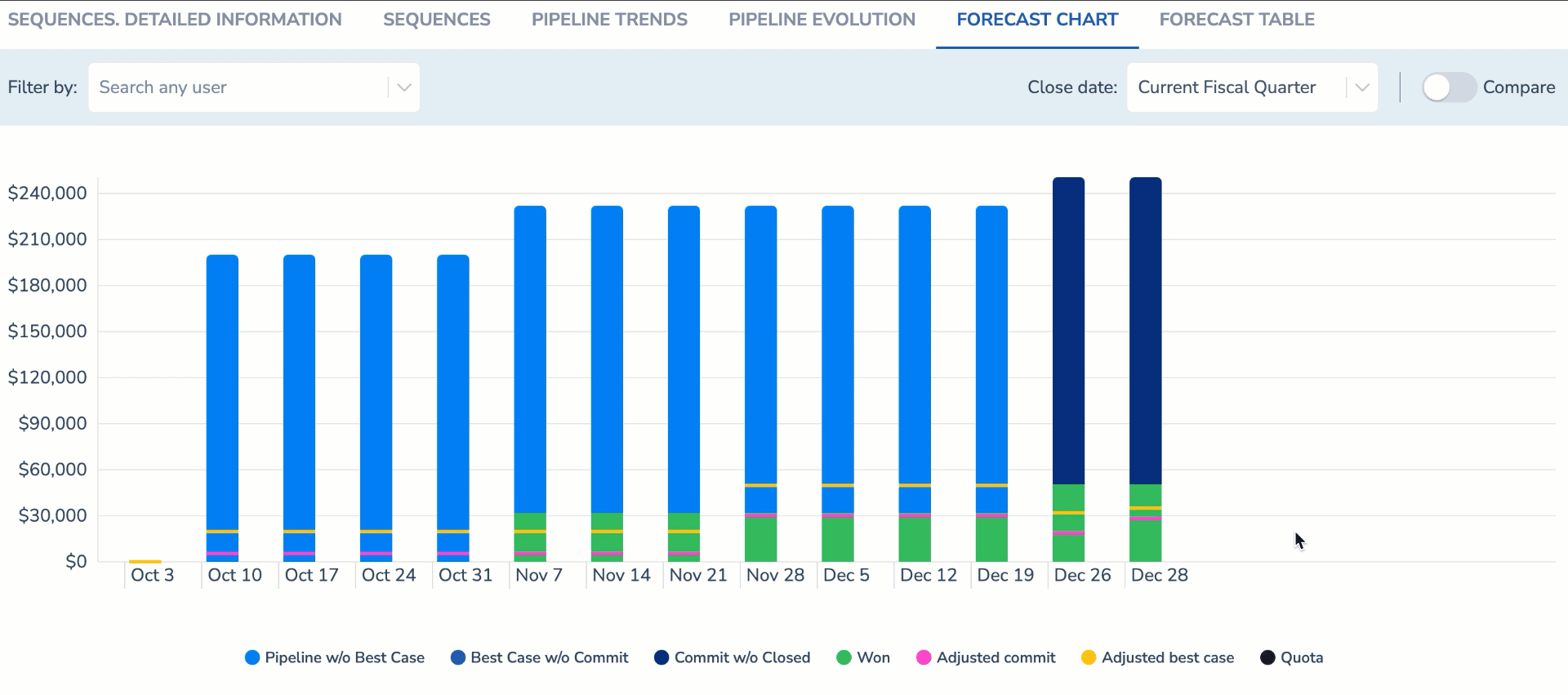 Click on the Compare toggle in the upper right corner to enable the Compare mode. You can select the comparison period from the Close Date drop-down lists.
Click on the Compare toggle in the upper right corner to enable the Compare mode. You can select the comparison period from the Close Date drop-down lists.
Learn more about Compare functionality.
• Filter Opportunities by any Salesforce field
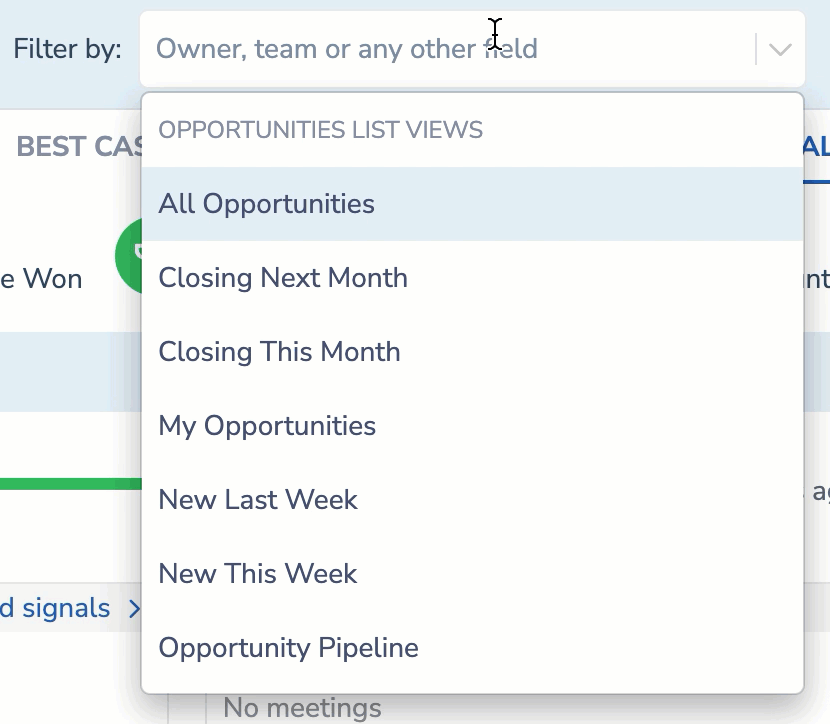 We have added the possibility of filtering Opportunities by any Salesforce field, including forecast category and renewal.
We have added the possibility of filtering Opportunities by any Salesforce field, including forecast category and renewal.
Learn more about Opportunities filtering.
• Filter your Opportunities by a custom period
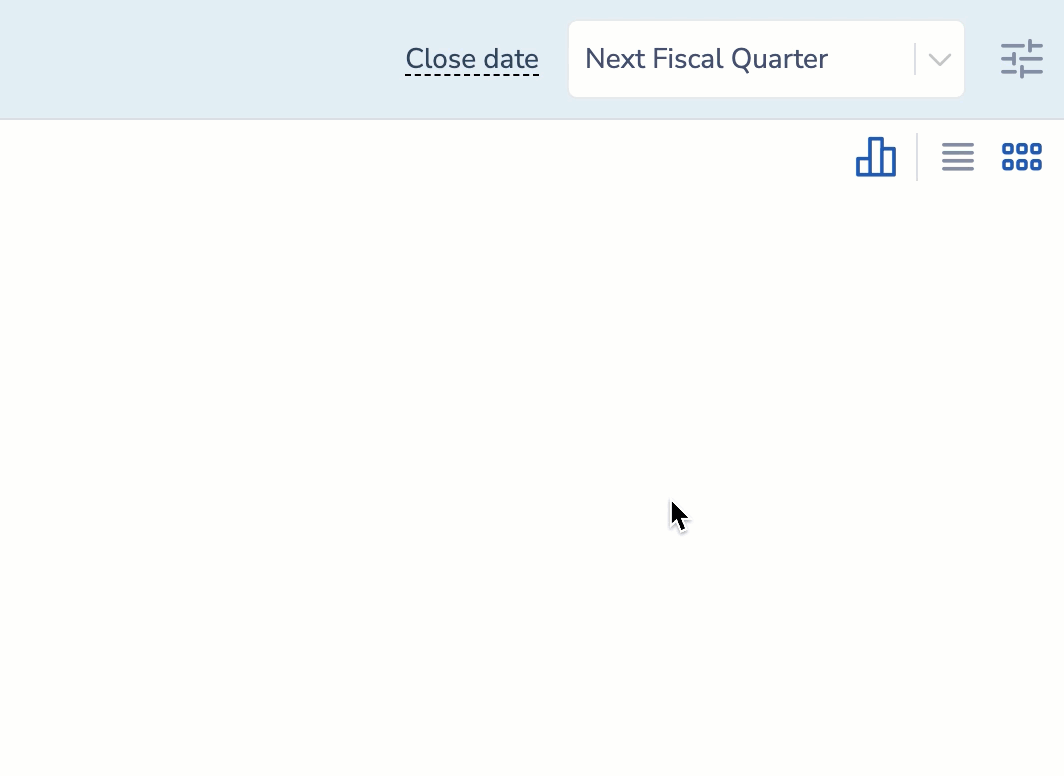 You apply a custom period filter to see the Opportunities matching your customized requirements.
You apply a custom period filter to see the Opportunities matching your customized requirements.
Learn more about Opportunities filtering options.
• See how your Opportunities total figures changed over last 6 days
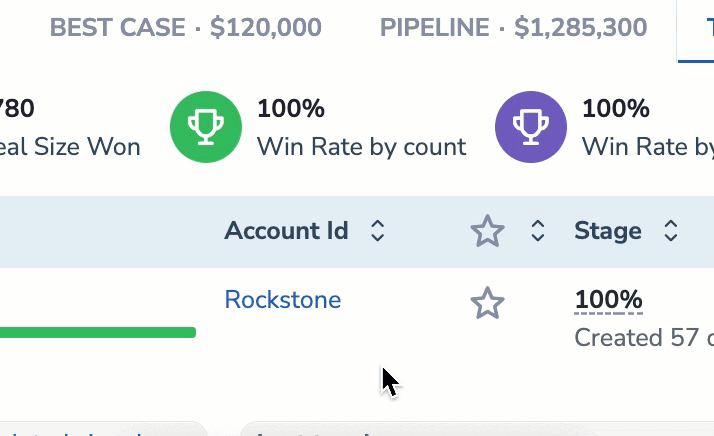 Hover over any total number at the top of the Opportunities report to see how it changed over last 6 days.
Hover over any total number at the top of the Opportunities report to see how it changed over last 6 days.
Learn more about total figures in the Opportunities report.
• Monitor the Action Center performance of users with the new Sequences Required Actions report
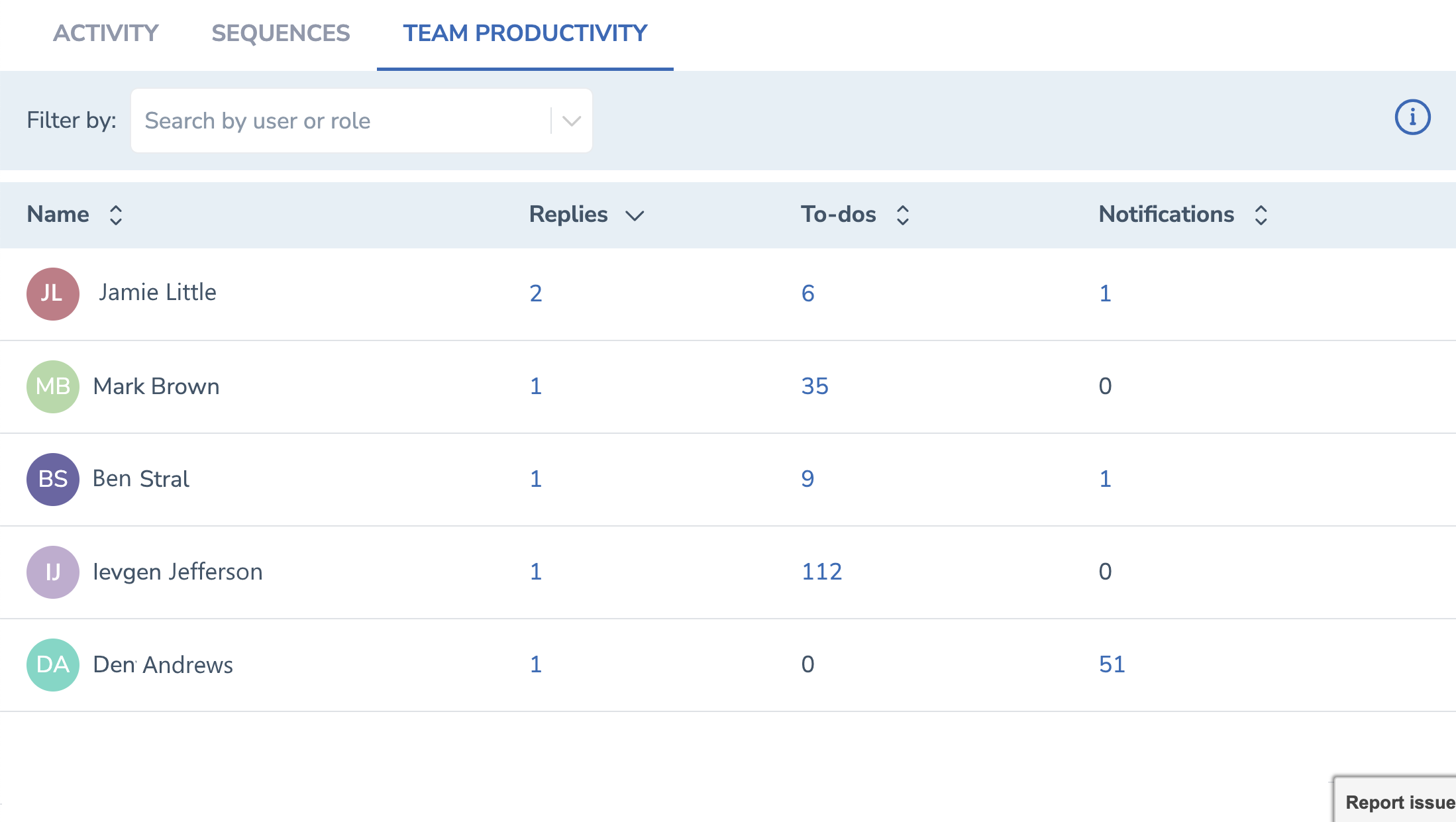 Sequences admins can monitor the performance of the subordinate users in Action Center and the statistics of their to-do items that still require an action.
Sequences admins can monitor the performance of the subordinate users in Action Center and the statistics of their to-do items that still require an action.
Learn more about the Sequences Required Actions report.
• Enabled admins to see all users’ items in Action Center
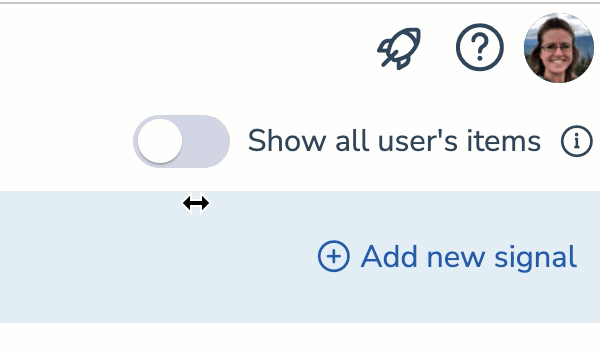 By enabling this toggle, the admin can see the to-do items of all users in their Action Center. When this toggle is disabled, the admin can see only the to-do items that belong to them or are delegated to them by other users.
By enabling this toggle, the admin can see the to-do items of all users in their Action Center. When this toggle is disabled, the admin can see only the to-do items that belong to them or are delegated to them by other users.
• Admins can review items in Action Center in read-only mode
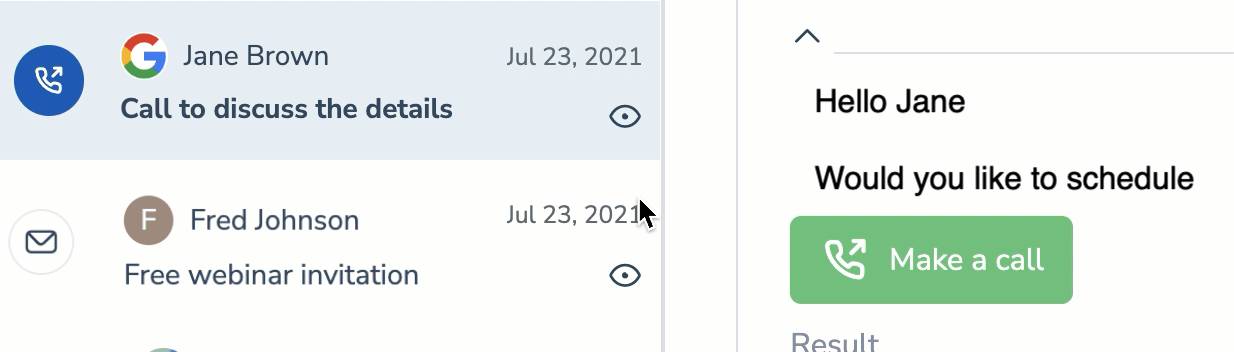 Admin can see the to-do items of all users in their Action Center in read-only mode. Hover over the eye icon to see the detailed information about a specific item.
Admin can see the to-do items of all users in their Action Center in read-only mode. Hover over the eye icon to see the detailed information about a specific item.
• Sequences are now available to MS Graph users
Implemented the support of sequences for users of Microsoft Graph. Previously, the default sequence functionality was not available for this platform.
• Set up a separate schedule for each sequence step
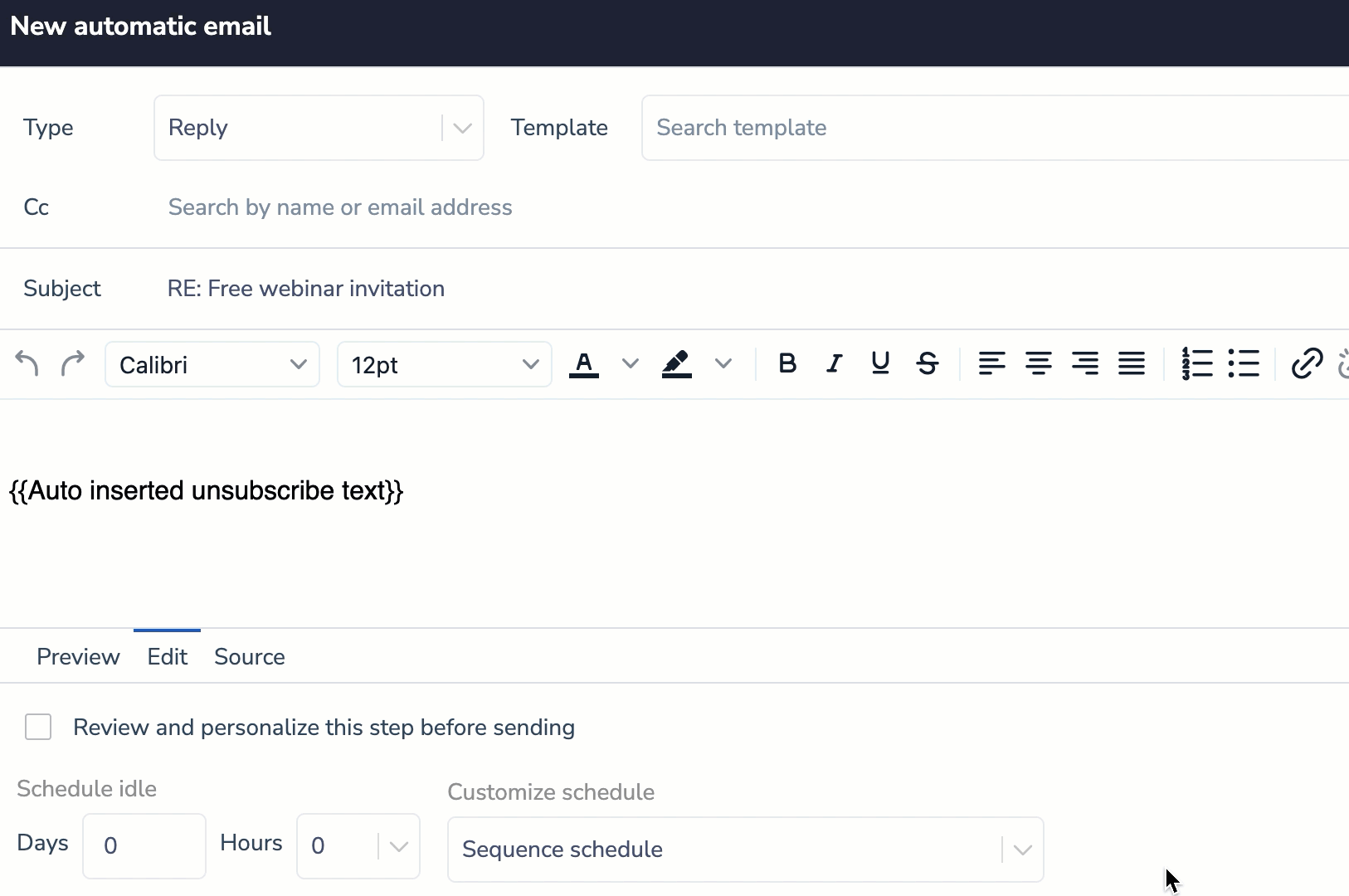 We have improved the scheduling of sequences steps by implementing the possibility to add a custom sending schedule for each step.
We have improved the scheduling of sequences steps by implementing the possibility to add a custom sending schedule for each step.
Previously, the default sequence sending schedule was applied to all sequence steps.
Learn more about custom sequence step schedules.
• See the link to the person’s LinkedIn profile in the Prospect’s detailed view
![]() Added an on-demand possibility to see the link to the person’s LinkedIn profile in the Prospect’s detailed view. This field is not the standard Salesforce field. Thus, if you need this field to be displayed in the Prospect’s detailed view, submit a corresponding request to the RG Support team.
Added an on-demand possibility to see the link to the person’s LinkedIn profile in the Prospect’s detailed view. This field is not the standard Salesforce field. Thus, if you need this field to be displayed in the Prospect’s detailed view, submit a corresponding request to the RG Support team.
• Create a calendar item with a MS Teams meeting link right from Salesforce
Per the specific customer's requirement, improved the flow of down-syncing the calendar items created in Salesforce with the selected custom "Create online MS Teams meeting" checkbox. Now, when such calendar items are saved from Salesforce to MS Outlook calendar, a corresponding calendar item will be created in the user's mail server calendar with an automatically generated link to an MS Teams meeting.
• Added one more scenario for saving emails subject to blocklist exceptions
Fine-tuned the email saving via the Add-In: ensured proper email saving if there is at least one non-blocklisted address/domain in a sent/received email, no email address of the sender/recipient is saved to Salesforce as a Lead or Contact, or cannot be associated with any Business record in Salesforce. Learn more about strategies used on “not for syncing” blocklist applied on saved emails linking.
• Expanded the list of Salesforce Partner Communities that can work with RG products
Per the potential customer's request, we expanded the list of supported Salesforce Partner Community domains to facilitate login with this service and ensure the seamless integration with RG products. Due to specific security limitation, companies that would like to work with Revenue Grid products through Salesforce Partner Community domains, they must send a corresponding request to RG Support Team. Read more about Customer / Partner Community environment integration specifics
For Email Sidebar updates released in December, refer to this article.
#### Nov 2022 (2211 release)
 Deal Guidance
Deal Guidance
• Customize your sales forecast with the new columns in Forecast Table
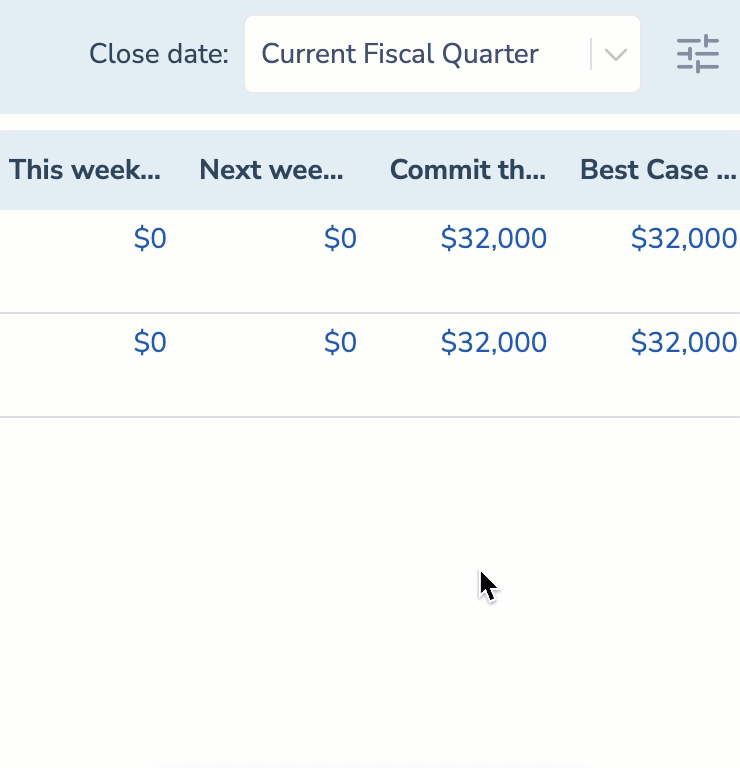 We have added more forecast values you can track to ensure even more accurate forecasting and changes monitoring.
We have added more forecast values you can track to ensure even more accurate forecasting and changes monitoring.
Managers can conveniently select the columns they would like to see in Forecast Table.
Learn more about the Forecast Table report.
• Visualize your sales process with a new Forecast Chart report
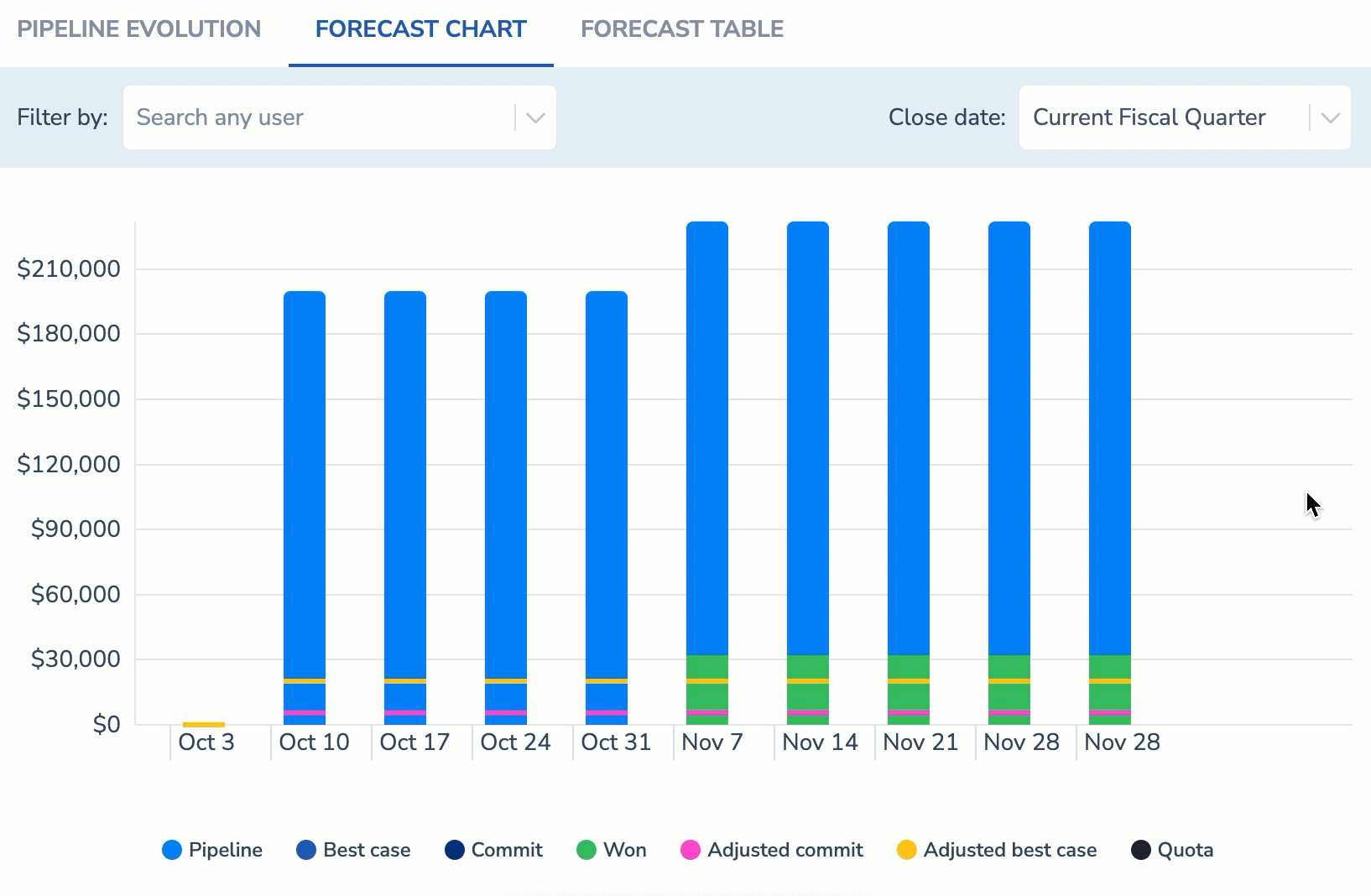 You can monitor how your total pipeline is growing into Commit, Best Case, Won with our new Forecast Chart report. It visualizes how your numbers change over the quarter and compare the changes with the initial forecast.
You can monitor how your total pipeline is growing into Commit, Best Case, Won with our new Forecast Chart report. It visualizes how your numbers change over the quarter and compare the changes with the initial forecast.
Learn more about Forecast Chart.
• Filter users by Role Hierarchy
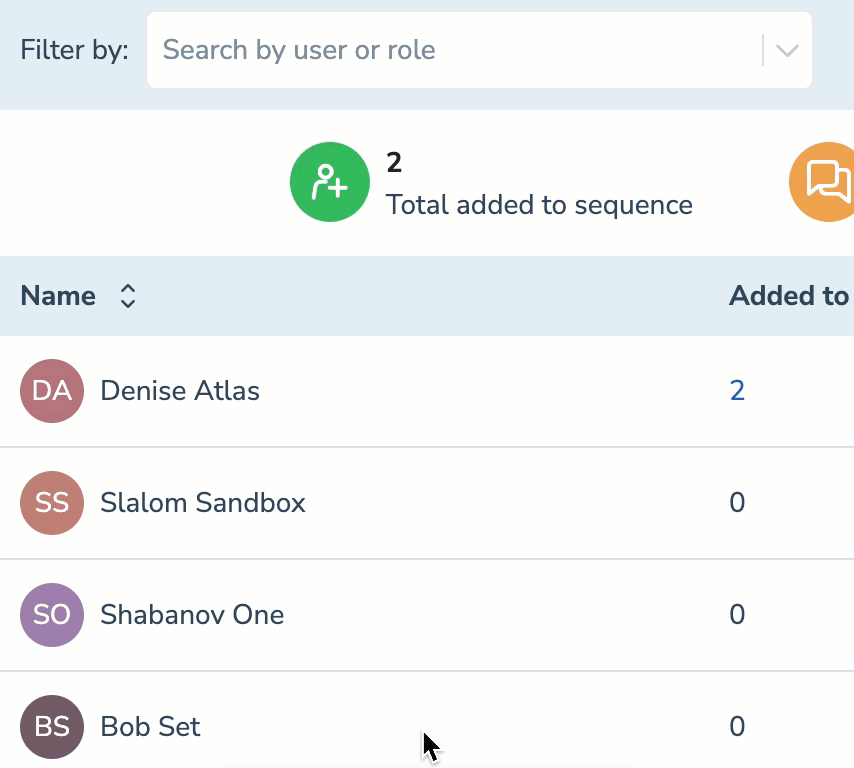 You can now filter the users by specifying their roles in your organization. By selecting the role, you will see the user in the selected role and all subordinate users who report to this person.
You can now filter the users by specifying their roles in your organization. By selecting the role, you will see the user in the selected role and all subordinate users who report to this person.
This filter is based on your organization’s Role Hierarchy in Salesforce.
Learn more about using Sequences Team report.
• Improved the usability of the shared sequences
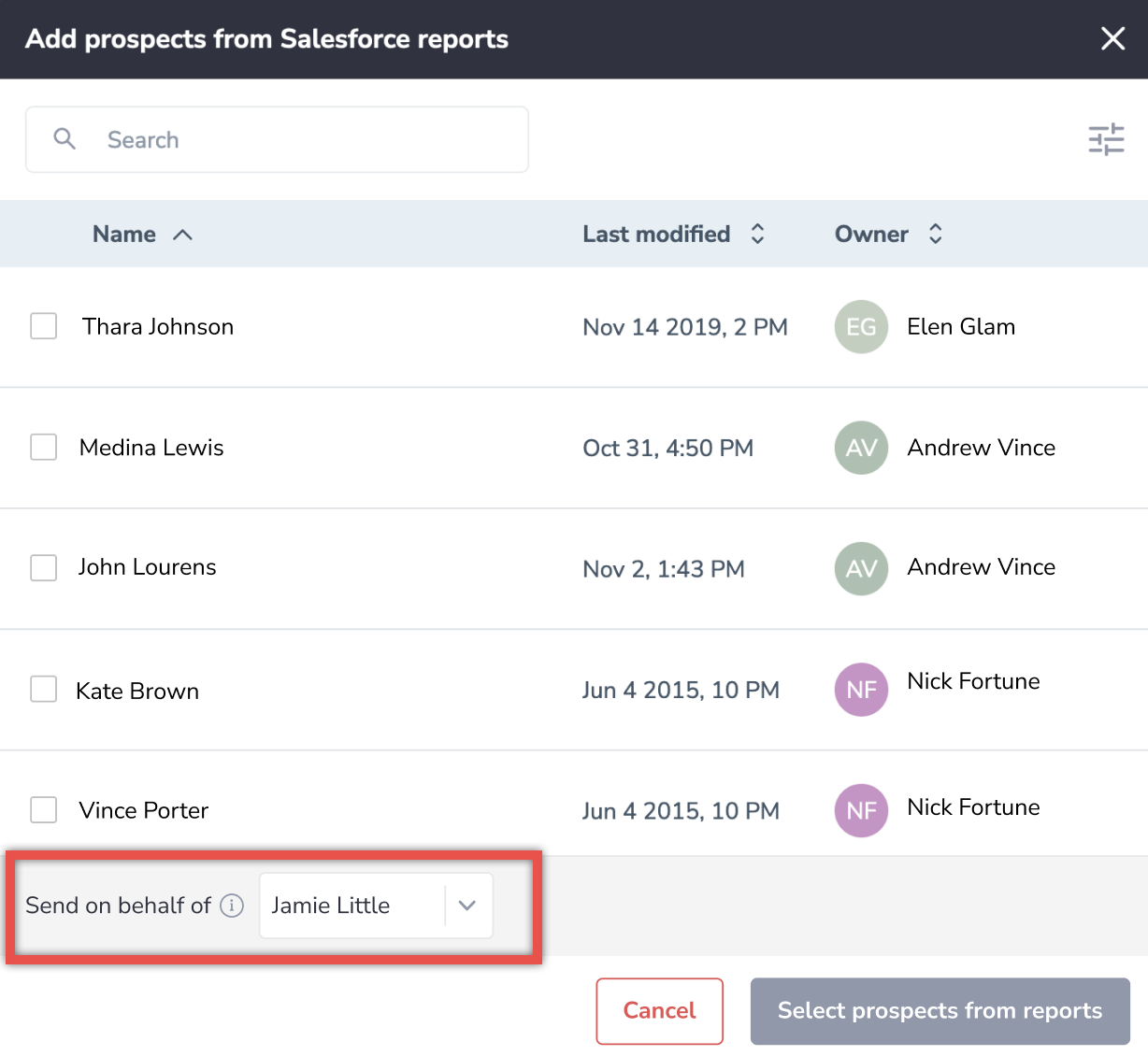 We have improved the mechanism of working with shared sequences by adding the possibility to send the shared sequence’s emails on behalf of another user to any recipient added to the shared sequence
We have improved the mechanism of working with shared sequences by adding the possibility to send the shared sequence’s emails on behalf of another user to any recipient added to the shared sequence
Previously, other RG users in the company could only see (read-only) a shared sequence that didn’t belong to them and couldn’t add/remove recipients to such a shared sequence.
A prerequisite for using this feature is delegation configuration in Revenue Grid.
Learn more about shared sequences.
• Select as many recipients on the Recipients tab as you need
Previously, users could select only up to 100 recipients on the Recipients tab at once.
Now, users can select the unlimited number of prospects on the Recipients tab in the sequence’s detailed info.
Learn more about the Recipients tab.
• Handle sync issues in the new RG Admin panel interface
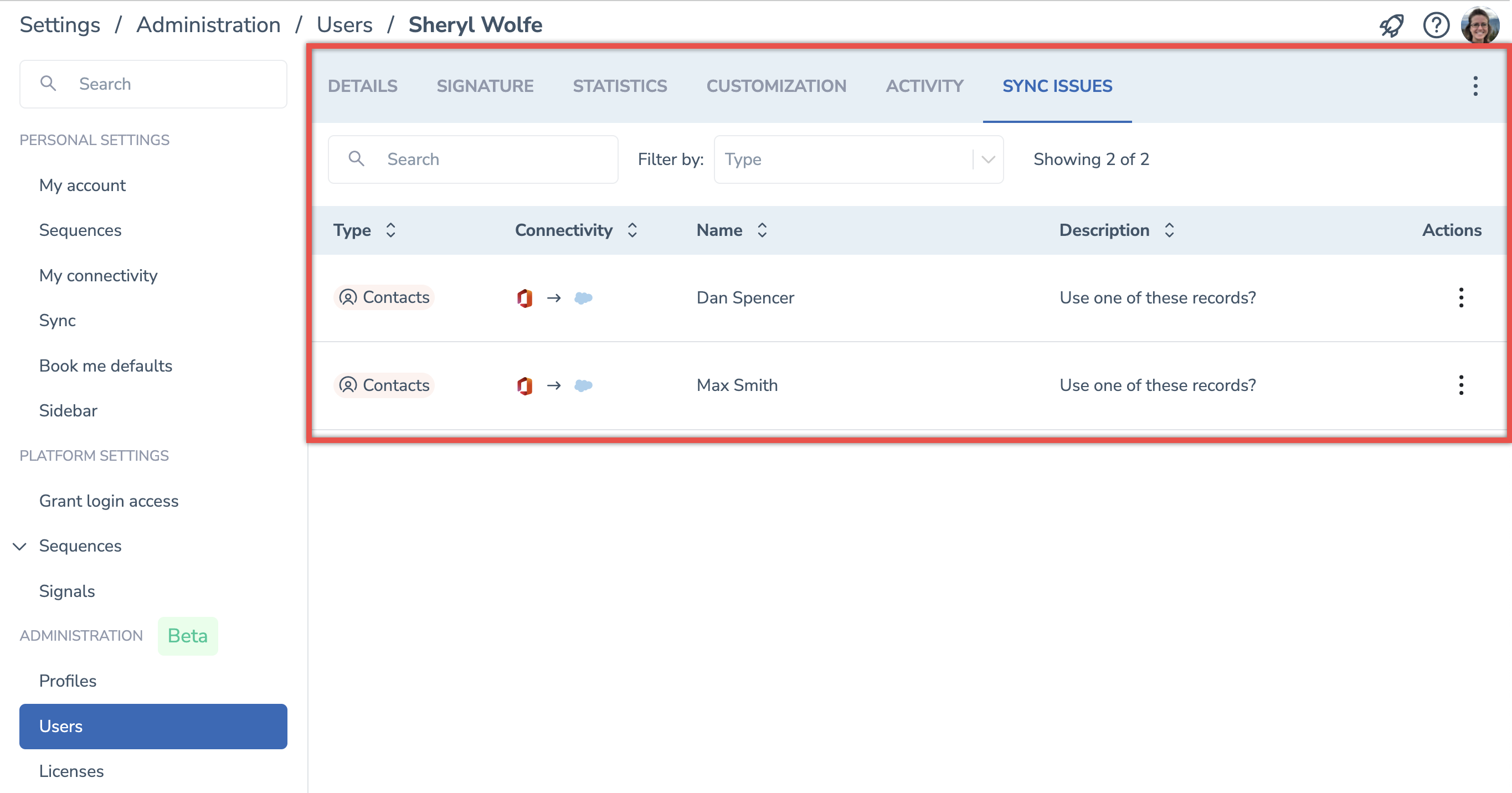
Improved the handling of sync issues by adding this feature in the new Revenue Grid Admin panel interface. Now, the admins can address any user-specific sync issues in Settings > Administration > Users > Select a user > Sync issues.
• Synchronize any folder from your mailbox
We implemented the synchronization of the mailbox Archive folder to Salesforce. Big enterprise customers can request the synchronization of the emails from custom mailbox folders by submitting a corresponding request to the RG Support team.
• Admin panel improvement: more convenient filtering of sync issues
Ensured that admins can reset the specific settings within a tenant or organization, reapply them globally for all users, and allow users to modify the settings that were applied globally from the Administration panel in Revenue Grid.
For Email Sidebar updates released in November, refer to this article.
#### Oct 2022
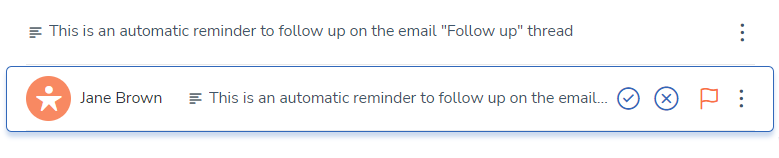 • Reminder Signal will be auto-dismissed when you get a reply to the tracked email.
• Reminder Signal will be auto-dismissed when you get a reply to the tracked email.
 Deal Guidance
Deal Guidance
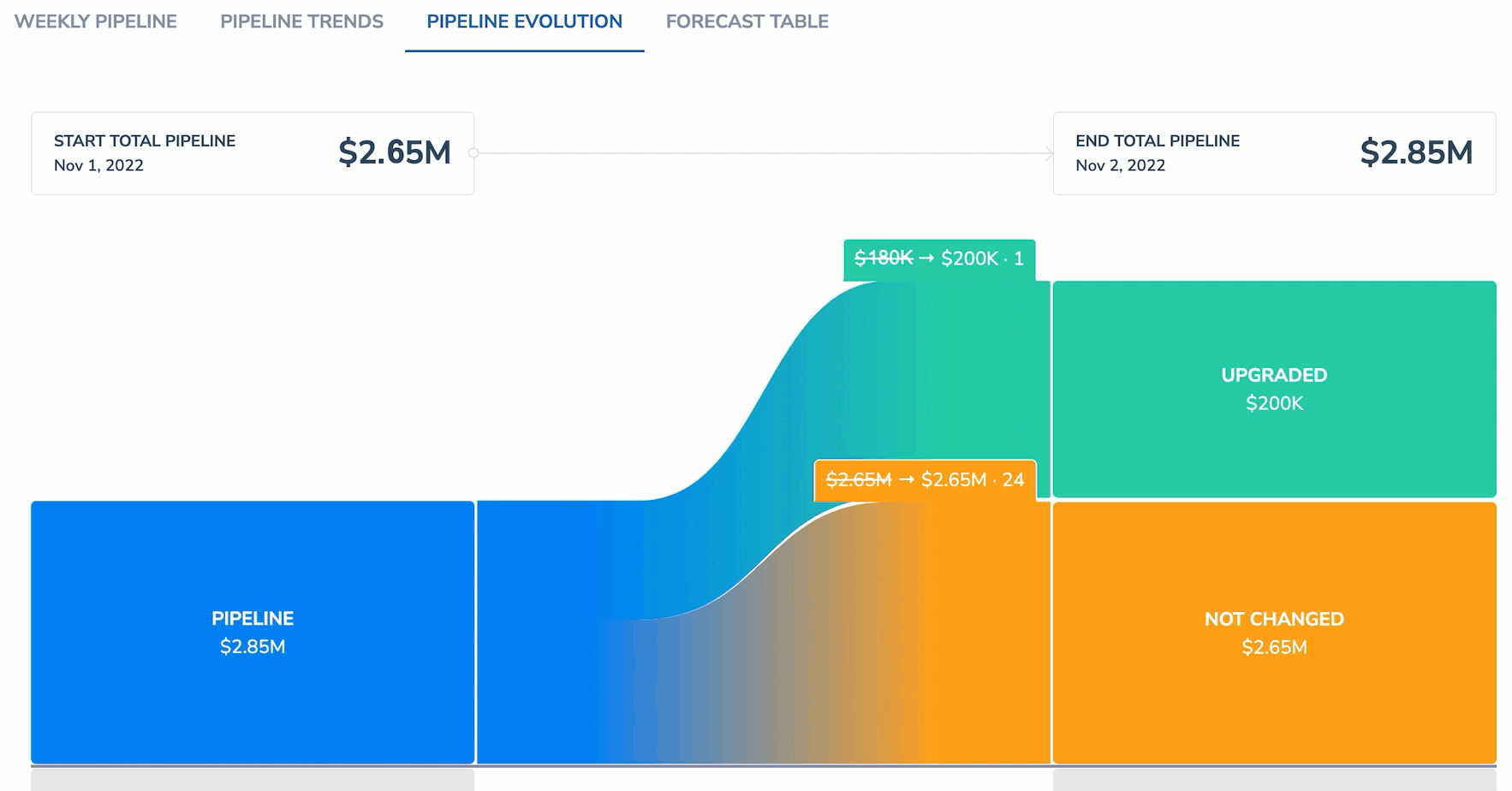 • Conveniently track the sum changes on the Pipeline Evolution tab.
• Conveniently track the sum changes on the Pipeline Evolution tab.
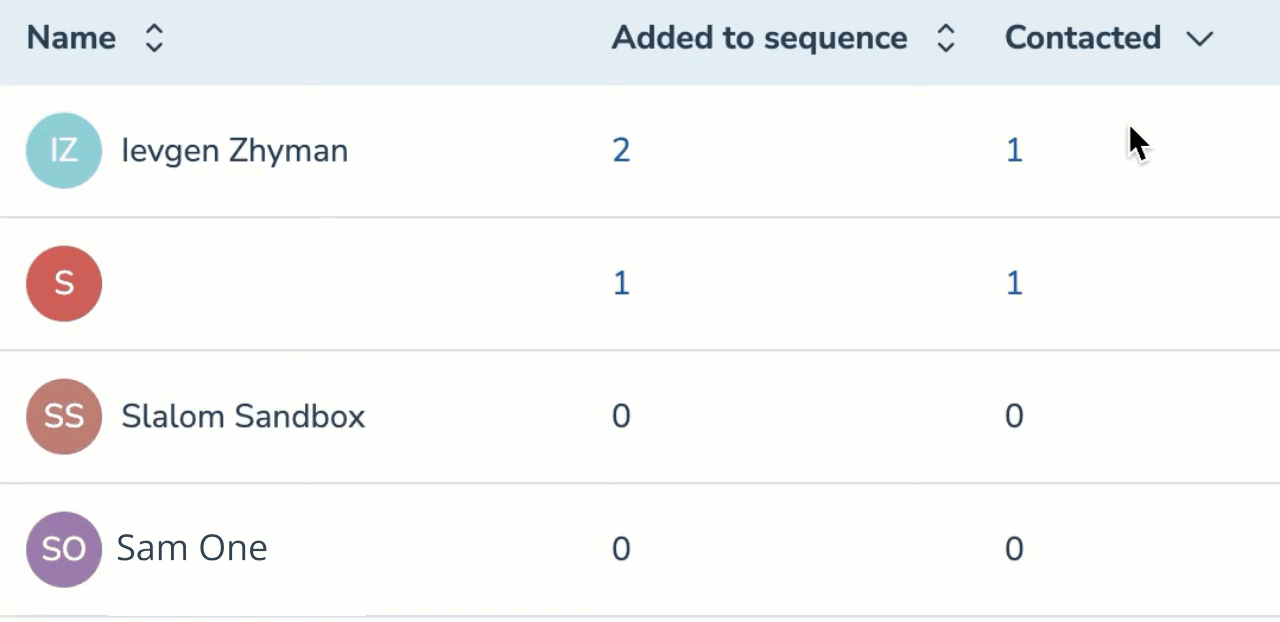 • Sort by descending or ascending numbers in the Sequence report’s columns.
• Sort by descending or ascending numbers in the Sequence report’s columns.
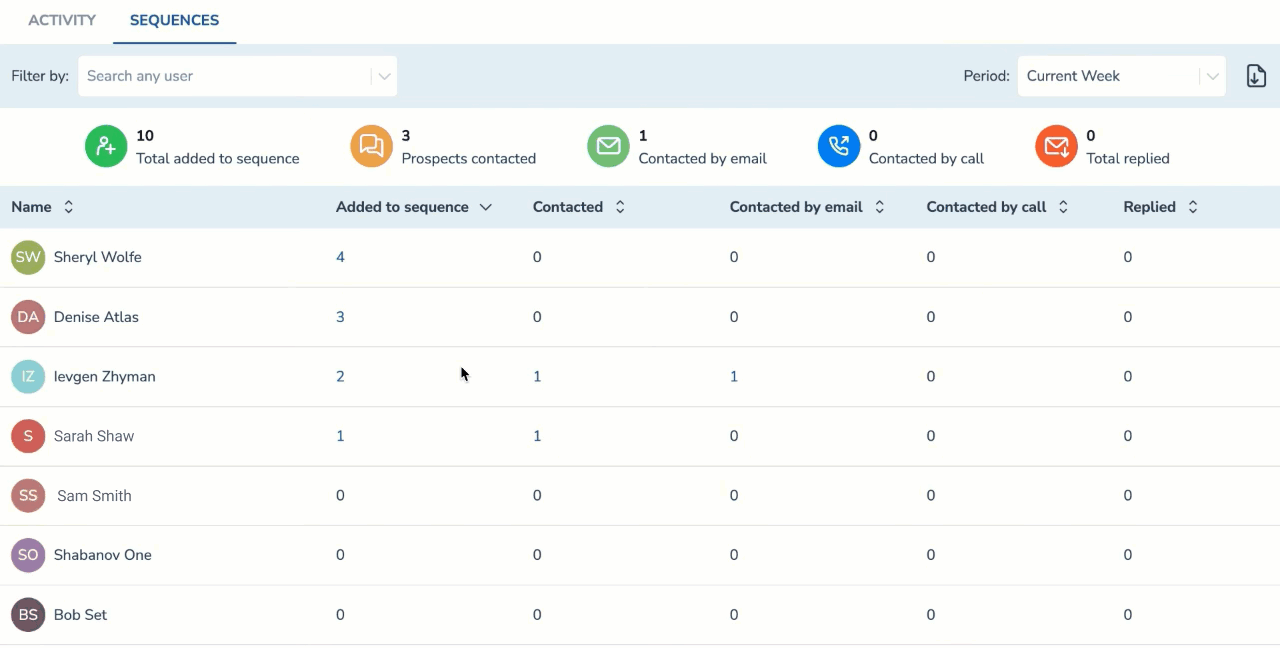 • Click on a number in the Sequence report to see the detailed list of prospects.
• Click on a number in the Sequence report to see the detailed list of prospects.
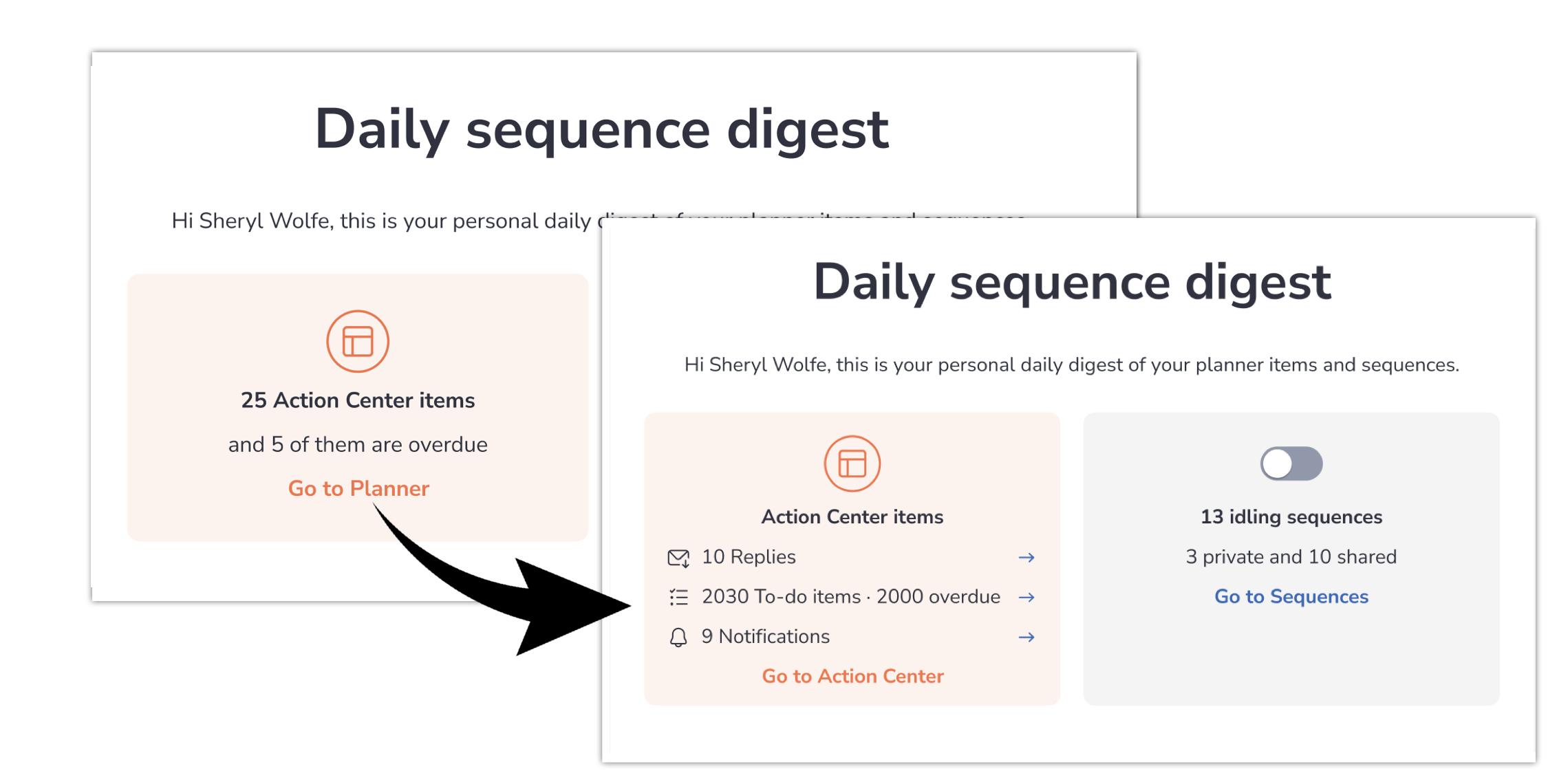 • Improved the Daily Sequence digest: added more detailed overview of your Sequences’ statistics.
• Improved the Daily Sequence digest: added more detailed overview of your Sequences’ statistics.
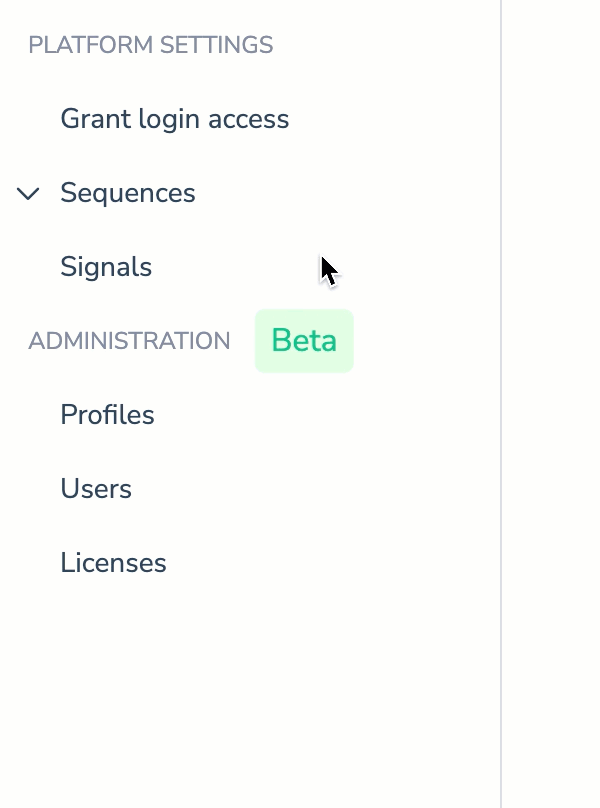 • Redesigned Platform Settings section: now all sequences-related admin settings are under one subtab.
• Redesigned Platform Settings section: now all sequences-related admin settings are under one subtab.
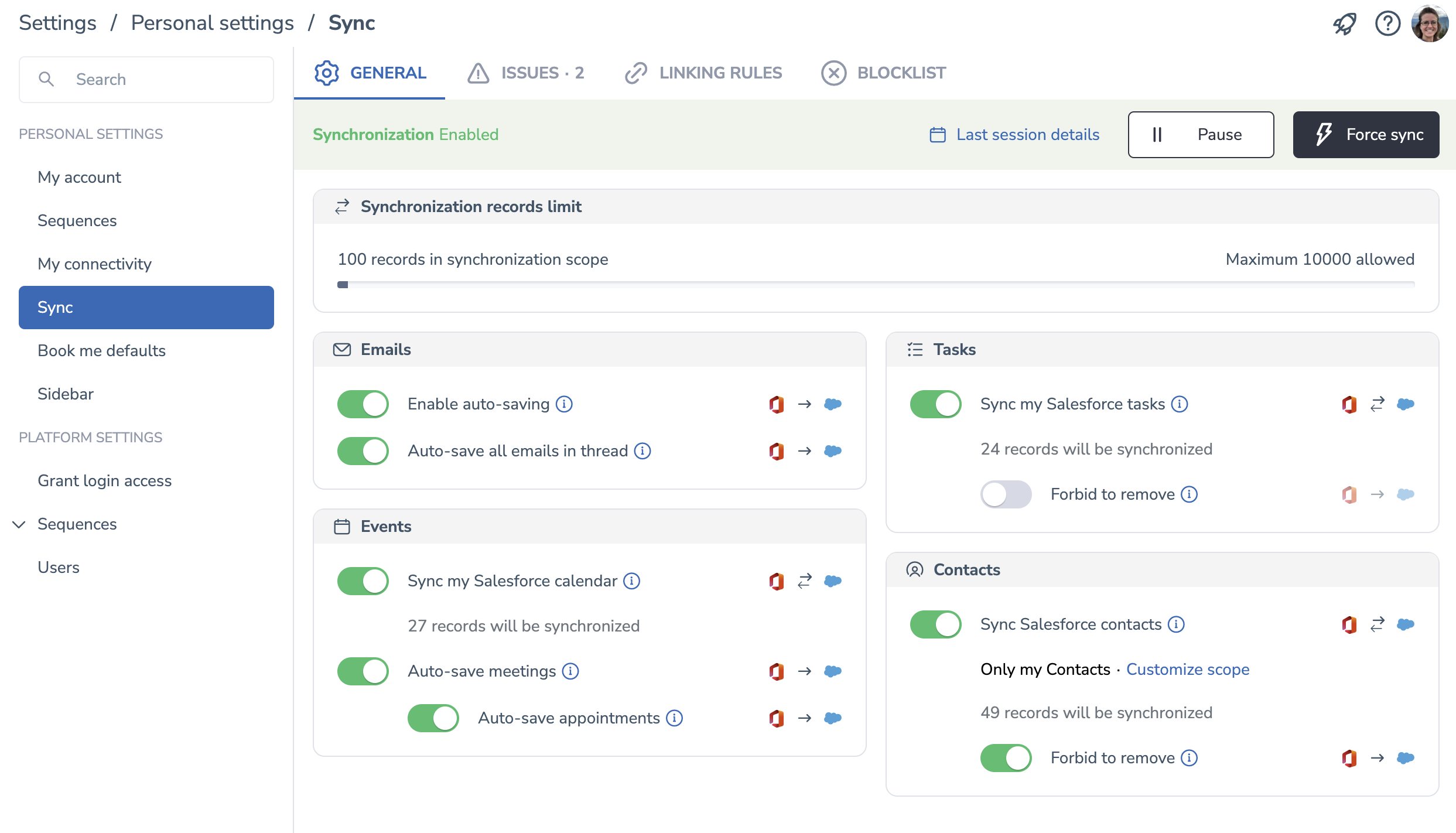
• **Select the date and time for your reminders**
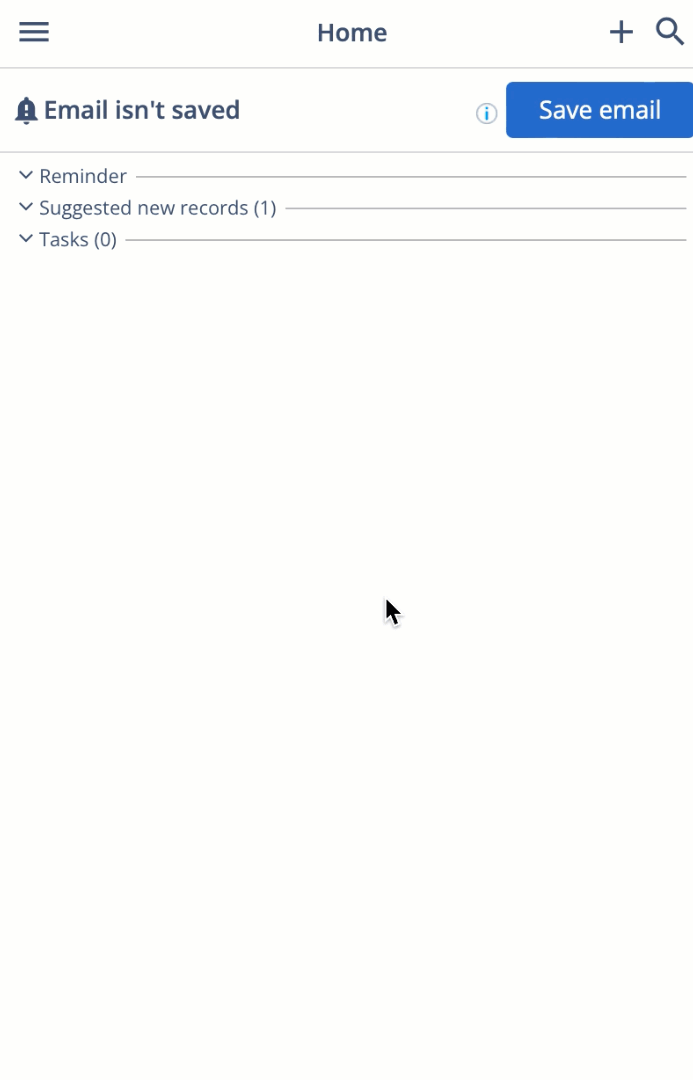
For Email Sidebar updates released in October, refer to this article.
#### Sep 2022 (2209 release)
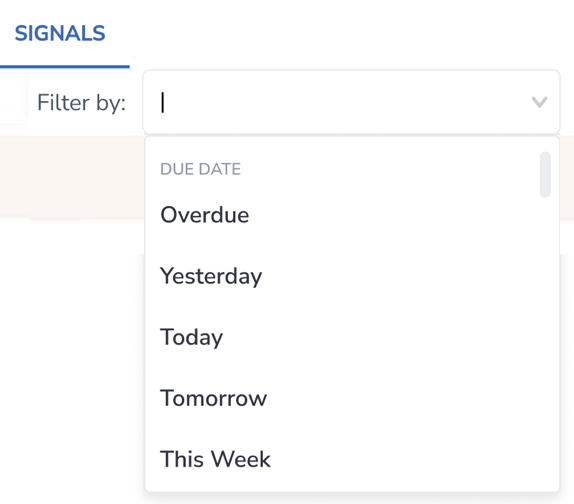 • Filter Signals feed to focus on Signals with a specific due date.
• Filter Signals feed to focus on Signals with a specific due date.
• Open relevant Signal in Revenue Grid by clicking the link in the notification in MS Teams Signal.
 Deal Guidance
Deal Guidance
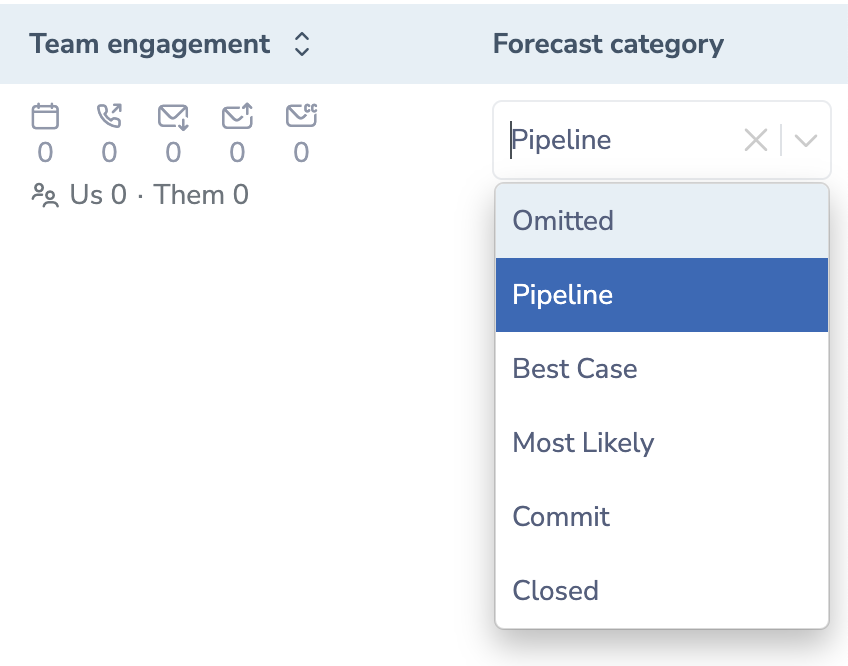 • Conveniently change the Opportunity’s forecast category right on the Opportunities tab.
• Conveniently change the Opportunity’s forecast category right on the Opportunities tab.
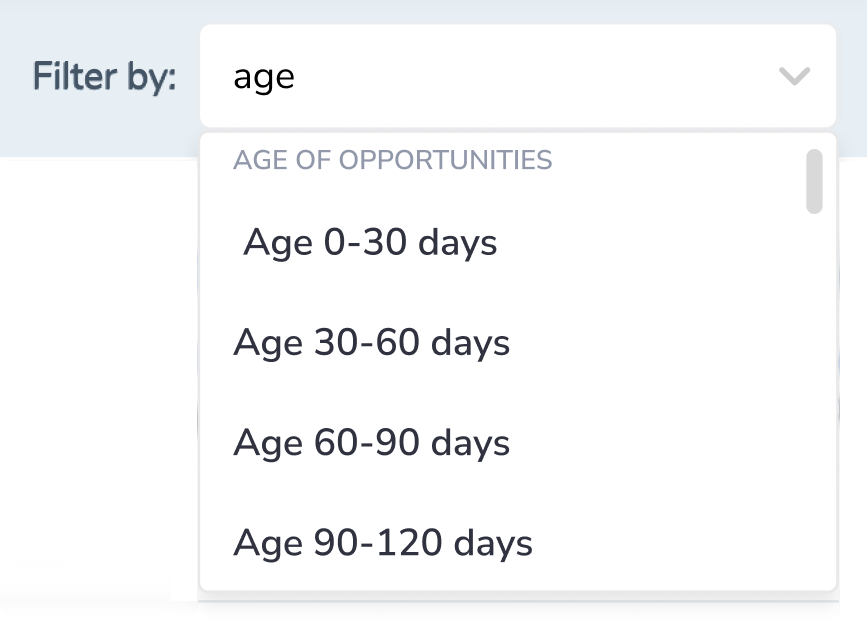 • Filter the Opportunities by their age.
• Filter the Opportunities by their age.
• Monitor your average sales numbers on the Opportunities tab.

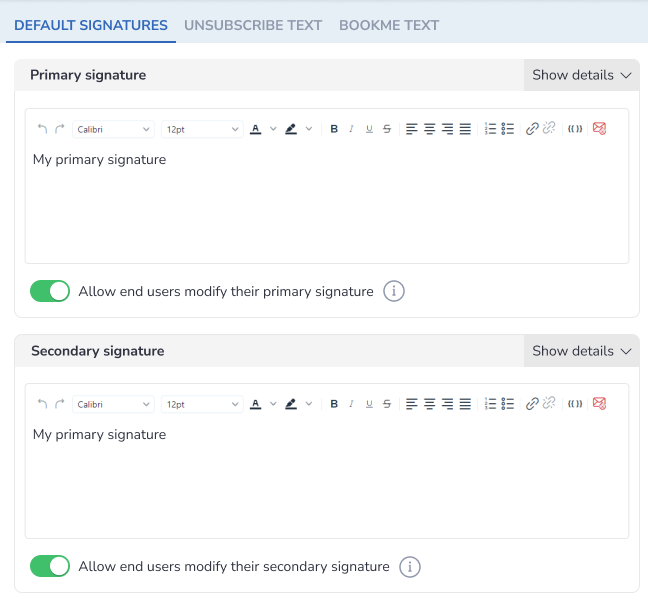 • Change the default company-wide Primary and Secondary signatures, Unsubscribe text, and BookMe text.
• Change the default company-wide Primary and Secondary signatures, Unsubscribe text, and BookMe text.
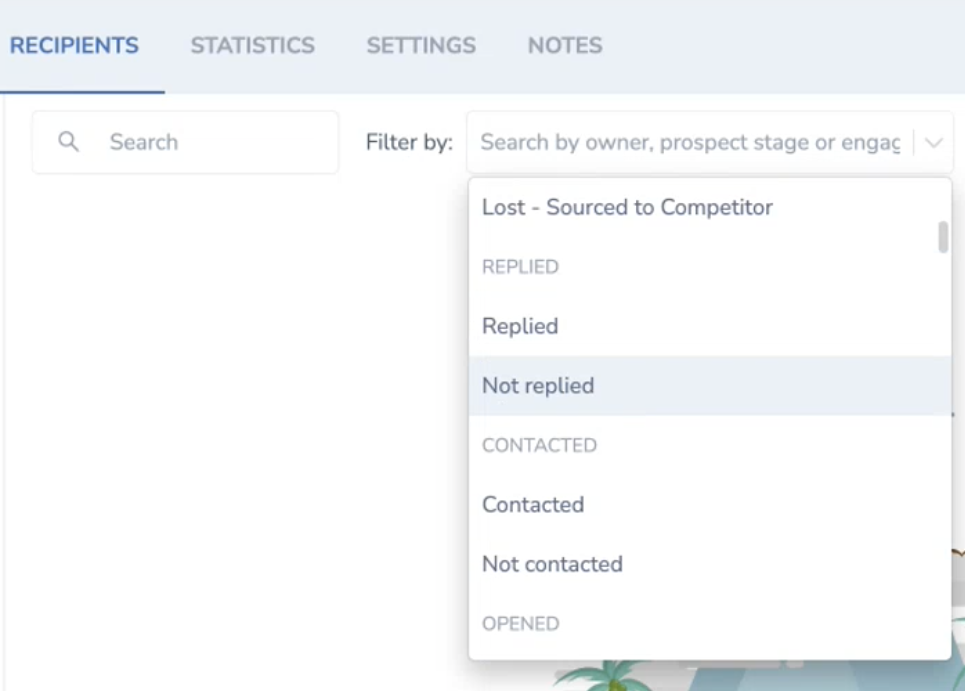 • Narrow down your search with more detailed Engagement level filtering on the Recipients tab.
• Narrow down your search with more detailed Engagement level filtering on the Recipients tab.
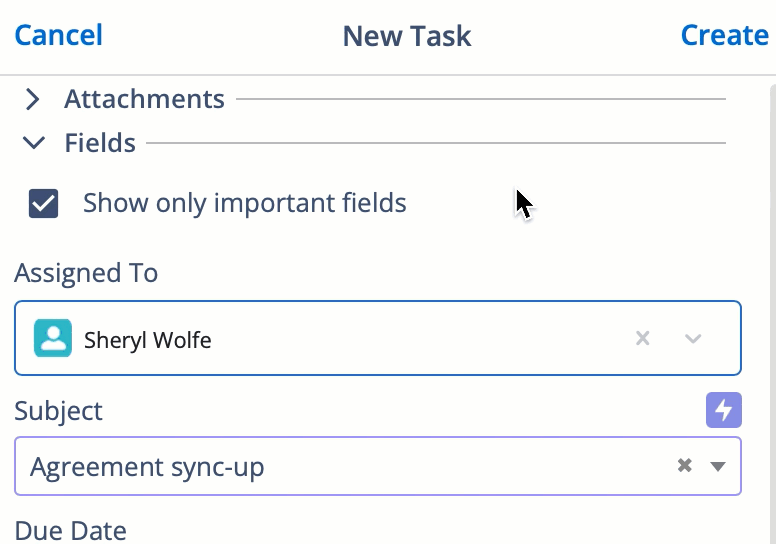 • Another Email Sidebar UI improvement: changed the location of the "Add file" button to ensure that it's noticeable and easy to find.
• Another Email Sidebar UI improvement: changed the location of the "Add file" button to ensure that it's noticeable and easy to find.
 • Add-In UX improvement: added the possibility for users to submit feedback or issue via the Sidebar. The option "Give Feedback" was added to the Add-In menu.
• Add-In UX improvement: added the possibility for users to submit feedback or issue via the Sidebar. The option "Give Feedback" was added to the Add-In menu.
For Email Sidebar updates released in September, refer to this article.
#### Aug 2022 (2208 release)
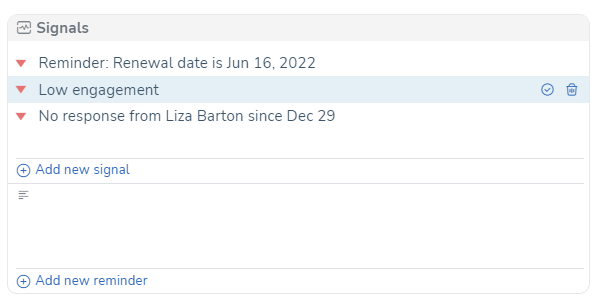 • Quickly add a note/reminder type of To-do per deal. It will appear in the Signals feed.
• Quickly add a note/reminder type of To-do per deal. It will appear in the Signals feed.
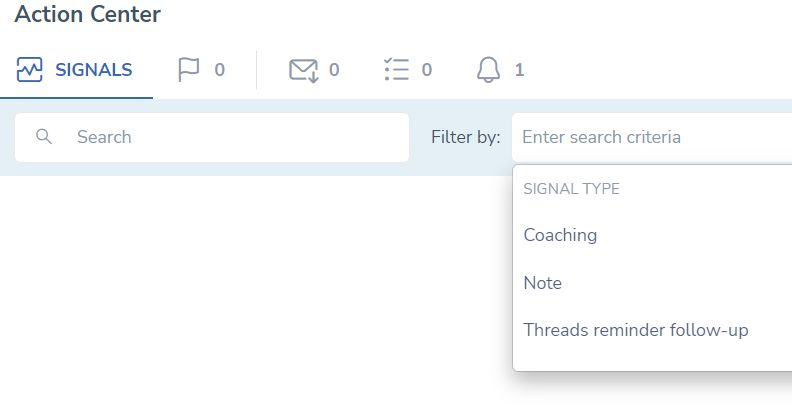 • Filter Signals feed to focus on Note, Coaching or other types of Signals.
• Filter Signals feed to focus on Note, Coaching or other types of Signals.
 • Actionable Signals: Create a Follow-up type of a signal and Send email right from the Action Center.
• Actionable Signals: Create a Follow-up type of a signal and Send email right from the Action Center.
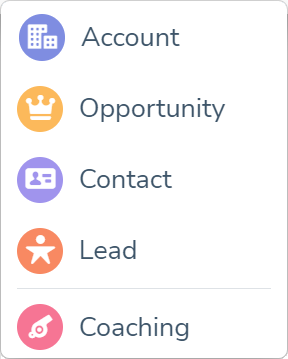 • New Coaching type of a Signal to help your team to close more deals.
• New Coaching type of a Signal to help your team to close more deals.
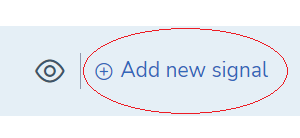 • Create a Signal in the Sequence's related to-do's.
• Create a Signal in the Sequence's related to-do's.
 Deal Guidance
Deal Guidance
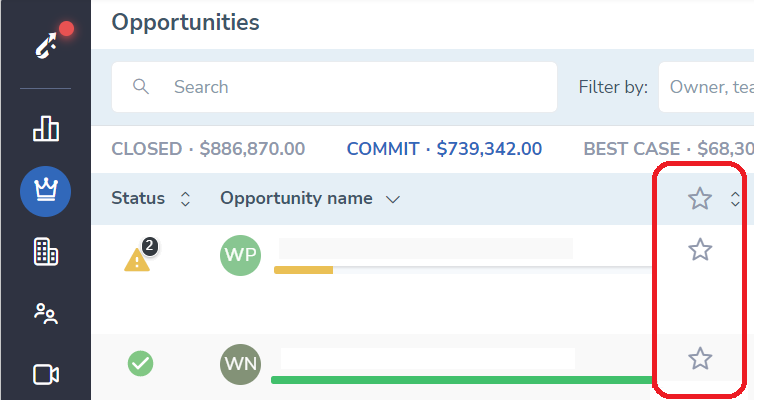 • Mark opportunities you are focusing on in the current period for better focus reporting.
• Mark opportunities you are focusing on in the current period for better focus reporting.
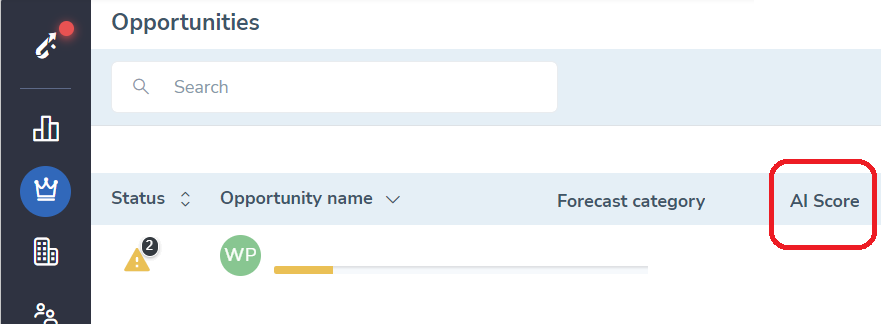 • Refer to AI score of a deal for better estimates. Higher score, more chances you'll win a deal.
• Refer to AI score of a deal for better estimates. Higher score, more chances you'll win a deal.
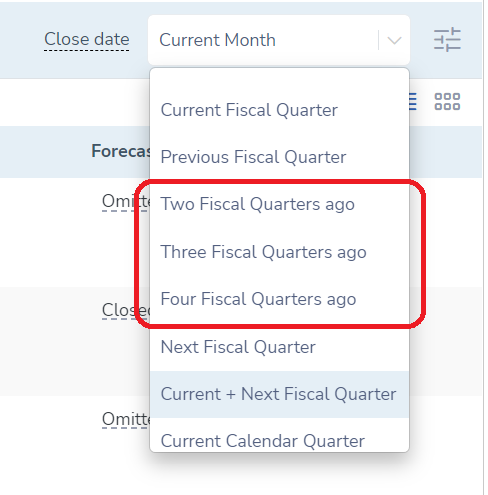 • Dig into your Pipeline figures as long as 4 FQ back to compare results with the current period.
• Dig into your Pipeline figures as long as 4 FQ back to compare results with the current period.
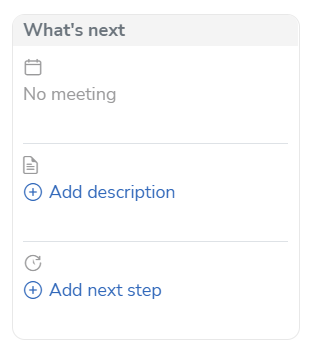 • Update opportunity description in the "What's next" field.
• Update opportunity description in the "What's next" field.
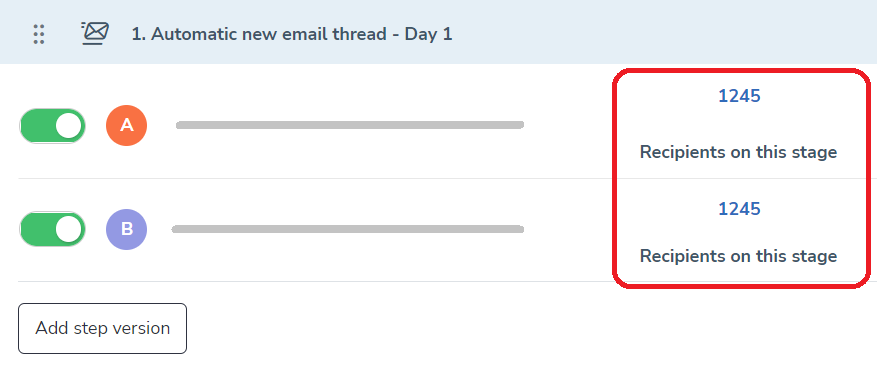 • A/B testing: equal distribution of recipients per each version of a step.
• A/B testing: equal distribution of recipients per each version of a step.
####Jul 2022 (2207 release)
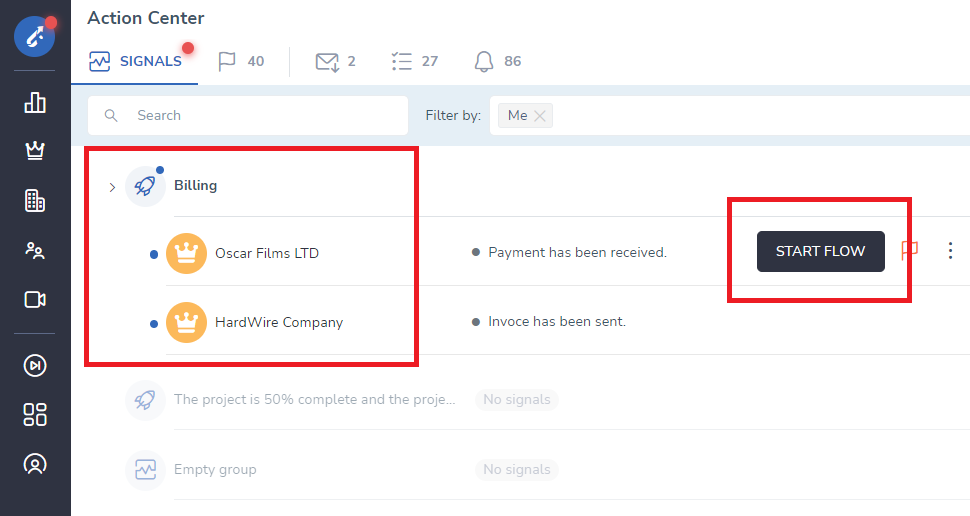 • Signals get grouped by categories for easier navigation, and able to initiate a Salesforce Flow.
• Signals get grouped by categories for easier navigation, and able to initiate a Salesforce Flow.
 Deal Guidance
Deal Guidance
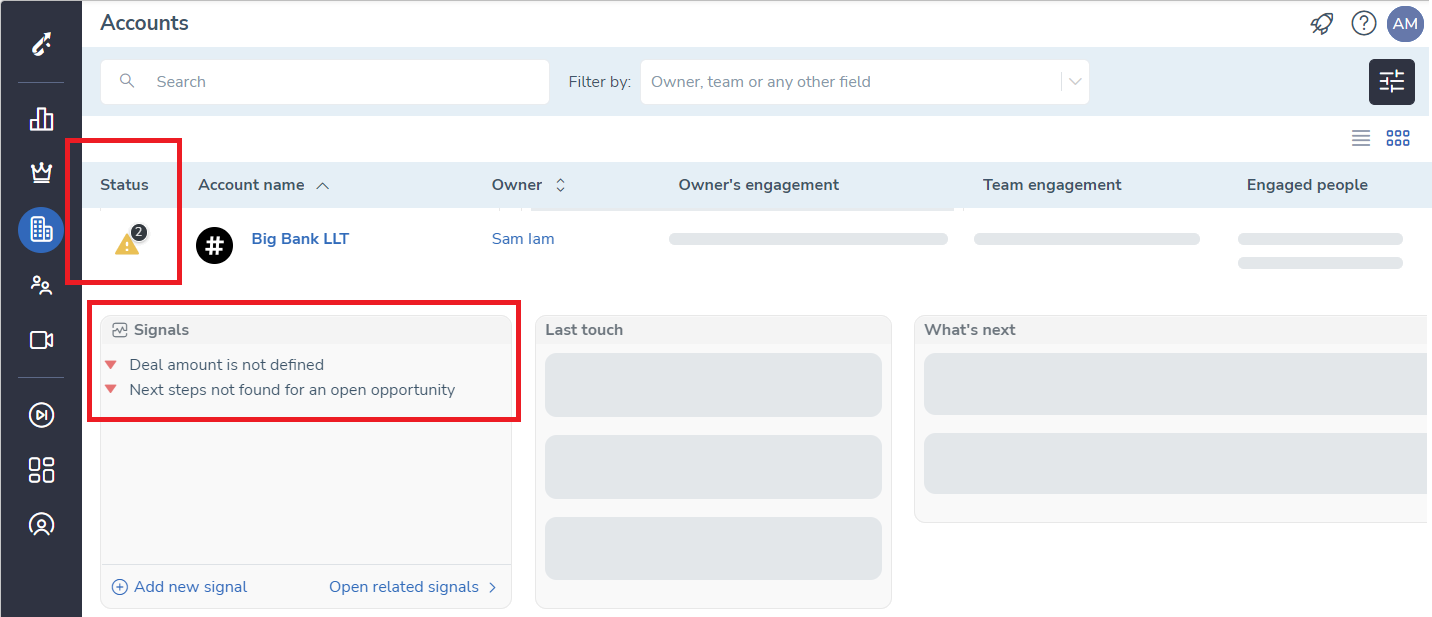 • Account related Signals appear on the Accounts tab.
• Account related Signals appear on the Accounts tab.
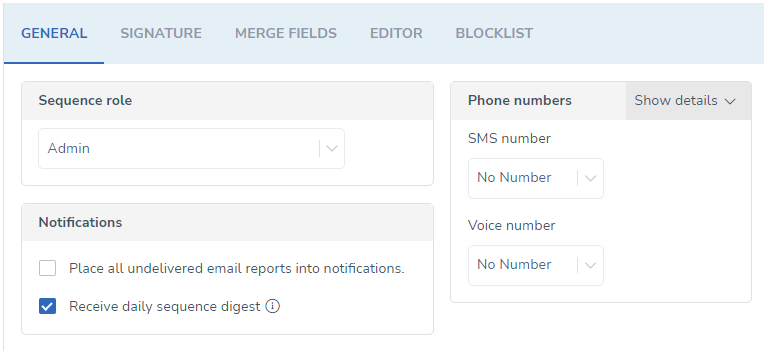 • Set up sequences related settings in one place.
• Set up sequences related settings in one place.
 • Multi-owner Sequences. Now every single step of a sequence can be sent out from a different email.
• Multi-owner Sequences. Now every single step of a sequence can be sent out from a different email.
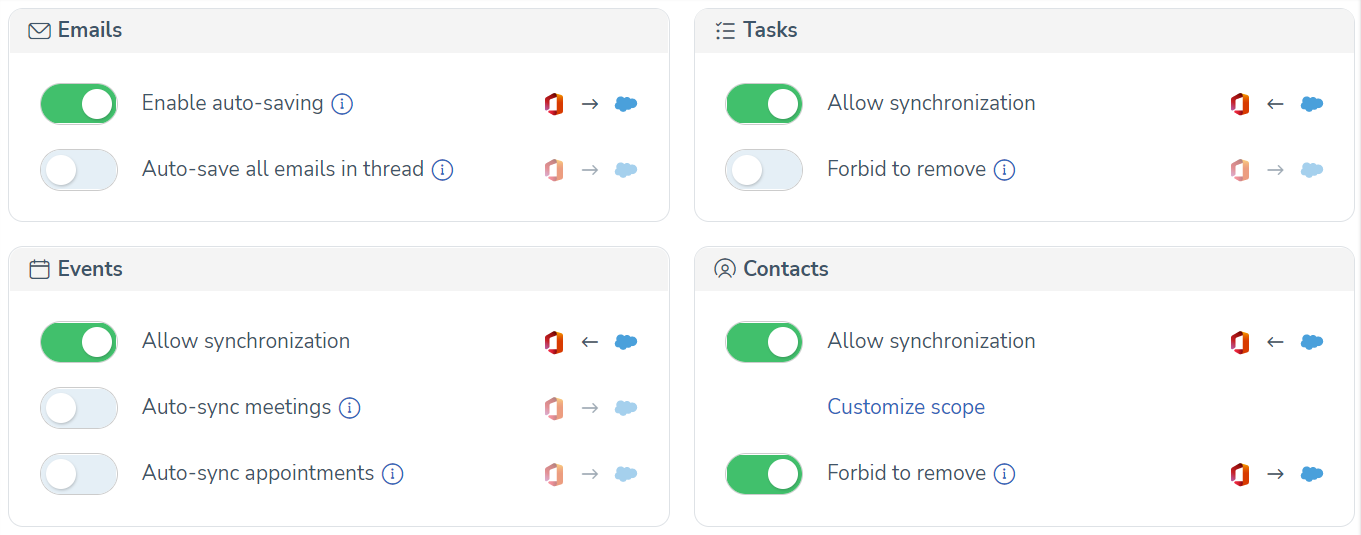 • The interface of the Sync settings tab has been updated and moved to new interface.
• The interface of the Sync settings tab has been updated and moved to new interface.
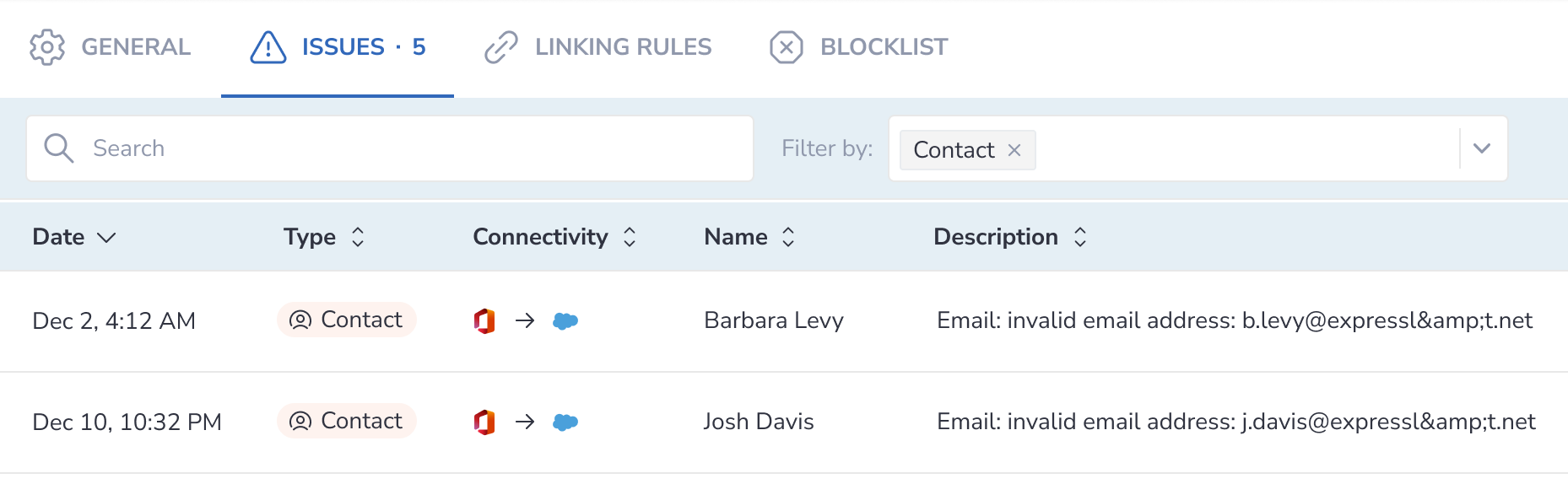 • The interface of the Sync issues tab has been updated and moved to new interface.
• The interface of the Sync issues tab has been updated and moved to new interface.
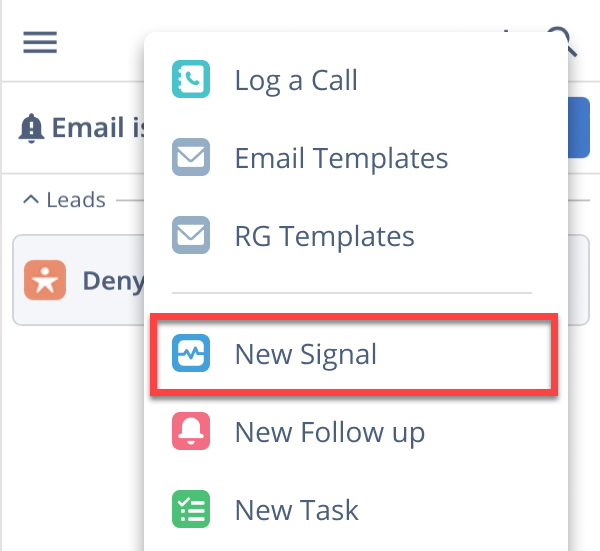 • Create new Signals right from the Email Sidebar.
• Create new Signals right from the Email Sidebar.
Also Synchronization became smarter by being able to recognize inbound email from outbound. Improved the mass synchronization processes and troubleshooting by adding a feature to see a timestamp of the most recent synchronization of a user. For all these and more Email Sidebar updates, refer to this article.
####Jun 2022 (220 release)
• 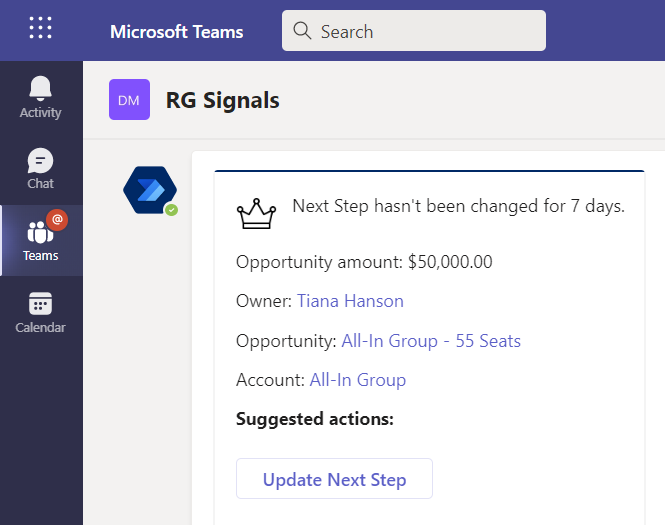 New signal for Account Executives: Get notified when Next Step is not being changed for a week.
New signal for Account Executives: Get notified when Next Step is not being changed for a week.
 Deal Guidance
Deal Guidance
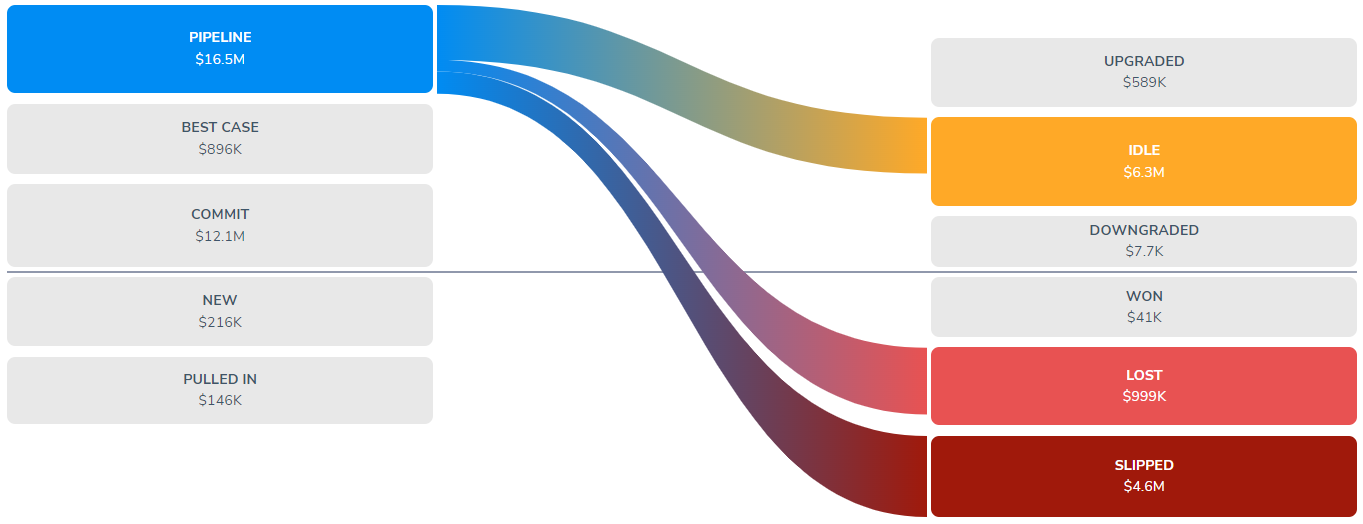 • New interactive report: Pipeline Evolution.
• New interactive report: Pipeline Evolution.
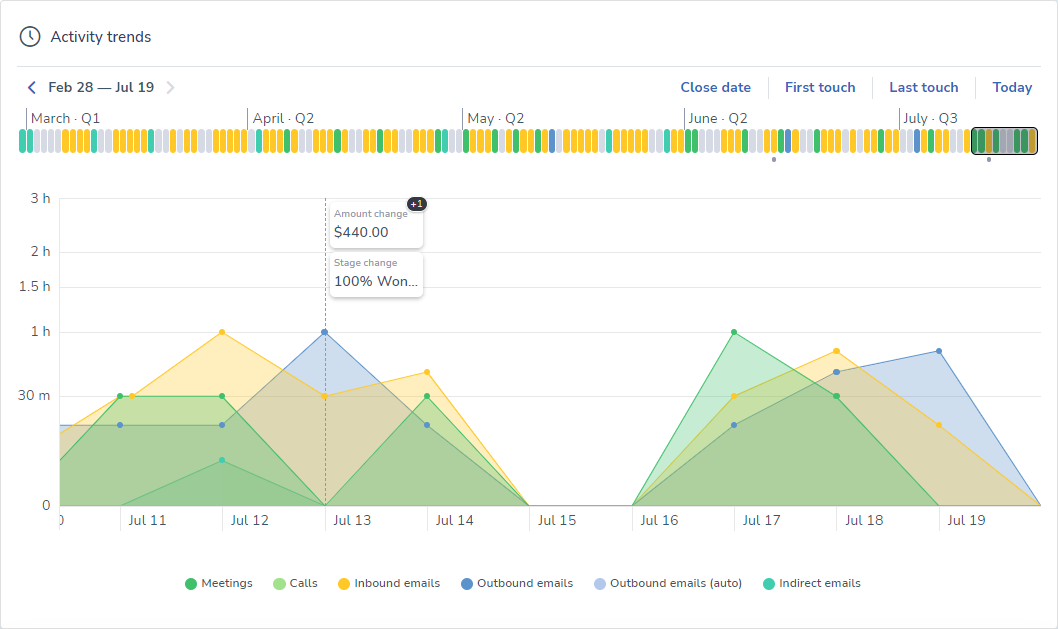 • Activity Trend chart update:Attachments sub-tab has been replaced.
• Activity Trend chart update:Attachments sub-tab has been replaced.
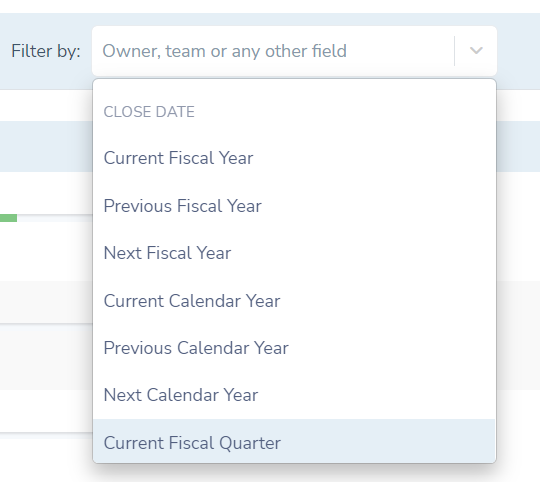 • Filter Pipeline by Close and Create dates.
• Filter Pipeline by Close and Create dates.
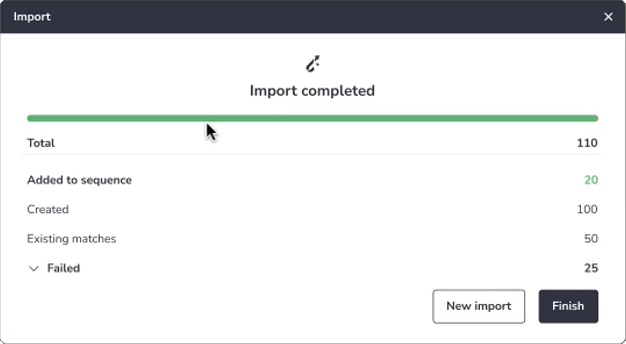 • Updated pop-up with reporting on how many prospects have been imported to Revenue Grid.
• Updated pop-up with reporting on how many prospects have been imported to Revenue Grid.
• Now you can use Salesforce Lightning templates and manage Revenue Grid Signals via the Sidebar. • Implemented “SQL Server Always Encrypted” for both Add-In and Sync data transfers to encrypt secrets with a key possessed by the customer. • Improved Sync issues troubleshooting on the Admin panel. • Implemened ability to filter what to synchronize based on date. much much more. Read here.
May 2022 (220 release)¶
![]() Signals
Signals
• New signal: Follow-up reminder after Salesforce event.
• New signal: Alert to no activity after updating information on the record.
 Deal Guidance
Deal Guidance
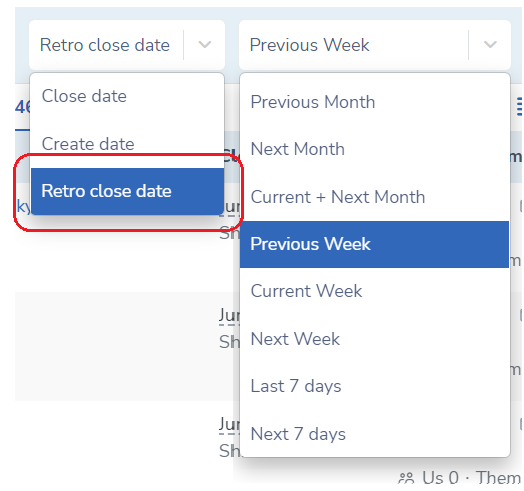 • Period filter update to focus on the hot deals.
• Period filter update to focus on the hot deals.
![]() Automated Sequences
Automated Sequences
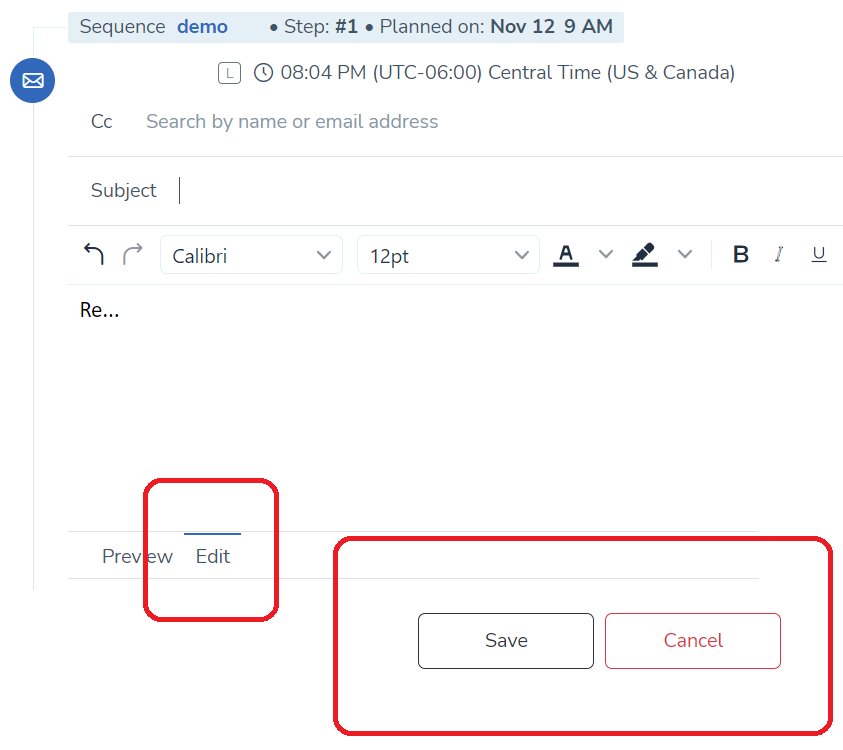 • Update the context of items in the Action Center, though process/handle them later.
• Update the context of items in the Action Center, though process/handle them later.
• Booked meeting with a prospect automatically pauses sequences the prospect is enrolled into.
![]() Email Sidebar
Email Sidebar
• We improved Search through the records, support for Gmail box aliases, and much much more. Read here.
Other:
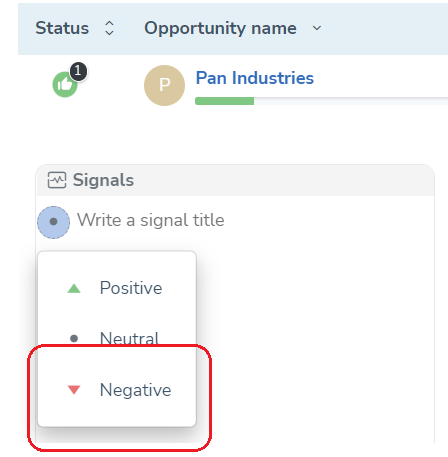 • Manually added Signal with a negative sentiment to an opportunity affects the health score -16 points, instead of previously -3.
• Manually added Signal with a negative sentiment to an opportunity affects the health score -16 points, instead of previously -3.
• New users don't have to connect email to be able to start using Revenue Grid, Salesforce credentials are enough.
Apr 2022 (2204 release)¶
![]() Signals
Signals
• New signal: Weekly summary of closed deals and forecast.
 Deal Guidance
Deal Guidance
• Extended tool-set to focus on important the deals and accounts.
• Personalize Opportunities and Accounts views fields available in your CRM.
![]() Automated Sequences
Automated Sequences
• User direction keys on a computer keyboard to navigate throughout items in the action center.
• Focus on recipients that replied to any of outreaches of the sequence.
• Control whether you want to receive Sequences digest daily.
• More detailed stat overview of the sequence.
![]() Email Sidebar
Email Sidebar
• Changes in Google resources access permissions system.
• Performance upgrade due to automatic clean up of engagement tracking logs after a certain period.
• Redesign of the Synchronization control buttons.
• Book me improvement: Tentative slots may be considered as Free instead of Occupied.
• Changes in your Customization settings get applied seamlessly. No Add-In restart is required anymore.
Read more about these, and other Sidebar improvements.
Mar 2022 (2203 release)¶
![]() Signals
Signals
• Mute certain types of Signals, that you don't need.
 Deal Guidance
Deal Guidance
• Focus on deals that matter, via the upgraded Period filter.
![]() Team Coaching
Team Coaching
![]() Automated Sequences
Automated Sequences
• Conveniently pass on unnecessary Sequence-related items with new Skip all mass action.
• Download performance stat of all your sequences for further analysis.
• Sending email failure-control has been extended.
• Now you can select what columns you want to appear on the Sequences tab.
Feb 2022 (2202 release)¶
![]() Signals
Signals
• The Signal that prompts topics to pitch during an upcoming customer meeting has been improved with details and insights.
• Save time by marking all Signals in your Action Center as read.
• Improved experience of working with Signals from the Email Sidebar.
![]() Automated Sequences
Automated Sequences
• Handle Sequence related items in bulk.
• Introduced a special endorsed tag for superior sequences.
• Import recipients straight from Salesforce campaigns.
• Daily digest sent via email for you to monitor progress your Sequences are making and what to focus on.
• New actions to perform on template emails.
• Extended statistics of template emails performance.
![]() Email Sidebar
Email Sidebar
• Re-imagined Sidebar customization page, now on the main Revenue Grid Settings page.
• Connect or update your email and CRM credentials to Revenue Grid through the resigned main Revenue Grid Settings page.
• Now your are able to start using Revenue Grid with Salesforce credentials only, or with mailbox credentials only. Though for the full experience it's recommended to connect both.
Read more about these, and other Sidebar improvements.
Jan 2022 (2201 release)¶
 Deal Guidance
Deal Guidance
• Improved focus on the actionable items that require your attention now.
![]() Signals
Signals
• New Signal reminding important topics to discuss during the upcoming sales meeting.
![]() Automated Sequences
Automated Sequences
• Keep your favorite Templates close for quick access.
• Identify how many recipients are being currently reached out by each Sequences.
• Enhanced analytics for historical engagement per Sequence step per profile.
• Import recipients from any type of Salesforce report that has Contact ID or Lead ID.
• Outreach to Leads/Contacts will continue uninterrupted, even when their owner is deactivated in Salesforce.
• Lead/Contacts owner can remove own leads from a delegated Sequence.
• Full stop a sequence for a selected prospect.
Dec 2021 (2112 release)¶
 Deal Guidance
Deal Guidance
• People chart reflects amount of communication occurred, contact roles and supplementary data found via Bing.
• Uplifted Signals area in the extended view of your Pipeline.
• Activity Trends chart enables you to focus on important records quickly.
• Learn capabilities of Revenue Grid with contextual walk-through guides and Revenue Grid Academy.
![]() Automated Sequences
Automated Sequences
• Sequences can send emails not only from your default email.
• Pick different phone numbers for sending SMSs for different sequences.
• Admins can edit users Primary signatures, and disallow users from editing their signatures.
• Impersonation is available for our Exchange Web Services (EWS) customers.
![]() Email Sidebar
Email Sidebar
• In Book Me and Time Slots dialogs, the MS Teams item for Teams meeting room links auto-generation is now readily available, at the top of the Location pick-list.
• Re-implemented the image previewing feature in attachments handling dialog.
• Implemented support for more phone number formats in the Sidebar, ensuring that formats with less than 12 digits also get processed correctly.
• Implemented a setting that allows disabling meeting notes and invitee’s phone number conveying to an Event created with Book Me or Time Slots.
Read more about these, and other Sidebar improvements.
Nov 2021 (2111 release)¶
 Deal Guidance
Deal Guidance
• Unified interface to drive sales through the roof in the unique Action Center. Learn more.
• Slick relationship intelligence chart became even slicker. Read more.
![]() Signals
Signals
• New Signal for managers to track follow-ups to meetings with important deals sent by Account Execs. Read more.
![]() Automated Sequences
Automated Sequences
• Export a list of recipients into a CSV file. Read more.
• Quicker access to actions to execute on a single prospect. Read more.
• Smart hint for you to call prospects during working hours. Read more.
• Make your Sequence to trigger a custom Signal when a prospect reaches a certain step. Read more.
![]() Email Sidebar
Email Sidebar
• Several very important improvements of the Book Me link generating dialog flow.
• Localization for our beloved Italian, Korean, Portuguese, Chinese (traditional), and Czech speaking users.
• Data parsing performance boost, mega boost.
Read more about these, and other Sidebar improvements.
Oct 2021 (2110 release)¶
![]() Signals
Signals
• Signal with details of the upcoming Demo calls to polish the pitch. Read more.
• Signal that shows who of BDR team members have the most number of unprocessed items in the Action Center. Read more.
• Daily digest - number of leads and contacts added to sequences per Team member. Read more.
 Deal Guidance
Deal Guidance
• Enable new feature to log all MS Teams calls with clients to Salesforce automatically. They will be parsed and digested by Revenue Grid Signals, and notify you of important areas of conversations. Learn more.
• Smart Search to navigate through the pipeline. Read more.
• Enhanced focus on Engagement that matters. Read more.
![]() Salesforce interface upgrade
Salesforce interface upgrade
• Quick access to leads or contacts communication log via new widget. Read more.
• Delegate sending emails from Salesforce interface. Read more.
• Dial out right from Salesforce interface. Read more.
![]() Automated Sequences
Automated Sequences
• Unlock average stat per group of sequences. Read more.
• Instant re-import of leads and contacts. Read more.
• Seamless flow of prospects from Salesforce to the sequences through automatically created contact or lead views in Salesforce. Read more.
• Import Eloqua or any external opt-out data. Read more.
• Enhanced interface to manage Private vs Shared sequences for better focus. Read more.
• Salesforce reports on Meetings and Pipeline generated per Sequence. Read more.
![]() CRM&Email Integration
CRM&Email Integration
• Based on several requests, we increased the expiration date for generated Time Slots links from 14 days to 60 days after generation date, for all users.
• Fixed a localization issue, where translations were not applied for some card headers in RG Sidebar.
• Ensured that Sync engine no longer stops on attempting to process 20000 new Contacts within Sync scope.
• More about recent Sidebar upgrades here.
Sep 2021 (2109 release)¶
![]() Revenue Signals
Revenue Signals
• New signal to remind you about an upcoming renewal deal. Read more.
• New signal to alert you to no detected communication with an opportunity for certain days. Read more.
• Enhanced focused on own signals for managerial level users. Read more.
![]() Team Coaching
Team Coaching
• Make up a list of team members to receive signals related to their activity. Read more.
• Direct and advise an Account Exec with manually added signals. Read more.
![]() Automated Sequences
Automated Sequences
• Easier signature management. Read more.
• Own domain emails won't get onto your way. Read more.
• Scheduled meeting through BookMe link sent by a sequence is recorded in Salesforce as task. Read more.
• Control if your org can upload prospects from CSV. Read more.
• Tag groups of prospect for easier lead management. Read more.
• New Sample sequences. Read more.
• Create a custom BookMe link. Read more.
Aug 2021 (2108 release)¶
![]() Revenue Signals
Revenue Signals
• Increase rate of solved Signals by assigning signals to multiple assignees. Read more.
• Have "the Next Step" filled and ready at all times with a new Signal alerting to empty values. Read more.
 Deal Guidance
Deal Guidance
• Selective confidentiality of email content. Read more.
• Guide a Sales rep with a Signal by adding it to an opportunity or to an account. Read more.
• Focus on opportunities and accounts: of a certain type or of a list view via the advanced filters. Read more.
• Distinguish an opportunity owners effort. Read more.
![]() Automated Sequences
Automated Sequences
• Permissions to private vs shared sequences/prospects has been updated. Read more.
• It's easier to share the Book me link type of a merge field. Read more.
• Limit number of manual Steps a Sales rep may execute per day. Read more.
• Grant admin rights to a user. Read more.
Jul 2021 (2107 release)¶
![]() Revenue Signals
Revenue Signals
• Updated interface of the Signals tab on web and mobile. Read more.
• Find all Signals of a single Sales Rep on the added tab. Read more.
• A new Signal which alerts to a lead that has been qualified, but hasn't been converted to an opportunity. Read more.
• A new Signal which alerts to an opportunity that has been on a given stage for a certain period of time without a single follow-up activity/task. Read more.
• A new Signal which alerts to an opportunity that has had Close date changed few times without even contacting the client. Read more.
![]() Team Coaching
Team Coaching
• More intuitive approach to review a Sales rep performance for a specific period of time. Read more.
 Deal Guidance
Deal Guidance
• Sort pipeline by engagement stat in particular order: by number of meetings, inbound emails, and then by outbound emails. Read more.
• Advanced Pipeline filtering capabilities. Read more.
![]() Automated Sequences
Automated Sequences
• Add recipients from Salesforce reports. Read more.
• Personalize the next scheduled step for a specific recipient. Read more.
• Easy filter to a type of event on the individual prospects History Feed. Read more.
• A new awesome merge field, which extra personalizes your outreach. Read more.
Jun 2021 (2106 release)¶
![]() Revenue Signals
Revenue Signals
• Signal which reveals the most engaging Sequences, sorted by: Click, Success, and Reply rates.
 Deal Guidance
Deal Guidance
• Filter opportunities or accounts by those which haven't had an in/outbound email, nor a meeting for the recent period. Read more.
• People chart became more compact.
• Last touch items now show their age and a special indicator  when the last touch happened more than 2 weeks ago to grasp your attention. Read more.
when the last touch happened more than 2 weeks ago to grasp your attention. Read more.
• Easy search for a specific stage name when changing Opportunity stage. Read more.
![]() Automated Sequences
Automated Sequences
• Identify how engaging your templates are by Click, Success, and Reply rates. Read more.
• Sort templates by Click, Success, and Reply rates to identify the most successful ones. Read more.
• Identify the most engaging sequences by Click, Success, and Reply rates. Read more.
• Simplified access rights to Templates and Sequences are down to Private or Shared.
• Admins can't delegate their workload to colleagues. Read more.
• Now you can perform calls via integration with Twilio. Read more.
• Execute the scheduled step for selected recipients right away, don't wait for the scheduled date and time. Read more.
• Filter the Action Center only to past and due items. Read more.
• Find our if a prospect opened your email or clicked a link in the activity event feed. Read more.
May 2021 (2105 release)¶
![]() Revenue Signals
Revenue Signals
• Top engaged leads signal, daily. It collects 20 of the most engaged leads across all your Sequences.
• New signal with details of all meetings for the current, previous, and upcoming 3 days.
• See what signals are deployed company-wide in Settings and for admins, control which ones to run or to turn off. Read more.
• Create a new signal right from the Opportunity tab in the extended view mode. Read more.
• Once a signal is not valid anymore, mark it as resolved right away. Read more.
 Deal Guidance
Deal Guidance
• Find more details and insights regarding the next step in the What's next column. Read more.
• More details about the Close date are placed on the tooltip. Read more.
• The forecast hover-on tooltip appears only when forecast categories are found in Salesforce. Read more
![]() Automated Sequences
Automated Sequences
• New SFDC reports (become available once the engagement managed package installed) to track prospects engagement within Sequences. Read more.
• Salesforce campaigns are enriched with custom attributes that get populated with data pulled from Revenue Grid, when a campaign is linked to a sequence.
• Now outreaches sent by a sequence from a user's email can be placed into the user's custom sub-folder of email client, instead of into the default Sent folder.
• Find the most engaged prospects within a sequence via the sortable Opens and Clicks column on the Recipients tab. Read more.
• Shape a step to be sent as an instant follow-up to a previous outreach within a sequence by setting Schedule idle to 0s. Read more.
• Pull Revenue Grid templates right into your email client via the Email Sidebar's Smart Action - RG Templates. Read more.
• Identify which templates have been the most engaging across all sequences company-wide. Read more.
Apr 2021 (2104 release)¶
![]() Automated Sequences
Automated Sequences
• Move multiple prospects from their current sequences to a new sequence via Mass actions.
• There are no more new Notifications in the Action Center related to finished sequences.
• New controls related to communication between Revenue Grid and Salesforce have been added to the Settings tab.
• The Action Center has been face-lifted.
• Spot the most engaging content on the Sequences tab via the sortable Success and Reply rates columns.
• A prospect in Unresponsive, Success, Bounced, or Failure personal statuses can be put back to other statuses to continue the engagement.
 Deal Guidance
Deal Guidance
• Learn how many times a Close date has been push out in the Close date column on the Opportunities tab.
• Now the sentiment indicators, on the Opportunities and the Accounts tabs, appear only for inbound email type of a Last touch, and don't appear at all if it indicates as a neutral email.
• Currencies across Revenue Grid get inherited from Salesforce.
• Full name of managers' appears next to their position when filtering by Roles hierarchy on the Team, the Accounts, and the Opportunities tabs.
• Total average number of activities per each type now appears on the top of the Team tab.
• Employee page has been restructured.
• Salesforce call type of task has been added to statistics throughout the interface on the Opportunities and Accounts tabs, as well as on the Employees page.
Mar 2021 (2103 release)¶
![]() Automated Sequences
Automated Sequences
• Set Primary signature company wide. Read more.
• Admins can set up delegates for Revenue Grid users. Read more.
• Admin level users can pause/activate any sequences.
![]() Revenue Signals
Revenue Signals
• Create a signal for an opportunity: Specify what needs to be done to handle it, optionally assign it to a colleague and set the signal score. Read more.
 Deal Guidance
Deal Guidance
• Filtering improvement: see how many opportunities/accounts match the category before filtering. Read more.
• Forecast categories have been upgraded with a special tooltip, the opportunity's status details. It does spotting opportunities at risk per forecast category even easier. Read more.
• Another contact card design update on the People chart. Read more.
Feb 2021 (2102 release)¶
![]() Automated Sequences
Automated Sequences
• Ability to make a phone call to a prospect. An integration with Twilio has been expanded, and now you can perform Call type of a step right from the Action Center. Read more.
• Adding tags to your sequences for easier navigation through sequences. Read more.
• The quickest way to add a single prospect to Revenue Grid. Detour from adding from Salesforce or a CSV file. Read more.
• The easiest way to pull prospects from a Salesforce report into a Sequence. Read more.
• Once a template gets updated, all steps of Sequences which had been built based on the template start using the most recently updated version of the template. Including those emails which are waiting for a review in the Action Center. Read more.
• Edit subjects of emails when replying to prospects from the Action Center. Read more.
• Restart outreaches, with newly added steps, to those prospects who had been Unresponsive before. Read more.
• Change default font of text editors. Read more.
 Deal Guidance
Deal Guidance
• Sentiment analysis. Track sentiments of communication within a deal via special icons, 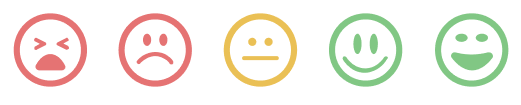 varying from very negative to very negative). You'll know when communication goes up and down and won't lose a momentum to react.
varying from very negative to very negative). You'll know when communication goes up and down and won't lose a momentum to react.
• People who appear on the "Relationship Intelligence" diagrams, on the opportunities and accounts pages, have got an indicator of whether the person is stored in Salesforce as a lead  , or as a contact
, or as a contact  . In cases when the a person has not been saved in SFDC yet, the icon will not show up.
. In cases when the a person has not been saved in SFDC yet, the icon will not show up.
• New category, called "Outbound emails (auto)", has been added to several charts indicating number of emails sent out by automated sequences.
![]() Team Coaching
Team Coaching
• Salesforce roles hierarchy support. Now the "Team activity" chart of the Teams page can be filtered down to activities of those who report to the role selected in the "Role hierarchy" drop-down.
![]() Revenue Signals
Revenue Signals
• Now you can undo an action of muting a signal.
• Signal score. See how each signal affects your opportunities,  positive,
positive,  neutral, and
neutral, and  negative, .
negative, .
Jan 2021 (2102 release)¶
![]() Automated Sequences
Automated Sequences
• New widget added to Revenue Grid Managed Package, which allows you to compose and to send an email right from SFDC interface. Read more.
• New options to narrow down items in the Action Center by advanced filtering ability. Read more.
• Grand ability to delegate Sequences related workload to colleagues. Read more.
 Deal Guidance
Deal Guidance
• View contact details on the Relationship Intelligence chart.
![]() Revenue Signals
Revenue Signals
• Added new convenient way to mute a signal. Read more
• New signal has been added to the set off built-in Revenue Signals: No communication in open Opportunity for the last N days. Read more.
Dec 2020 (2 release)¶
![]() Automated Sequences
Automated Sequences
• Ability to use If-then logic when using merge fields.
• Sequence Statistics page has been updated. Now it's even more insightful and prettier. Read more.
 Deal Guidance
Deal Guidance
• Revenue Grid does sentiment analysis of all emails and places each on the spectrum from "Very negative" to "Very positive".
• On the Opportunities tab, an ability to filter Opportunities by members of a specific sales team/division has been added. Read more.
• Revenue Grid widgets are available on a canvas of any Salesforce object which has email field within it. Read more.
![]() Revenue Signals
Revenue Signals
• New signal has been added to the set off built-in Revenue Signals: Sales representative has responded to customer email. Read more.
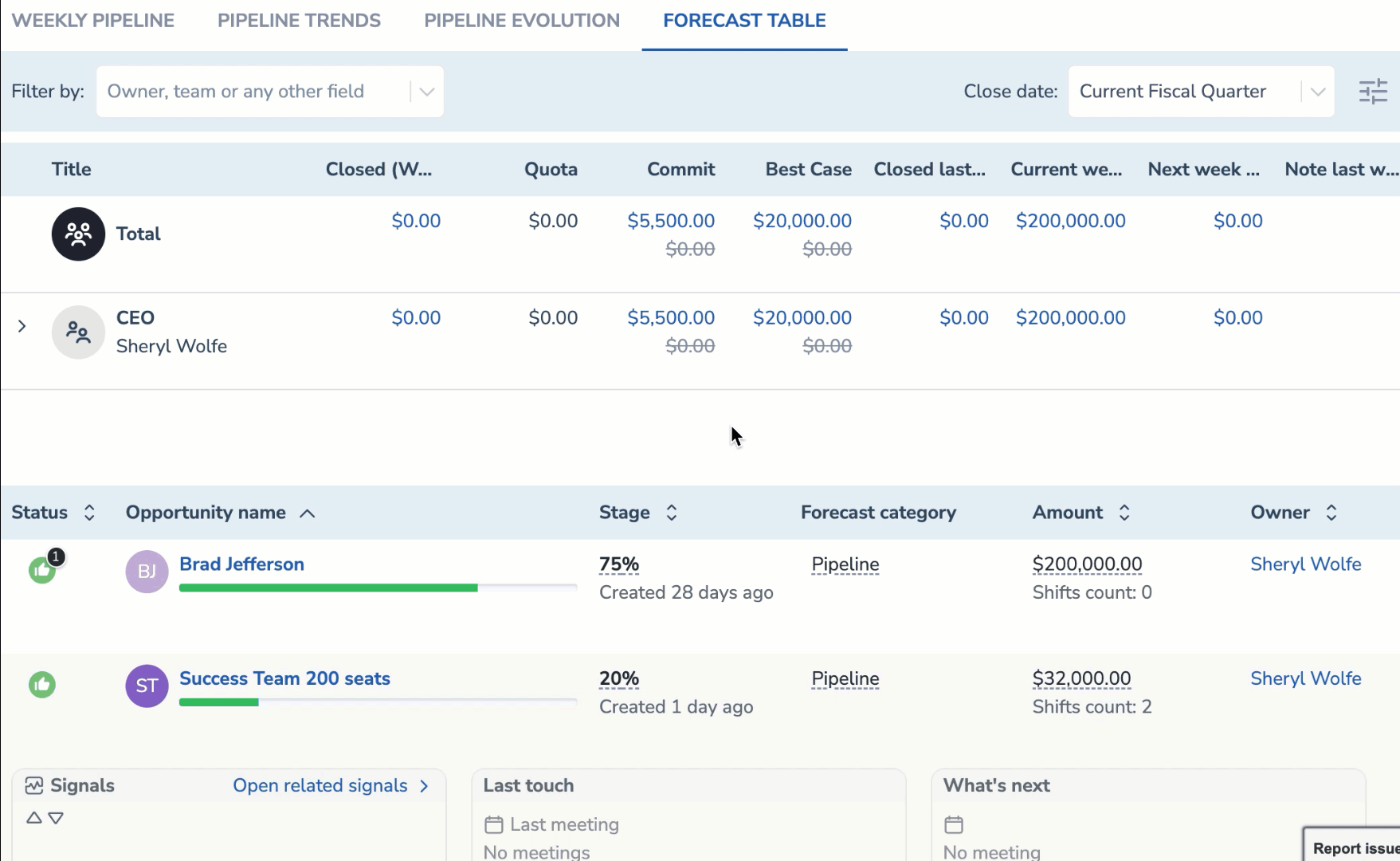 •
• 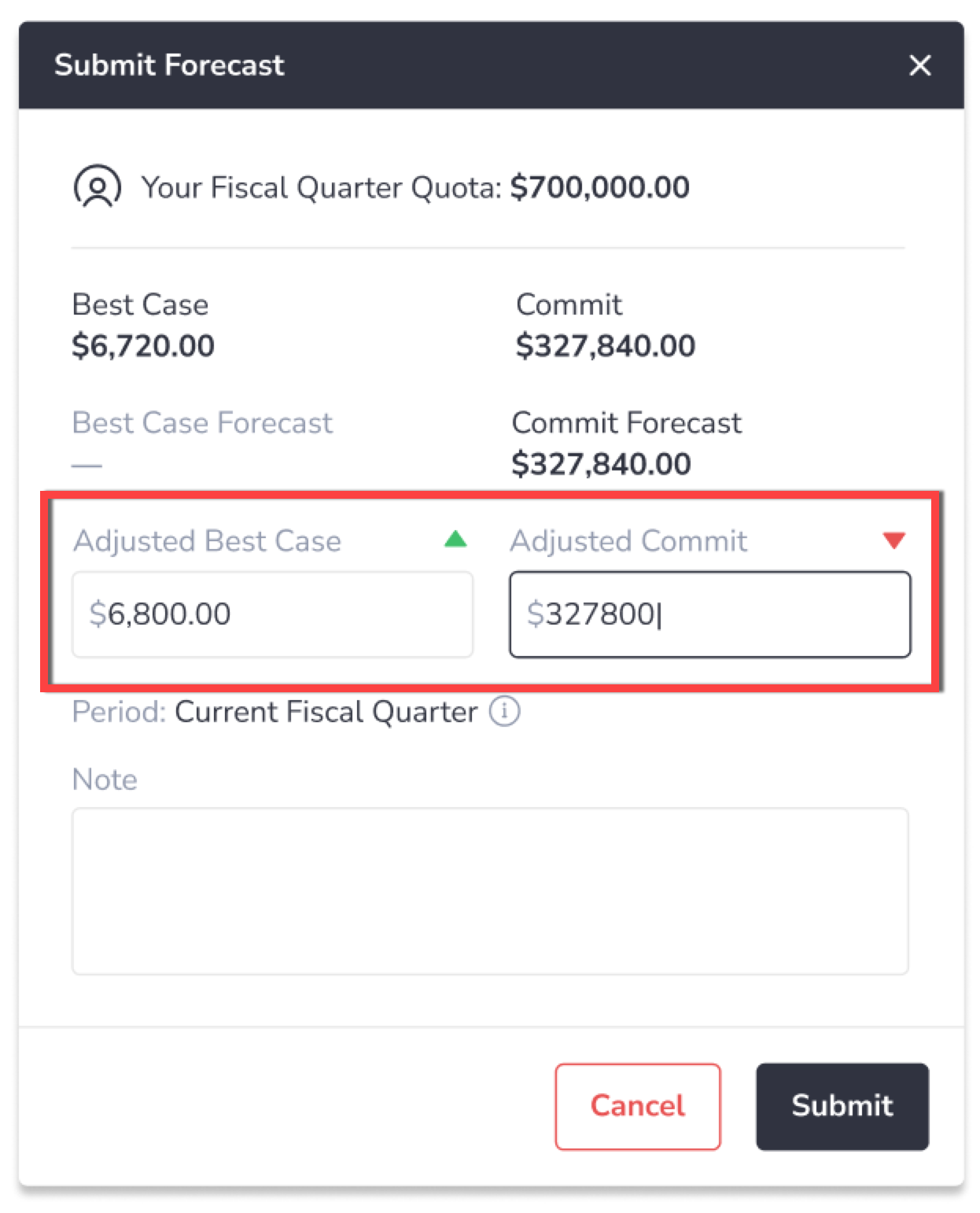 •
• 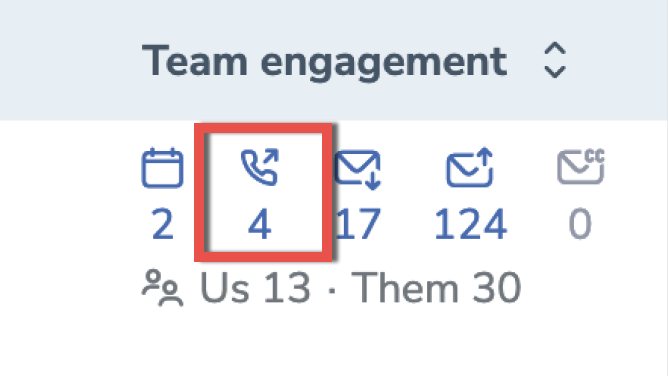 •
• 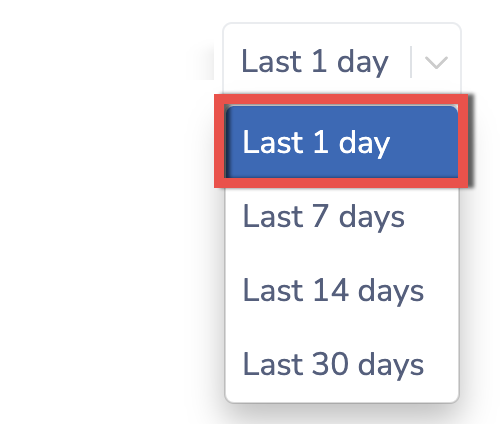 •
• 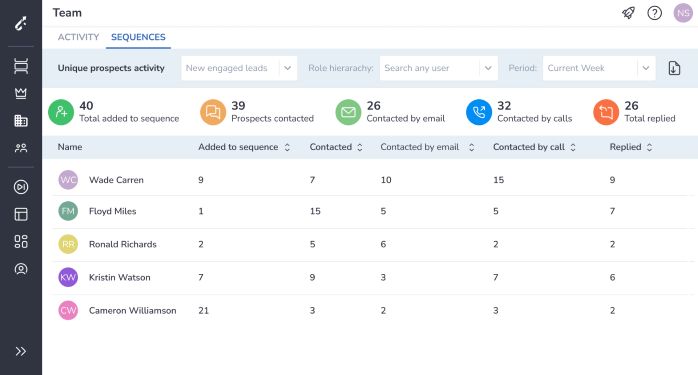 •
• 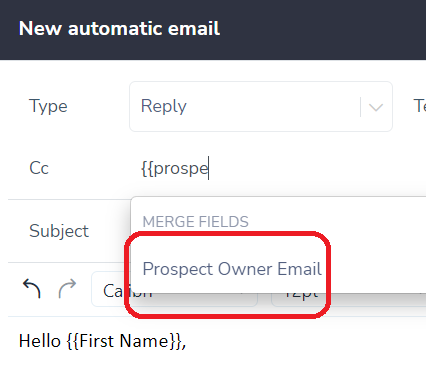 •
• 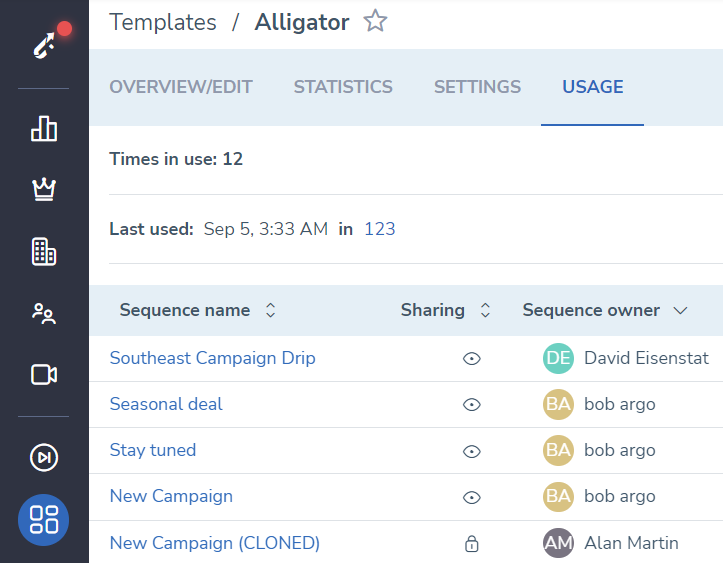 •
• 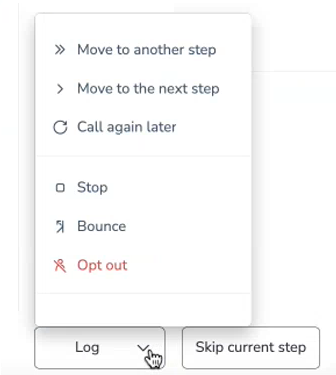 •
• 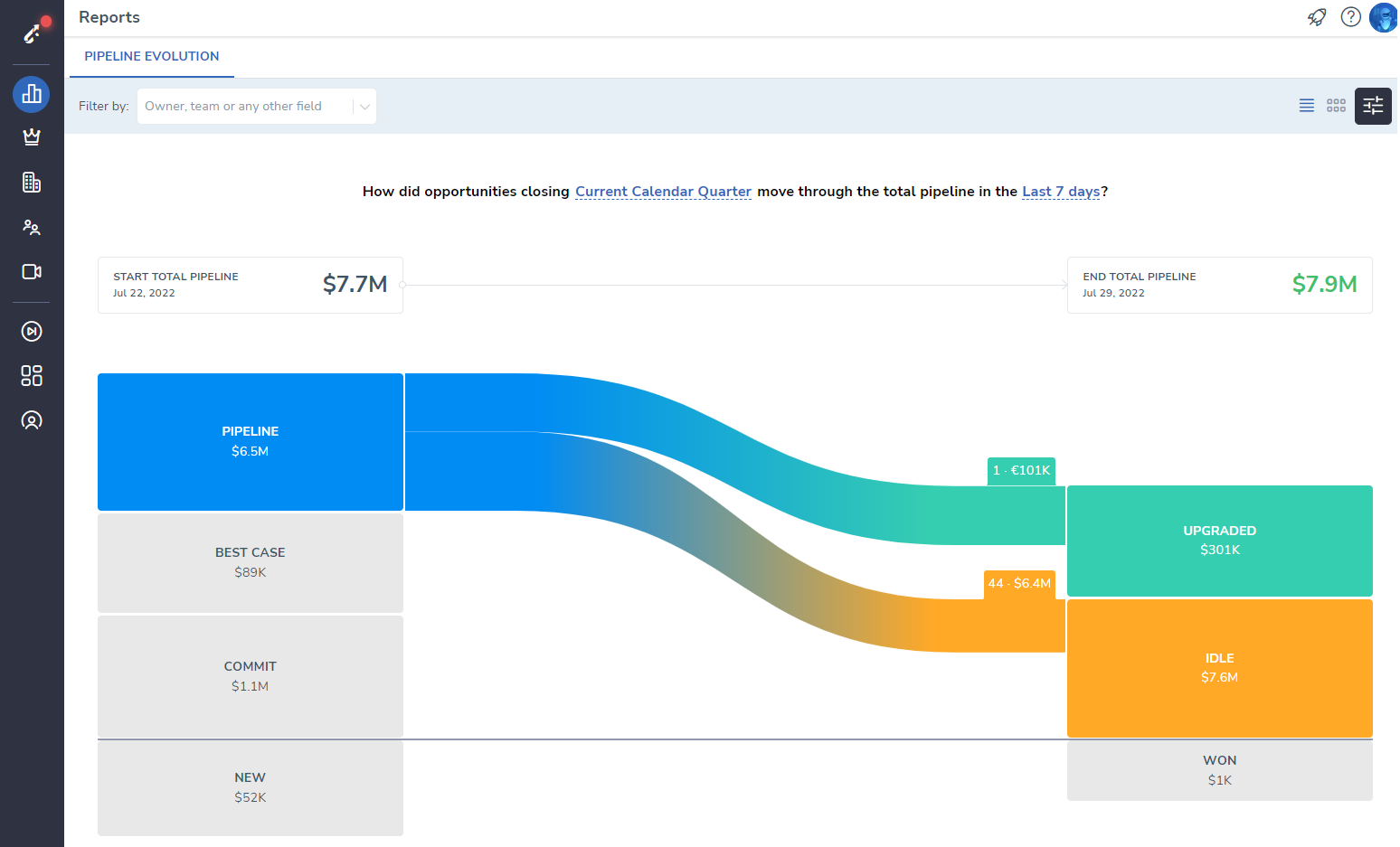 •
• 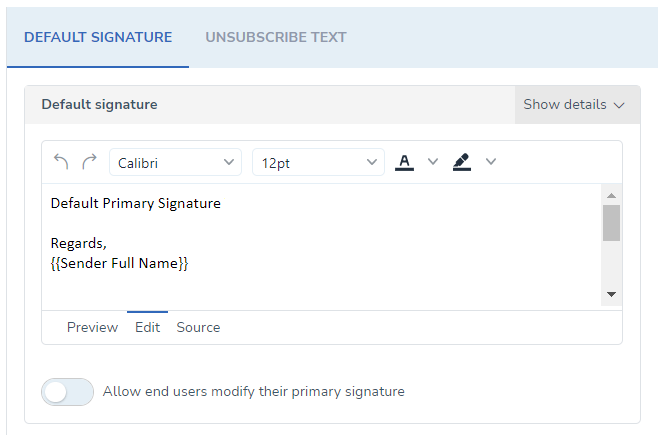 •
• 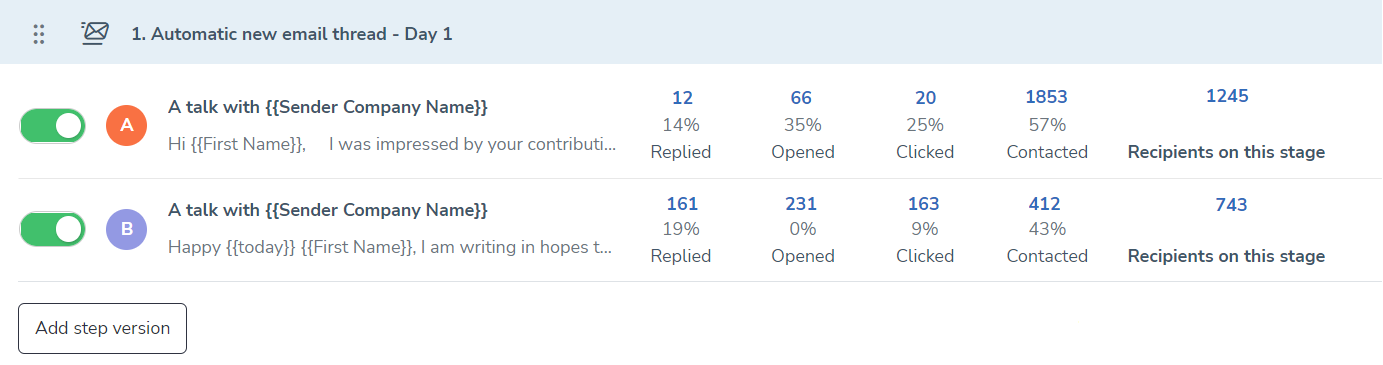 •
• 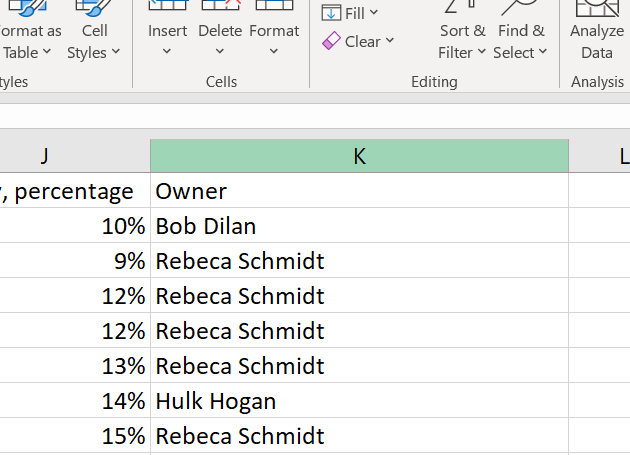 •
• 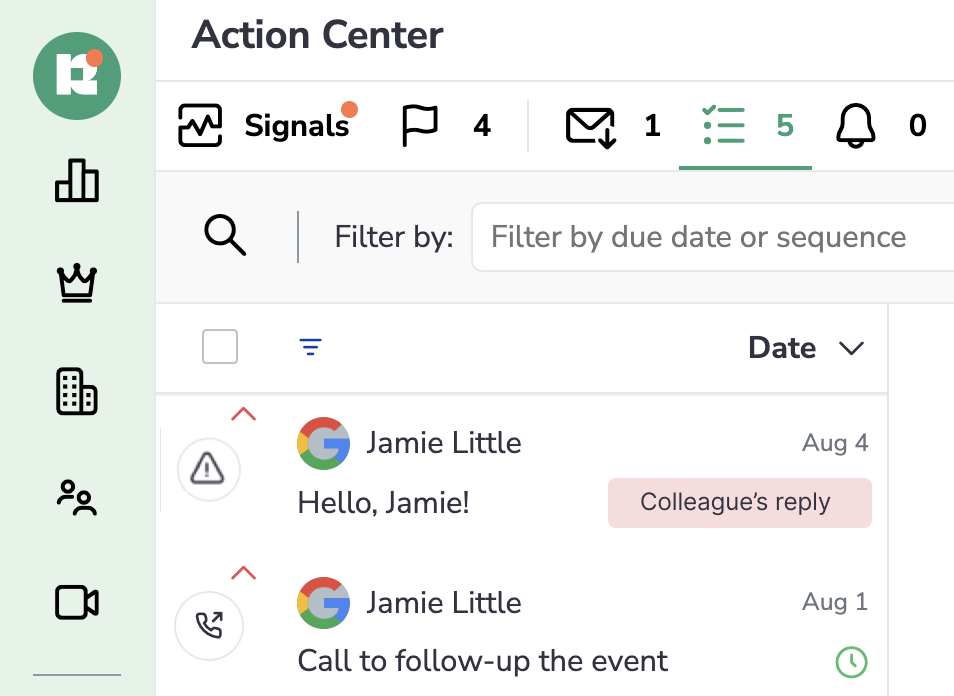 •
• 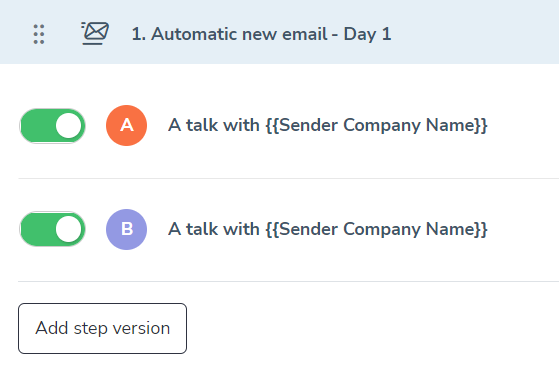 •
• 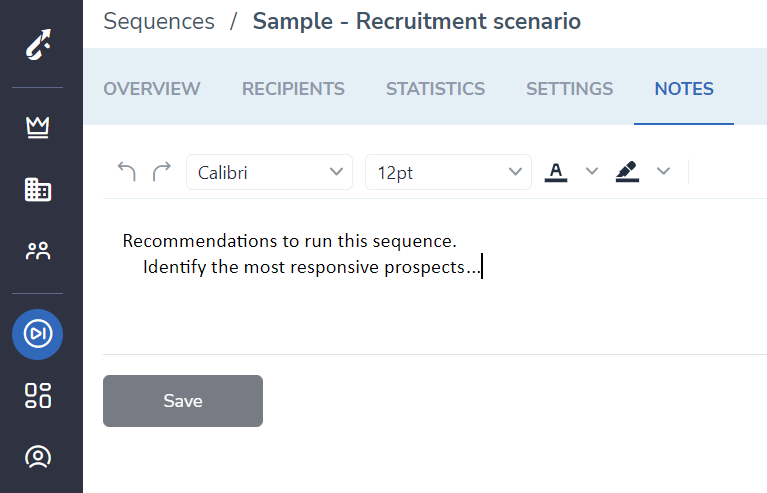 •
• 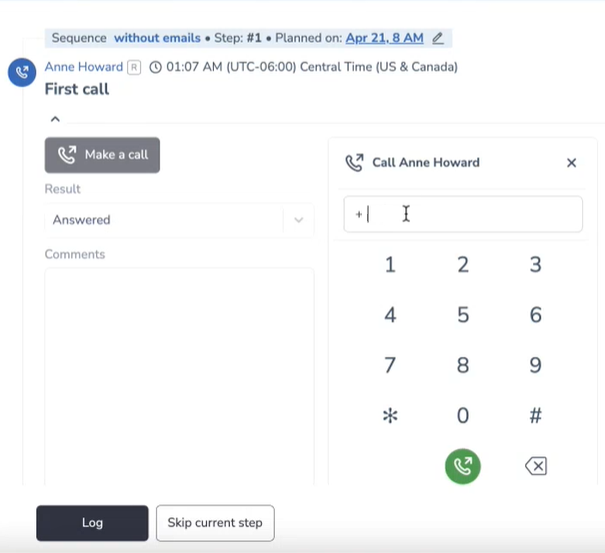 •
•