How to Uninstall All Product Components from Your System¶
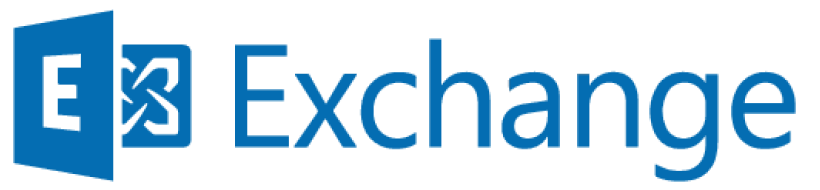
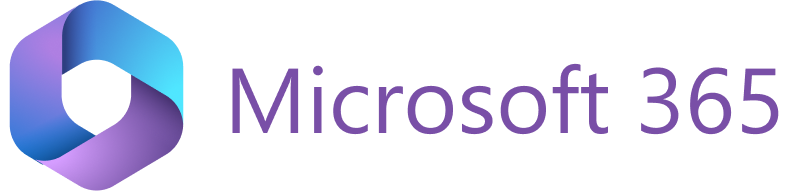
If you want to stop using RG Email Sidebar, you need to:
- Remove the RG Email Sidebar Add-In from your email application.
- Stop the sync process in RG Email Sidebar.
Your account will be automatically deactivated approximately one month after you perform the steps below. If you want to have your account deactivated, please send a corresponding request to our Support team.
Tip
Also refer to this FAQ entry for detailed information on custom folders and categories associated with RG Email Sidebar.
Removing the RG Email Sidebar Add-In¶
To remove the RG Email Sidebar Add-In from Microsoft Outlook for Windows, do the following:
-
Go to the Add-Ins management dialog in Microsoft 365 Outlook by opening this Microsoft 365 URL directly in your browser:
-
If needed, log in with your mail account via the standard Microsoft 365 Sign in dialog.
-
In the opened Add-Ins for Outlook dialog, type “Revenue Grid” in the Search box in the upper right-hand side of the dialog and select Revenue Grid for Salesforce.
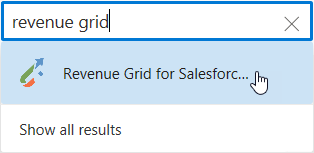
-
Click Remove.
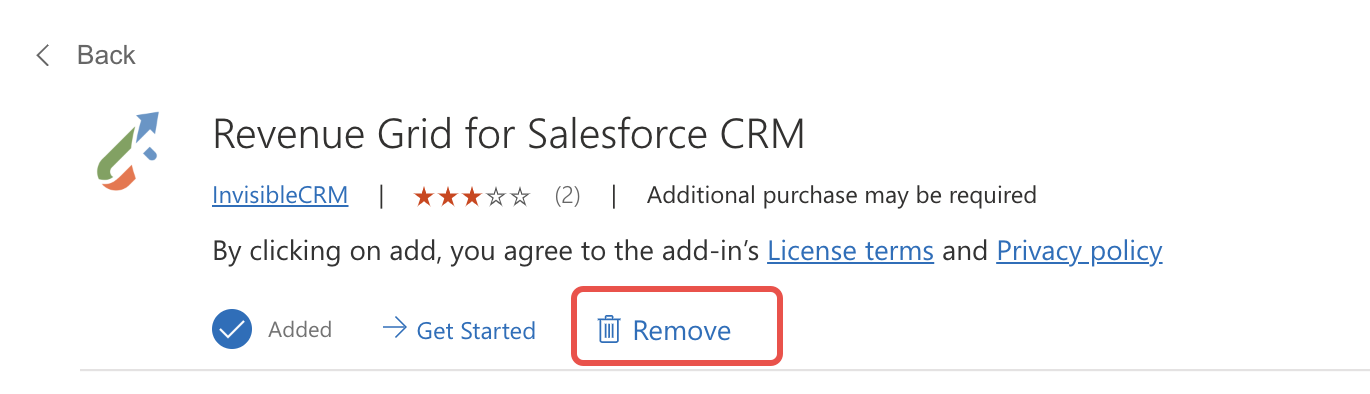
Stopping synchronization¶
Note that if you do not stop RGES synchronization after removing the Add-In, your emails and events will still be synchronized between your MS Outlook and Salesforce, according to the patterns you previously had, including the custom Salesforce categories. To suspend Revenue Grid synchronization, do the following:
-
Open the RG Email Sidebar Add-In in MS Outlook Desktop or On the Web version.
-
Click the ☰ Menu button in RG Email Sidebar and select Sync settings.
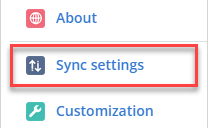
-
Click ❙❙ Pause on the General tab of the Sync Settings page.
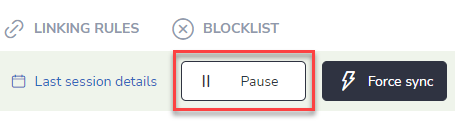
Full Sync engine disabling¶
RGES sync component can be completely disabled by the local admin (for Enterprise implementations) or by request sent to our Support team. Sync also gets auto-disabled if you change or remove your access authentication credentials. In this case synchronization will carry out ten MS Exchange connection attempts.
If all of them fail, you will get a corresponding automatic warning notification by email. Later, all your customization and synchronization settings will be reset to default and the custom Salesforce Emails, Salesforce Tasks, Salesforce Contacts folders will be removed from MS Outlook (the Add-In will not be removed automatically).
