How to Resolve the Issue Where the Add-In’s Save Email Button is Greyed Out¶

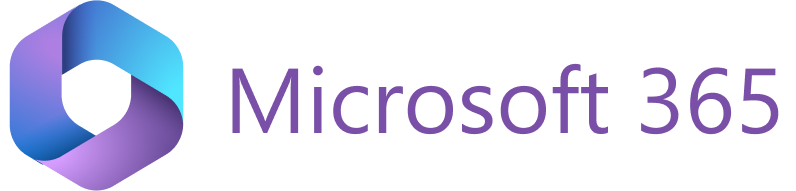
Important
This article covers features in the legacy Sidebar Customization. For information about the updated Sidebar settings, please visit this page.
![]()
If after installing RGES Add-In and opening it, you are still unable to save any email because the Save Email button is greyed-out, unclickable, or unresponsive, that is most probably caused by your Customization settings.
There are two reasons why this may happen:
1. No objects selected in the Objects in Salesforce list¶
If no objects are selected in the Objects in Salesforce list, RG Email Sidebar is unable to find any object to link the email to. At least one object should be selected in this list to ensure the seamless saving of emails in Salesforce.
1.1. Open RG Email Sidebar
1.2. Click on the Menu button in the Add-In
1.3. Go to Customization
1.4. On the opened Customization page, review the selection in the Objects in Salesforce list. Make sure that at least one object is selected.
1.5. Click Save in the upper left-hand side corner
1.6. Go back to the Add-In, go to Menu and click Refresh to apply the customization changes
![]()
2. All object types are disallowed for linking to emails¶
If all object types are selected in the Disallow linking to emails for the following objects box, RG Email Sidebar is unable to find any object to link the email to.
1.1. Open RG Email Sidebar
1.2. Click on the Menu button in the Add-In
1.3. Go to Customization
1.4. On the opened Customization page, review the added objects in the Disallow linking to emails for the following objects box. Make sure that at least one object is allowed for linking objects to (is not added to the box)
1.5. Click Save in the upper left-hand side corner
1.6. Go back to the Add-In, go to Menu and click Refresh to apply the customization changes
![]()