What’s New?¶
Forecasting and Revenue Signals: Latest Release Notes
Note
Also see this Revenue Grid Docs article for full Revenue Grid solution release notes
Jun 2025 (2506 release)¶
Released on: June 28, 2025 (Fast prod environment)
• Forecasting type filter added to "Team Opportunity Touchpoints" report
The "Team Opportunity Touchpoints" report now supports the forecasting type filter, already available in other reports. This makes it easier to align opportunity activity data with your forecasting categories.
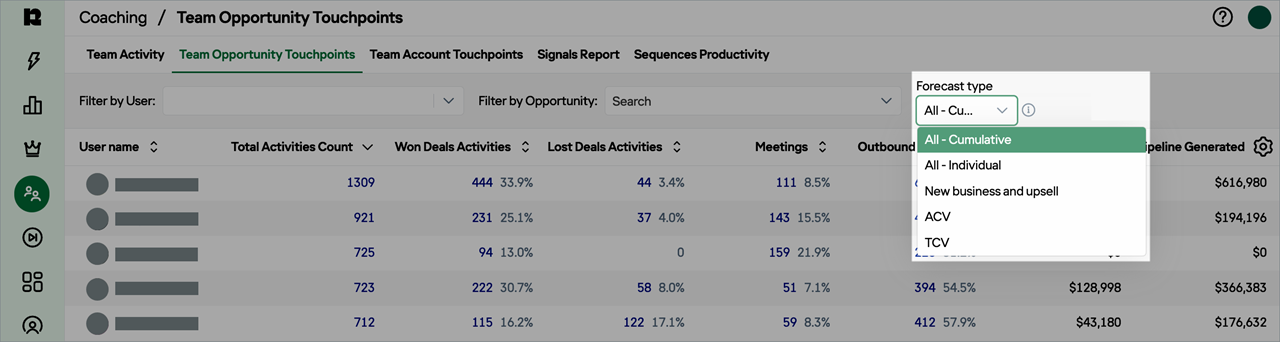
When applied, the forecasting type filter updates all activity fields in the report, including “Revenue Generated” and “Pipeline Generated”, based on the selected type.
• See activity mix percentages on team touchpoints reports
You can now view how each sales rep allocates their time with new percentage indicators on key activity metrics in the "Team Opportunity Touchpoints" and "Team Account Touchpoints" dashboards.
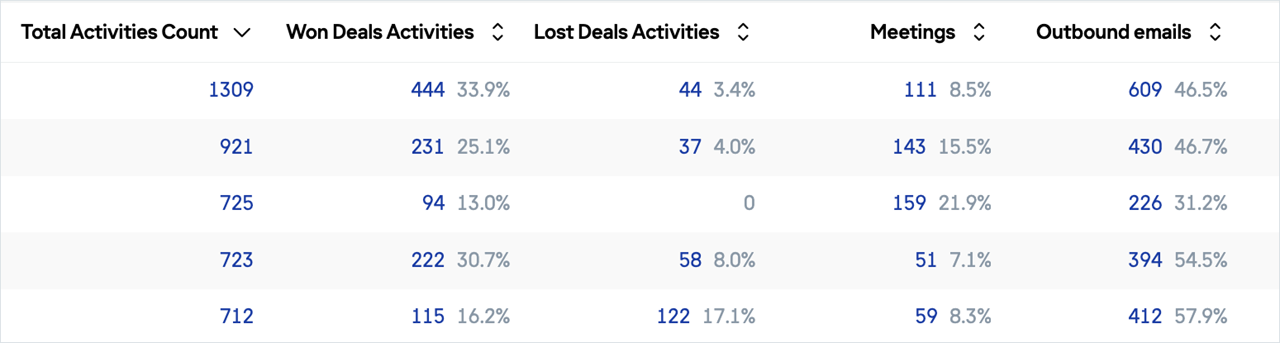
Each user’s Meetings, Inbound Emails, and Outbound Emails now display both the total count and the percentage of their overall activity. This helps you quickly assess which communication channels your team relies on most.
May 2025 (2505 release)¶
Released on: May 31, 2025 (Fast prod environment)
• New time filters in Forecast table: Year to Date and Previous Fiscal Year
We’ve added two new filter options to the Forecast table to help you analyze performance across key fiscal periods with greater flexibility. These filters make it easier to track progress, compare performance, and support strategic planning.
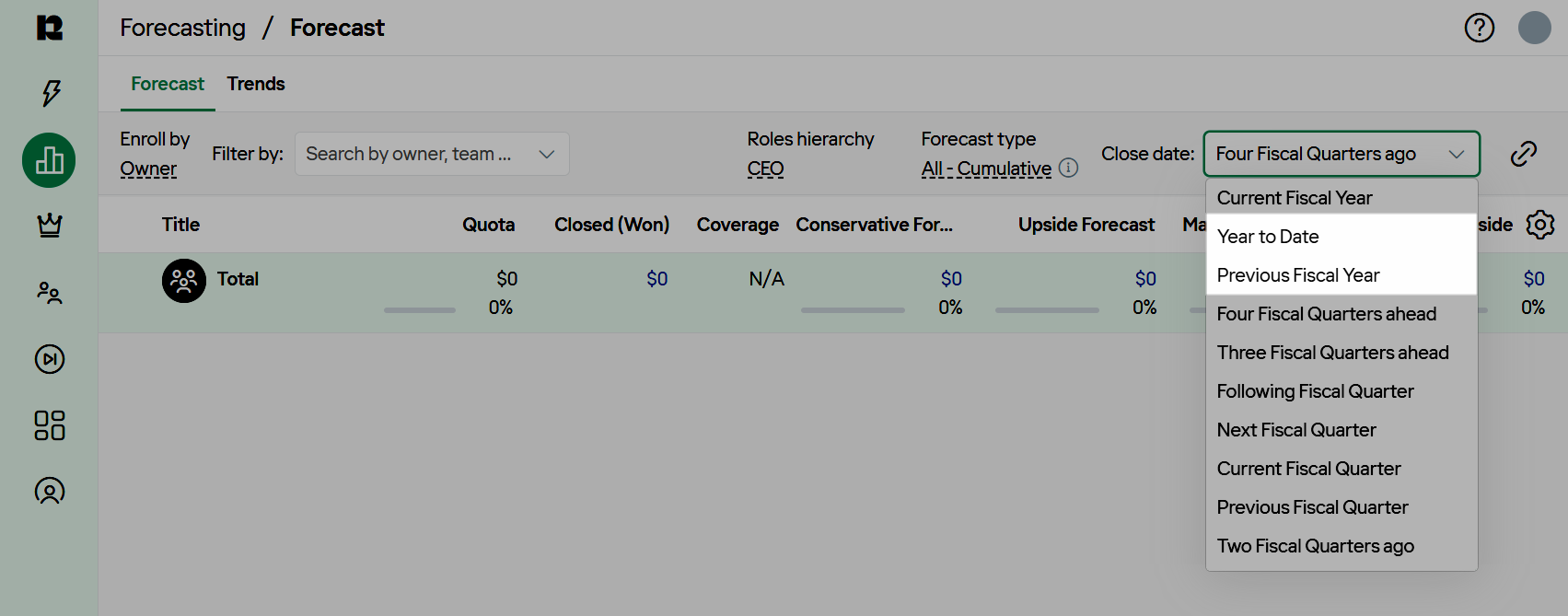
The Year to Date filter displays forecast data from the beginning of the current fiscal year through the end of the current fiscal quarter. It's ideal for monitoring in-year performance against targets.
The Previous Fiscal Year filter lets you review forecast and performance data for the entire last fiscal year, based on your company’s fiscal calendar.
Both options are available in the Close Date menu in the Forecast table.
• Leaks Funnel report removed
As part of our ongoing effort to streamline reporting and focus on more powerful tools, the Leaks Funnel report has now been removed.
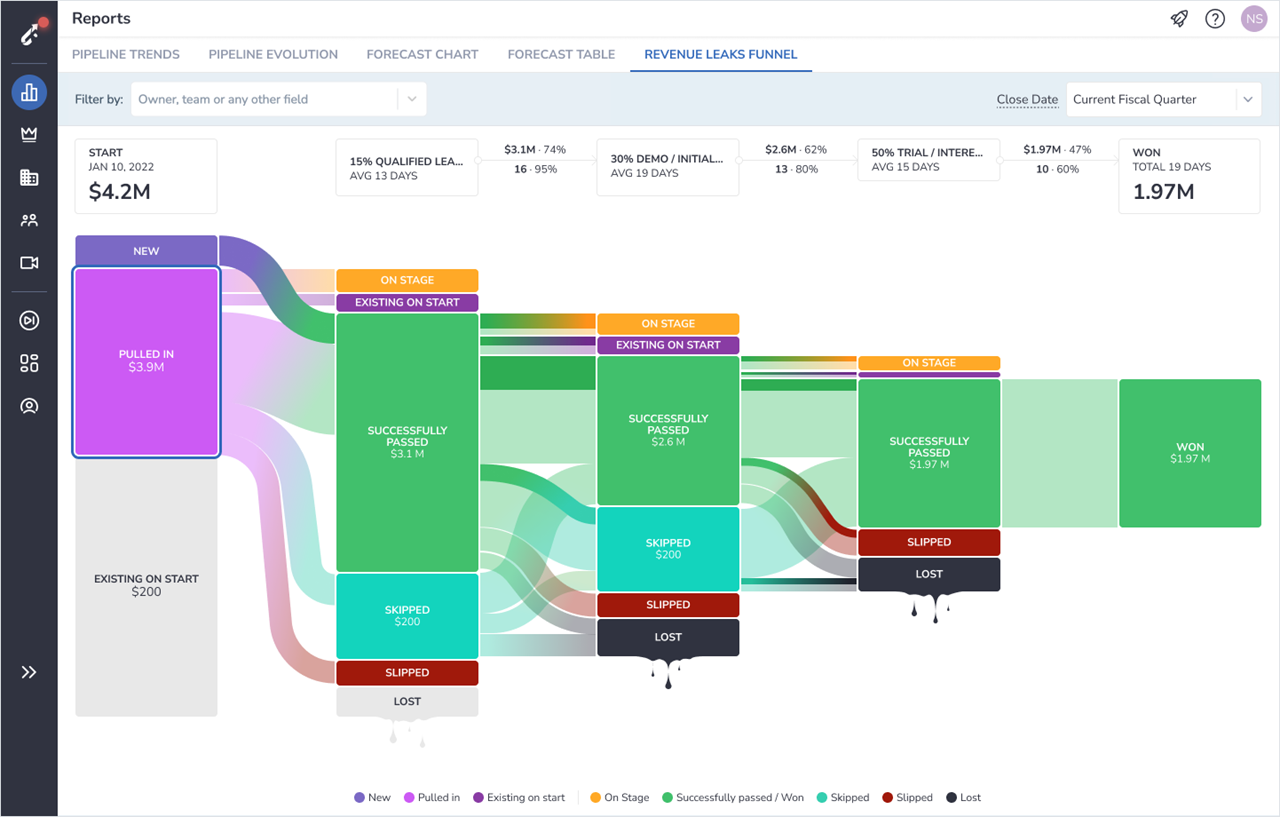
Its functionality is now covered by the Pipeline Evolution report in By stages mode, which offers similar insights along with greater flexibility and additional filtering options.
To learn more, see Pipeline Evolution report.
Apr 2025 (2504 release)¶
Released on: May 3, 2025 (Fast prod environment)
• New report: Team Opportunity Touchpoints
Sales efficiency—measured as the ratio between effective time (activities that generate revenue) and wasted time—is the key metric for assessing sales activity. To support this, we’ve introduced the Team Opportunity Touchpoints report, providing sales managers with clear insights into team performance based on activities tied directly to Opportunities.
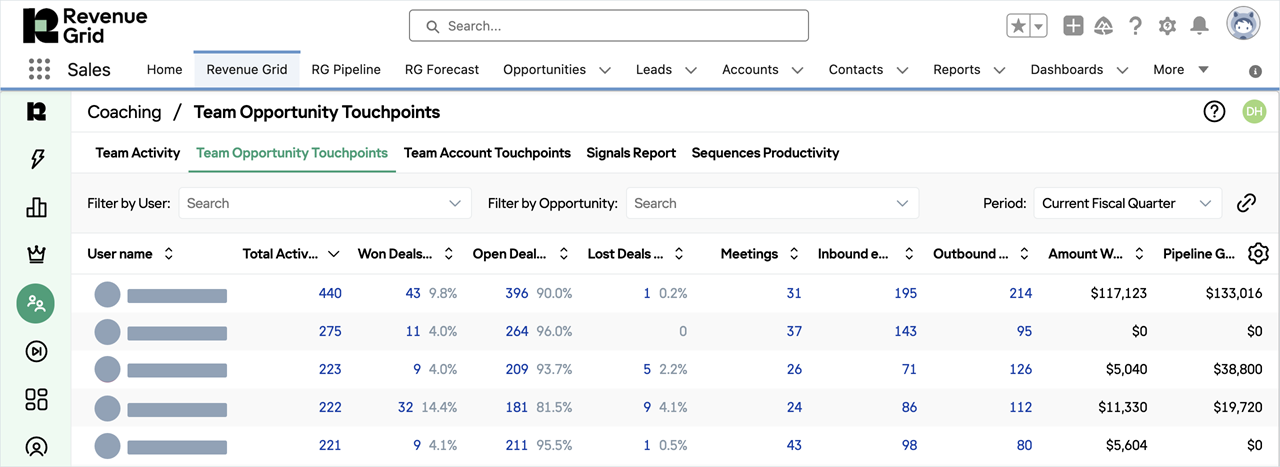
What’s new:
- A tabular report that tracks activities linked to Opportunities, segmented by outcome: Won, Open, and Lost
- Single-count logic for activities, based on prioritization: Won > Open > Lost
- Activity metrics for meetings, inbound and outbound emails, and calls, with clickable drill-downs
- Financial metrics, including Amount Won and Pipeline Generated, calculated per user for the selected period
- Activity ratios displayed alongside counts to assess efficiency at a glance
- Advanced filtering by user and opportunity attributes, with flexible time period selection
- Export to CSV and copy-link functionality, with drill-down support for both activities and opportunities
The report is available in the Coaching section, next to the Team Activity tab.
• Leaks Funnel report to be removed
We are streamlining reporting tools to reduce overlap and focus on more flexible solutions. As part of this, we will remove the Leaks Funnel report in the next release.
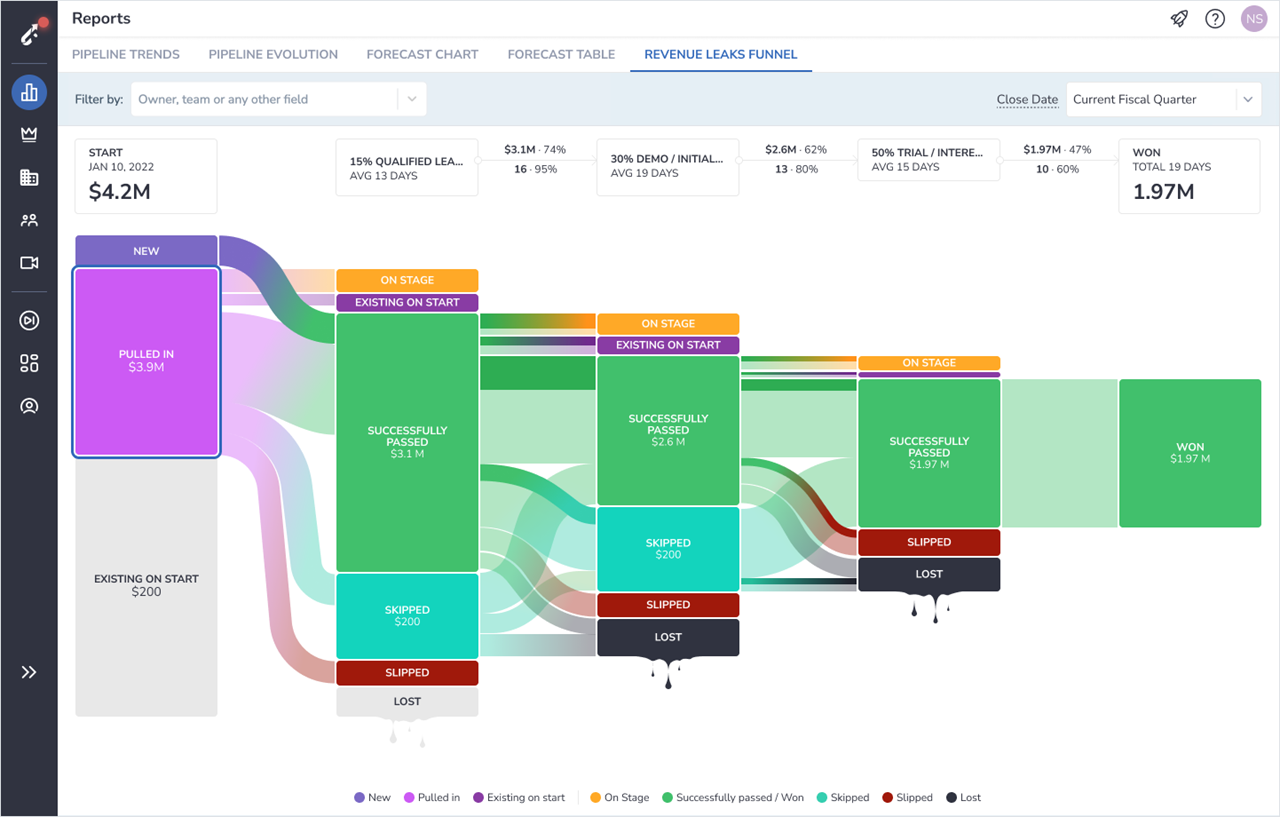
Its functionality is now almost fully covered by the Pipeline Evolution report in by stages mode, which provides similar insights along with additional capabilities.
We recommend switching to the Pipeline Evolution report to continue tracking stage-to-stage performance. To learn more, see Pipeline Evolution report.
Mar 2025 (2503 release)¶
Released on: March 29, 2025 (Fast prod environment)
• Get a clearer view of team engagement with the new Team Account Touchpoints report
We’ve added a new Team Account Touchpoints report to the Coaching section.
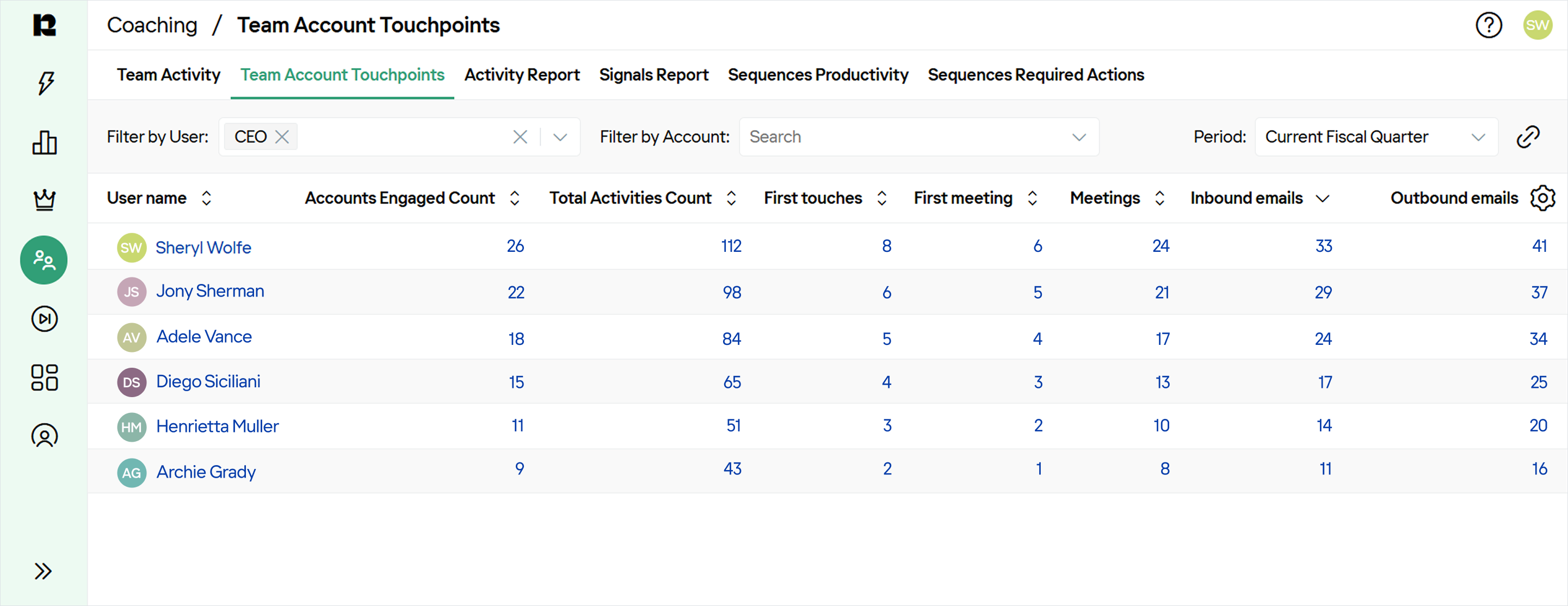
This report helps you see how your team is engaging with key accounts—so you can spot strong performers, identify gaps, set clear activity-based KPIs for strategic accounts, and ensure every important account gets the attention it needs. The report includes:
- Key activity metrics per team member, such as Accounts Engaged, Total Activities, First Meetings, Meetings, and Inbound/Outbound Emails.
- Clickable values for drill-down into specific activities
- Filters by user role, department, profile, manager, and account attributes
- Flexible time period selection (e.g., current quarter, custom date range)
- Export to CSV and a copyable report link for easy sharing
This report gives you the visibility you need to coach effectively, track performance, and keep your pipeline healthy.
• Update the Next Step field directly in the Opportunity table
You can now update the Next Step field directly in the Opportunity Table during pipeline reviews—just like you already do with Close Date or Amount.
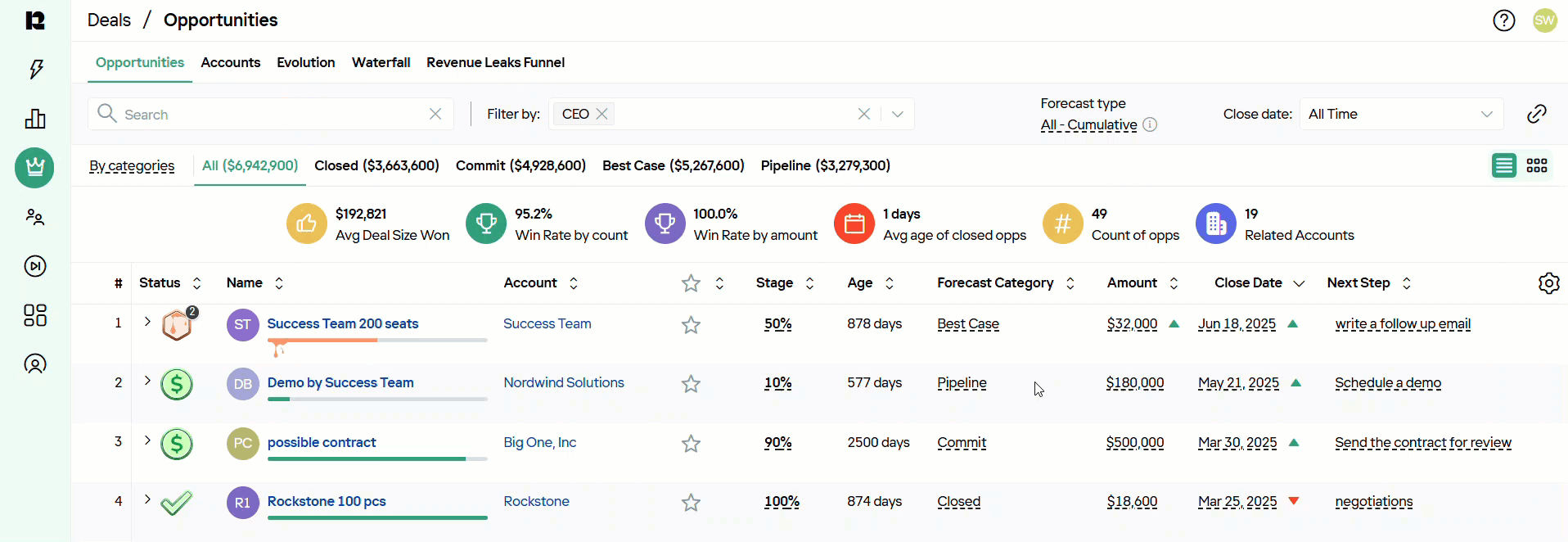
This saves time by letting you make quick edits without switching to the Salesforce interface or expanding Opportunity details.
Note: This feature supports only the standard Salesforce "Next Step" field on Opportunities. It does not apply to custom fields.
• Improved user navigation from the Activity Report widget
In the Activity Report widget, clicking a user's name now redirects you to their Revenue Grid Employee page instead of the standard Salesforce User page.
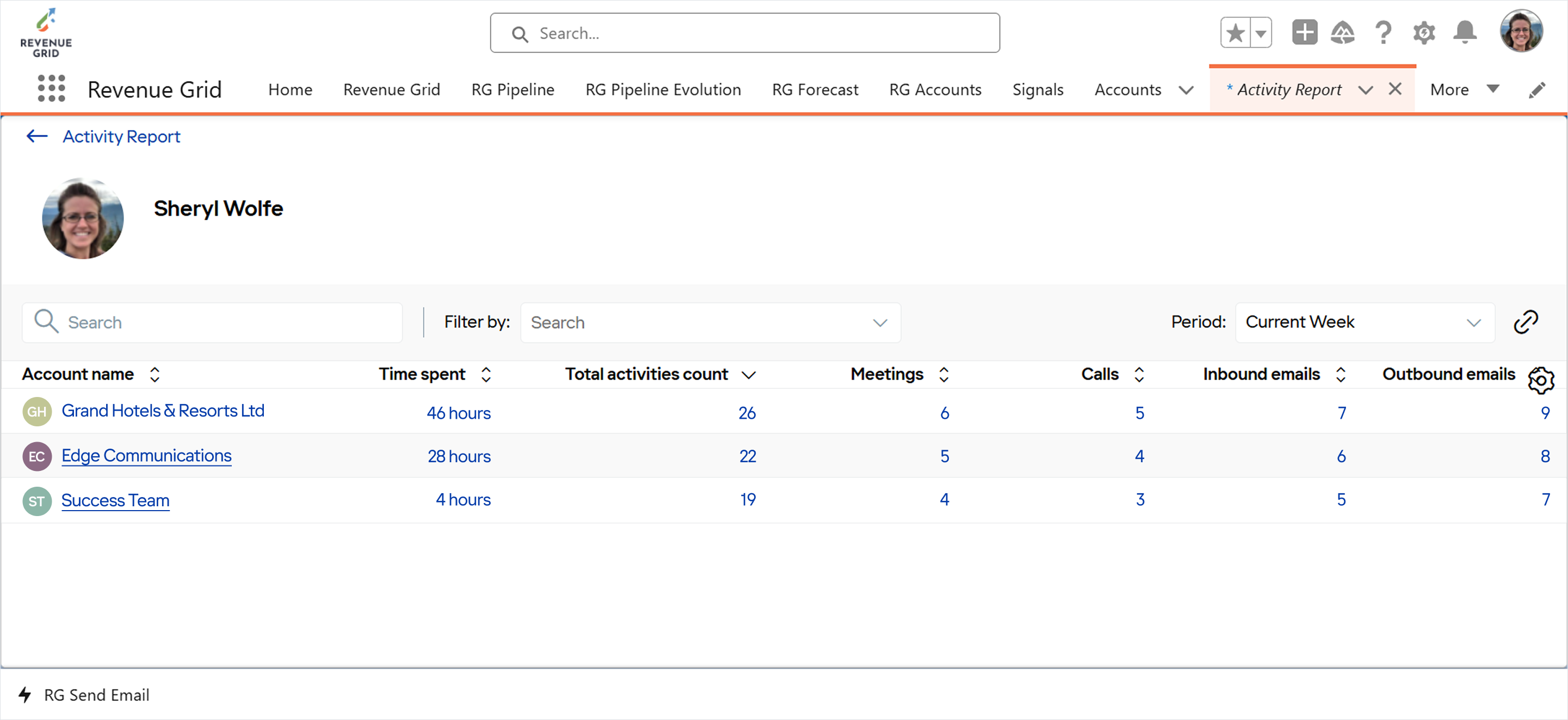
This new view shows the user's Engaged Accounts within the same frame. You can easily return to the Activity Report at any time using the ← Activity Report link at the top.
This change makes it easier to explore team activity details without losing your place.
Feb 2025 (2502 release)¶
Released on: March 1, 2025 (Fast prod environment)
• Set a default Opportunity table layout for your organization
Admins can now set a default Opportunity table layout at the tenant level, ensuring a consistent experience for all users.
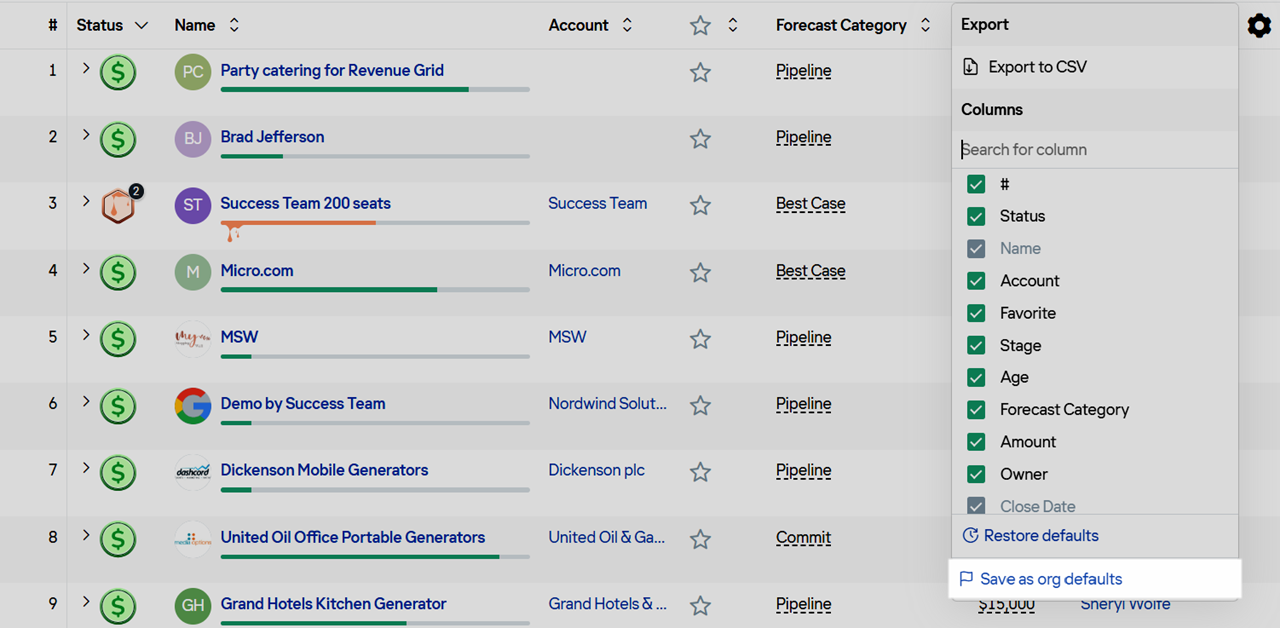
How it works:
- Admins configure the default layout by selecting which columns to display, their order, and sorting preferences, then save it by clicking Save as org defaults in the Table actions menu.
- The admin-defined layout is automatically applied for users who haven’t customized their table or who reset it using Restore defaults or by clearing their browser data.
- Users can still customize their table layout, and their changes will be saved until they reset it.
This update provides a standardized table view across the organization while allowing users to personalize their layout as needed.
• Track engagement with key accounts using the new Engaged accounts tab
Managers and team members can now gain better visibility into account engagement with the new Engaged accounts tab on the Employee page.
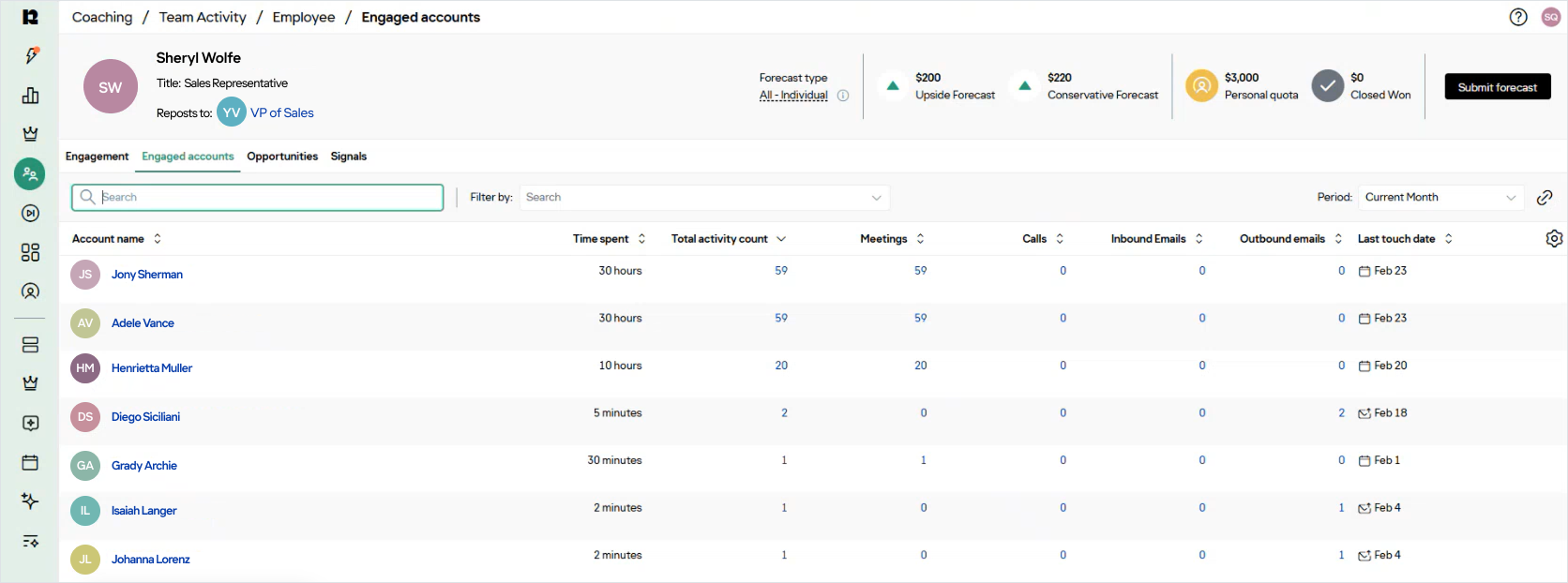
This tab provides a comprehensive overview of all Salesforce accounts an employee has interacted with over a specified period, helping assess engagement levels and interaction frequency.
Key details include:
- Account name – The name of the engaged account.
- Time spent – Total time spent on all logged activities with the account.
- Total activity count – Number of unique activities recorded for the account.
- Meetings & Calls – Total meetings and calls with the account.
- Inbound & Outbound emails – Number of emails exchanged.
- Last touch date – Date of the most recent interaction with the account.
This update makes it easier to monitor engagement trends, identify high-priority accounts, and ensure consistent follow-ups.
• Filter pipeline data by Opportunity team member
You can now filter the Pipeline Evolution chart by Opportunity team member, making it easier to track individual contributions to pipeline progression.
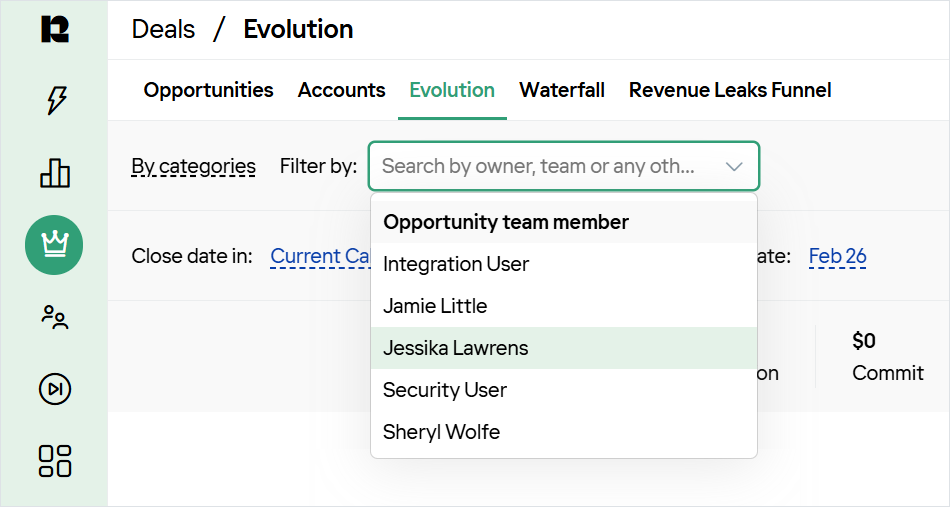
With this update, you can:
- Focus on opportunities where specific team members are involved
- Assess how individuals impact pipeline growth
- Gain clearer insights to optimize team performance
This update provides a more detailed view of team contributions, enabling better analysis of pipeline performance.
• Internal activities removed from the Team activity chart
The Team activity chart now provides a clearer view of your sales representatives' external interactions by excluding internal activities.
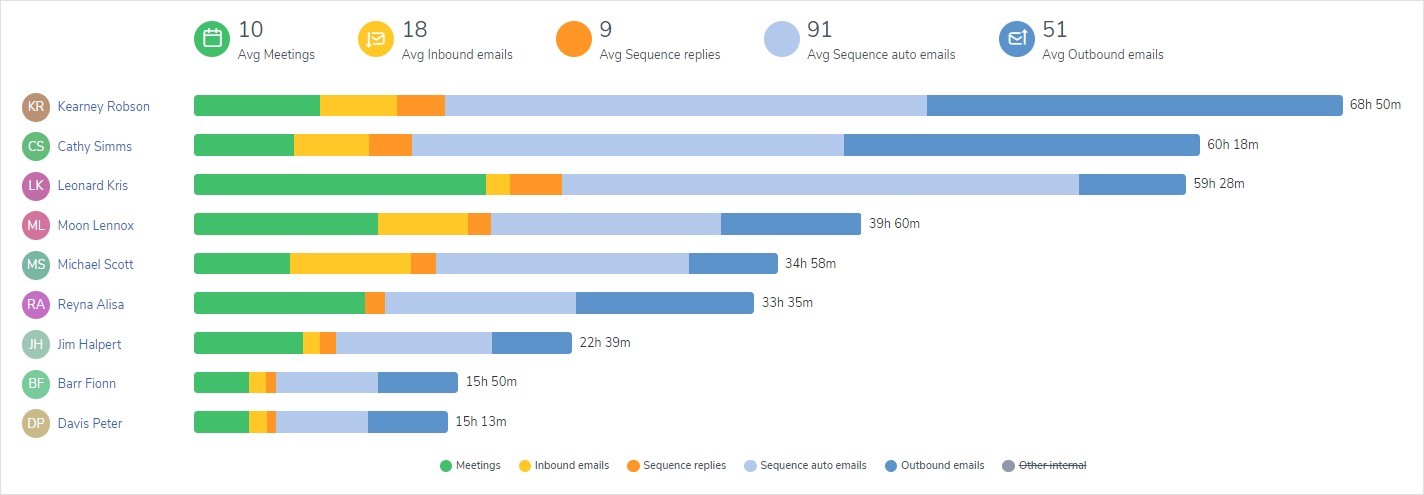
Previously, the chart displayed all activities, including internal communications within your organization. To ensure more relevant insights, we’ve stopped collecting and displaying internal activity data.
This change makes it easier to track and analyze sales engagement.
• Revenue Intelligence widgets now load 1.5x faster
You’ll notice faster load times in Revenue Intelligence, making it easier to access insights without delays. With improved performance, data loads more quickly, allowing for a smoother and more efficient experience.
Jan 2025 (2501 release)¶
Released on: February 1, 2025 (Fast prod environment)
• Performance tuning
This update improves the speed and stability of Revenue Intelligence. While the interface remains unchanged, you’ll notice a smoother and faster experience.
Dec 2024 (2412 release)¶
Released on: January 4, 2025 (Fast prod environment)
• System improvements and optimizations
This update includes behind-the-scenes improvements to make Revenue Intelligence more stable and reliable. You won’t see any changes to the interface, but these updates ensure the system works smoothly.
Nov 2024 (2411 release)¶
Released on: November 30, 2024 (Fast prod environment)
• System performance and data transfer enhancements
This update focuses on optimizing the data synchronization and processing behind the scenes to improve the accuracy and speed of Revenue Intelligence. While there are no visible changes or new features, these improvements lay the foundation for more reliable data transfer, reducing delays and potential errors.
Oct 2024 (2410 release)¶
Released on: November 2, 2024 (Fast prod environment)
• Routine update: stability and performance enhancements
We have focused on refining backend processes and enhancing the stability of key features. This release includes improvements that enhance the platform’s performance. Although there are no visible changes in this update, these optimizations contribute to a more seamless user experience and help maintain the high quality of our solution.
Sep 2024 (2409 release)¶
Released on: September 28, 2024 (Fast prod environment)
Forecasting
• Filter by role added to the toolbar for easier access
We have made it easier to filter the forecast table by hierarchy role. Previously, you had to locate the role filter within the "Filter by" menu, which could be challenging when navigating through other criteria.
To enhance usability, we have moved the role filter directly to the toolbar, helping you to apply the necessary filter more quickly.

The filter is set to your Salesforce role by default, but you can select any other available role based on your Salesforce org's visibility settings.
Pipeline visibility
• Statistics bar always displayed for better visibility
The statistics bar is now permanently displayed, eliminating the need to click an icon to show it.

This update allows you to instantly view your team’s overall sales performance without any extra steps, making it easier to stay informed.
Aug 2024 (2408 release)¶
Released on: August 31, 2024 (Fast prod environment)
Pipeline visibility
• First and last activity dates now include calls
Previously, the first and last activity date metrics only considered meetings and emails.

Now, they also include calls, giving you a more comprehensive view of your sales team engagement.
• Opportunities tab on the Account page
We have introduced an Opportunities tab on the Account page to streamline your workflow. Now, you can quickly access and review all opportunities related to a specific account without navigating away.

The opportunities table provides the same comprehensive view as the full pipeline, allowing you to see all key details in one place for more informed decision-making.
Forecasting
• Submit forecasts for future quarters
You can now plan further ahead by submitting conservative and upside forecasts for the next four fiscal quarters in addition to the current period.
This enhancement helps you improve long-term forecasting accuracy and strategic planning.

Signals
• Simplified mode for signal filters
Creating custom signals just got easier. You no longer need to use Salesforce Object Query Language (SOQL) to set filter criteria. With the new simplified filter builder, you can now create filters using plain language without additional knowledge.
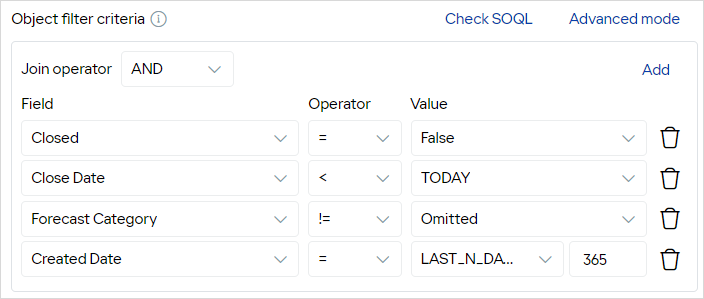
Select the field, choose a condition (e.g., equals, more than), and set the value. Your filter is instantly ready. For advanced users, "Advanced mode" automatically converts your filter into SOQL for further customization if needed.
Coaching
• Activity report for better performance tracking
We have introduced an Activity Report to the Coaching page, giving you powerful insights into your sales team's performance. This report helps you track and manage your team's activities alongside their objectives, offering a clear view of how efficiently sales reps spend their time.
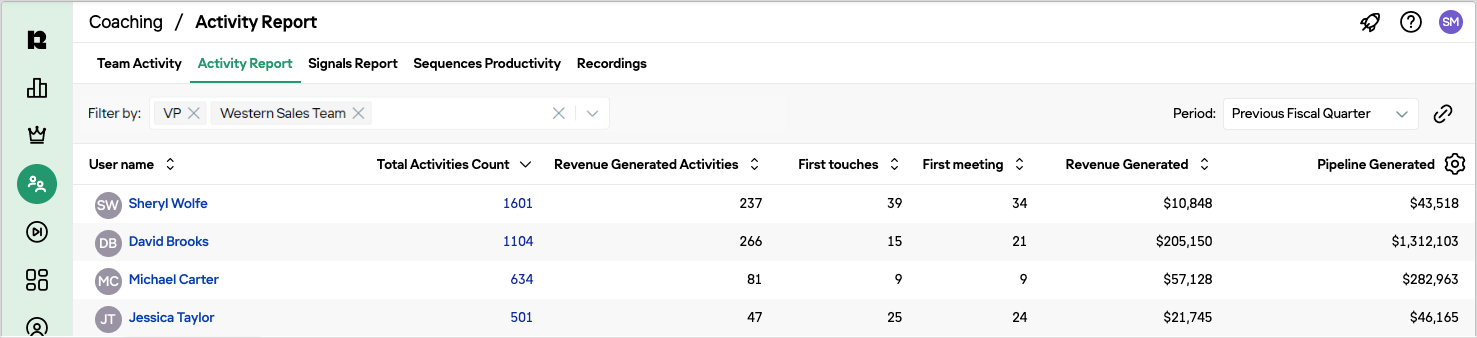
With the Activity Report, you can now see:
- Total activities: Number of activities performed by sales reps in the selected period.
- Revenue generated: Number of activities that led to won opportunities.
- Pipeline generated: Total value of opportunities created by sales reps in the selected period.
- First touches: Number of accounts where the first interaction occurred during the selected period.
- First Meetings: Number of accounts with a first meeting logged in the selected period.
- Number of activities by type: Meetings, inbound, outbound, and calls.
This report simplifies performance tracking by allowing you to identify which activities lead to financial results and how much time is spent on revenue versus pipeline generation. With these insights, you can effectively guide your sales reps to meet their quotas and optimize their activities.
Jul 2024 (2407 release)¶
Released on: July 27, 2024 (Fast prod environment)
Pipeline visibility
• Enhanced drill-down tables with line numbers
We have added line numbers to the drill-down tables to improve data location and facilitate collaboration during pipeline reviews and other meetings.
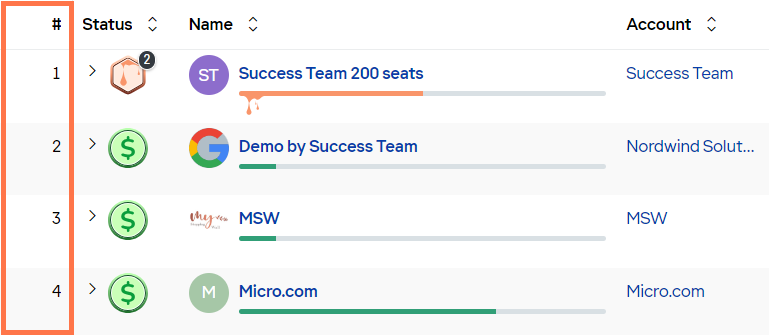
Now, when discussing a specific opportunity, you can refer to its line number, allowing all participants to quickly locate it and understand your point with minimal confusion.
The number column is locked, ensuring you can easily find the opportunity you're referring to, even if you scroll past its name.
• Alternative opportunities enrollment
While the forecast table provides pipeline visibility and forecasting tools for opportunity owners' managers, managers of other team members often lack the same level of insight.
We decided to address this gap, implemented the enrollment opportunities by the team member role. This feature allows all managers of all team members involved in an opportunity receive equal value and contribute effectively to the sales process.

The Alternative Enrollment for Opportunities feature allows managers of all team members involved in an opportunity to gain valuable insights and maintain visibility into the sales pipeline, similar to the opportunity owner's manager.
For more information about the feature, see Alternative opportunities enrollment.
Forecasting
• Visualization of metrics on the Forecast table
Previously, the forecast table displayed only the values of the metrics.
Now, each metric value is accompanied by a progress bar and percentage, allowing you to grasp your progress at a glance without diving deep into the data.
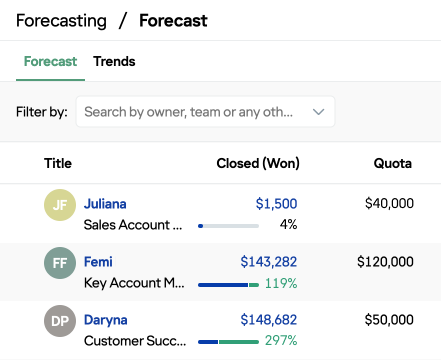
• Added “Current Fiscal Year” option in Forecast table
Previously, you could display data only by quarters (four past and four upcoming fiscal quarters). Now, you can view data for the current fiscal year.
In the table, the Quota value now displays the sum of quarterly quotas for the fiscal year.
Additionally, you can submit manual forecasts for the entire year in the Conservative Forecast and Upside Forecast columns.
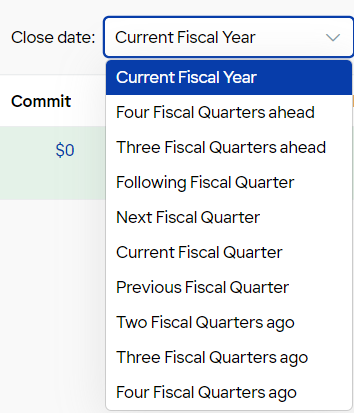
Signals
• Reduced repetition of resolved condition-based signals
Previously, when you resolved signals based on specific conditions (e.g., no response, no next step, etc.) without changing the conditions that triggered the signal, the same signal would reappear in about 30 minutes, which could be annoying.
Now, we have implemented a 7-day timeout between repetitions of the same signal once it has been resolved, reducing redundancy.
If you need to adjust the delay time, please contact our Support team.
• Recurring signal’s summary
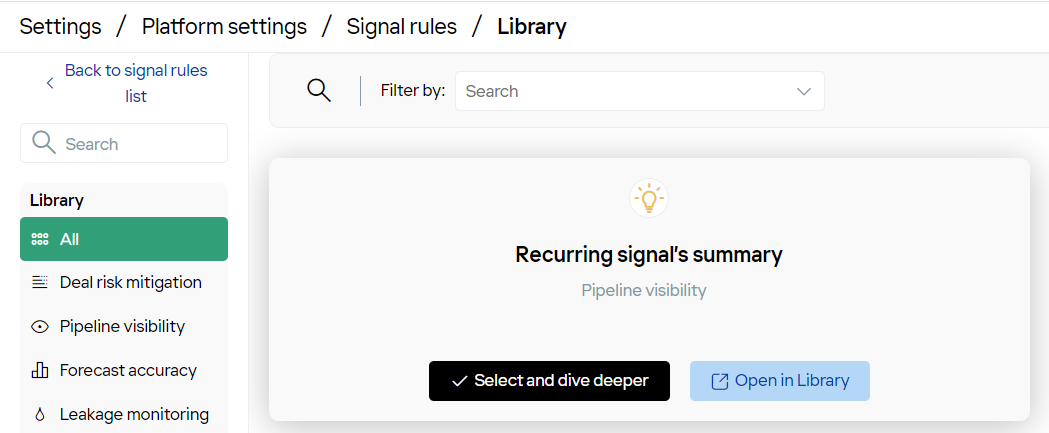
Signals based on specific conditions (e.g., the opportunity decision maker is not assigned) prompt users to act when objects meet certain criteria. For Sales Managers with numerous ongoing deals, reviewing each signal individually can be time-consuming.
To streamline this process, Sales Managers now can receive a periodic summary of all objects that match specified criteria in a single summary signal. This enhancement simplifies monitoring and helps focus on key insights more efficiently.
• Manage LogicApps in platform settings
To fully leverage the Signals feature, users need the ability to continually refine and update their signal configurations. This requires effective control over both RG platform signal rules and LogicApp signals.

With this update, users can now manage LogicApp signals directly from the platform settings. This makes it easier to customize and integrate signal rules, allowing you to handle all your signal configurations, including custom LogicApp rules, from one convenient location.
• Leakage summary signal

To help you stay on top of your pipeline, we’ve implemented a new Leakage Summary Signal. Depending on your settings, it will provide you with a weekly, monthly, or quarterly summary of pipeline leakage.
You will receive an overview that includes:
- The total number of deals that slipped from the pipeline during the selected period.
- The top 10 slipped opportunities by the amount.
- The total number of deals that were lost from the pipeline during the selected period.
- The top 10 lost opportunities by amount.
Feb 2024 (2402 release)¶
Released on: March 2, 2024 (Fast prod environment)
 Deal Guidance
Deal Guidance
• See what's in your Open Pipeline on the Forecast page
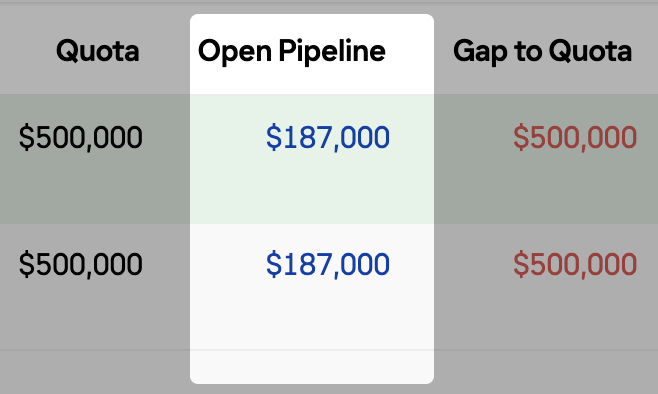 Now, you can compare your and your team’s Open Pipeline figures with the other important sales metrics like Best Case, Commit, etc.
Now, you can compare your and your team’s Open Pipeline figures with the other important sales metrics like Best Case, Commit, etc.
Open Pipeline is the total amount of opportunities in Commit, Most Likely, Best Case and Pipeline forecast categories.
• Switch between view modes on the Pipeline Evolution page
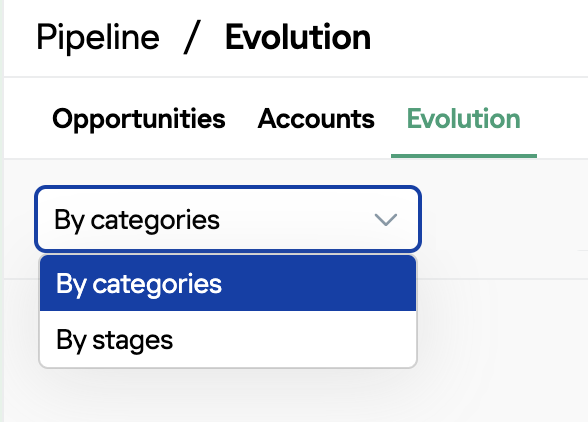 Added the possibility to change the Pipeline Evolution view mode – by forecast categories or stages.
Added the possibility to change the Pipeline Evolution view mode – by forecast categories or stages.
- When the “By stages” view is selected, the Opportunities are grouped into tabs based on their stage in Salesforce.
- When the “By categories” view is selected, the Opportunities are grouped into tabs based on the Salesforce forecast category they belong to.
• Filter out irrelevant users for a more precise forecasting
Now, users without any Opportunities in this fiscal period are filtered out in the Forecast Table. This means that if a user has no Opportunities in this fiscal quarter, they are not displayed and considered in forecasting calculations.
This logic is implemented to prevent taking into account users who are not related to sales and issues caused by misconfigured Salesforce hierarchy.
Additionally, it’s useful for Sales Directors who have no Opportunities of their own and whose Quota is the Quota for the whole team.
• Export the Opportunities table and Signal report in CSV
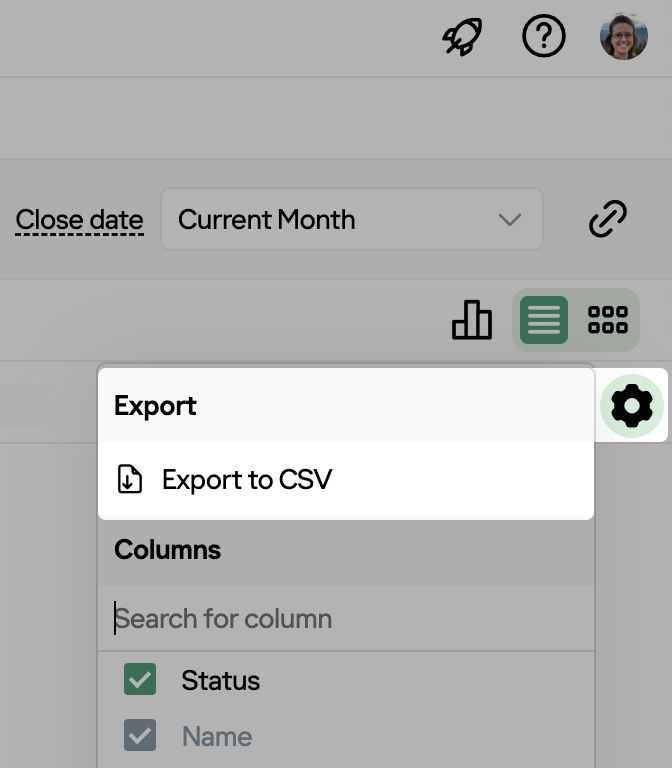 You can export the list of Opportunities and Signal report in the CSV format:
You can export the list of Opportunities and Signal report in the CSV format:
- Hover over the upper right-hand corner of the table
- Click on the Gear icon that appears
- Select export to CSV
- The CSV file will be saved locally on your device
• Evaluate what’s projected to close using the Trends chart
Added the possibility to visually track the amount of Opportunities that are projected to close on the Trends chart. The projection is based on the Opportunities Close Dates in Salesforce.
• Change the tables across the whole product consistently
Whenever you change the layout of the table in one report, the changes are applied in all other reports where the table in question is used. For example, if you change the order of the columns on the Opportunities page, the table layout will also be dynamically changed in other reports, like Trends, Pipeline evolution, etc.
![]() Signals
Signals
• Get notified when decision maker is not specified for an Opportunity
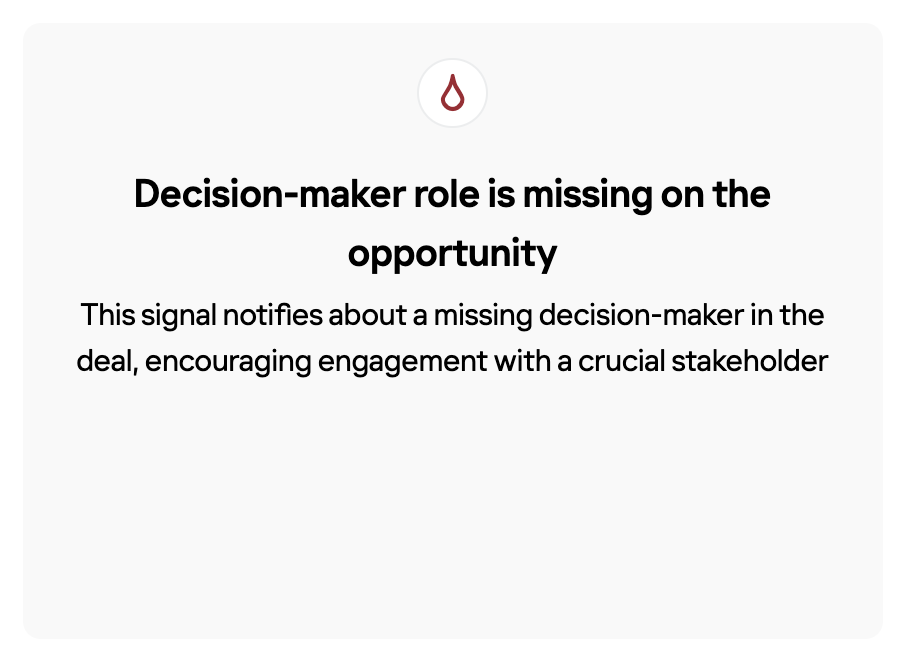 You can configure an automatic signal to notify users that a decision maker is not specified for their
Opportunity. So, that they can specify the relevant person in Salesforce.
You can configure an automatic signal to notify users that a decision maker is not specified for their
Opportunity. So, that they can specify the relevant person in Salesforce.
This signal can be delivered to the Opportunity owner, the manager of the Opportunity owner, specific users, or users matching a custom filter.
• Select the Salesforce field to be updated on getting a signal
Now, for specific signals requiring Sales Reps to update Salesforce fields, admins can select the field to be updated directly by creating a Signal Rule. When users get such a signal, they will see the button to update the relevant field and will be prompted to update it.
Admins can also specify the suggested value for the update. For example, you can configure a signal reminding users that they have to update a specific field and suggest to them the value for this field based on your internal processes.
• Decide on how to run signal rules
 Now, you can select how you want signal rules to run on the next session with the Silent next run mode. When enabled, during the next run, signals will be created only on related objects. Users will not get notifications in their Feed, MS Teams, etc., to prevent generating excessive signals. After the next run, new signals will be delivered in relevant channels as configured in the signal rule.
Now, you can select how you want signal rules to run on the next session with the Silent next run mode. When enabled, during the next run, signals will be created only on related objects. Users will not get notifications in their Feed, MS Teams, etc., to prevent generating excessive signals. After the next run, new signals will be delivered in relevant channels as configured in the signal rule.
This functionality is especially useful for running signal rules for the first time, when there’s a risk that users will get too many signals about old Opportunities.
Jan 2024 (2401 release)¶
Released on: February 3, 2024 (Fast prod environment)
 Deal Guidance
Deal Guidance
• See your Opportunities in the Most Likely forecast category
Implemented the support of the Most Likely forecast category. Previously, our system could not detect the Most likely category.
• Track your Gap to Best Case and Gap to Commit
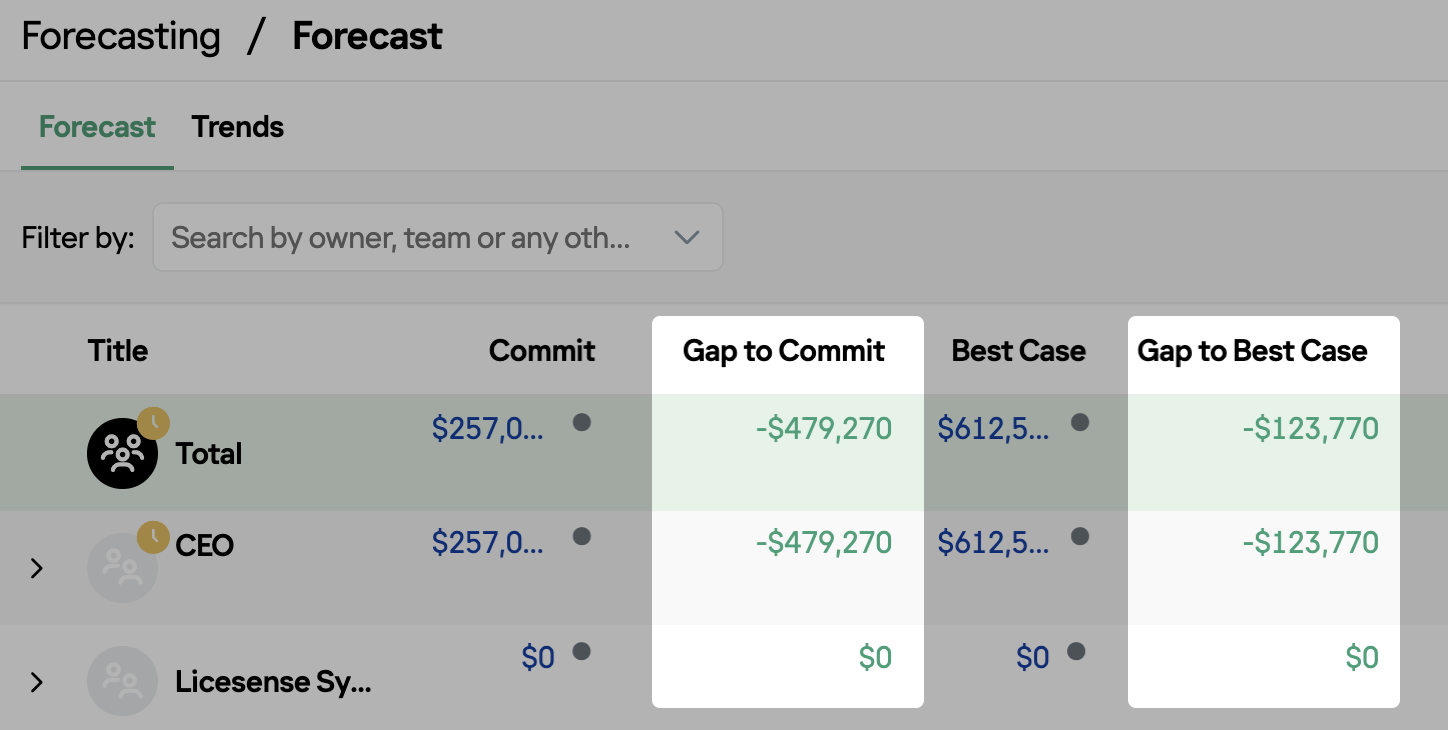 Now you can see your and your team’s gap to Best Case and Commit in the Forecast table. You can also visually track whether you still lack revenue (the figure is highlighted in red) or already achieved your expected figure (highlighted in green).
Now you can see your and your team’s gap to Best Case and Commit in the Forecast table. You can also visually track whether you still lack revenue (the figure is highlighted in red) or already achieved your expected figure (highlighted in green).
• Use custom names of forecast categories
Previously, custom names of Salesforce forecast categories were not supported, only the default names were displayed. Now, they are displayed and handled in Revenue Grid as expected.
• Filter Opportunities by custom user reference field
Added a filter by custom fields that contain reference to user. If our system detects any such custom fields, they will be automatically added on the list of available filters on all relevant pages (Opportunities, Accounts, Revenue Leaks Funnel, Pipeline Evolution, Forecast, Employee/Opportunities pages).
• Track the number of Accounts related to your team's Opportunities
Now, on the Opportunities page, you can also see the number of Accounts related to your team's Opportunities.
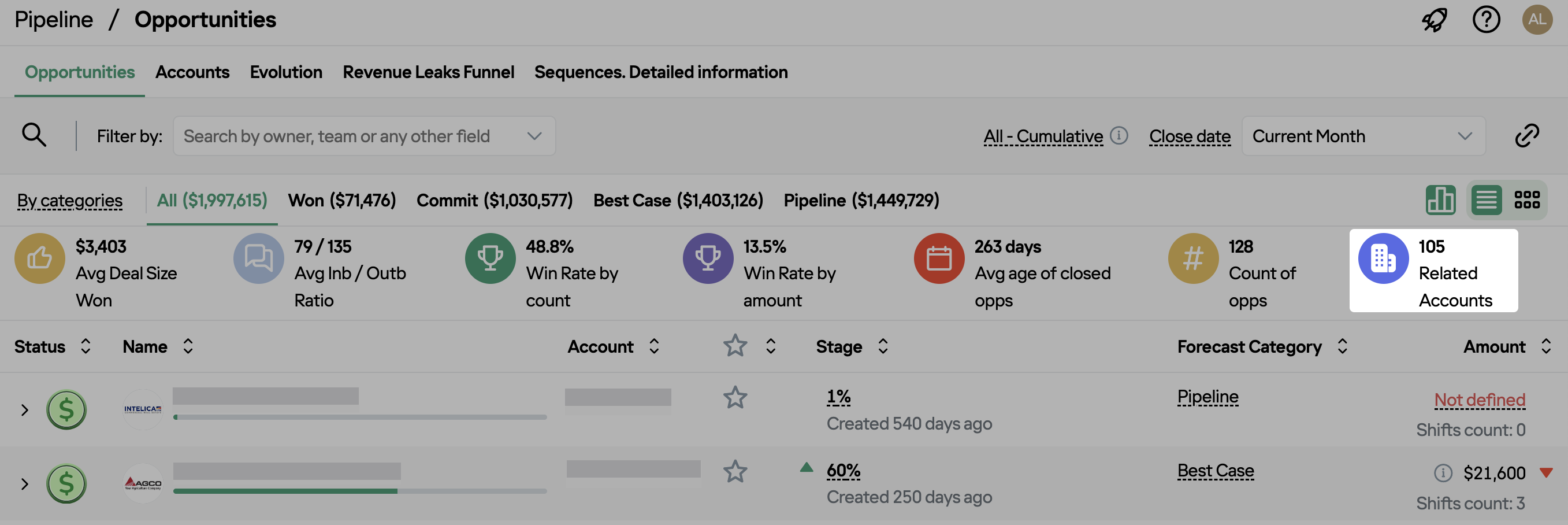
• Track changes in Adjusted Best Case and Commit more conveniently
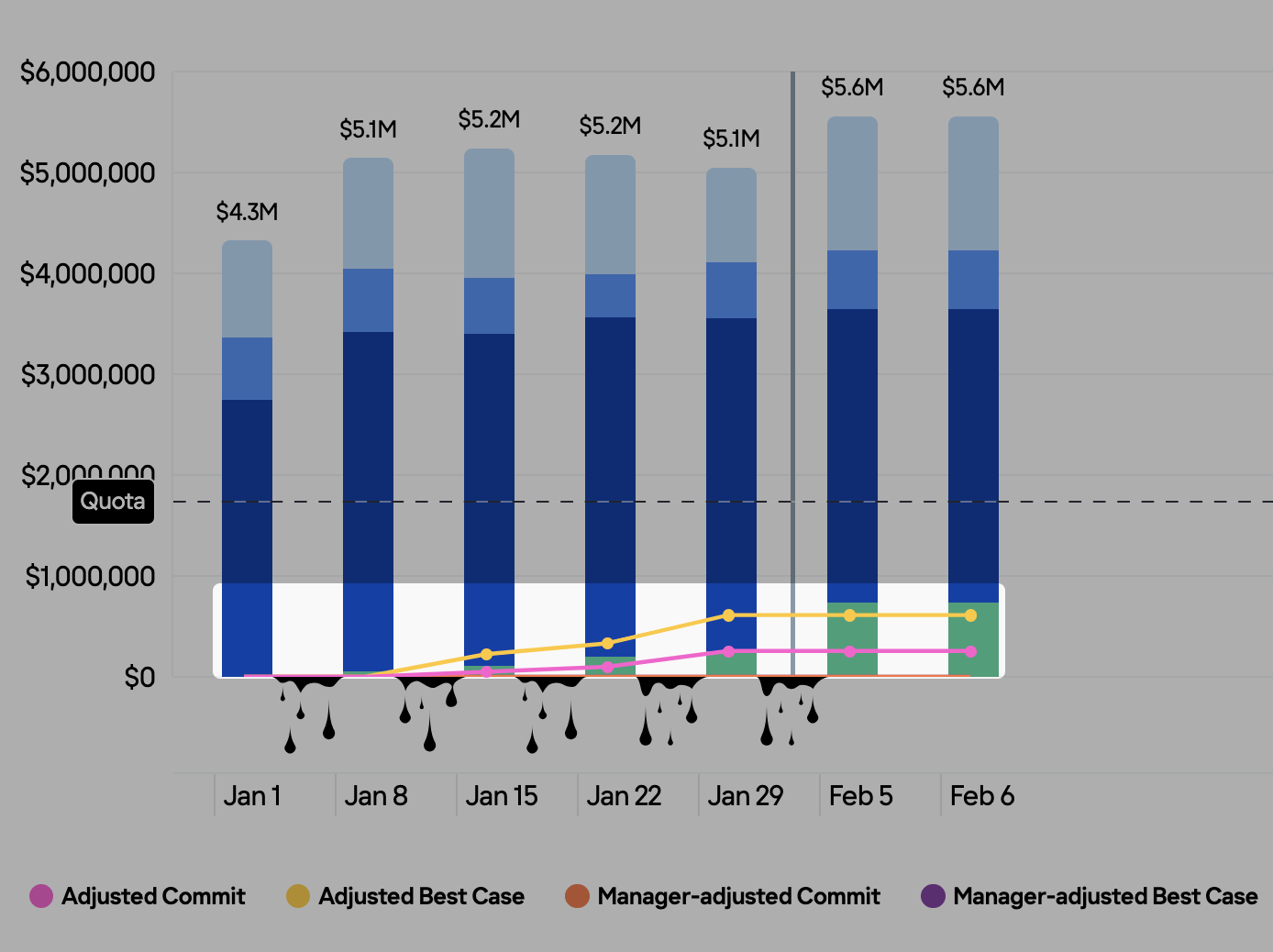 Improved the visibility of adjusted Best Case and Commit changes in Forecast Trends.
Improved the visibility of adjusted Best Case and Commit changes in Forecast Trends.
![]() Signals
Signals
• Make sure that decision makers are always involved in communication
Implemented a new signal preset “Decision maker is not assigned”, which will notify users if there is no decision maker specified for their Opportunity. This signal helps encourage engagement with a crucial stakeholder and allows oversight over important Opportunities to win them.
Dec 2023 (2312 release)¶
Released on: January 6, 2024 (Fast prod environment)
 Deal Guidance
Deal Guidance
• Benefit from using multiple currencies
If your Org has multiple currencies enabled in Salesforce, all figures in company or team-wide reports are converted into the corporate currency. However, when you open a specific Opp, its sum is displayed in its actual currency.
 Deal Guidance
Deal Guidance
• Improve your efficiency with the updated main menu tabs
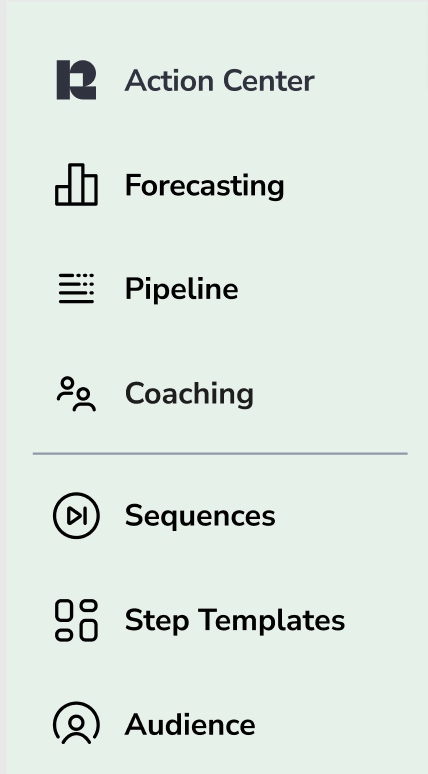 Now, you can organize your work more conveniently with the rearranged menu tabs. They are now grouped by tasks and routines:
Now, you can organize your work more conveniently with the rearranged menu tabs. They are now grouped by tasks and routines:
- Action Center is where you get signals and sequences-related notifications
- Forecasting includes tools for enhancing sales forecasting: Forecast and Trends
- Pipeline includes reports related to pipeline analysis: Opportunities, Accounts, Evolution, and Revenue Leaks Funnel
- Coaching includes tools for improving your team’s performance: Team Activity, Signals Report, Sequences Productivity, and Recordings
![]() Signals
Signals
• Create signal rules more efficiently with the new Signal Builder
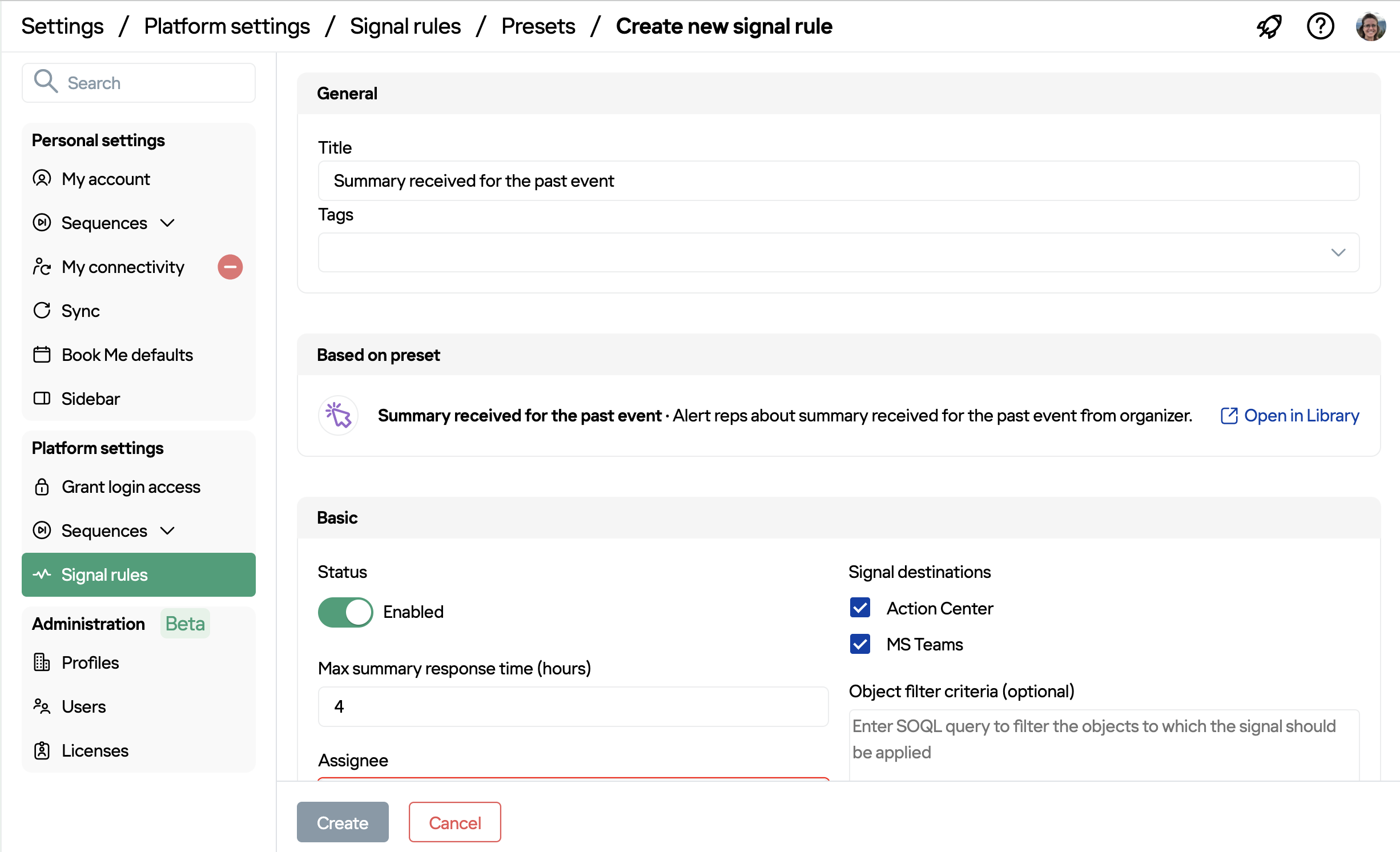 This release includes a major update of Signal Builder. Now, you can create signal rules more conveniently with the improved interface.
This release includes a major update of Signal Builder. Now, you can create signal rules more conveniently with the improved interface.
Learn more about signal rules...
• Filter signal rules by tags
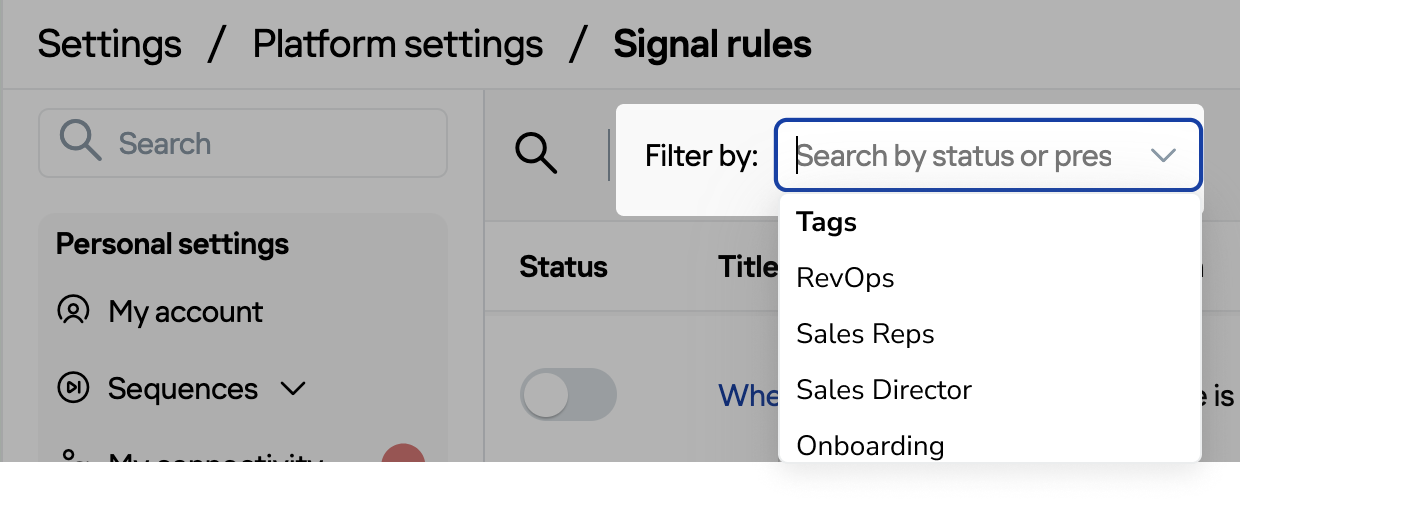 Add tags to signal rules for easier filtering and navigation. Use tags to group signals according to your/ your team’s needs, functions, etc. For example, signals for RevOps, Sales Reps etc.
Add tags to signal rules for easier filtering and navigation. Use tags to group signals according to your/ your team’s needs, functions, etc. For example, signals for RevOps, Sales Reps etc.
• Adjust channels for getting signals more flexibly
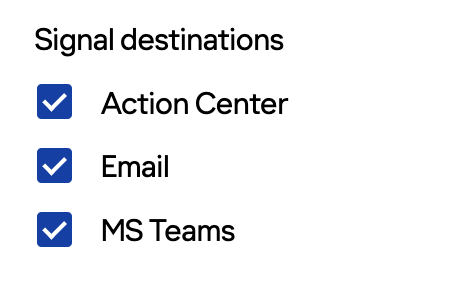 Select where users should get their signals – MS Teams, mailbox, Action Center. Previously, it was impossible to limit sending some signal notifications in MS Teams.
Select where users should get their signals – MS Teams, mailbox, Action Center. Previously, it was impossible to limit sending some signal notifications in MS Teams.
Note that if no channel is selected, the signals will appear only on the related object. There will be no notification in any signal delivery channel (mailbox, Feed, MS Teams etc.)
Nov 2023 (2311 release)¶
Released on: December 2, 2023 (Fast prod environment)
 Deal Guidance
Deal Guidance
• See the omitted Opportunities in Pipeline Evolution
Added the Omitted forecast category to Pipeline Evolution.
If the Opportunity was not in the Omitted forecast category but moved into this category during the specified period, you see this change in the Pipeline Evolution char
If, at the beginning of the period, an Opportunity was in the Omitted forecast category and moved to another category (besides Closed Lost), it appears in the Pulled in block.
Learn more about Pipeline Evolution...
![]() Signals
Signals
• Set a notification date for signals
Set a date when the signal must pop up in Signals Feed or in another preferred notification channel.
• Delete signals without resolving them
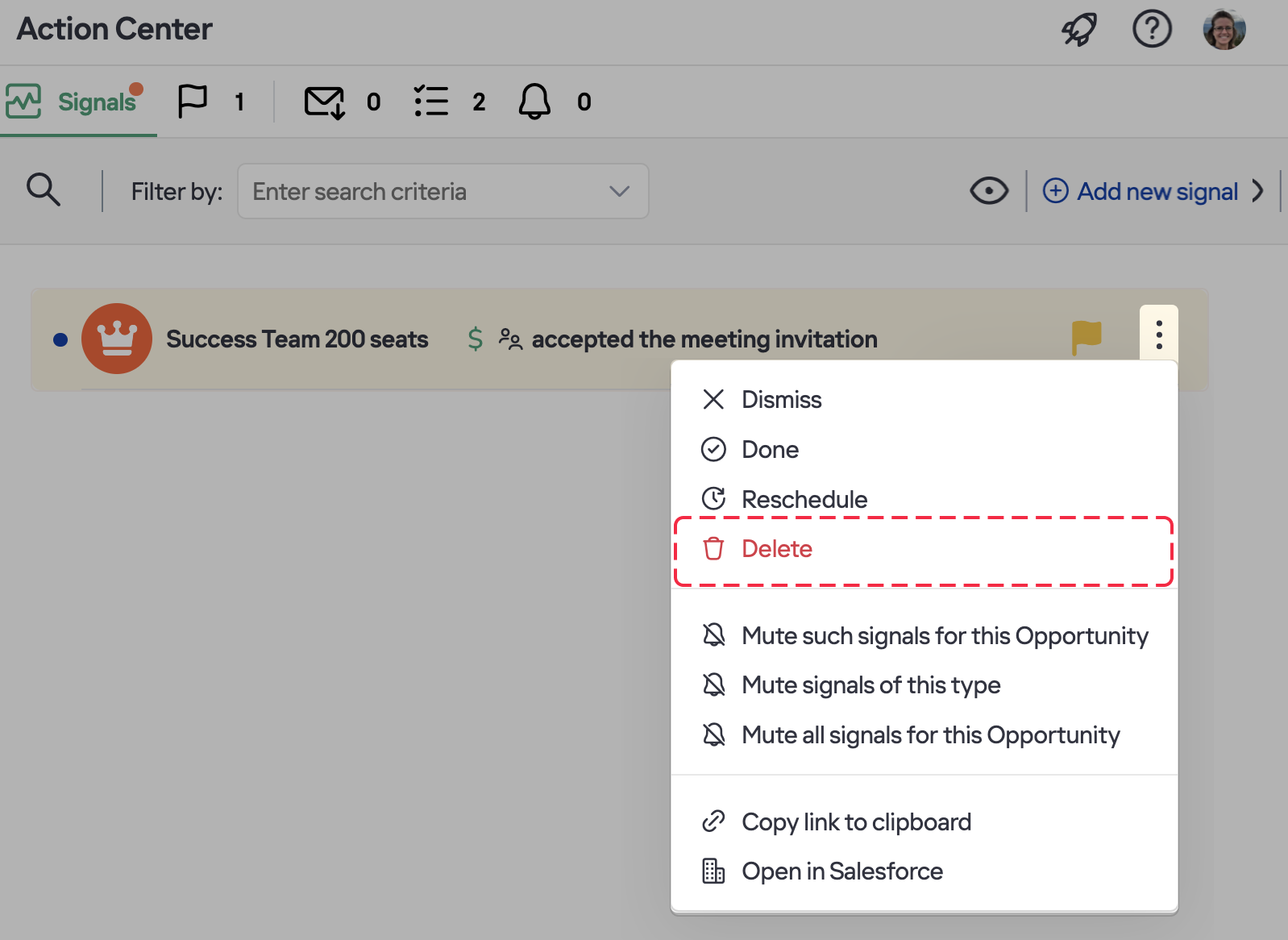 Now, you can delete signals without resolving them.To do this click on the three dots menu on a signal and select Delete.
Now, you can delete signals without resolving them.To do this click on the three dots menu on a signal and select Delete.
• Review dismissed signals on related objects
Now, the Dismiss action affects only the sinal notification in Action Center. When a signal is dismissed, it will still appear on the related object.
For a signal to disappear from the revelated object in Revenue Grid, process it by clicking Resolve.
• Process signals by their type
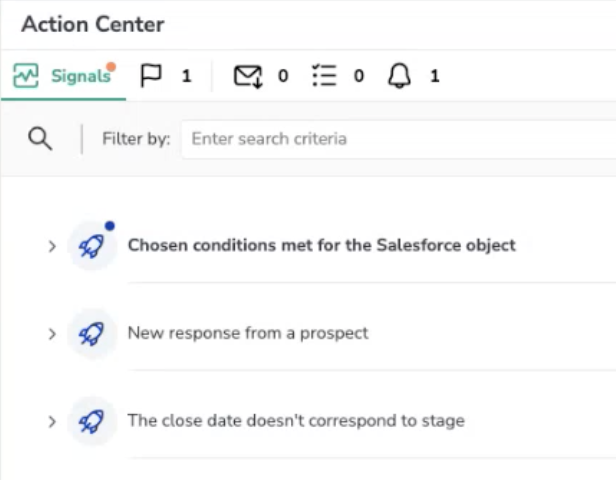 Now, Signals are grouped by their type in Action Center. In this way, you can prioritize the most important signals and process them more conveniently.
Now, Signals are grouped by their type in Action Center. In this way, you can prioritize the most important signals and process them more conveniently.
• Review signal generation rules
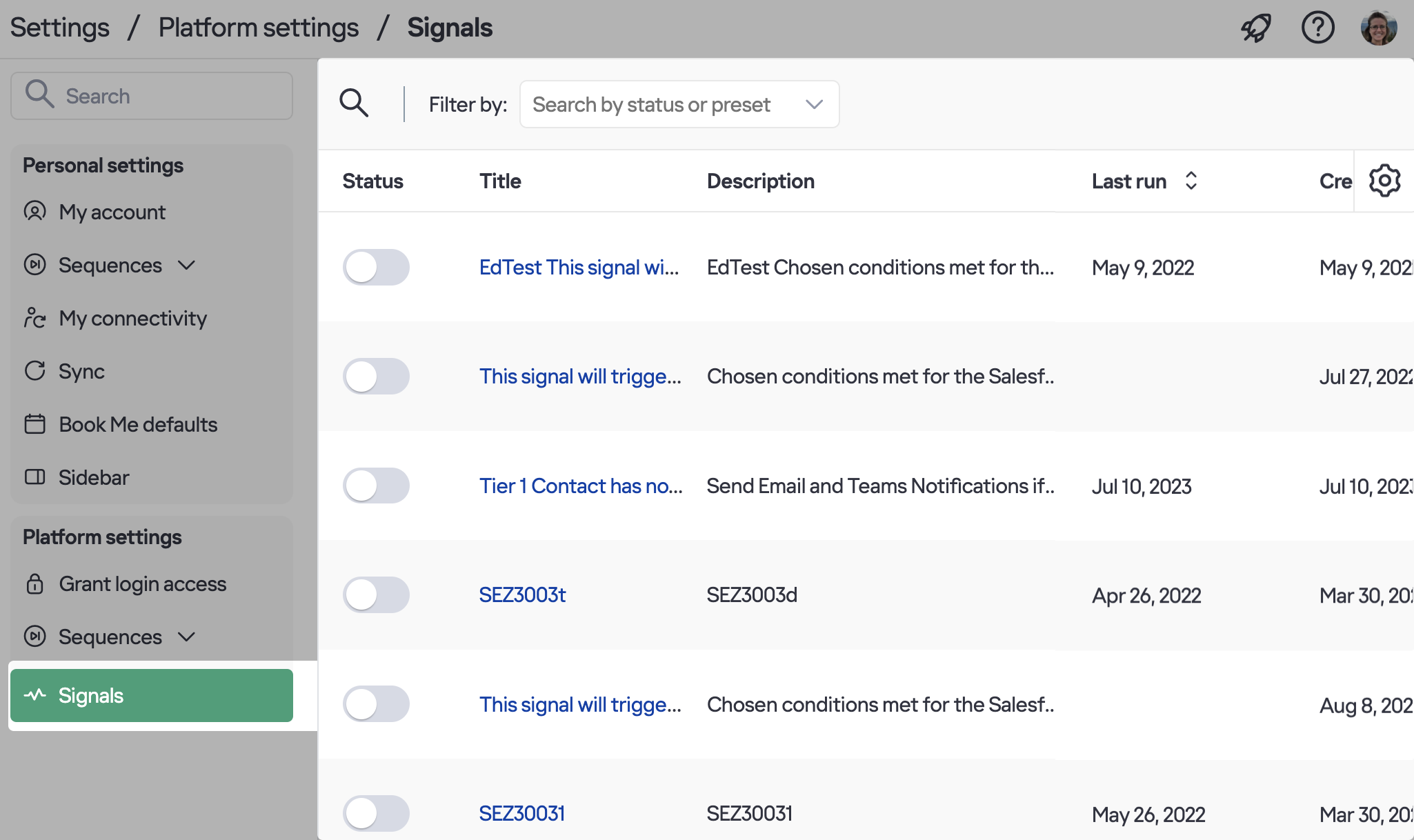 Implemented the possibility of viewing signal generation rules for all users irrespective of their role in Revenue Grid.
Implemented the possibility of viewing signal generation rules for all users irrespective of their role in Revenue Grid.
Signal rules editing is available only for platform admins and users with signals manager permissions.
• Generate signals that will not appear in the Action Center
Added the possibility to create signals that will not appear in Action Center. Previously, all signals would appear in Signals Feed. Now, signal managers can configure signals that will appear only in the preferred external notification channel or only on the related object in Revenue Grid. To configure such signals, unselect the Action Center checkbox on the necessary signal generation rule.
Oct 2023 (2310 release)¶
Released on: November 4, 2023 (Fast prod environment)
• Change the order of the columns in the tables
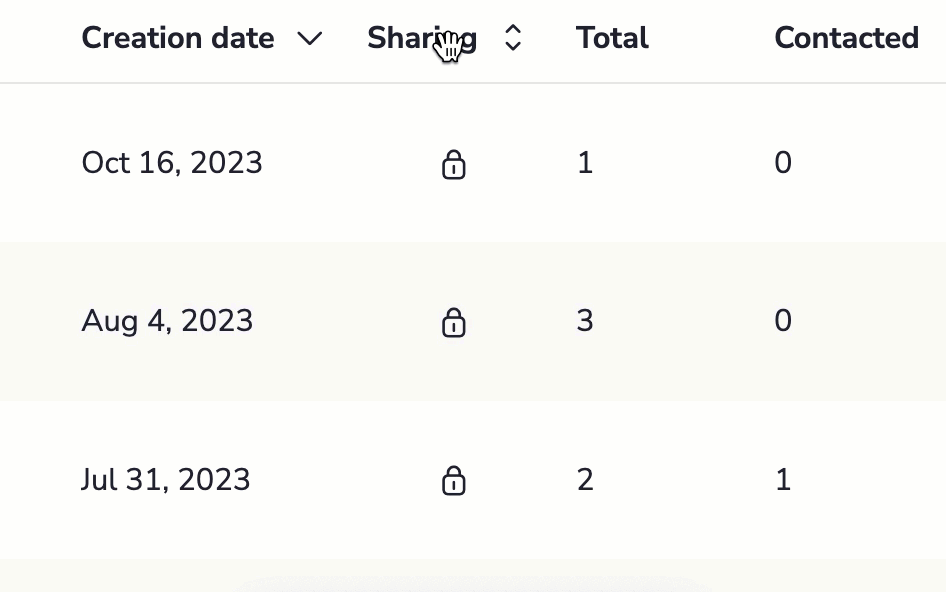 Now, you can change the order of the columns in all tables. To change the order, hover over the necessary column, click on it, and drag it to the preferred position.
Now, you can change the order of the columns in all tables. To change the order, hover over the necessary column, click on it, and drag it to the preferred position.
 Deal Guidance
Deal Guidance
• Copy links to reports and forecasts
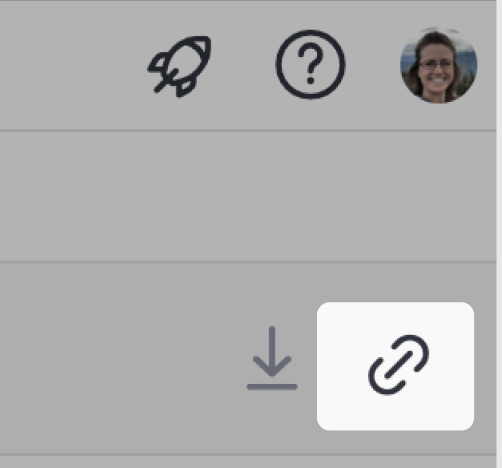 Now, you can copy links to different Intelligence pages, reports, and forecasts. When you share such a link and another person opens it, they will see the page with all the filters and sorting you applied to it.
Now, you can copy links to different Intelligence pages, reports, and forecasts. When you share such a link and another person opens it, they will see the page with all the filters and sorting you applied to it.
• Review Salesforce Tasks related to an Opportunity
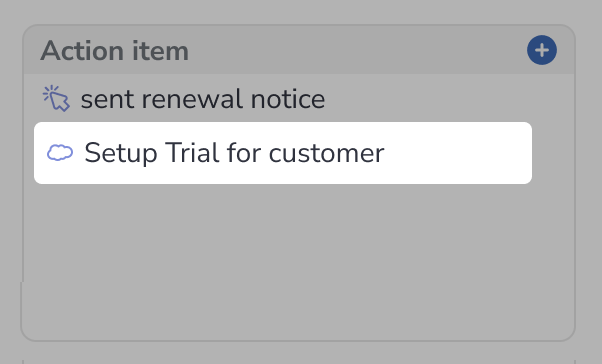 Now, Salesforce Tasks are displayed on Opportunities in the Action items section in Revenue Grid. You can resolve Salesforce Tasks right in Revenue Grid’s interface.
Now, Salesforce Tasks are displayed on Opportunities in the Action items section in Revenue Grid. You can resolve Salesforce Tasks right in Revenue Grid’s interface.
• Review stats for the end of the period
See the basic figures current at the end of the selected period in Pipeline Evolution: Closed Won, Commit, Best Case, Pipeline, Total Pipeline.
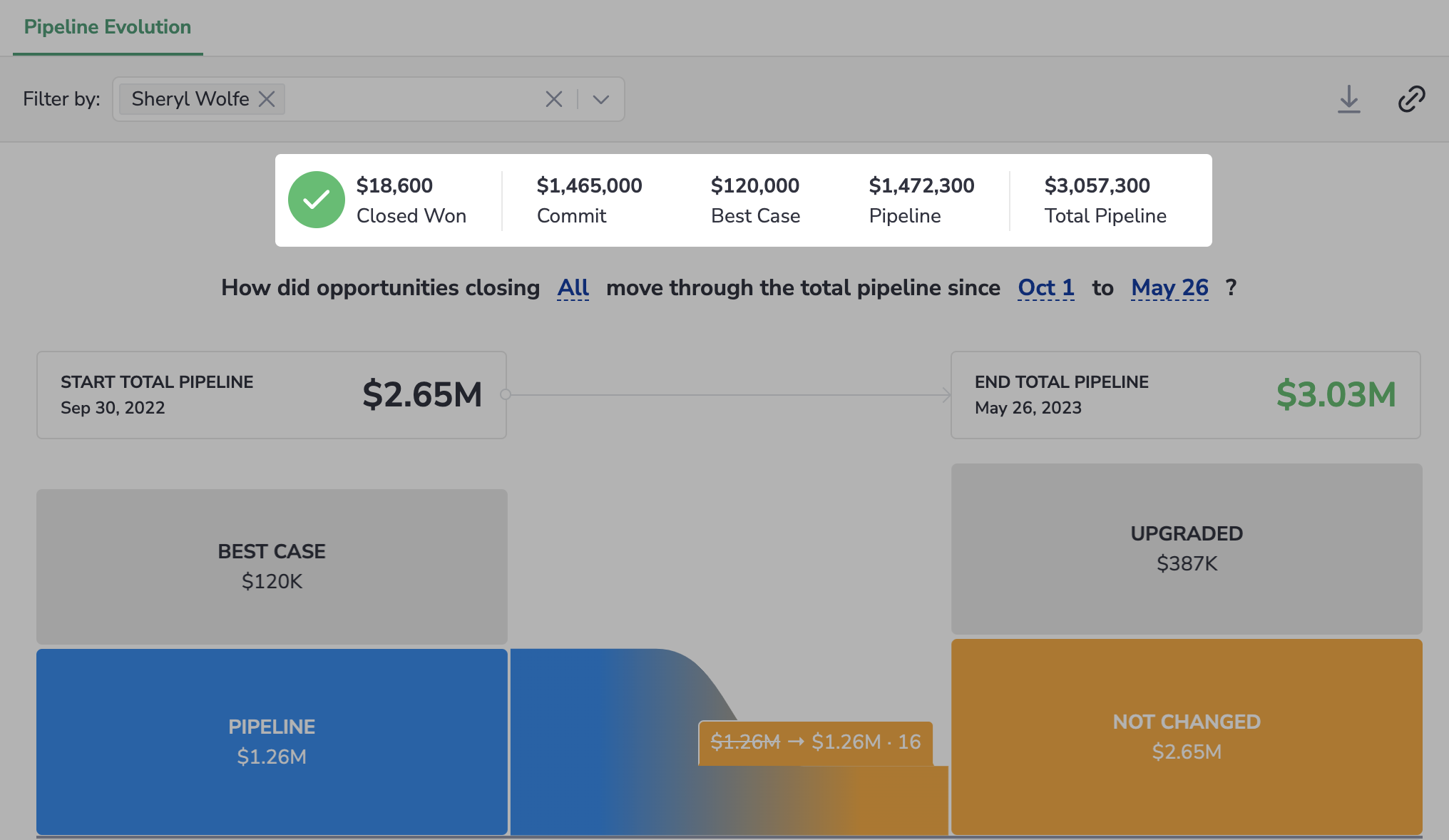
![]() Signals
Signals
• Update the close date and next steps right in the Signals feed
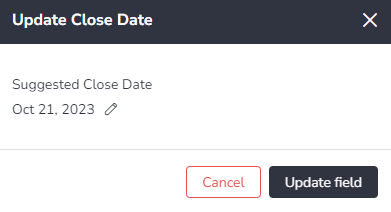 Now, users can update the Close Dates and Next steps for Opportunities when they get signals “The close date does not correspond to the stage” and “No next steps for an open Opportunity”.
Now, users can update the Close Dates and Next steps for Opportunities when they get signals “The close date does not correspond to the stage” and “No next steps for an open Opportunity”.
• Reschedule signals in the Action Center
Now, you can reschedule signals. When you click Reschedule, the signal disappears from the Signals Feed and re-appears on the new due date.
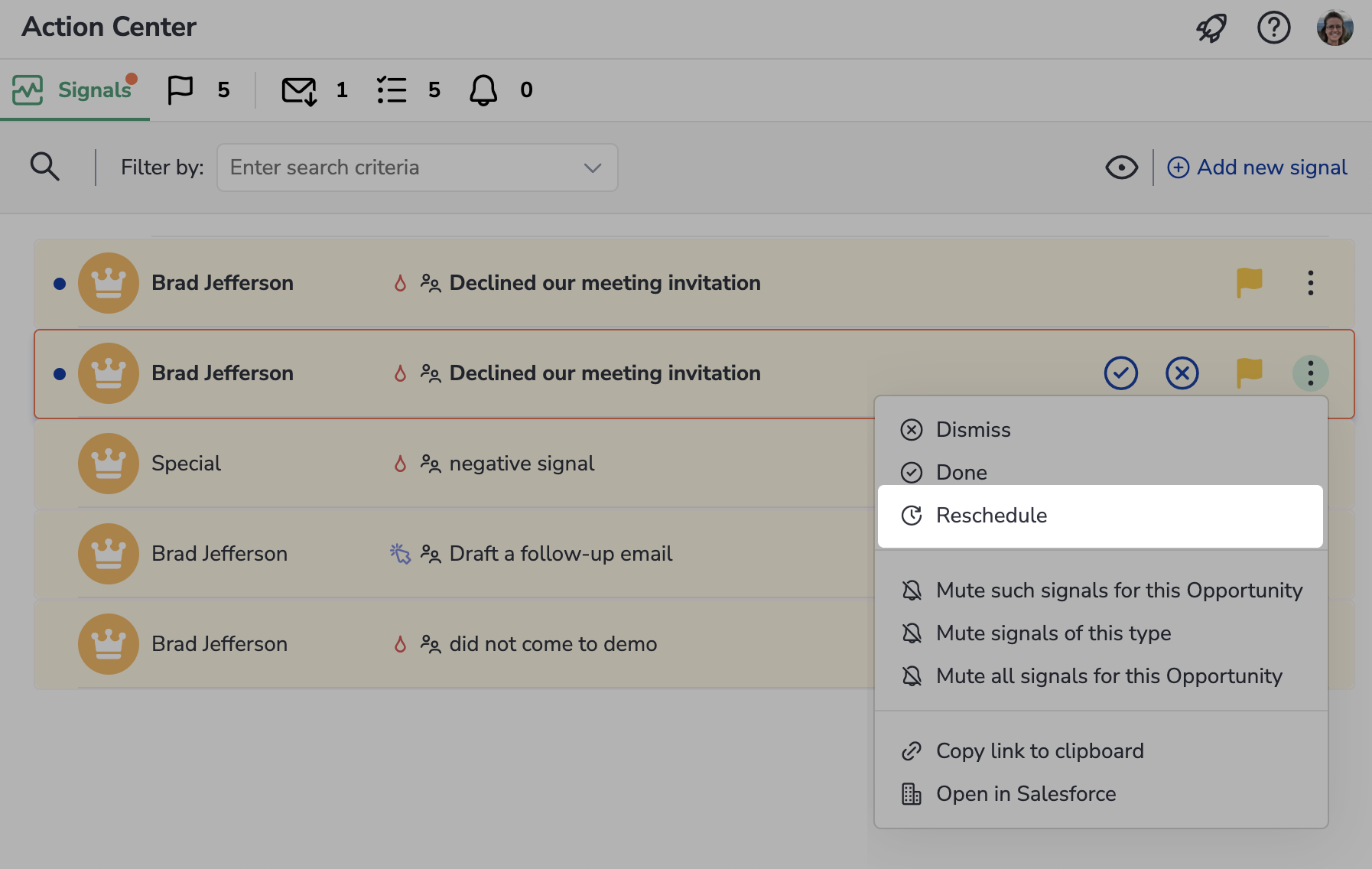
• Benefit from out-of-the-box signals
Starting from the 2310 release, all new customers who have purchased the Intelligence package will have a basic set of signals enabled out-of-the-box.
![]() Team Coaching
Team Coaching
• Review Team activity by different metrics
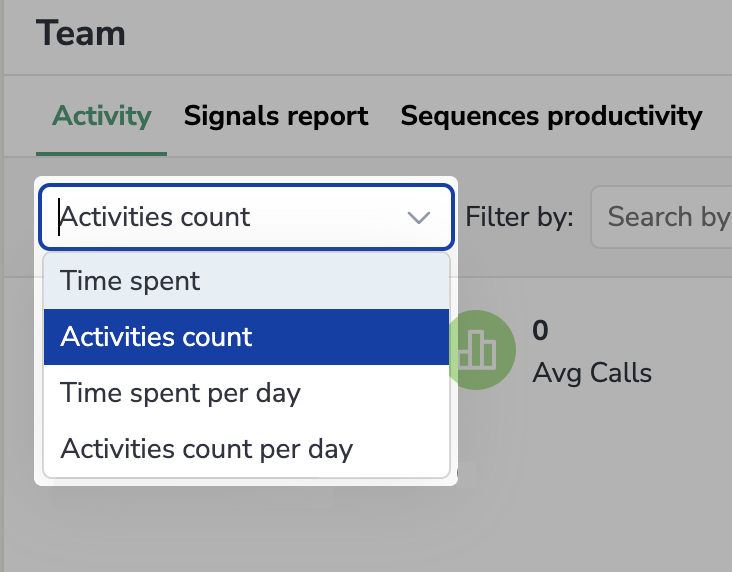 Implemented the possibility to change the view mode for Team Activity report. Now, you can select to display this report by:
Implemented the possibility to change the view mode for Team Activity report. Now, you can select to display this report by:
- Time spent
- Activities count
- Time spent per day
- Activities per day
Sep 2023 (2309 release)¶
Released on: September 30, 2023 (Fast prod environment)
 Deal Guidance
Deal Guidance
• Assess gap to Quota and pipeline coverage
Added the Gap to Quota and Pipeline Coverage columns to Forecast Table. Use these indicators to evaluate your sales process more effectively and adjust your strategies accordingly.
Learn more about using Forecast Table...
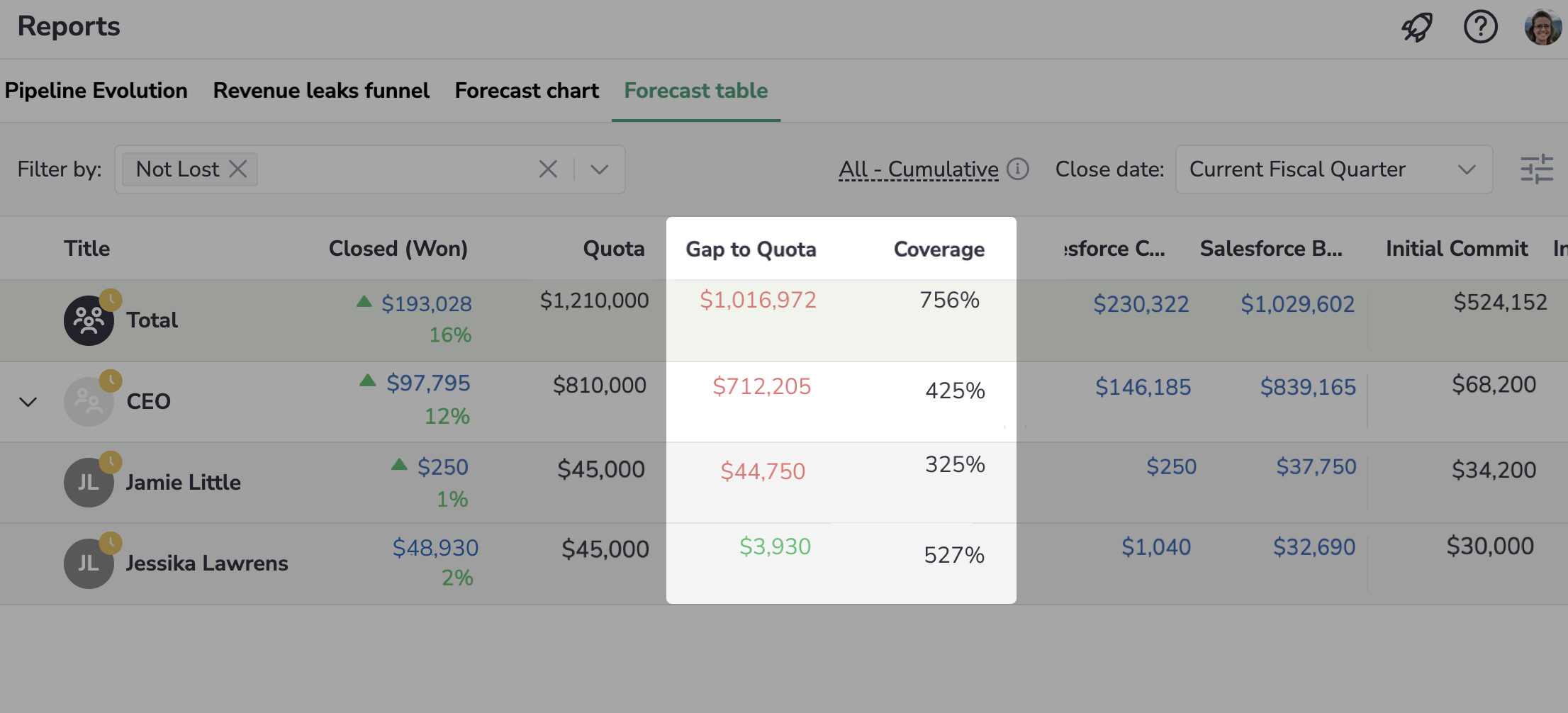
![]() Signals
Signals
• Process any related signal on an Oportunity
Now, any relevant employees associated with an Opportunity can process the related signals. Previously, only the assignee of the signal could process it.
• Automate forecast submitting with signals
Added the possibility for signal managers to configure a signals generation rule in Signals Builder to remind Sales Reps to update their forecast timely.
• Check signal generation rule status and when it was last run
Signal managers can now identify the last time a signal generation rule was run and quickly spot any those that are not valid using the Run status column. This info is helpful for understanding whether the signals are being generated as expected.
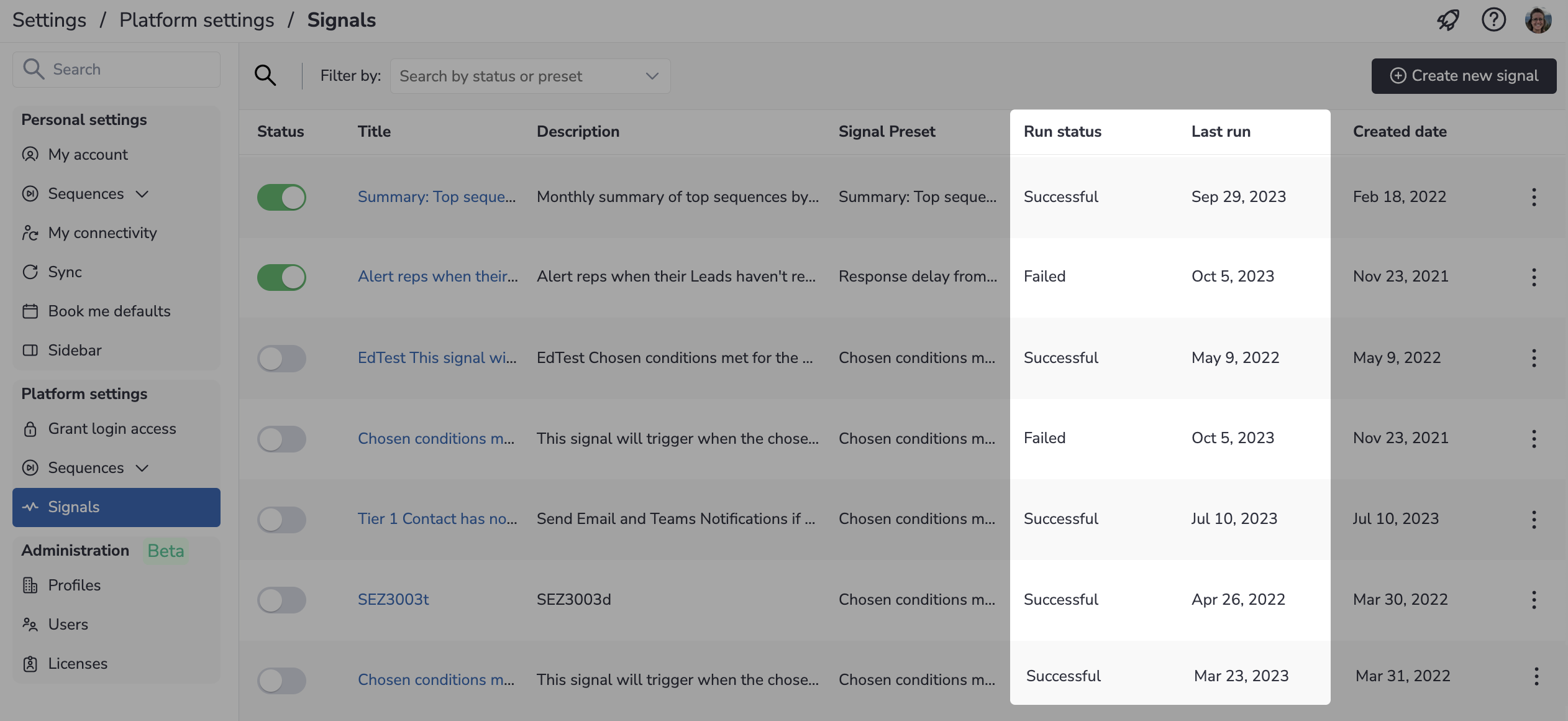
Aug 2023 (2308 release)¶
Released on: September 2, 2023 (Fast prod environment)
 Deal Guidance
Deal Guidance
• Change the display mode for Opportunities
Now, you can switch between two views on the Opportunities page: by forecast categories and by stages.
When the “By stages” view is selected, the Opportunities are grouped into tabs based on their stage in Salesforce.
When the “By categories” view is selected, the Opportunities are grouped into tabs based on the Salesforce forecast category they belong to.
Learn more...
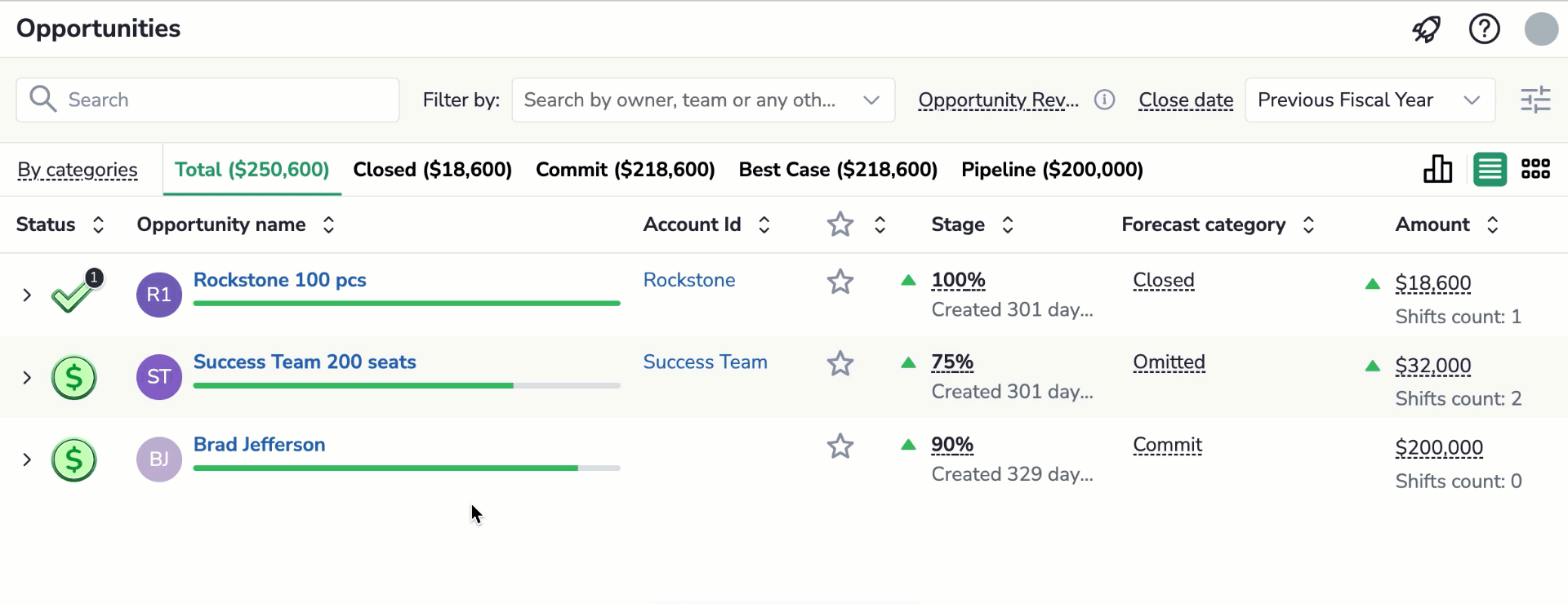
• Analyze your pipeline more closely
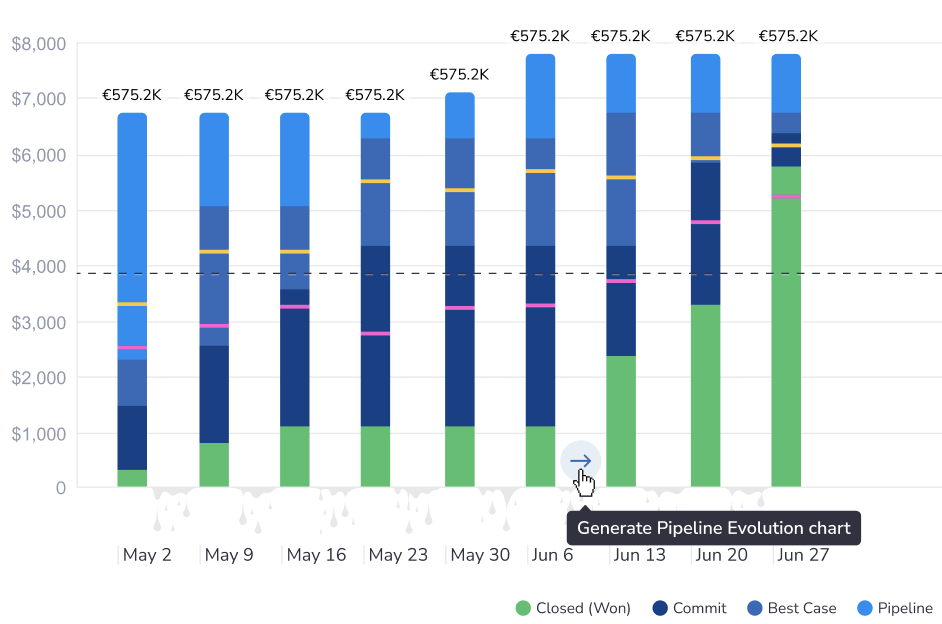 If you see an abnormal occurrence (for example, a rapid losing of multiple Opps or vise versa their successful transfer to closed) on Pipeline Chart, you can review the Pipeline Evolution chart built based on the period in question.
If you see an abnormal occurrence (for example, a rapid losing of multiple Opps or vise versa their successful transfer to closed) on Pipeline Chart, you can review the Pipeline Evolution chart built based on the period in question.
• Hover over the empty area between the chart columns.
• Click on the arrow that appears to generate Pipeline Evolution report for the period covered by these two columns.
![]() Signals
Signals
• Review and process signals on the Opportunities page
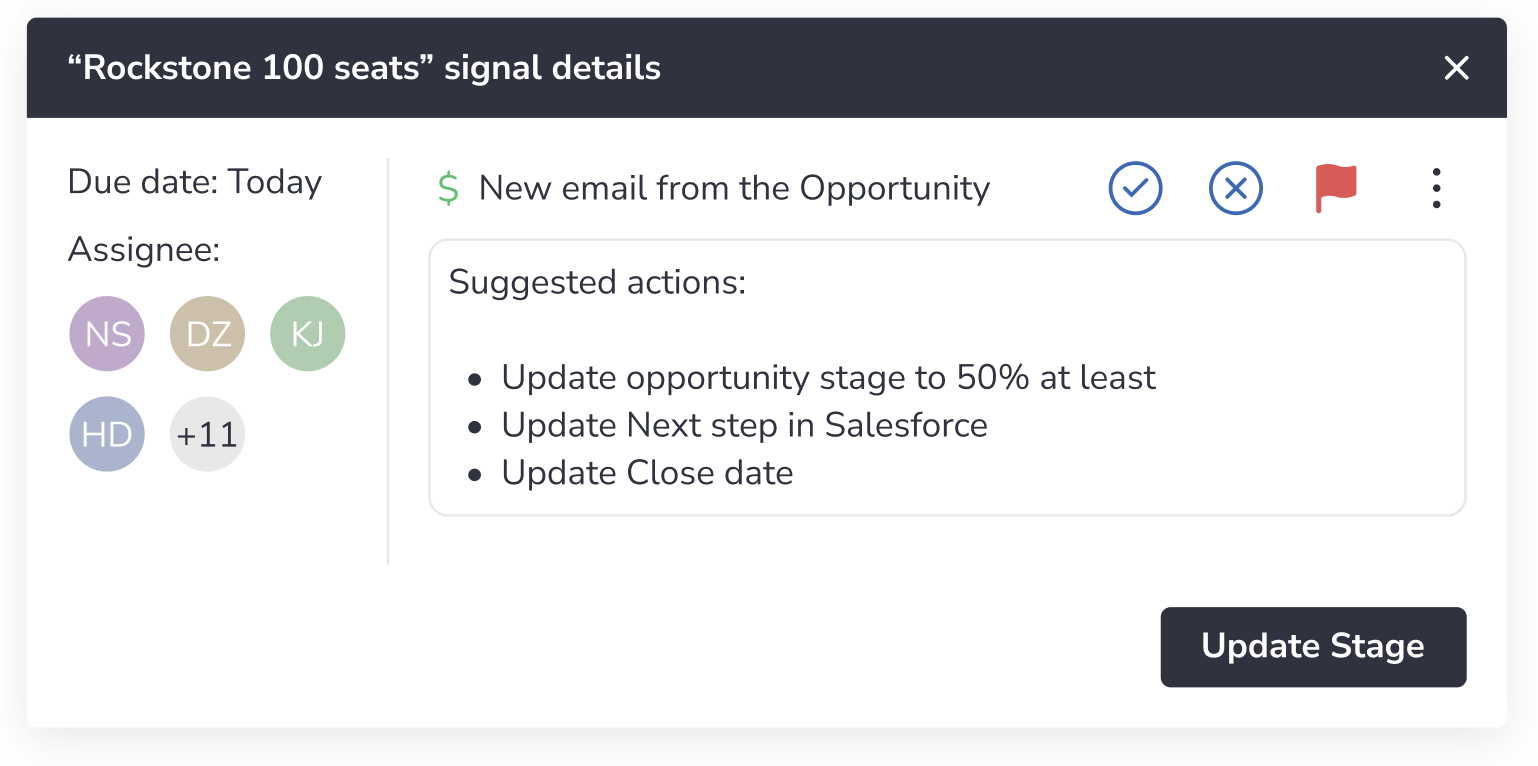 Added the possibility to view the details of signals and action items and resolve them right on the Opportunities page.
Added the possibility to view the details of signals and action items and resolve them right on the Opportunities page.
Click on a signal or action item on an expanded Opportunity to view its details and process it (resolve, dismiss, take suggested action).
• Reply to emails in a thread
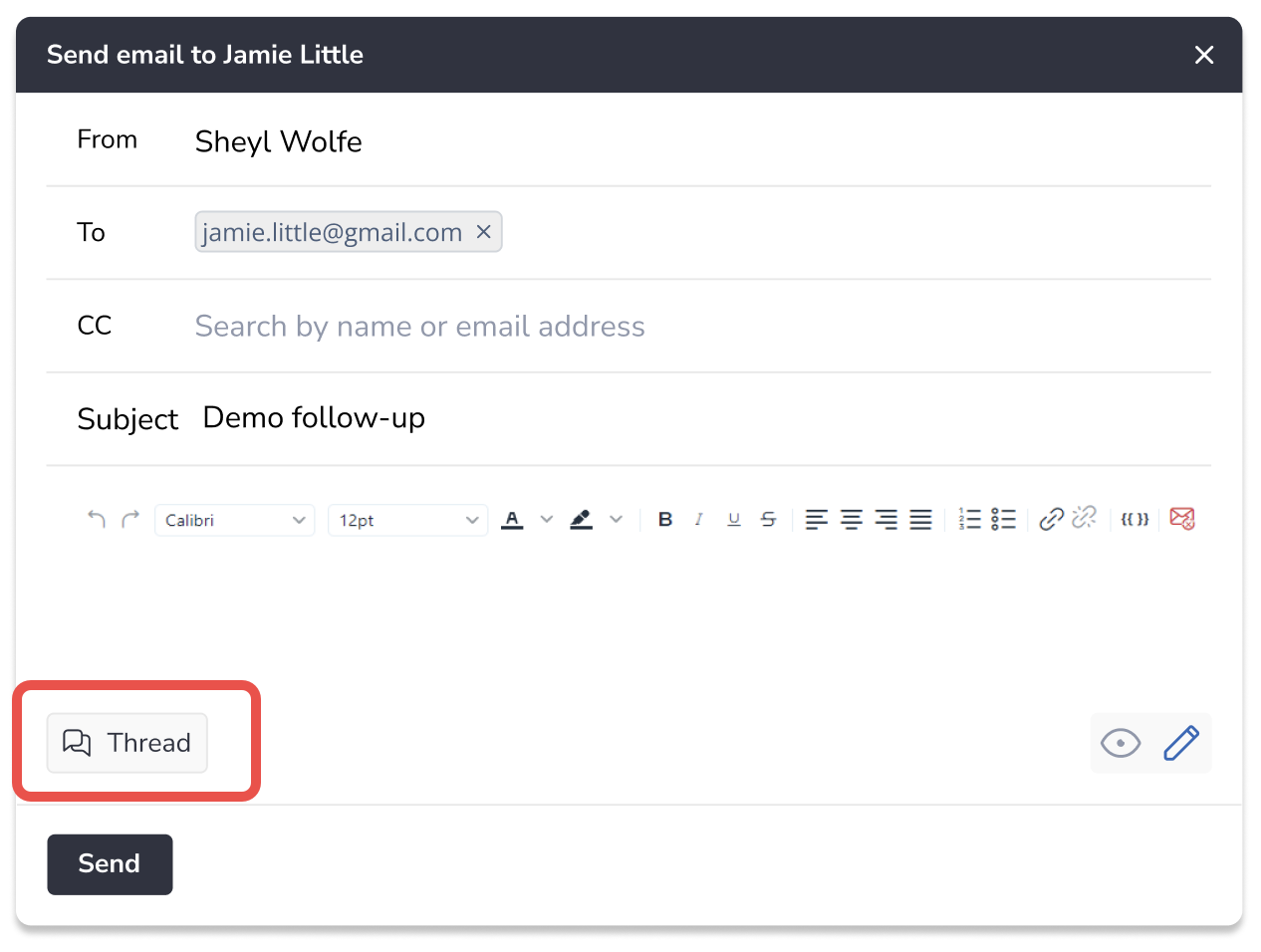 Now, when you send an email to an Opportunity by clicking on the Send email button on a signal, the email is sent as a reply in your communication thread with this Opportunity.
Now, when you send an email to an Opportunity by clicking on the Send email button on a signal, the email is sent as a reply in your communication thread with this Opportunity.
Jul 2023¶
Released on: August 5, 2023 (Fast prod environment)
 Deal Guidance
Deal Guidance
• Select forecast type to display the forecast
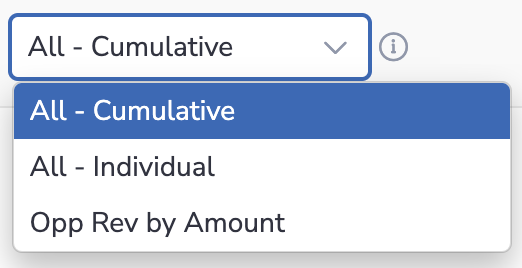 Now, you can select the forecast type for displaying relevant data in Forecast Table, Forecast Chart, on the Opportunities and My profile pages.
Now, you can select the forecast type for displaying relevant data in Forecast Table, Forecast Chart, on the Opportunities and My profile pages.
This functionality enables you and your team to submit and check forecasts based on specific categories, such as "New" and "Renewal."
Jun 2023 (2307 release)¶
Released on: July 1, 2023 (Fast prod environment)
 Deal Guidance
Deal Guidance
• Leave longer notes for your Opportunities
Increased the characters limit for notes and private notes. Now you can leave 255-character-long notes about your Opportunities. Previously, the limit was 90 characters.
Learn more about notes...

![]() Signals
Signals
• Mark several signals as done or dismissed
Now, you can select several signals in the Signals Feed and mark them as done or dismiss them. Previously, you could only do it manually for each individual signal.
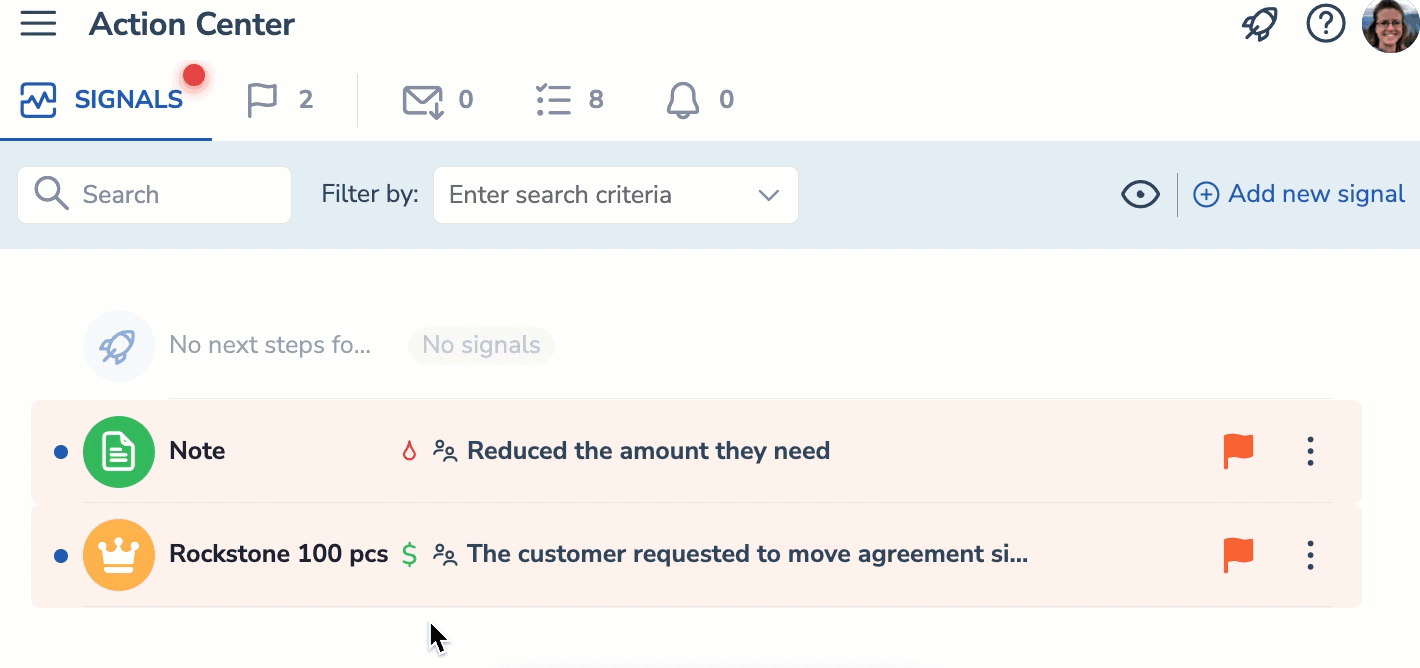
• See dismissed and done signals for an Opportunity
Review the signals/action items history on an Opportunity. The dismissed and done signals and action items appear at the end of the list and are marked with a strikethrough line.
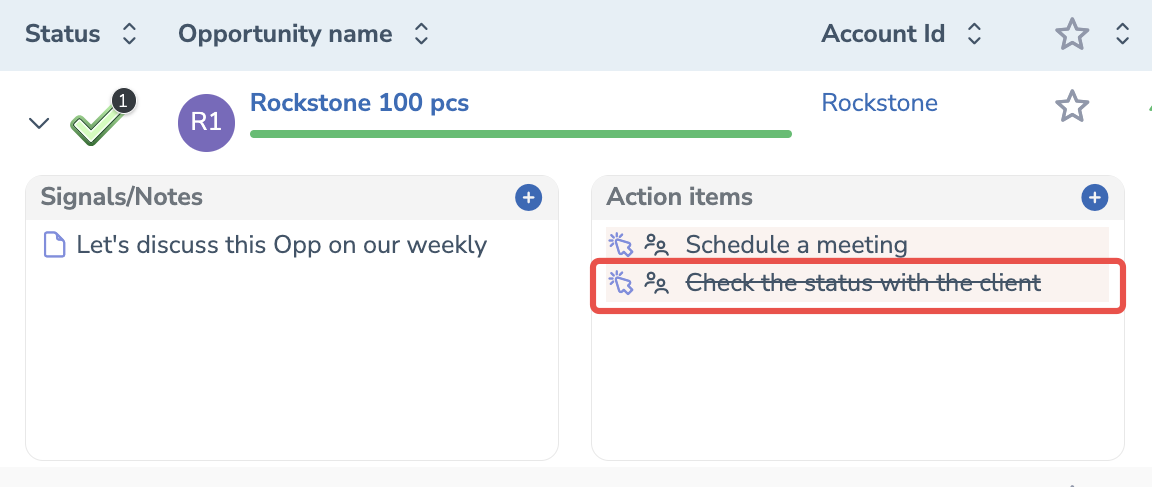
May 2023 (2305 release)¶
Released on: June 3, 2023 (Fast prod environment)
 Deal Guidance
Deal Guidance
• Set Omitted as a forecast category on the Opportunities page
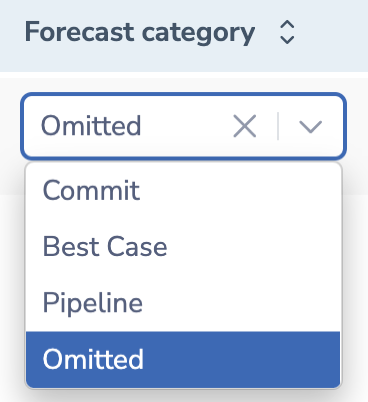 Added the possibility to set Omitted forecast category for Opportunities on the Opportunities page.
Added the possibility to set Omitted forecast category for Opportunities on the Opportunities page.
• Track changes in Opp amount, stage and close date
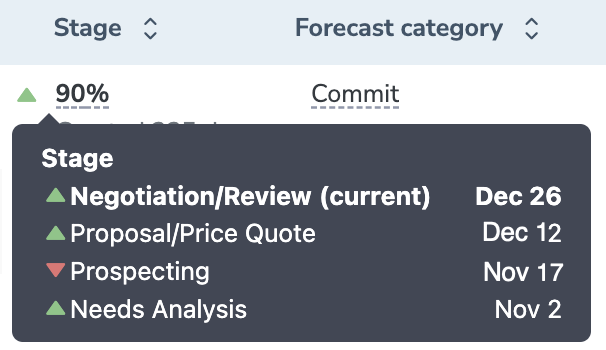 Added an indicator that enlists Opp amount, stage and close date changes history. You can see whether the last change was positive or negative.
Added an indicator that enlists Opp amount, stage and close date changes history. You can see whether the last change was positive or negative.
• Filter Opportunities by products
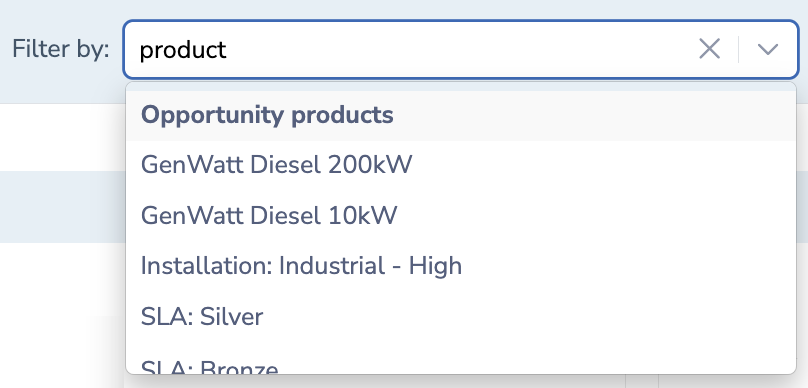 Added the possibility to filter Opportunities by products on the Opportunities page. If you need to display the Opportunities purchasing specific products, enter the product’s name in the Filter by field and select it in the drop-down list.
Added the possibility to filter Opportunities by products on the Opportunities page. If you need to display the Opportunities purchasing specific products, enter the product’s name in the Filter by field and select it in the drop-down list.
• View all Quarters for a fiscal year in one Forecast Chart
In this view mode, you see all Quarter charts for a specified fiscal year combined in one chart. This enables an easier comparison of one fiscal year’s quarters.
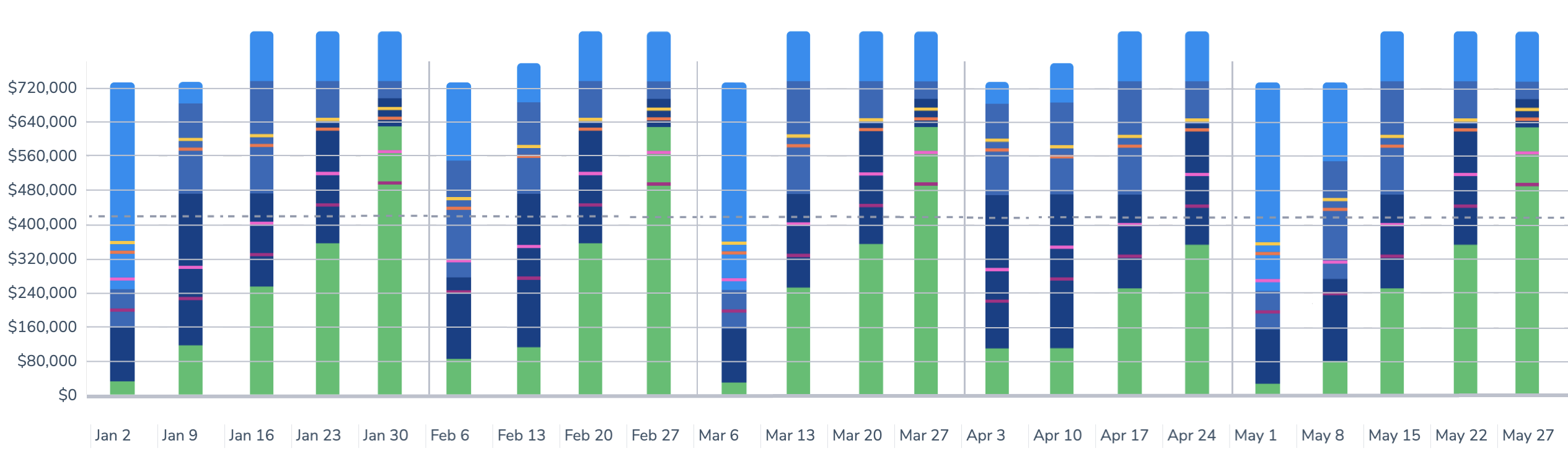
• Export reports in the .png format
 Added the possibility to export Forecast Chart, Pipeline Evolution, and Revenue Leaks Funnel in the .png format with transparent background. To export a report, click on the download icon in the upper right corner of the report.
Added the possibility to export Forecast Chart, Pipeline Evolution, and Revenue Leaks Funnel in the .png format with transparent background. To export a report, click on the download icon in the upper right corner of the report.
![]() Signals
Signals
• Leave notes and private notes about Opportunities
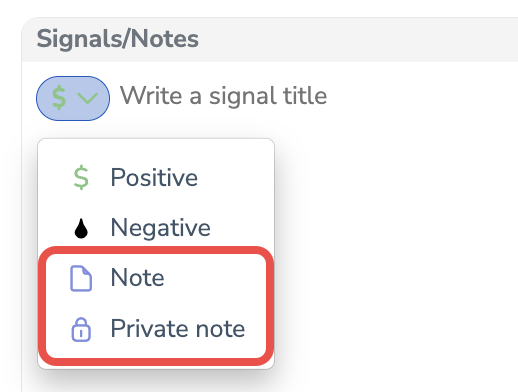 Added the possibility to add Opportunity related notes on the Opportunities page. You can leave two types of notes:
Added the possibility to add Opportunity related notes on the Opportunities page. You can leave two types of notes:
notes that are visible to all your colleagues
private notes which are visible only to you
Notes do not affect the score of Opportunities and do not appear in the Action Center.
Learn more about notes...
Apr 2023 (2304 release)¶
Released on: May 6, 2023 (Fast prod environment)
 Deal Guidance
Deal Guidance
• Select the convenient display mode for Forecast Chart
Implemented the possibility to change the data display mode – by forecast categories or by stages. Previously the only default display mode was by forecast categories. Now, you can select the most convenient chart display mode to match your needs.
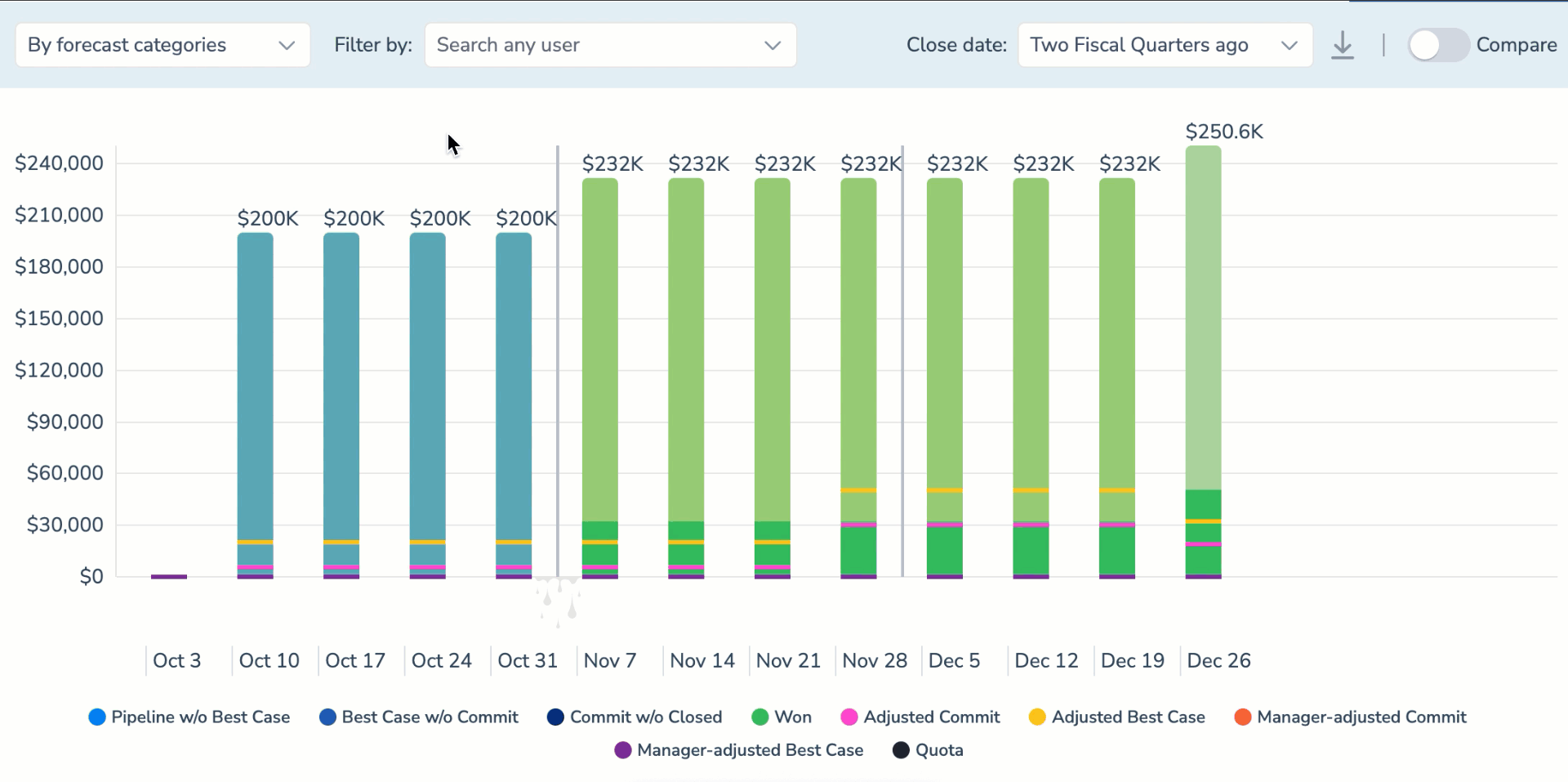
• See manager-adjusted Best Case and Commit
Now, the adjustments of the Best Case and Commit submitted by the team manager are displayed in the Forecast Chart. Manager-adjusted forecasts override the sum of the team’s adjusted Best Cases and Commits.
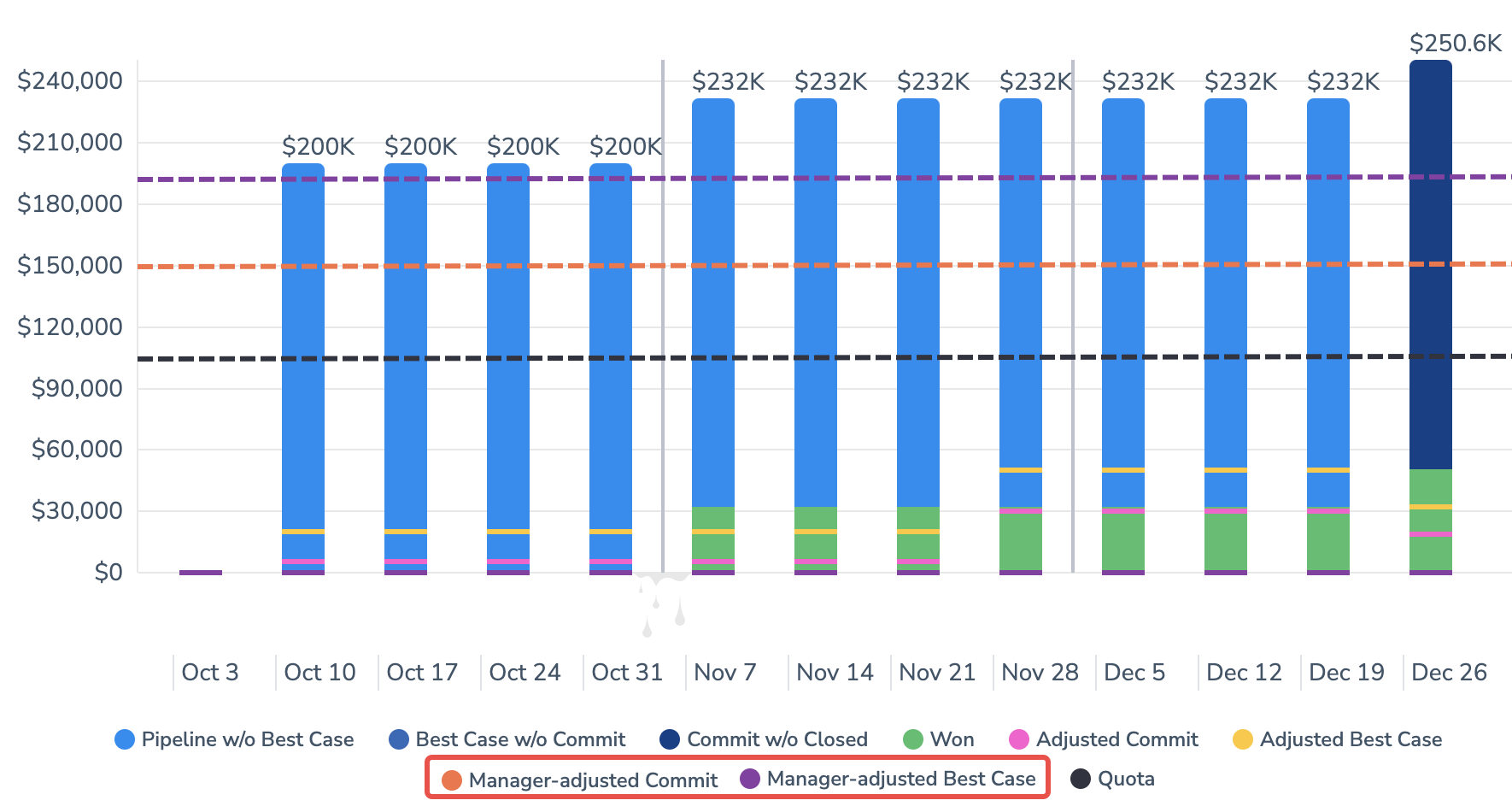
• Review your Opportunities more conveniently
Improved the layout of the Opportunities tab to ensure that it’s easy to navigate and scan through. Now, opportunities are displayed as expandable sections that are collapsed by default.
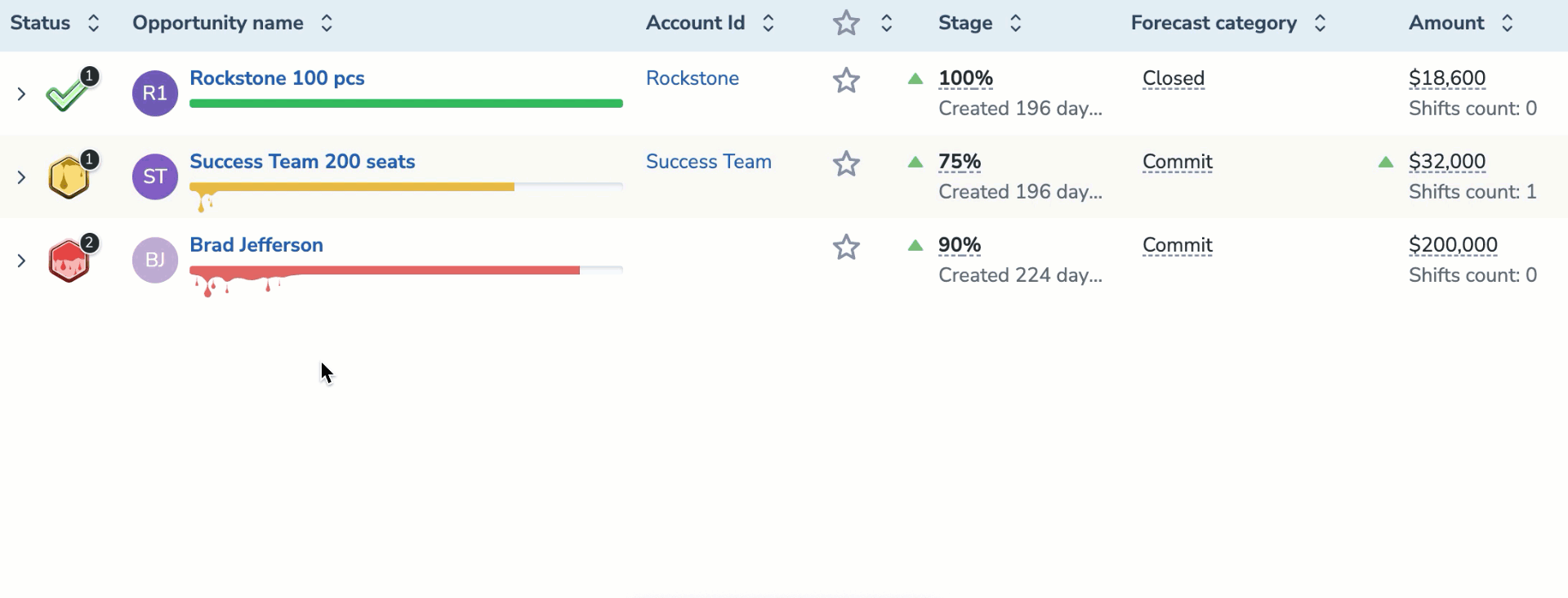
![]() Signals
Signals
• See who submitted a signal or action item
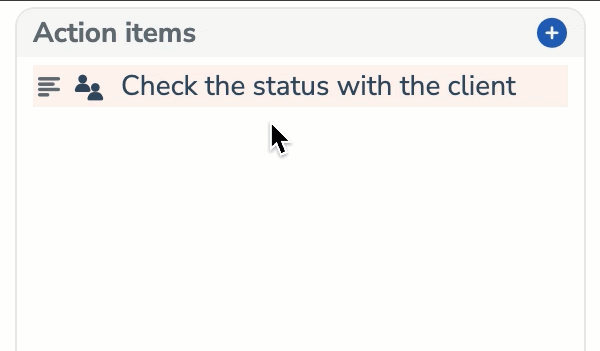 Hover over the signal to see who created it. It’s a particularly useful functionality for monitoring signals and action items added by managers.
Hover over the signal to see who created it. It’s a particularly useful functionality for monitoring signals and action items added by managers.
![]() Team Coaching
Team Coaching
• Select the display mode for Signals Report
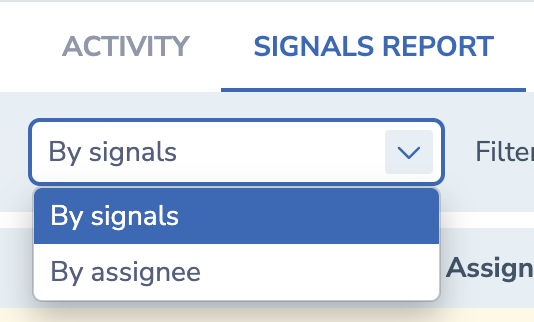 Implemented the possibility to change the data display mode – by signals or by assignees. Now, you can select the most convenient display mode to match your needs.
Implemented the possibility to change the data display mode – by signals or by assignees. Now, you can select the most convenient display mode to match your needs.
Mar 2023 (2303 release)¶
 Deal Guidance
Deal Guidance
• Submit forecasts for teams and managers separately
Managers can submit forecast for themselves and for their team separately. Previously the manager’s forecast was the forecast for the team.
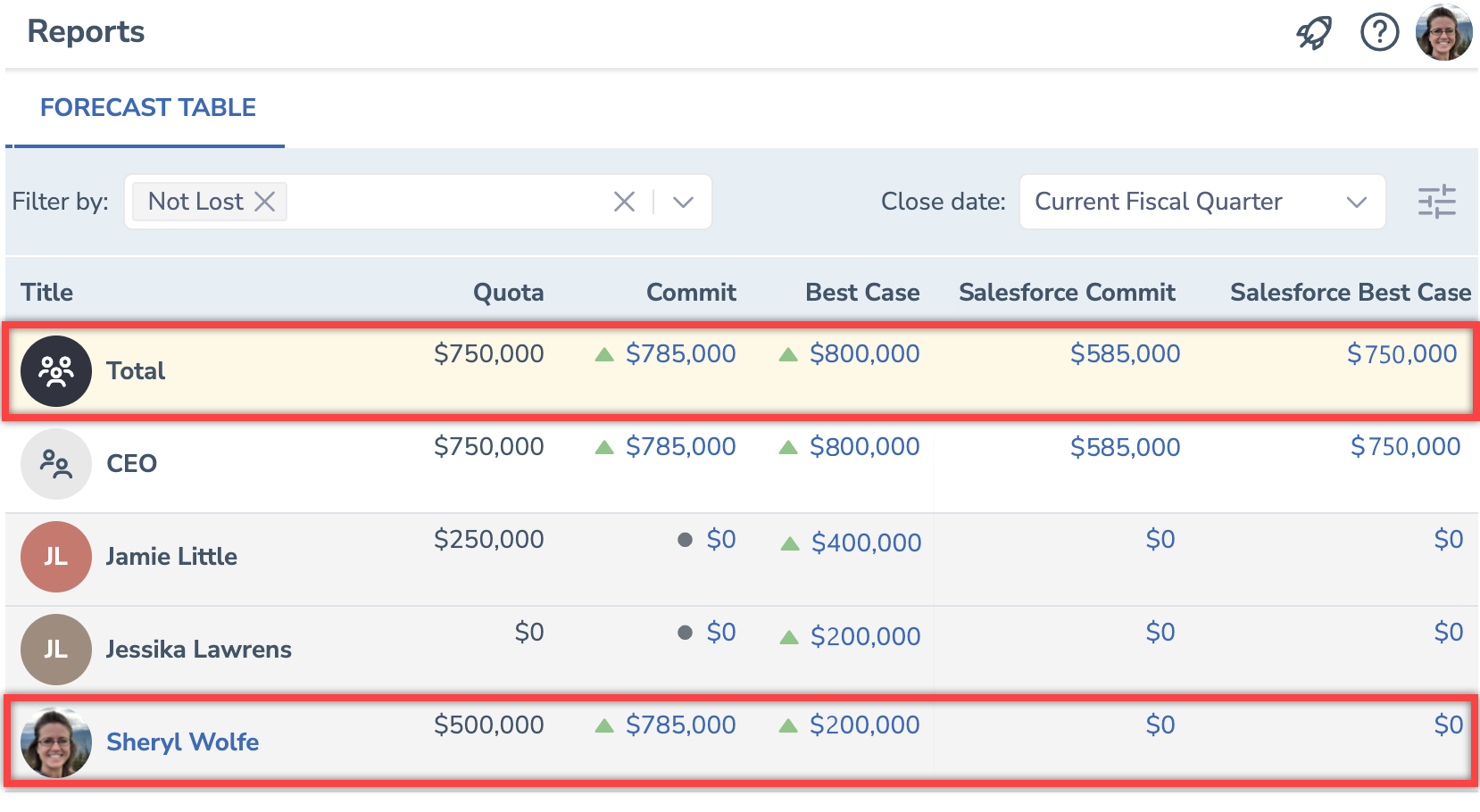
• Benefit from improved forecasts visibility
In the Best Case and Commit columns, the strikethrough number was the Best Case/Commit from Salesforce. Now, the strikethrough number is the previously submitted forecast for the team, while the forecast from Salesforce is now displayed in a separate column.
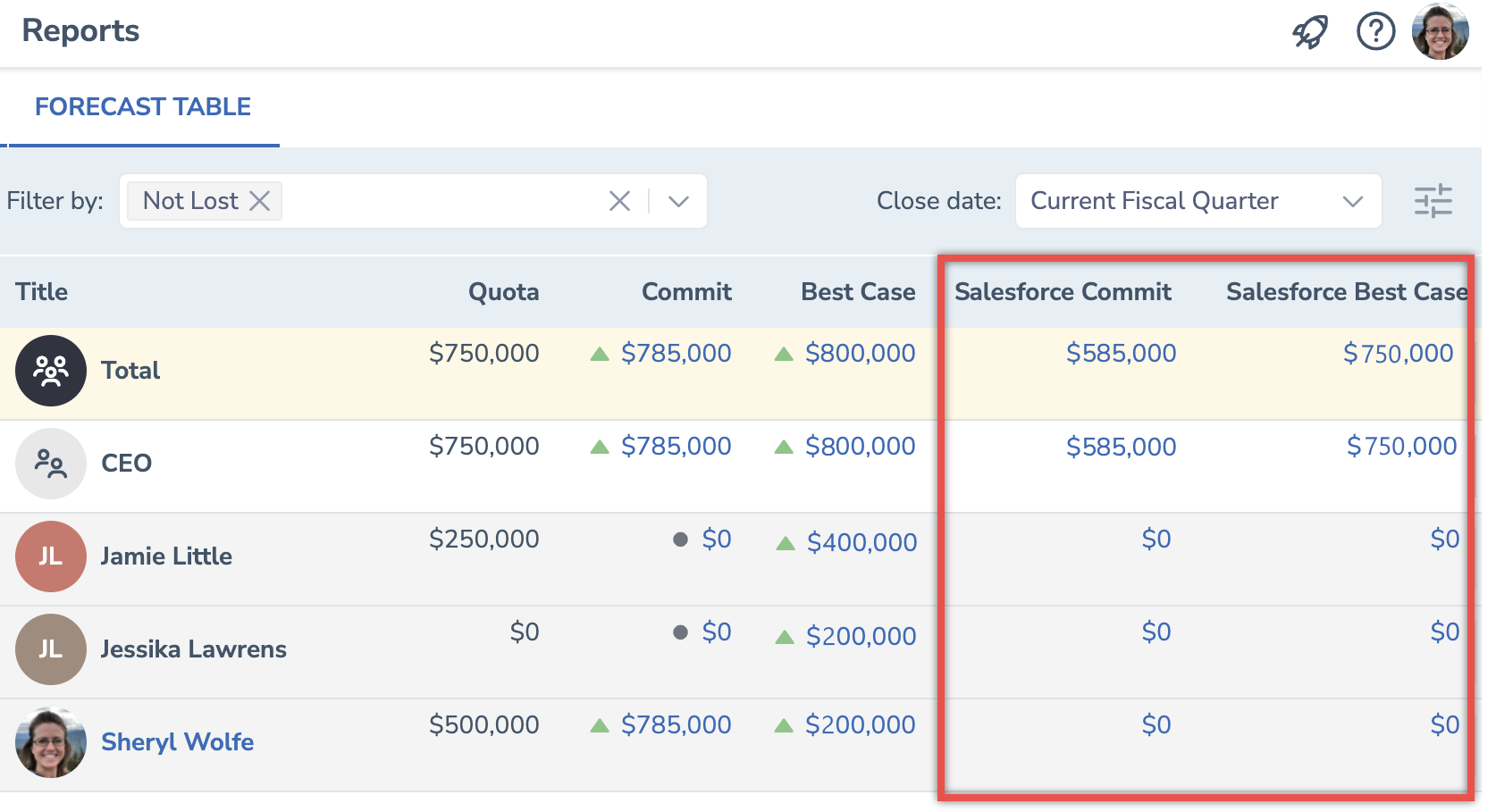
• See your revenue leaks in Forecast Chart
Click on the drops on the Forecast Chart to see what opportunities leaked from your pipeline in the selected period.
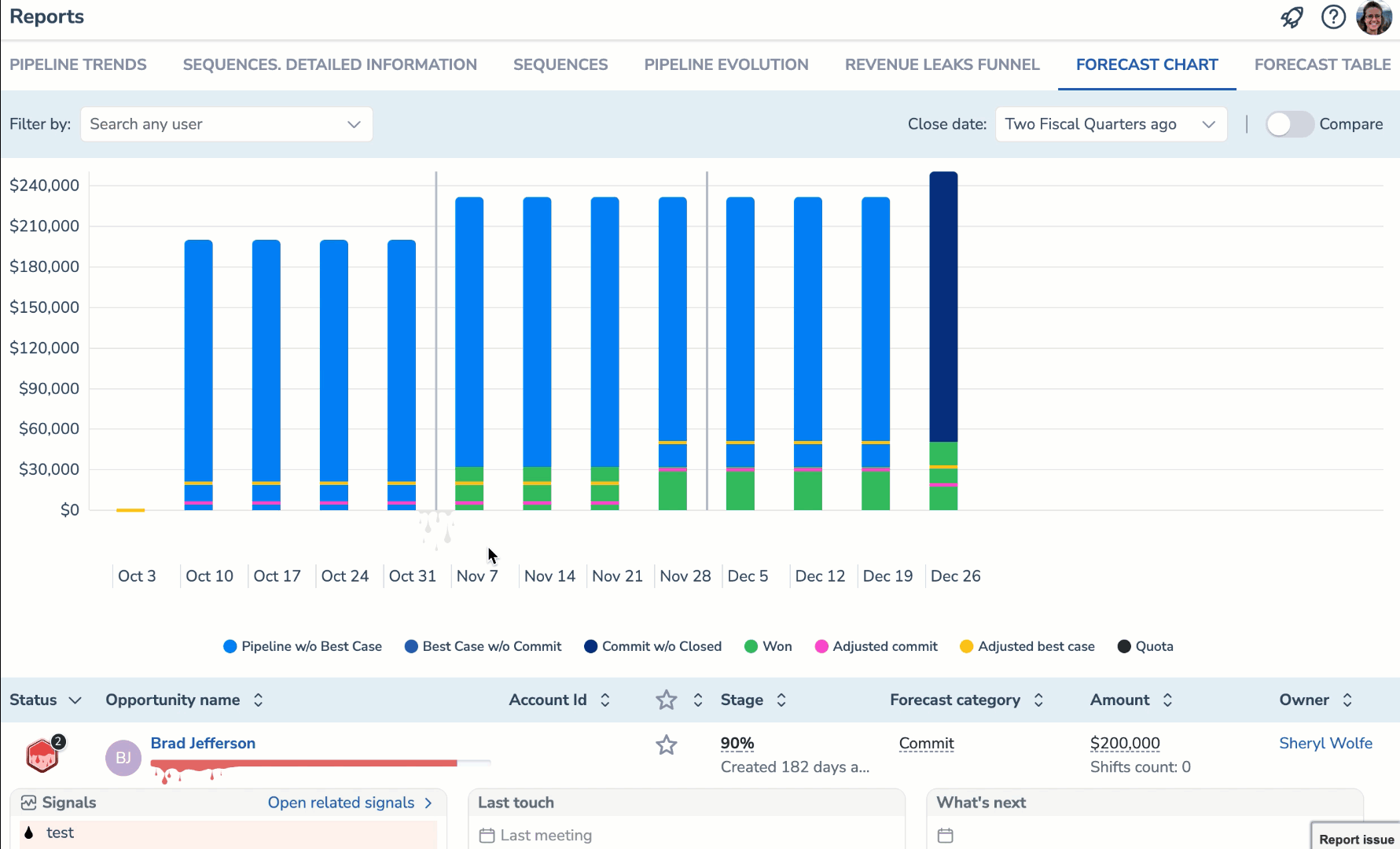
![]() Signals
Signals
• See all signals on related Opportunity
Signals with a future due date are displayed on the related opportunity right after they are created. Previously they would appear on the related opportunity on their due date.
• Filter your Signals Feed
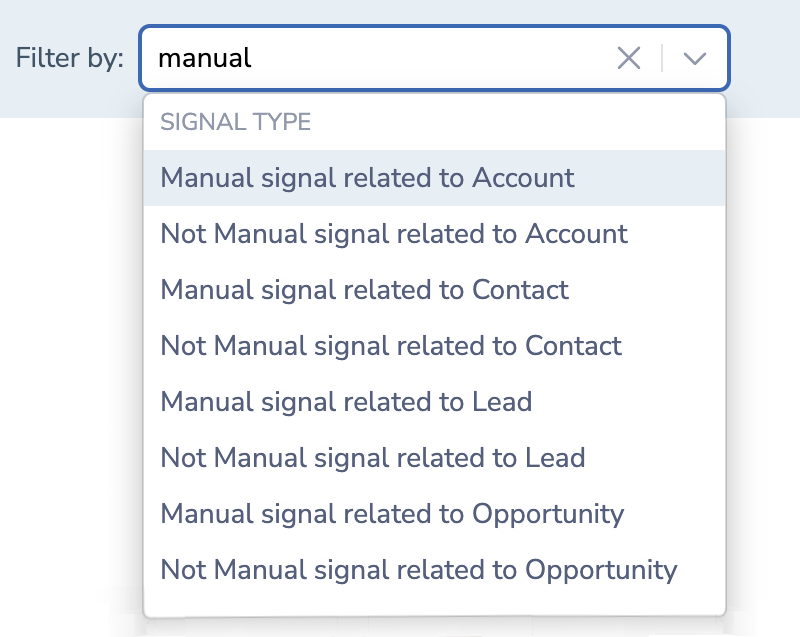 Filter your Signals Feed more effectively with a new signal type filter - Manual /Not manual signal.
Filter your Signals Feed more effectively with a new signal type filter - Manual /Not manual signal.
• Assign signals to any colleague
Previously on the Opportunity tab, managers could assign a signal to the Opportunity owner. Now, a signal related to an Opportunity can be assigned to any team member.
![]() Team Coaching
Team Coaching
• Monitor your team performance with a new Signals Report
See what is going on with manually or automatically created signals. Monitor how employees respond to and act upon signals they receive.
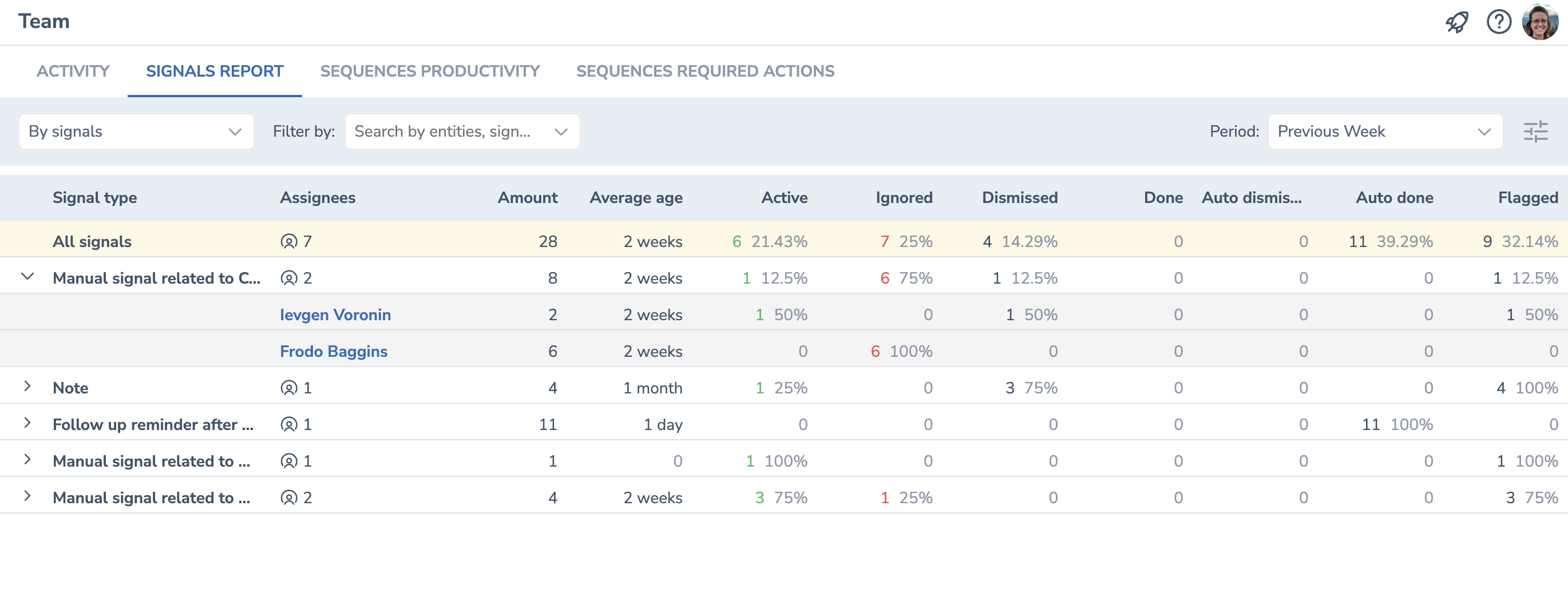
![]() Email Sidebar
Email Sidebar
• Open the relevant flagged signal from the Sidebar
Ensured that when users click on the View button on the New flagged signal notification in the Sidebar, the corresponding signal page is opened. Previously, the Signals Feed would open.
Read more about Signals in the Sidebar...
Feb 2023 (2302 release)¶
 Deal Guidance
Deal Guidance
• See where your pipeline leaks
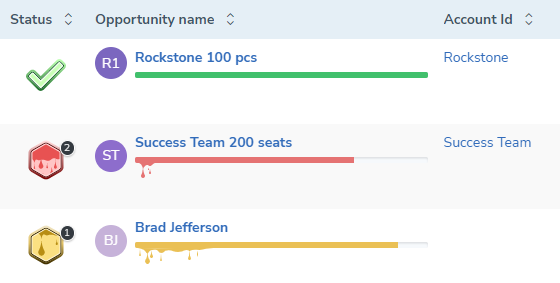 Improved the design of the reports and charts to ensure that managers can easily identify the stages at which they lost their clients.
Improved the design of the reports and charts to ensure that managers can easily identify the stages at which they lost their clients.
Learn more about fixing pipeline leaks using automation and intelligence.
• Exclude the categories from Forecast Chart
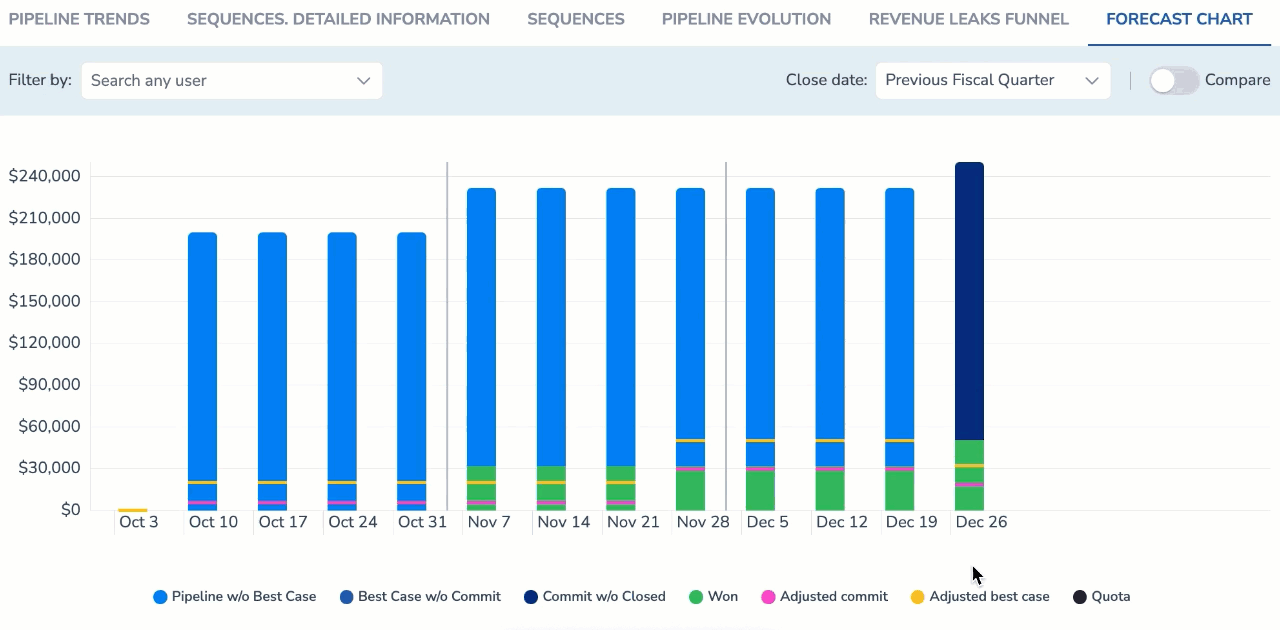 Click on any category (or several categories) to exclude it from Forecast Chart and see more refined data.
Click on any category (or several categories) to exclude it from Forecast Chart and see more refined data.
Learn more about Forecast Chart.
![]() Signals
Signals
• Filter Opportunities by related signals types
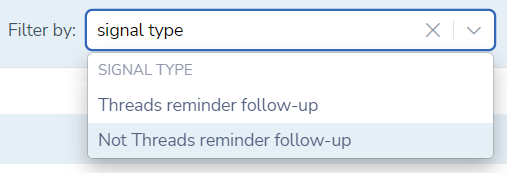 Implemented the possibility to filter Opportunities on the Opportunities tab by signal types. Select any active signal type from the Filter by drop-down list to see all Opportunities for which the selected signal type was generated.
Implemented the possibility to filter Opportunities on the Opportunities tab by signal types. Select any active signal type from the Filter by drop-down list to see all Opportunities for which the selected signal type was generated.
Jan 2023 (2301 release)¶
 Deal Guidance
Deal Guidance
• New Revenue Leaks Funnel chart for better visualization of your sales process
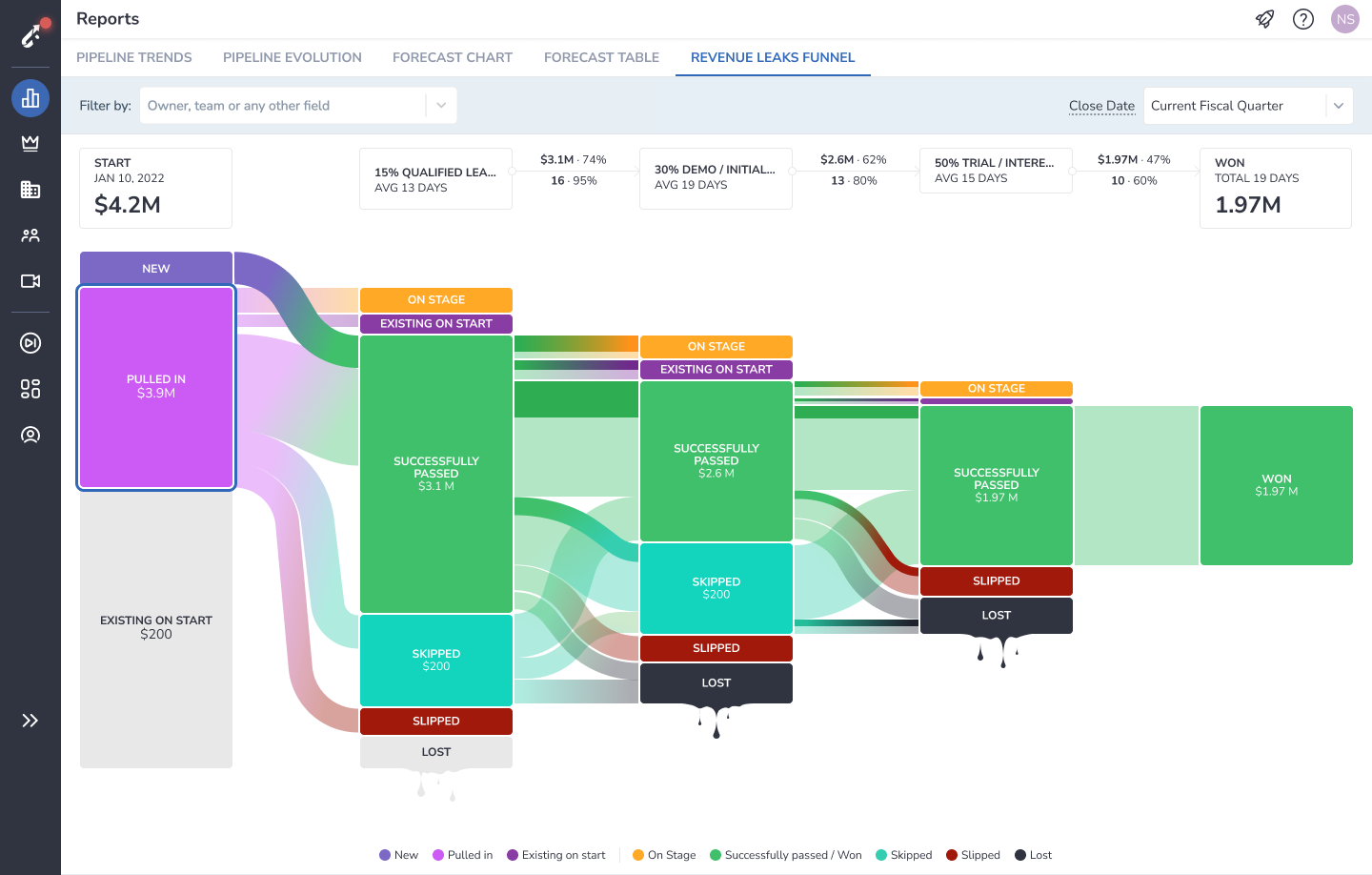 Added a new Revenue Leaks Funnel chart that conveniently visualize your team's sales process throughout the selected fiscal quarter or year.
Added a new Revenue Leaks Funnel chart that conveniently visualize your team's sales process throughout the selected fiscal quarter or year.
Read more about Revenue Leaks Funnel in this article.
![]() Signals
Signals
• Select assignees for signals with the custom template
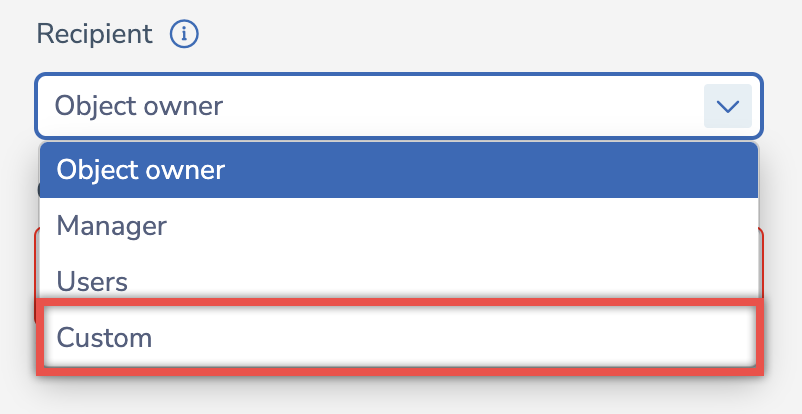 Implemented the custom selection of assignees for signals. Now, Signals managers can specify in the Signal Builder the users or user roles who will receive the signal of a specific type. The assignees should be specified in JSON format.
Implemented the custom selection of assignees for signals. Now, Signals managers can specify in the Signal Builder the users or user roles who will receive the signal of a specific type. The assignees should be specified in JSON format.
Read more about signals assignees selection in this article.
• Customize signals notifications in MS Teams
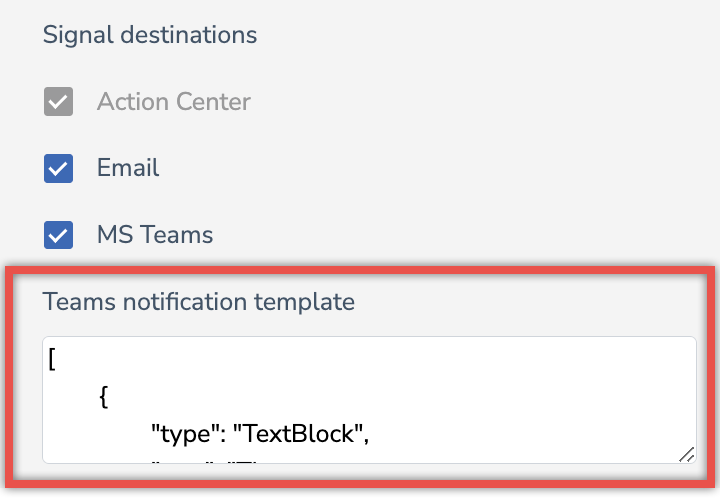 Implemented customizable MS Teams signals notification template. Now, in the Signal Builder, Signals managers can modify the notification the assignees will receive in their MS Teams app.
Implemented customizable MS Teams signals notification template. Now, in the Signal Builder, Signals managers can modify the notification the assignees will receive in their MS Teams app.
Read more about Signal Builder and how to use it in this article.
![]() Team Coaching
Team Coaching
• Analyze your team’s meetings with customers using talking time percentage
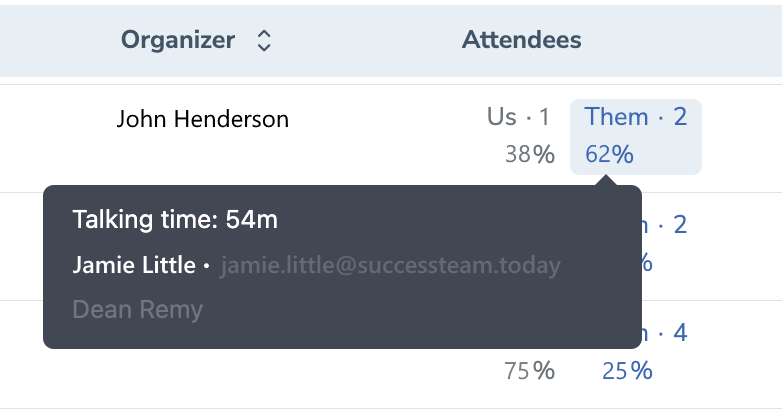 See how much time your company’s employees talked in a meeting in comparison to the customers.
See how much time your company’s employees talked in a meeting in comparison to the customers.
Read more about Conversational Intelligence in this article.
![]() Email Sidebar
Email Sidebar
• See the most important signals right in RG Email Sidebar
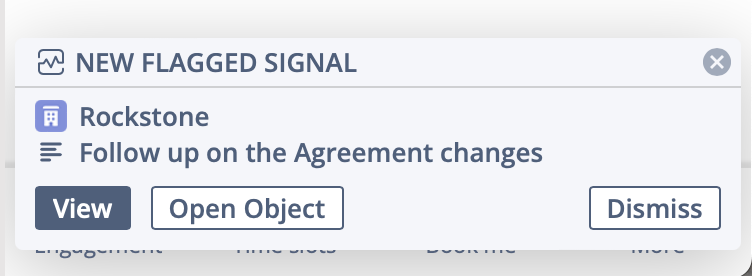 Now, you don't have to switch between the emails/events to see the related important (flagged) signals, because they will pop-up as notifications in the Sidebar on their due date.
Now, you don't have to switch between the emails/events to see the related important (flagged) signals, because they will pop-up as notifications in the Sidebar on their due date.
When the signal notification appears, you can open the related object in RG Email Sidebar, open the Revenue Grid Signals feed in the web browser, or dismiss the signal.
Read more about using signals in the Sidebar
Dec 2022 (2212 release)¶
 Deal Guidance
Deal Guidance
• Improved the visualization of your forecast by adding the indicators
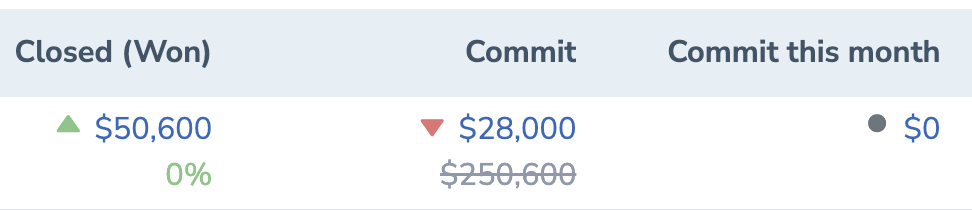 We have improved the UI of the Forecast Table by adding arrow indicators that visualize how your sales process is moving forward.
We have improved the UI of the Forecast Table by adding arrow indicators that visualize how your sales process is moving forward.
• See when the Best Case and Commit forecast was last submitted
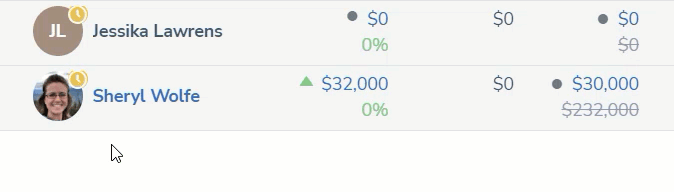 Now, you can see the yellow clock indicator at the top of the user’s icon in Forecast Table, if the user didn’t submit the adjusted Best Case and Commit for more than 7 days. The same yellow clock icon will appear on the top of the team’s profile picture if any of the team members submitted their adjusted Best Case and Commit for more than 7 days.
Now, you can see the yellow clock indicator at the top of the user’s icon in Forecast Table, if the user didn’t submit the adjusted Best Case and Commit for more than 7 days. The same yellow clock icon will appear on the top of the team’s profile picture if any of the team members submitted their adjusted Best Case and Commit for more than 7 days.
Learn more about the Forecast Table report.
• Submit your Adjusted Best Case and Commit right in Forecast Table
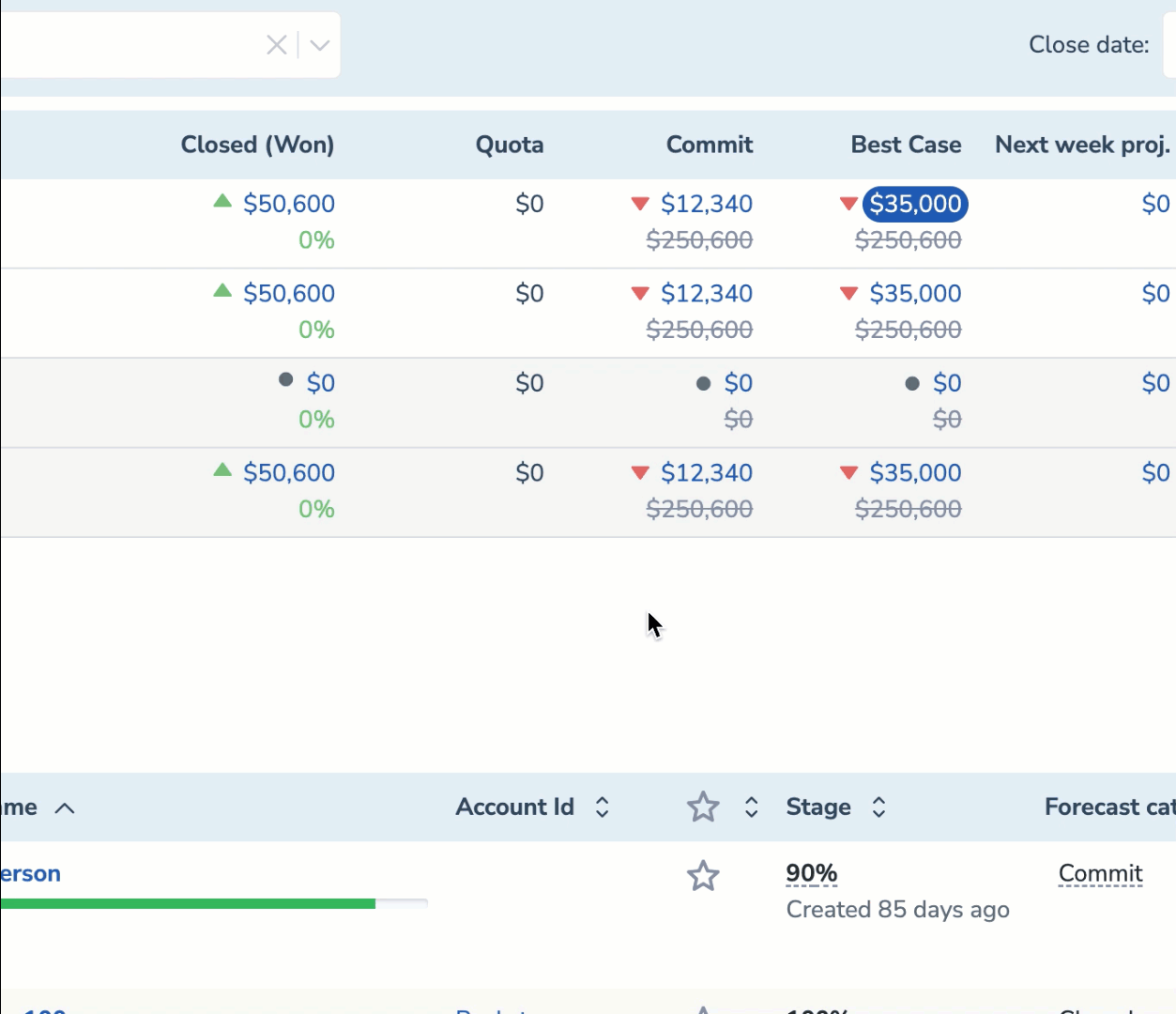 You can submit your Adjusted Best Case and Commit right in Forecast Table. Select your current Commit or Best Case, click on the pencil icon than appears and enter the updated forecast numbers.
You can submit your Adjusted Best Case and Commit right in Forecast Table. Select your current Commit or Best Case, click on the pencil icon than appears and enter the updated forecast numbers.
• Hover the numbers in Forecast Table to see how they changed
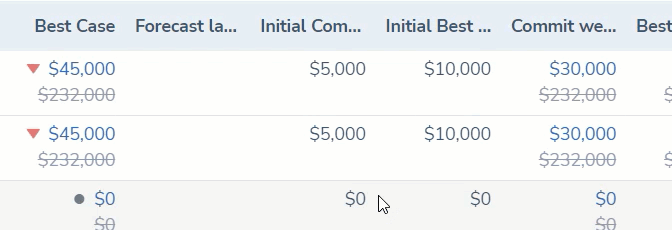 Now, you can hover over any number in Forecast Table to see how they changed over last 6 days.
Now, you can hover over any number in Forecast Table to see how they changed over last 6 days.
• Click on any color in the Forecast Chart’s table to see the associated Opportunities
 Click on any color in the Forecast Chart’s table to see the Opportunities that constitute the corresponding figure in the chart. The Opportunities appear in the section below.
Click on any color in the Forecast Chart’s table to see the Opportunities that constitute the corresponding figure in the chart. The Opportunities appear in the section below.
Learn more about Forecast Chart.
• Compare different fiscal periods using Forecast Chart
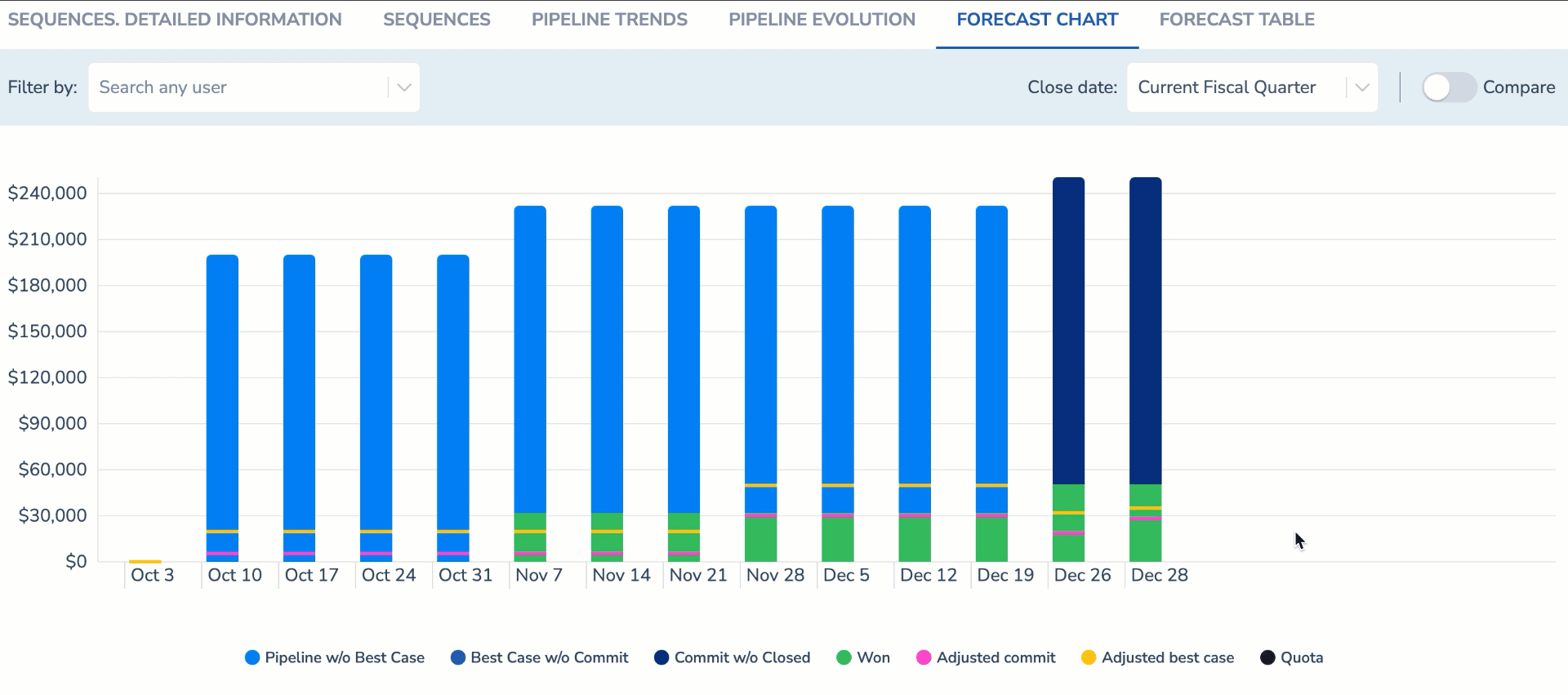 Click on the Compare toggle in the upper right corner to enable the Compare mode. You can select the comparison period from the Close Date drop-down lists.
Click on the Compare toggle in the upper right corner to enable the Compare mode. You can select the comparison period from the Close Date drop-down lists.
Learn more about Compare functionality.
• Filter Opportunities by any Salesforce field
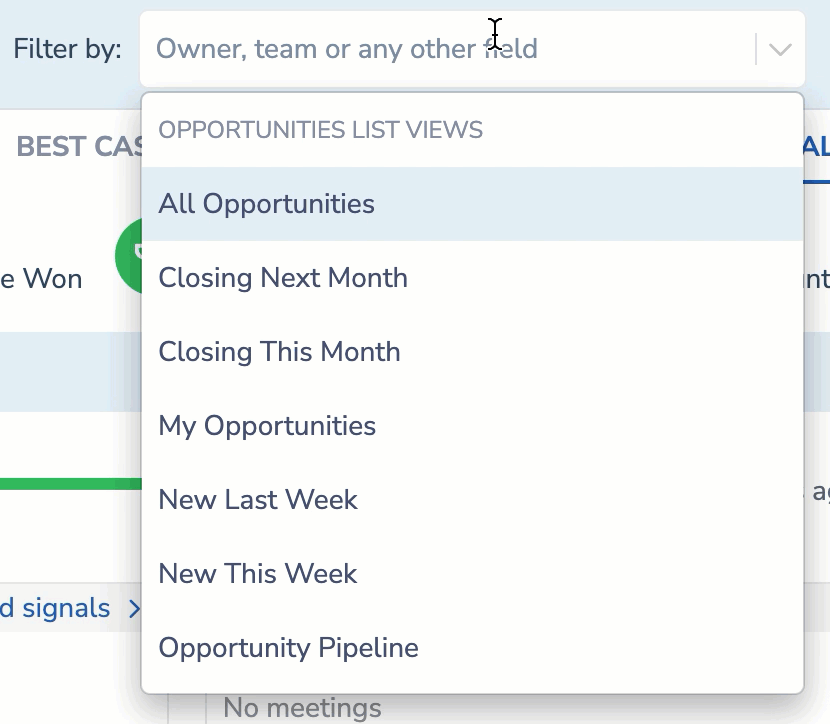 We have added the possibility of filtering Opportunities by any Salesforce field, including forecast category and renewal.
We have added the possibility of filtering Opportunities by any Salesforce field, including forecast category and renewal.
Learn more about Opportunities filtering.
• Filter your Opportunities by a custom period
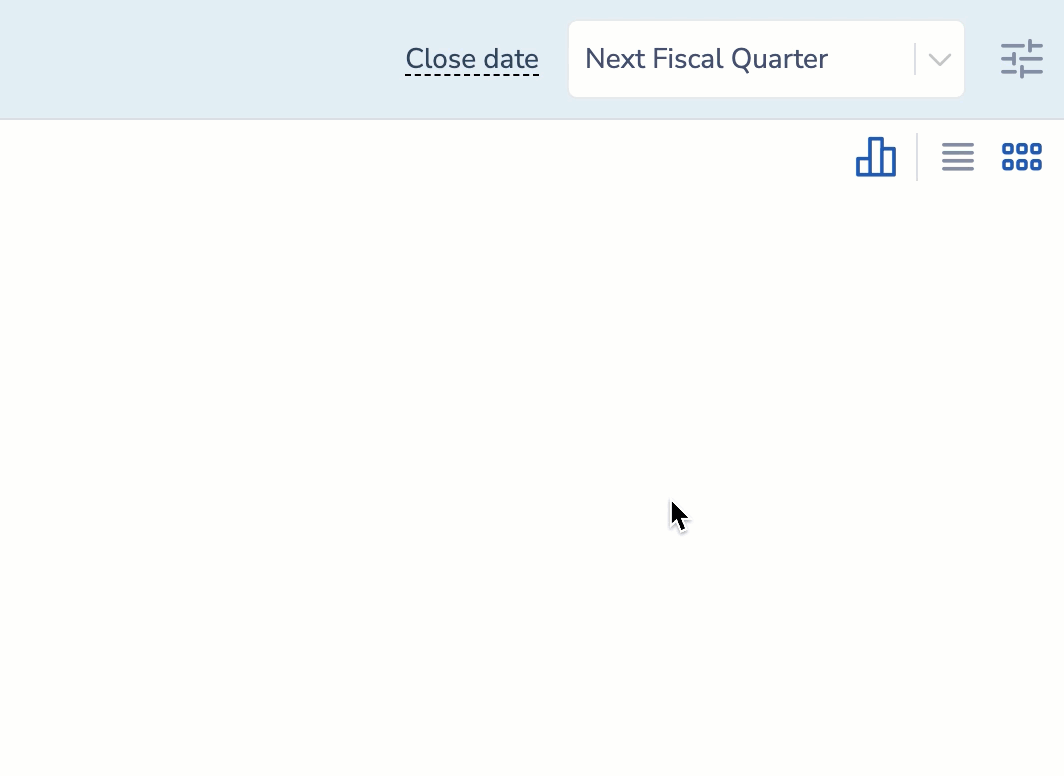 You apply a custom period filter to see the Opportunities matching your customized requirements.
You apply a custom period filter to see the Opportunities matching your customized requirements.
Learn more about Opportunities filtering options.
• See how your Opportunities total figures changed over last 6 days
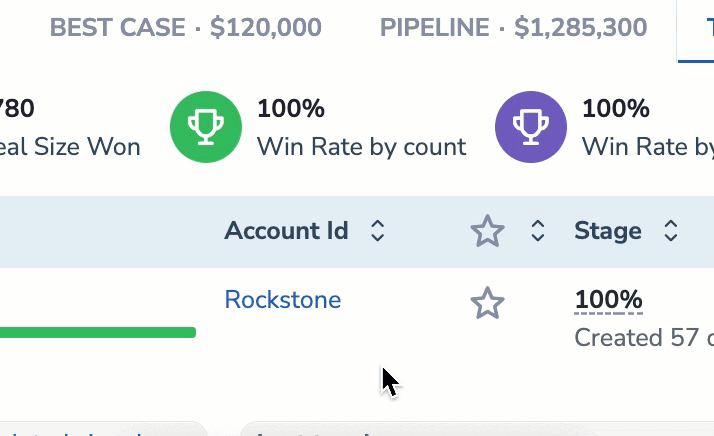 Hover over any total number at the top of the Opportunities report to see how it changed over last 6 days.
Hover over any total number at the top of the Opportunities report to see how it changed over last 6 days.
Learn more about total figures in the Opportunities report.
Nov 2022 (2211 release)¶
 Deal Guidance
Deal Guidance
• Customize your sales forecast with the new columns in Forecast Table
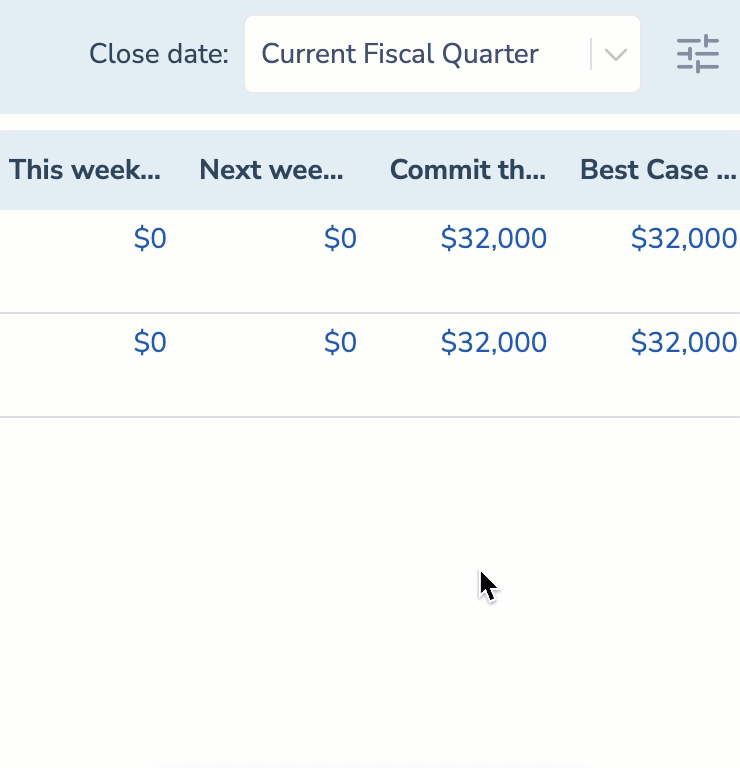 We have added more forecast values you can track to ensure even more accurate forecasting and changes monitoring.
We have added more forecast values you can track to ensure even more accurate forecasting and changes monitoring.
Managers can conveniently select the columns they would like to see in Forecast Table.
Learn more about the Forecast Table report.
• Visualize your sales process with a new Forecast Chart report
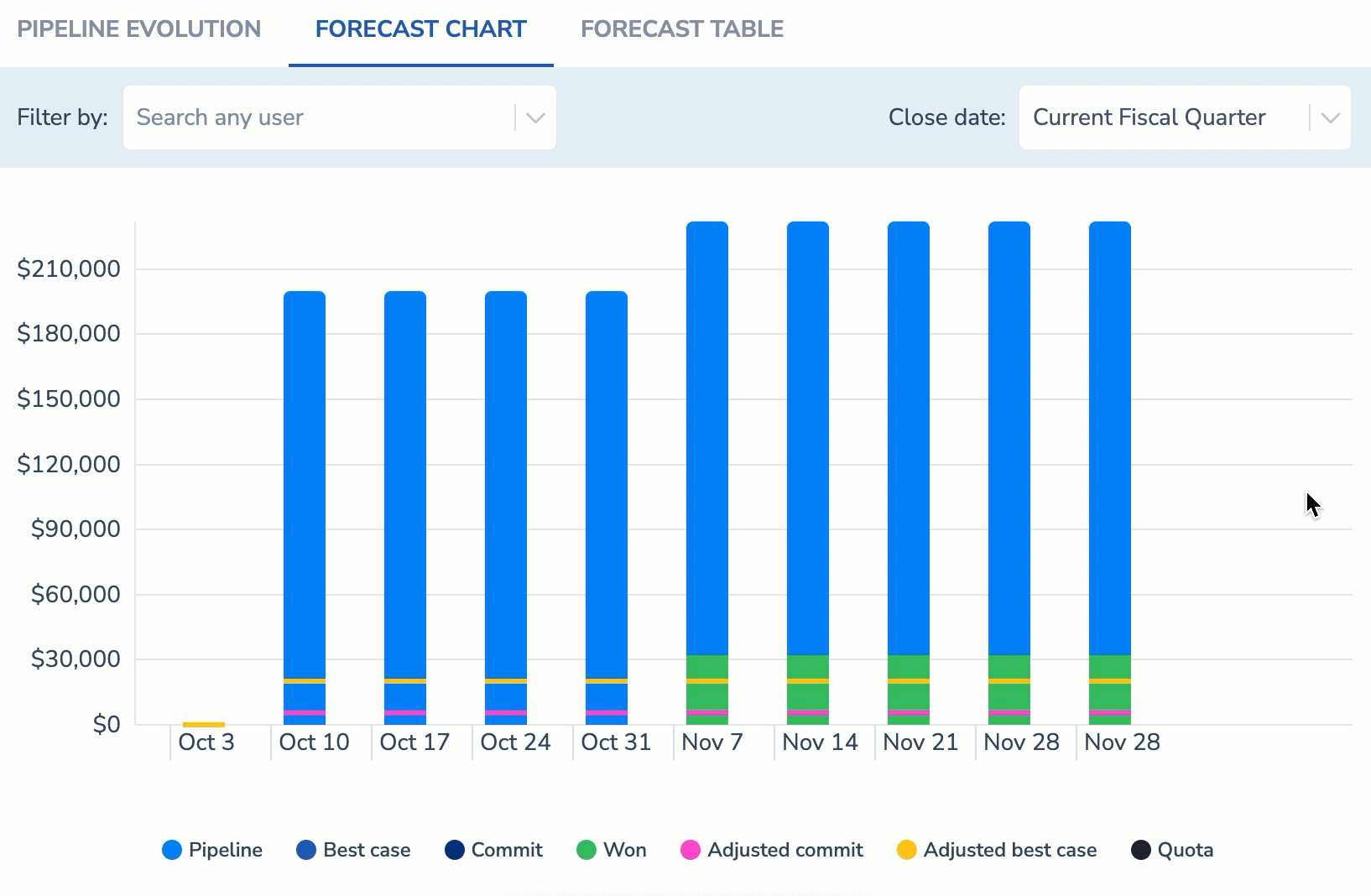 You can monitor how your total pipeline is growing into Commit, Best Case, Won with our new Forecast Chart report. It visualizes how your numbers change over the quarter and compare the changes with the initial forecast.
You can monitor how your total pipeline is growing into Commit, Best Case, Won with our new Forecast Chart report. It visualizes how your numbers change over the quarter and compare the changes with the initial forecast.
Learn more about Forecast Chart.
![]() Team Coaching
Team Coaching
• Filter users by Role Hierarchy
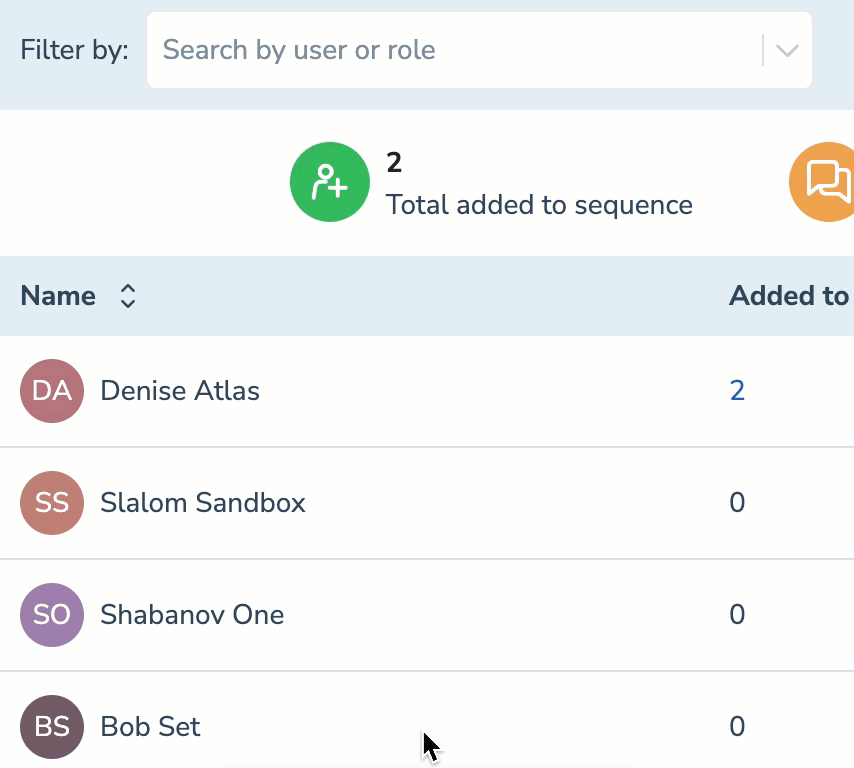 You can now filter the users by specifying their roles in your organization. By selecting the role, you will see the user in the selected role and all subordinate users who report to this person.
You can now filter the users by specifying their roles in your organization. By selecting the role, you will see the user in the selected role and all subordinate users who report to this person.
This filter is based on your organization’s Role Hierarchy in Salesforce.
Learn more about using Sequences Team report.
Oct 2022 (2210 release)¶
![]() Signals
Signals
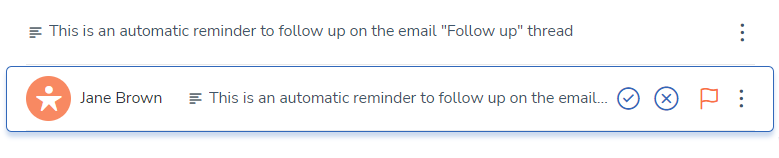 • Reminder Signal will be auto-dismissed when you get a reply to the tracked email.
• Reminder Signal will be auto-dismissed when you get a reply to the tracked email.
 Deal Guidance
Deal Guidance
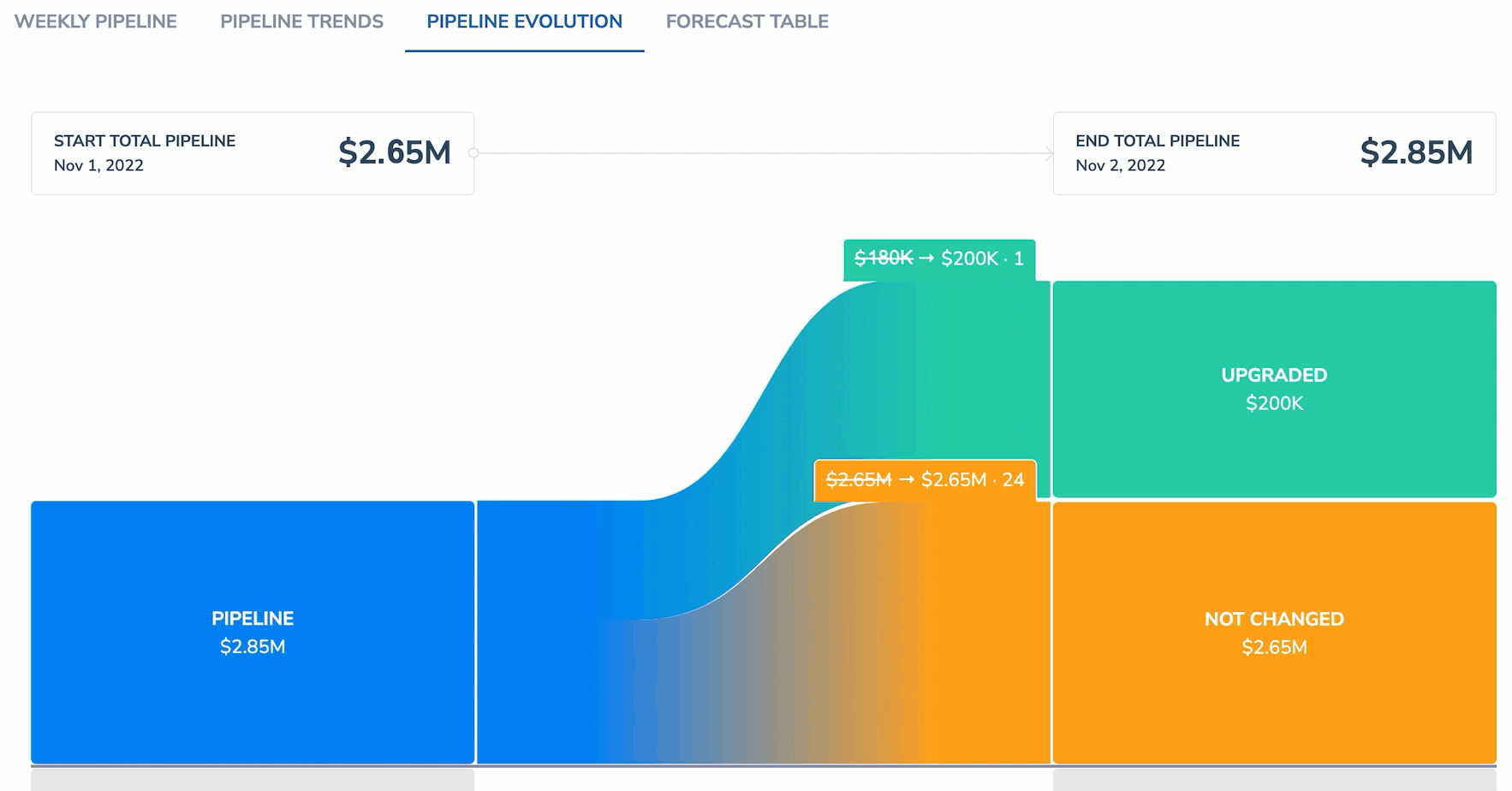 • Conveniently track the sum changes on the Pipeline Evolution tab.
• Conveniently track the sum changes on the Pipeline Evolution tab.
![]() Team Coaching
Team Coaching
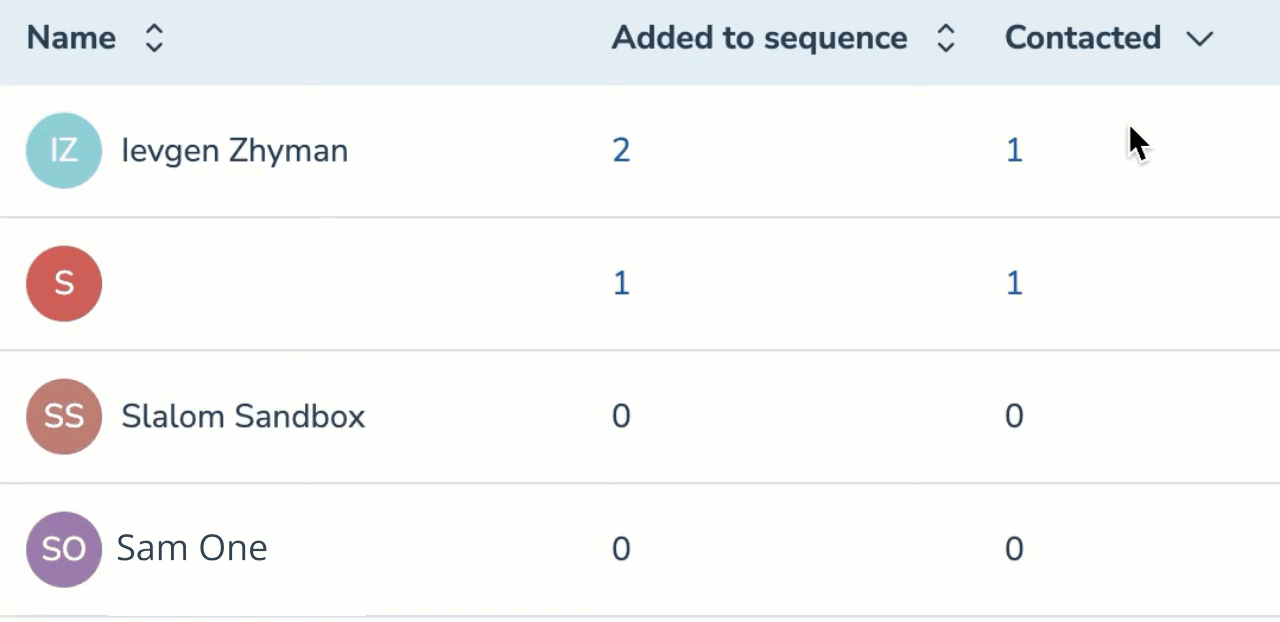 • Sort by descending or ascending numbers in the Sequence report’s columns.
• Sort by descending or ascending numbers in the Sequence report’s columns.
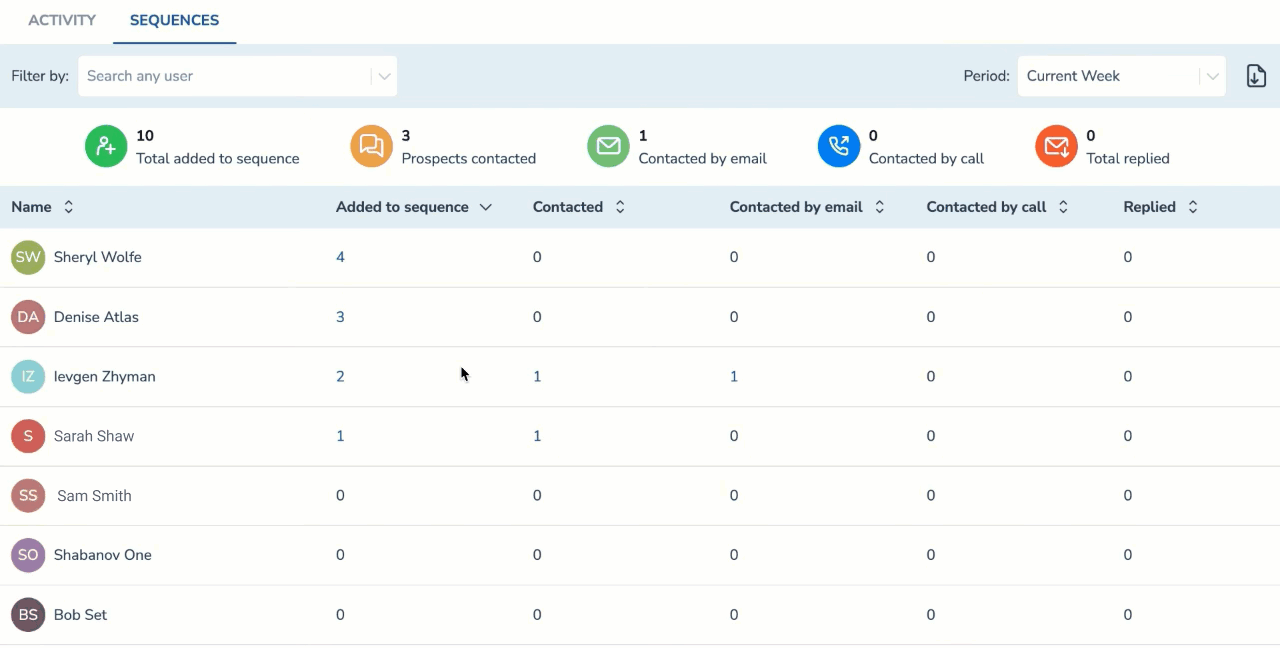 • Click on a number in the Sequence report to see the detailed list of prospects.
• Click on a number in the Sequence report to see the detailed list of prospects.
Sep 2022 (2209 release)¶
![]() Signals
Signals
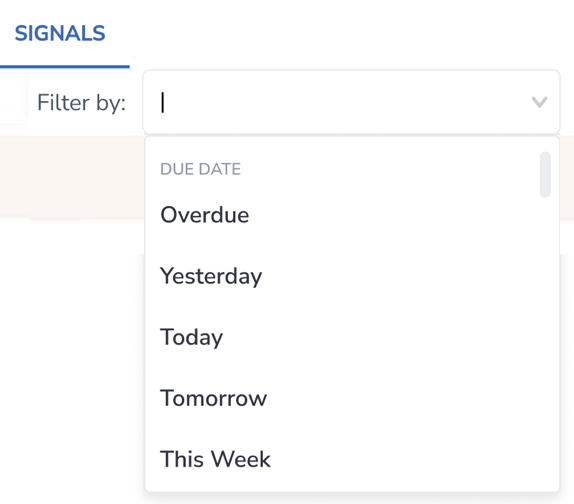 • Filter Signals feed to focus on Signals with a specific due date.
• Filter Signals feed to focus on Signals with a specific due date.
• Open relevant Signal in Revenue Grid by clicking the link in the notification in MS Teams Signal.
 Deal Guidance
Deal Guidance
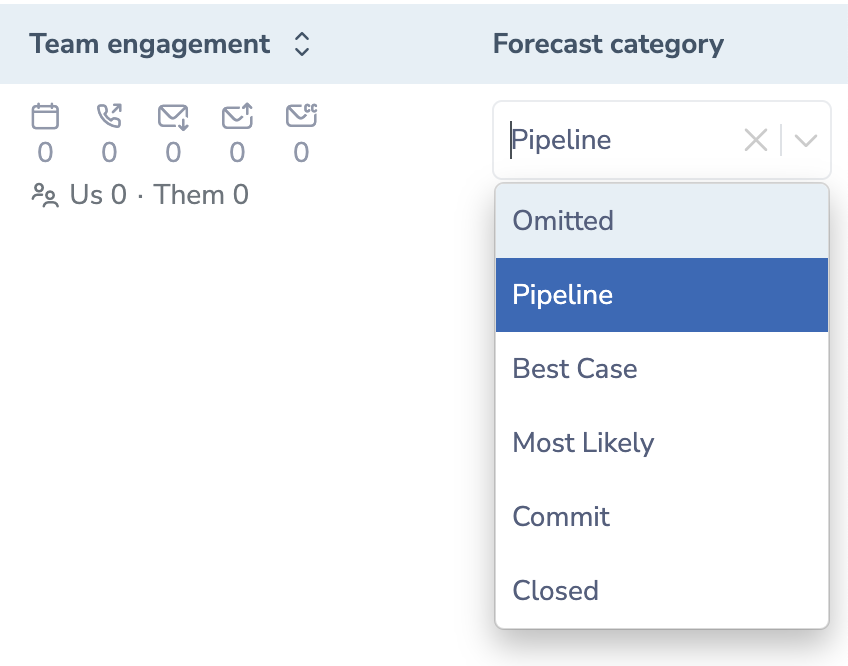 • Conveniently change the Opportunity’s forecast category right on the Opportunities tab.
• Conveniently change the Opportunity’s forecast category right on the Opportunities tab.
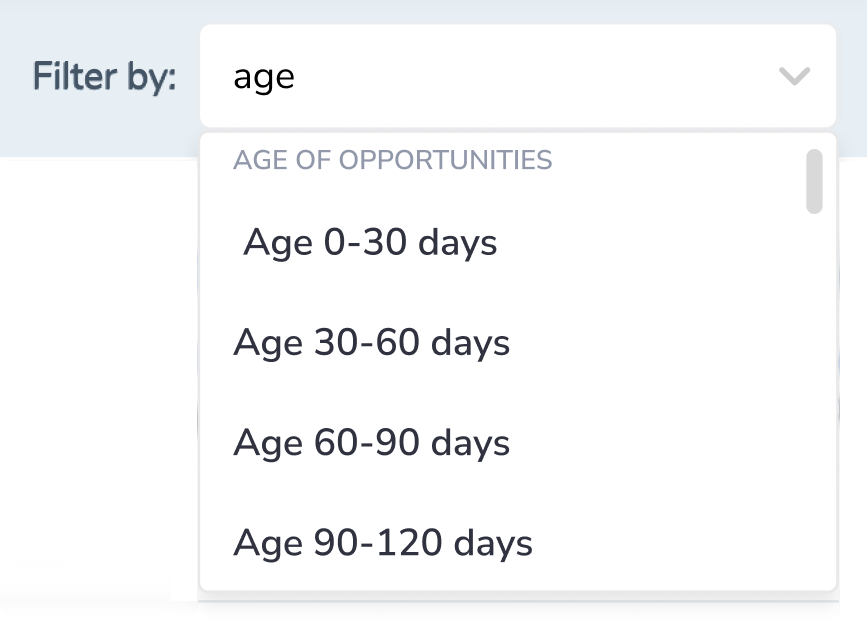 • Filter the Opportunities by their age.
• Filter the Opportunities by their age.
• Monitor your average sales numbers on the Opportunities tab.

Aug 2022 (2208 release)¶
![]() Signals
Signals
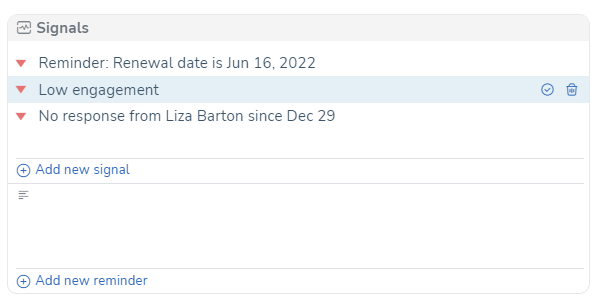 • Quickly add a note/reminder type of To-do per deal. It will appear in the Signals feed.
• Quickly add a note/reminder type of To-do per deal. It will appear in the Signals feed.
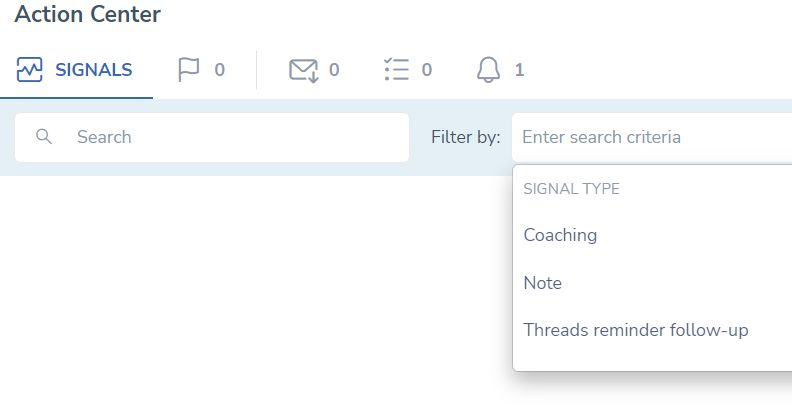 • Filter Signals feed to focus on Note, Coaching or other types of Signals.
• Filter Signals feed to focus on Note, Coaching or other types of Signals.
 • Actionable Signals: Create a Follow-up type of a signal and Send email right from the Action Center.
• Actionable Signals: Create a Follow-up type of a signal and Send email right from the Action Center.
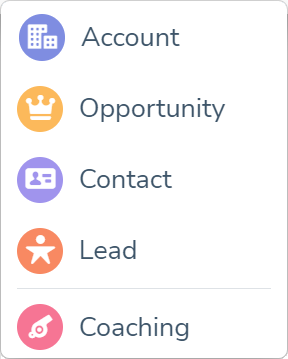 • New Coaching type of a Signal to help your team to close more deals.
• New Coaching type of a Signal to help your team to close more deals.
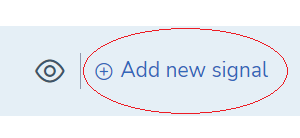 • Create a Signal in the Sequence's related to-do's.
• Create a Signal in the Sequence's related to-do's.
 Deal Guidance
Deal Guidance
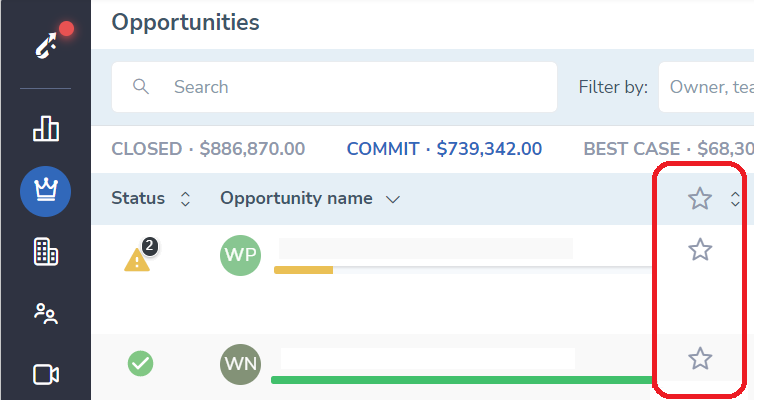 • Mark opportunities you are focusing on in the current period for better focus reporting.
• Mark opportunities you are focusing on in the current period for better focus reporting.
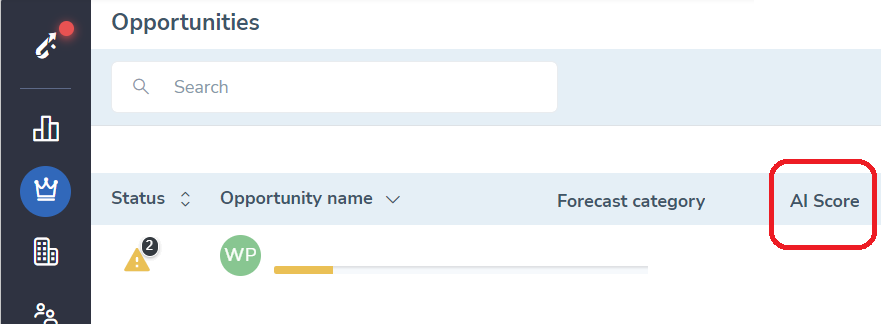 • Refer to AI score of a deal for better estimates. Higher score, more chances you'll win a deal.
• Refer to AI score of a deal for better estimates. Higher score, more chances you'll win a deal.
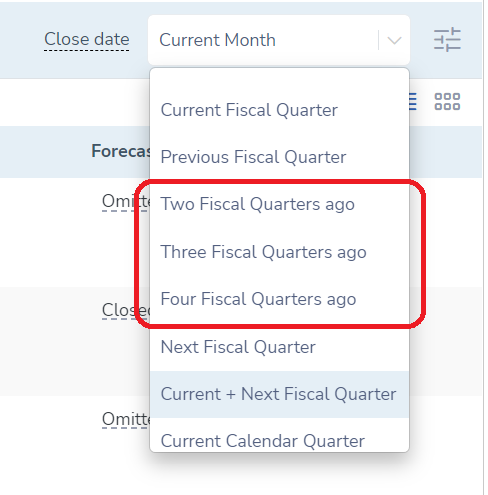 • Dig into your Pipeline figures as long as 4 FQ back to compare results with the current period.
• Dig into your Pipeline figures as long as 4 FQ back to compare results with the current period.
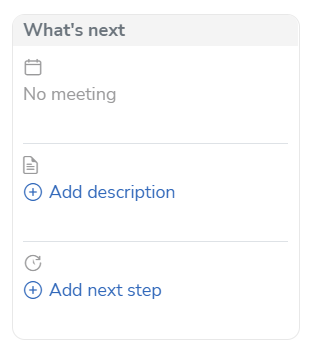 • Update opportunity description in the "What's next" field.
• Update opportunity description in the "What's next" field.
Jul 2022 (2207 release)¶
![]() Signals
Signals
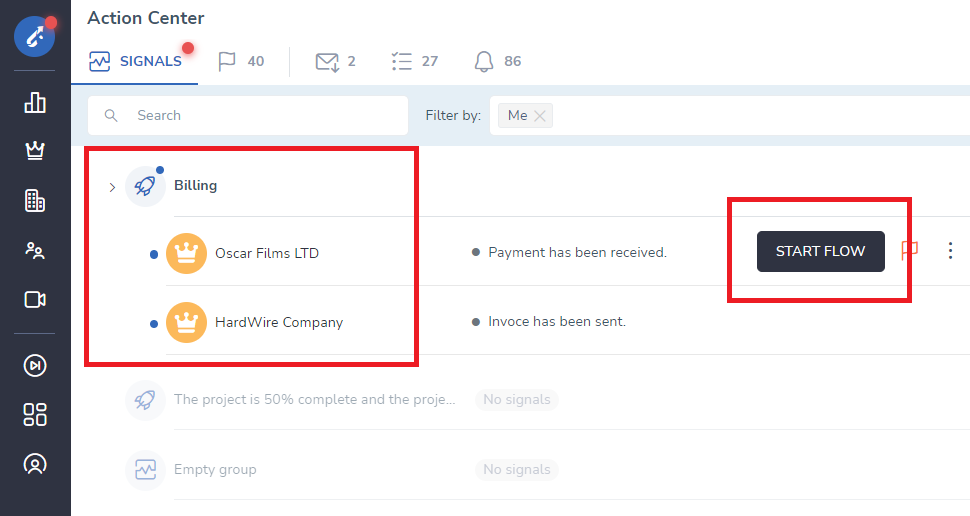 • Signals get grouped by categories for easier navigation, and able to initiate a Salesforce Flow.
• Signals get grouped by categories for easier navigation, and able to initiate a Salesforce Flow.
 Deal Guidance
Deal Guidance
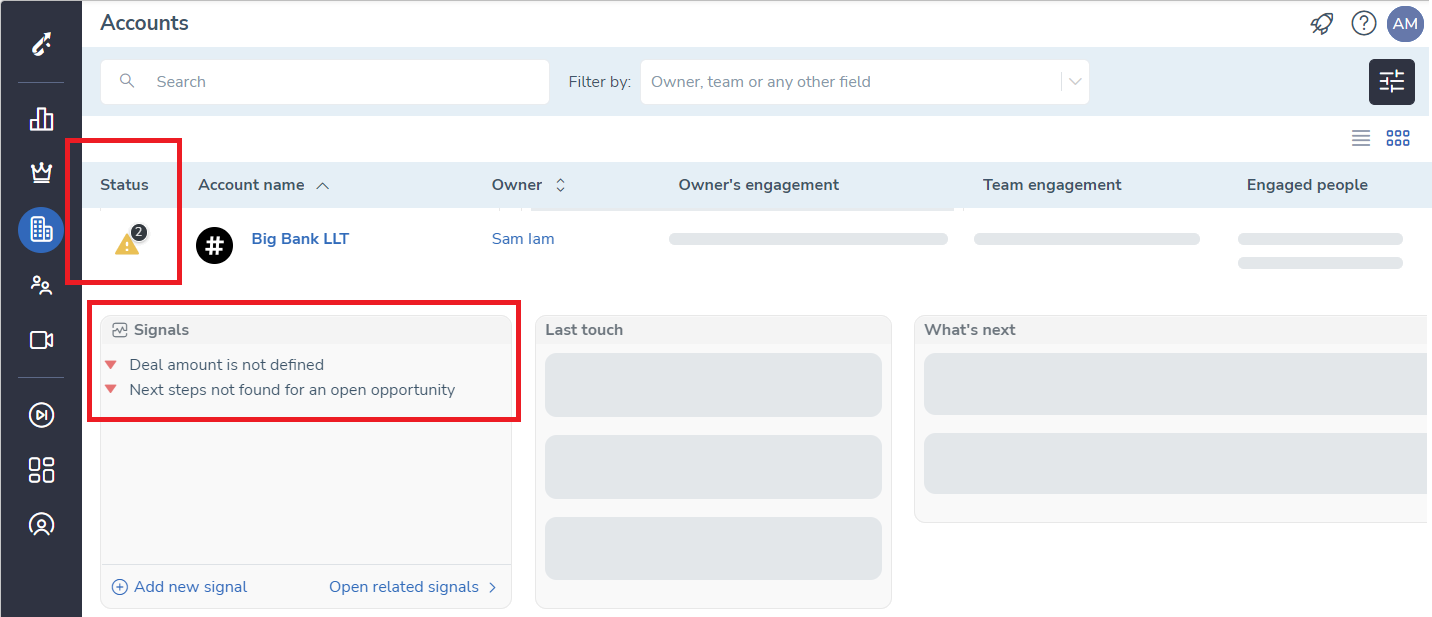 • Account related Signals appear on the Accounts tab.
• Account related Signals appear on the Accounts tab.
Jun 2022 (2206 release)¶
![]() Signals
Signals
• 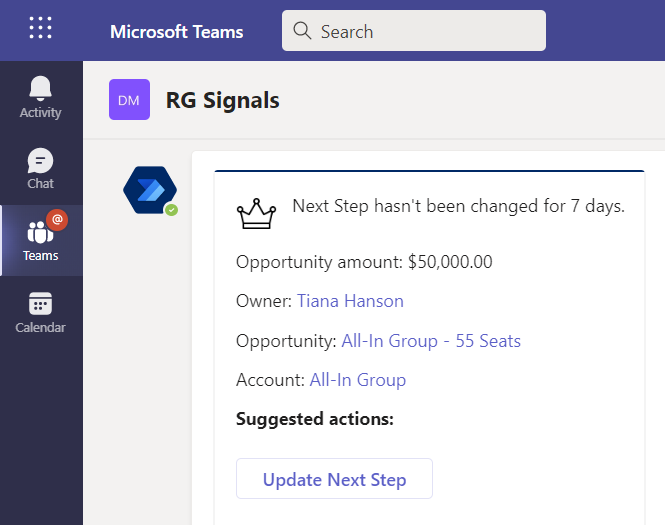 New signal for Account Executives: Get notified when Next Step is not being changed for a week.
New signal for Account Executives: Get notified when Next Step is not being changed for a week.
 Deal Guidance
Deal Guidance
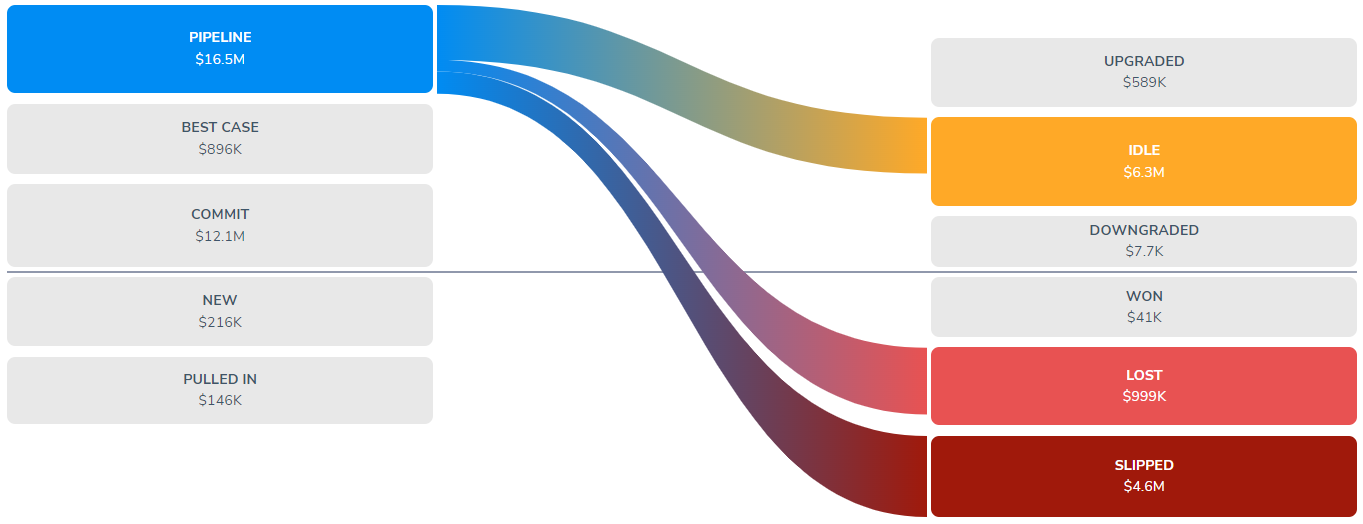 • New interactive report: Pipeline Evolution.
• New interactive report: Pipeline Evolution.
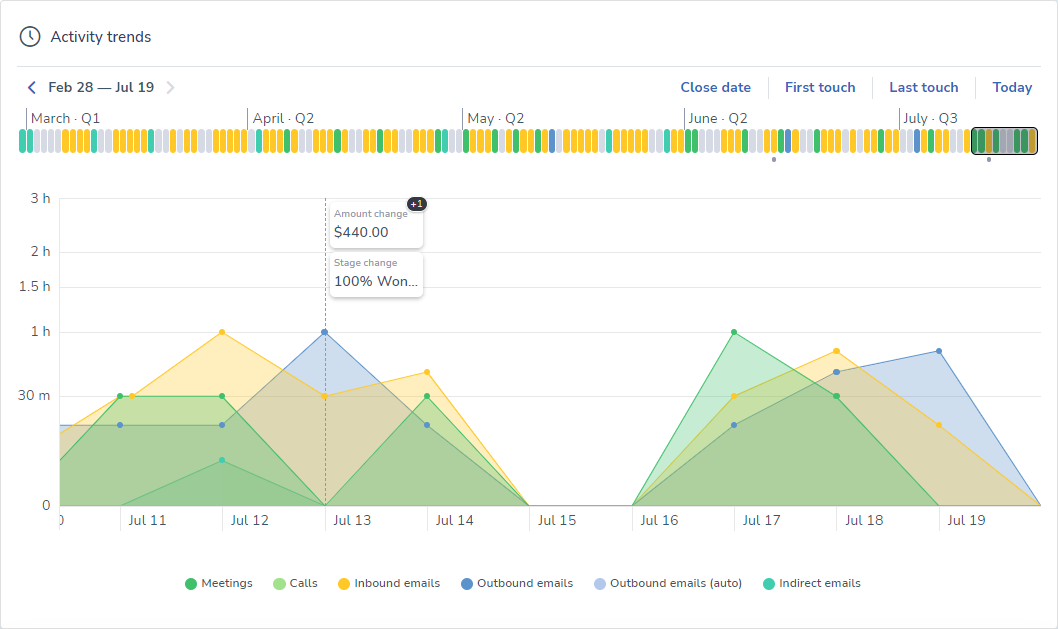 • Activity Trend chart update:Attachments sub-tab has been replaced.
• Activity Trend chart update:Attachments sub-tab has been replaced.
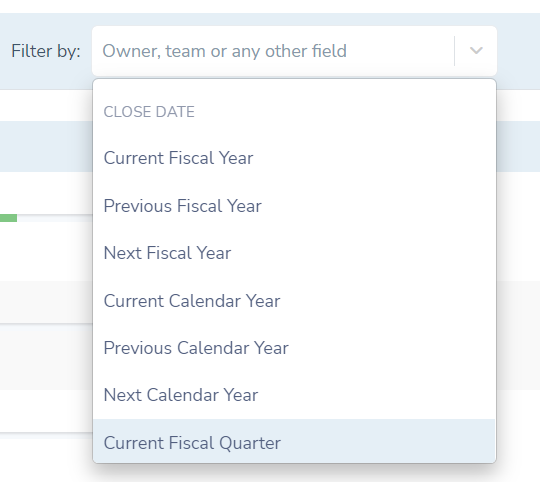 • Filter Pipeline by Close and Create dates.
• Filter Pipeline by Close and Create dates.
May 2022 (2205 release)¶
![]() Signals
Signals
• New signal: Follow-up reminder after Salesforce event.
• New signal: Alert to no activity after updating information on the record.
 Deal Guidance
Deal Guidance
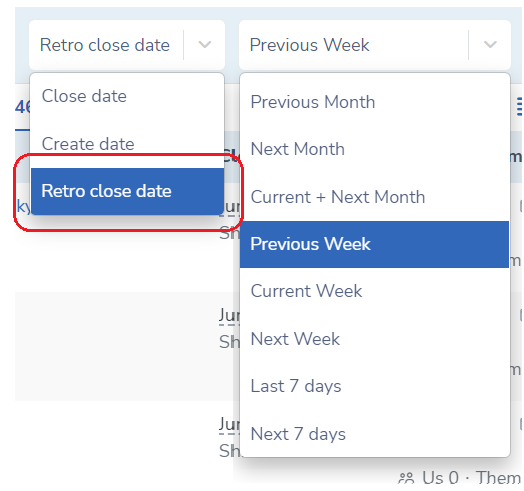 • Period filter update to focus on the hot deals.
• Period filter update to focus on the hot deals.
Other:
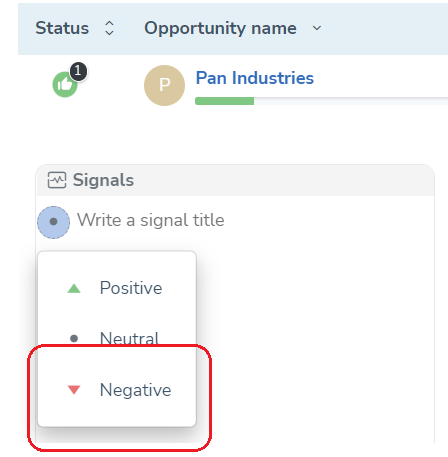 • Manually added Signal with a negative sentiment to an opportunity affects the health score -16 points, instead of previously -3.
• Manually added Signal with a negative sentiment to an opportunity affects the health score -16 points, instead of previously -3.
• New users don't have to connect email to be able to start using Revenue Grid, Salesforce credentials are enough.
Apr 2022 (2204 release)¶
![]() Signals
Signals
• New signal: Weekly summary of closed deals and forecast.
 Deal Guidance
Deal Guidance
• Extended tool-set to focus on important the deals and accounts.
• Personalize Opportunities and Accounts views fields available in your CRM.
Mar 2022 (2203 release)¶
![]() Signals
Signals
• Mute certain types of Signals, that you don't need.
 Deal Guidance
Deal Guidance
• Focus on deals that matter, via the upgraded Period filter.
![]() Team Coaching
Team Coaching
Feb 2022 (2202 release)¶
![]() Signals
Signals
• The Signal that prompts topics to pitch during an upcoming customer meeting has been improved with details and insights.
• Save time by marking all Signals in your Action Center as read.
• Improved experience of working with Signals from the Email Sidebar.
Jan 2022 (2201 release)¶
 Deal Guidance
Deal Guidance
• Improved focus on the actionable items that require your attention now.
![]() Signals
Signals
• New Signal reminding important topics to discuss during the upcoming sales meeting.
Dec 2021 (2112 release)¶
 Deal Guidance
Deal Guidance
• People chart reflects amount of communication occurred, contact roles and supplementary data found via Bing.
• Uplifted Signals area in the extended view of your Pipeline.
• Activity Trends chart enables you to focus on important records quickly.
• Learn capabilities of Revenue Grid with contextual walk-through guides and Revenue Grid Academy.
Nov 2021 (2111 release)¶
 Deal Guidance
Deal Guidance
• Unified interface to drive sales through the roof in the unique Action Center. Learn more.
• Slick relationship intelligence chart became even slicker. Read more.
![]() Signals
Signals
• New Signal for managers to track follow-ups to meetings with important deals sent by Account Execs. Read more.
Oct 2021 (2110 release)¶
![]() Signals
Signals
• Signal with details of the upcoming Demo calls to polish the pitch. Read more.
• Signal that shows who of BDR team members have the most number of unprocessed items in the Action Center. Read more.
• Daily digest - number of leads and contacts added to sequences per Team member. Read more.
 Deal Guidance
Deal Guidance
• Enable new feature to log all MS Teams calls with clients to Salesforce automatically. They will be parsed and digested by Revenue Grid Signals, and notify you of important areas of conversations. Learn more.
• Smart Search to navigate through the pipeline. Read more.
• Enhanced focus on Engagement that matters. Read more.
![]() Salesforce interface upgrade
Salesforce interface upgrade
• Quick access to leads or contacts communication log via new widget. Read more.
• Delegate sending emails from Salesforce interface. Read more.
• Dial out right from Salesforce interface. Read more.
Sep 2021 (2109 release)¶
![]() Revenue Signals
Revenue Signals
• New signal to remind you about an upcoming renewal deal. Read more.
• New signal to alert you to no detected communication with an opportunity for certain days. Read more.
• Enhanced focused on own signals for managerial level users. Read more.
![]() Team Coaching
Team Coaching
• Make up a list of team members to receive signals related to their activity. Read more.
• Direct and advise an Account Exec with manually added signals. Read more.
Aug 2021 (2108 release)¶
![]() Revenue Signals
Revenue Signals
• Increase rate of solved Signals by assigning signals to multiple assignees. Read more.
• Have "the Next Step" filled and ready at all times with a new Signal alerting to empty values. Read more.
 Deal Guidance
Deal Guidance
• Selective confidentiality of email content. Read more.
• Guide a Sales rep with a Signal by adding it to an opportunity or to an account. Read more.
• Focus on opportunities and accounts: of a certain type or of a list view via the advanced filters. Read more.
• Distinguish an opportunity owners effort. Read more.
Jul 2021 (2107 release)¶
![]() Revenue Signals
Revenue Signals
• Updated interface of the Signals tab on web and mobile. Read more.
• Find all Signals of a single Sales Rep on the added tab. Read more.
• A new Signal which alerts to a lead that has been qualified, but hasn't been converted to an opportunity. Read more.
• A new Signal which alerts to an opportunity that has been on a given stage for a certain period of time without a single follow-up activity/task. Read more.
• A new Signal which alerts to an opportunity that has had Close date changed few times without even contacting the client. Read more.
![]() Team Coaching
Team Coaching
• More intuitive approach to review a Sales rep performance for a specific period of time. Read more.
 Deal Guidance
Deal Guidance
• Sort pipeline by engagement stat in particular order: by number of meetings, inbound emails, and then by outbound emails. Read more.
• Advanced Pipeline filtering capabilities. Read more.
Jun 2021 (2106 release)¶
![]() Revenue Signals
Revenue Signals
• Signal which reveals the most engaging Sequences, sorted by: Click, Success, and Reply rates.
 Deal Guidance
Deal Guidance
• Filter opportunities or accounts by those which haven't had an in/outbound email, nor a meeting for the recent period. Read more.
• People chart became more compact.
• Last touch items now show their age and a special indicator  when the last touch happened more than 2 weeks ago to grasp your attention. Read more.
when the last touch happened more than 2 weeks ago to grasp your attention. Read more.
• Easy search for a specific stage name when changing Opportunity stage. Read more.
May 2021 (2105 release)¶
![]() Revenue Signals
Revenue Signals
• Top engaged leads signal, daily. It collects 20 of the most engaged leads across all your Sequences.
• New signal with details of all meetings for the current, previous, and upcoming 3 days.
• See what signals are deployed company-wide in Settings and for admins, control which ones to run or to turn off. Read more.
• Create a new signal right from the Opportunity tab in the extended view mode. Read more.
• Once a signal is not valid anymore, mark it as resolved right away. Read more.
 Deal Guidance
Deal Guidance
• Find more details and insights regarding the next step in the What's next column. Read more.
• More details about the Close date are placed on the tooltip. Read more.
• The forecast hover-on tooltip appears only when forecast categories are found in Salesforce. Read more
Apr 2021 (2104 release)¶
 Deal Guidance
Deal Guidance
• Learn how many times a Close date has been push out in the Close date column on the Opportunities tab.
• Now the sentiment indicators, on the Opportunities and the Accounts tabs, appear only for inbound email type of a Last touch, and don't appear at all if it indicates as a neutral email.
• Currencies across Revenue Grid get inherited from Salesforce.
• Full name of managers' appears next to their position when filtering by Roles hierarchy on the Team, the Accounts, and the Opportunities tabs.
• Total average number of activities per each type now appears on the top of the Team tab.
• Employee page has been restructured.
• Salesforce call type of task has been added to statistics throughout the interface on the Opportunities and Accounts tabs, as well as on the Employees page.
Mar 2021 (2103 release)¶
![]() Revenue Signals
Revenue Signals
• Create a signal for an opportunity: Specify what needs to be done to handle it, optionally assign it to a colleague and set the signal score. Read more.
 Deal Guidance
Deal Guidance
• Filtering improvement: see how many opportunities/accounts match the category before filtering. Read more.
• Forecast categories have been upgraded with a special tooltip, the opportunity's status details. It does spotting opportunities at risk per forecast category even easier. Read more.
• Another contact card design update on the People chart. Read more.
Feb 2021 (2102 release)¶
 Deal Guidance
Deal Guidance
• Sentiment analysis. Track sentiments of communication within a deal via special icons, 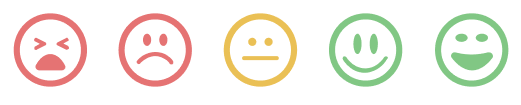 varying from very negative to very negative). You'll know when communication goes up and down and won't lose a momentum to react.
varying from very negative to very negative). You'll know when communication goes up and down and won't lose a momentum to react.
• People who appear on the "Relationship Intelligence" diagrams, on the opportunities and accounts pages, have got an indicator of whether the person is stored in Salesforce as a lead  , or as a contact
, or as a contact  . In cases when the a person has not been saved in SFDC yet, the icon will not show up.
. In cases when the a person has not been saved in SFDC yet, the icon will not show up.
• New category, called "Outbound emails (auto)", has been added to several charts indicating number of emails sent out by automated sequences.
![]() Team Coaching
Team Coaching
• Salesforce roles hierarchy support. Now the "Team activity" chart of the Teams page can be filtered down to activities of those who report to the role selected in the "Role hierarchy" drop-down.
![]() Revenue Signals
Revenue Signals
• Now you can undo an action of muting a signal.
• Signal score. See how each signal affects your opportunities,  positive,
positive,  neutral, and
neutral, and  negative, .
negative, .
Jan 2021 (2101 release)¶
 Deal Guidance
Deal Guidance
• View contact details on the Relationship Intelligence chart.
![]() Revenue Signals
Revenue Signals
• Added new convenient way to mute a signal. Read more
• New signal has been added to the set off built-in Revenue Signals: No communication in open Opportunity for the last N days. Read more.
Dec 2020 (2012 release)¶
 Deal Guidance
Deal Guidance
• Revenue Grid does sentiment analysis of all emails and places each on the spectrum from "Very negative" to "Very positive".
• On the Opportunities tab, an ability to filter Opportunities by members of a specific sales team/division has been added. Read more.
• Revenue Grid widgets are available on a canvas of any Salesforce object which has email field within it. Read more.
![]() Revenue Signals
Revenue Signals
• New signal has been added to the set off built-in Revenue Signals: Sales representative has responded to customer email. Read more.
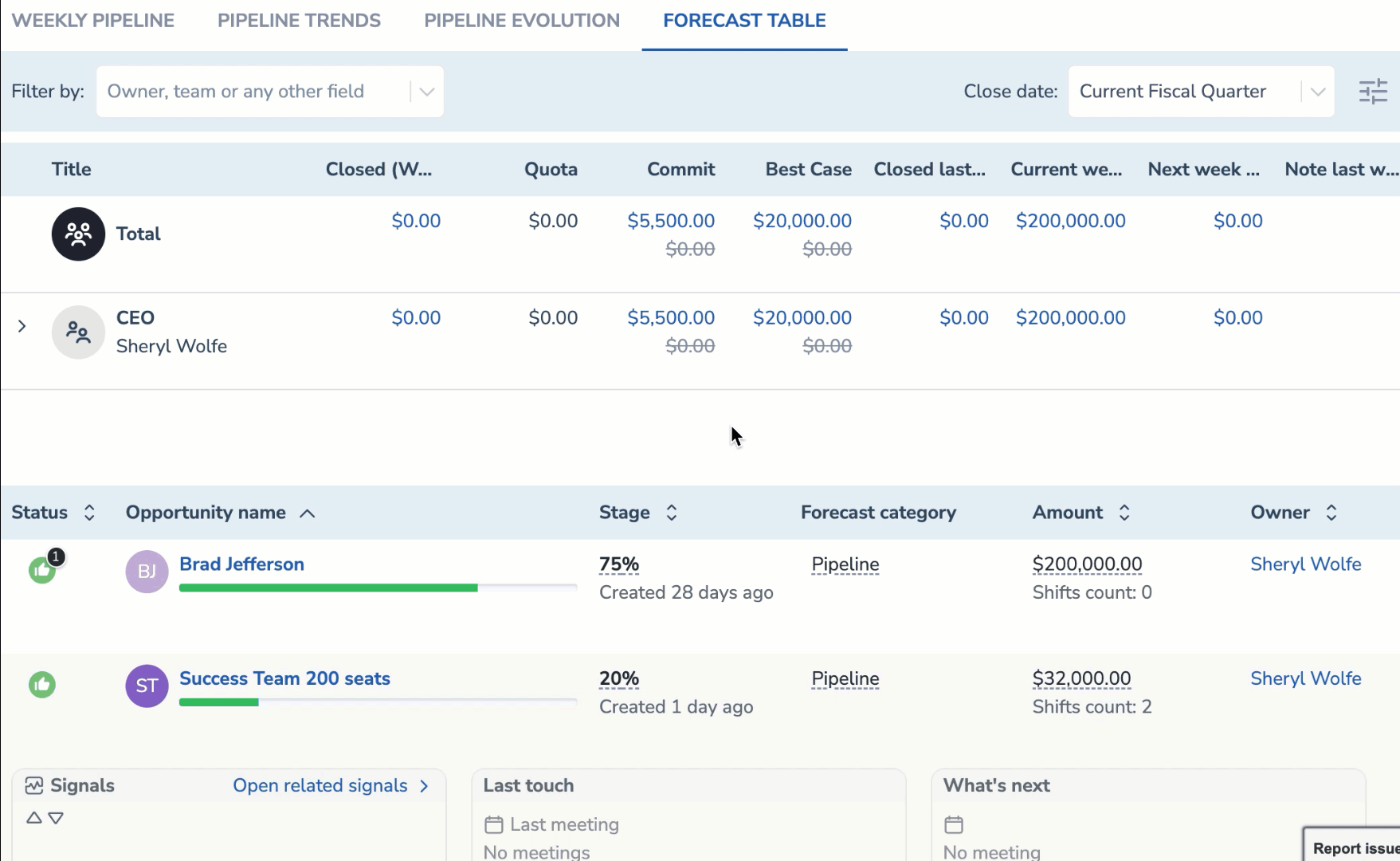 •
• 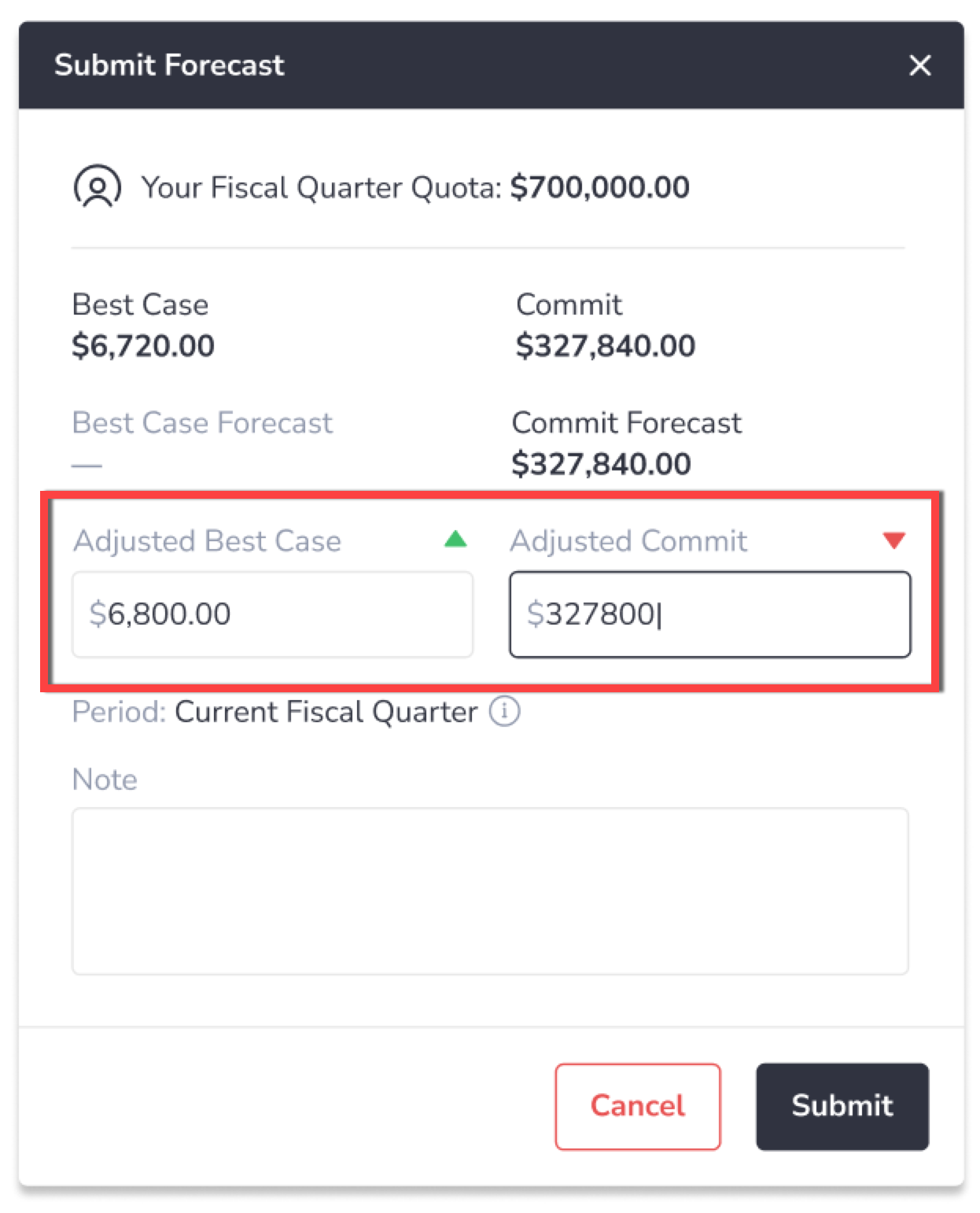 •
• 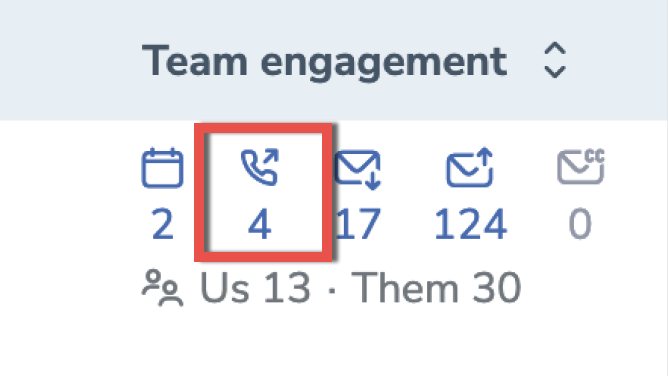 •
• 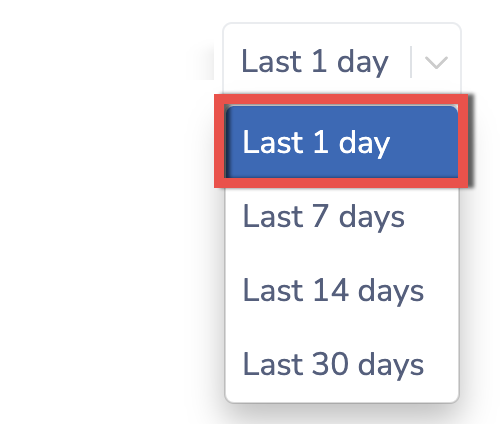 •
• 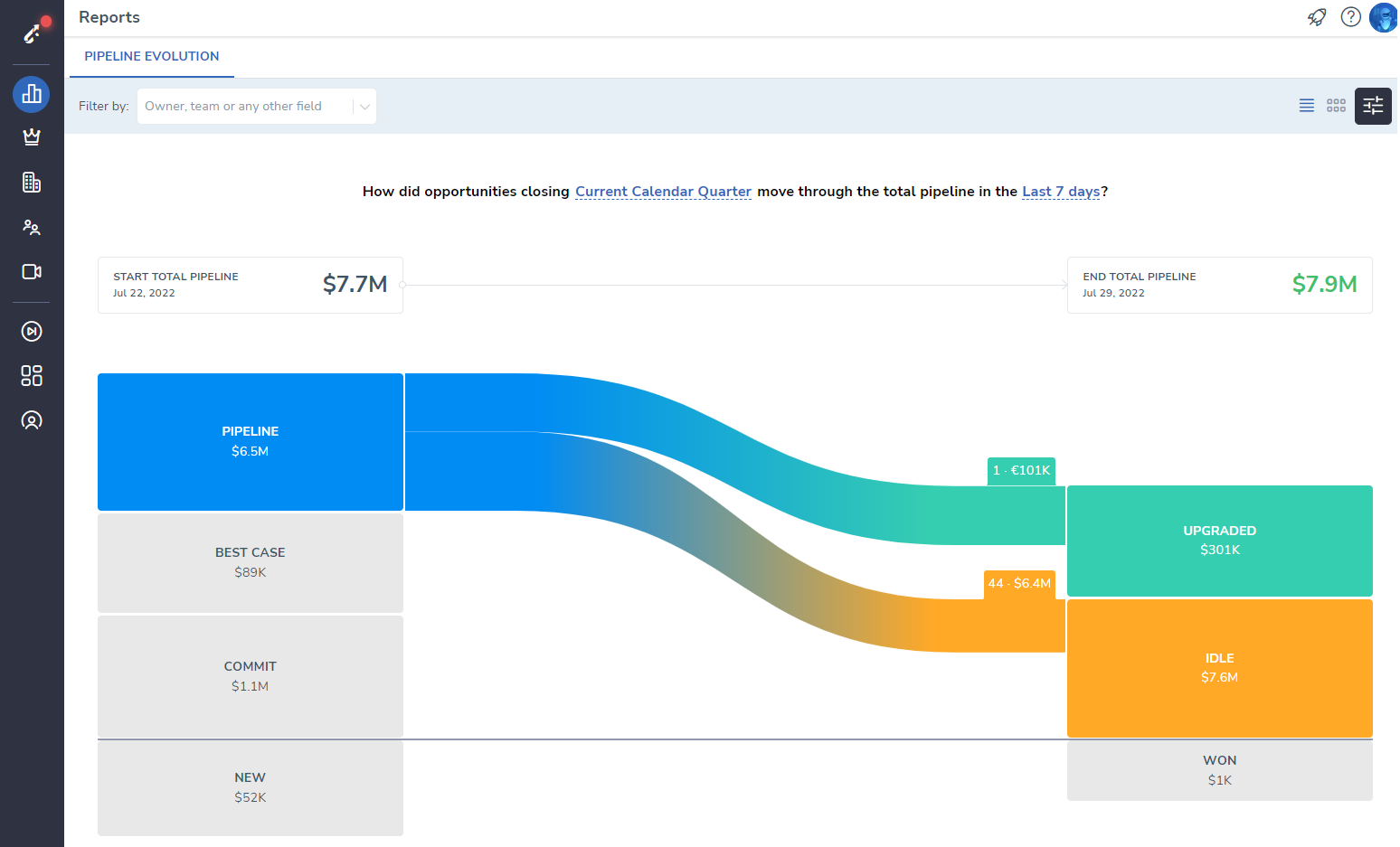 •
•