RG Email Sidebar pinning mechanics explained¶
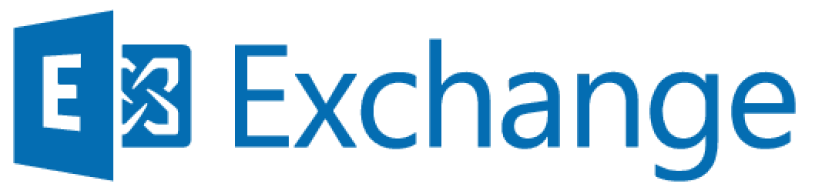
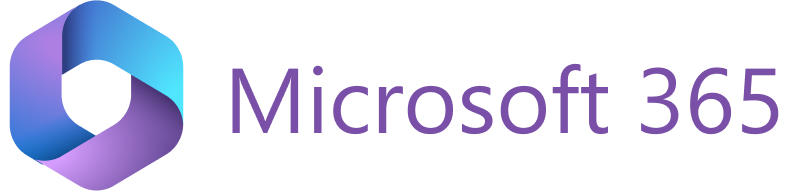
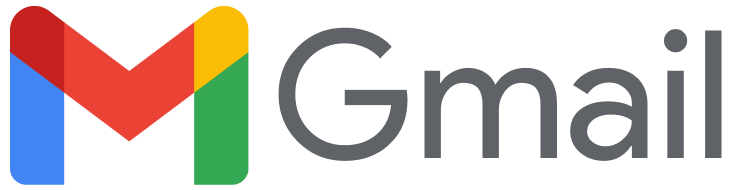
RGES Add-In’s Sidebar can be “pinned” on the right-hand side of MS Outlook user interface next to processed emails in both Desktop and Outlook on the Web implementations. “Pinning” means set to be opened automatically for emails or calendar items viewed or composed by the users. Automatic Sidebar opening is MS Outlook Calendar is only available in the customized RG Email Sidebar MSI (Desktop) version.
RGES Outlook Add-In’s Sidebar can be pinned for emails in the following configurations of MS Outlook:
- Microsoft 365 C2R (Click-to-Run) Outlook 2016 or later for Windows (build 7668.2000 or later for users in the Current or Office Insider Channels, build 7900.xxxx or later for users in Deferred channels)
- Outlook 2016 or later for Mac (version 16.13.503 or later)
- Outlook.office.com or Outlook.com or Outlook.live.com opened in your web browser; in this configuration the most efficient way to interact with RG Email Sidebar is to fix its icon for quick viewing
- In MS Outlook for Mac and RG Email Sidebar MSI implementation RG Email Sidebar pinning works in a basic manner (no separation for inspector and explorer windows)
The Sidebar cannot be pinned for emails in:
- MS Outlook Desktop versions earlier than 2016 build 7668.2000
Thus it should be opened by clicking the Open RG Email Sidebar icon in Outlook ribbon for every selected email or calendar item.
RGES Cloud Implementation: inspector and explorer windows pinning state separated¶
Separate Outlook Sidebar pinning mechanisms are used in two different view modes explained below. If the Sidebar is pinned for automatic opening in one mode, it will not be auto-opened in another mode.
These types are:
- Inspector MS Outlook view: when an email is selected in the Inbox or Sent folder and displayed in MS Outlook main pane.
- Explorer MS Outlook view: when an email is opened in a separate window by double-clicking on it or by composing a new email, a replying, or forwarding.
This separation allows the end users to set Sidebar pinning according to their preferences in different contexts.
Tip
If you close the Sidebar by clicking the x icon in its upper right corner, the actual pinning state will be lost.
RGES for Gmail and Salesforce Chrome Extension’s Sidebar pinning¶
Due to Gmail web user interface Sidebar rendering peculiarities, in Gmail interface there is no special pin function: the RGES Extension’s Sidebar is either opened or closed.