The Complete List of the Solution’s Functions and Features¶
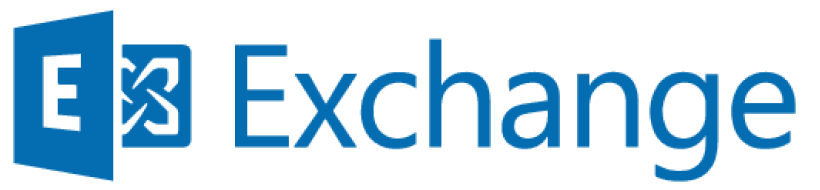
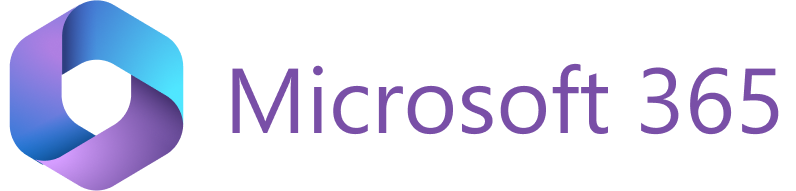
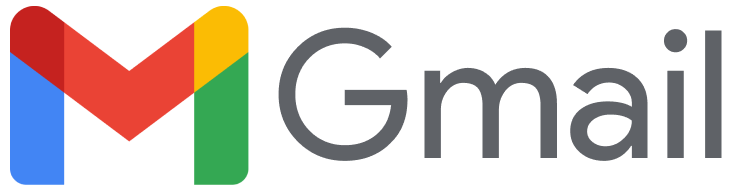
Sync Engine Functions¶
Note
* Marks functions carried out by Sync Engine but initiated via the Add-In.
Auto-save in Salesforce all past and future emails in a marked thread
Set Outbound or Inbound marking in saved emails’ dedicated field in Salesforce
Add an indication if an item was handled by RGES Sync in saved activities’ dedicated field
Instant sync: Save Calendar items instantly, without waiting for the next Sync session. Or adjust the interval between Sync sessions to meet company-specific calendars sync requirements
Auto-save all new inbound and outbound emails from/to non-blocklisted addresses or domains, ensuring that only business correspondence gets processed
Add Memos to captured items as detailed notes to self
Pin the Sidebar so it opens automatically whenever you select an MS Outlook item you want to save or view associated data for
Auto-sync all new non-Private meetings or appointments with your Salesforce calendar
Work with Salesforce reports directly from the Sidebar
Use Salesforce templates to quickly compose emails or reply to enquiries
Use the custom category/folder/label in MS Outlook or in Gmail / Google Calendar interface to easily mark items to be saved in Salesforce
Use all essential RGES functions on mobile devices: iOS and Android smartphones or tablets
Use all RGES 🡘 MS Outlook integration functions on any platforms in a compatible web browser via MS Outlook on the Web
Easily sync your Tasks and Contacts two-way between your mail client and Salesforce
Use custom color-coding to sync Google Events with Salesforce
Auto-resolving: auto-creates relevant Contacts and Accounts, or Leads, when that is required to link auto-saved activities
Auto-creates relevant records for previously unknown meeting Attendees
Ensures that Events creation or modifying in Salesforce is reflected in MS Outlook or Google Calendar
Customize activities handling and deletion rules
Selectively or automatically save files attached to email and calendar items in Salesforce
Safe Description: ensures that Calendar item’s description from doesn’t leak to invitees
Sync recurring calendar items series two-way between MS Outlook or Google Calendar and Salesforce
Ensures that Events initiated via Salesforce Scheduler are reflected in email client’s calendar
Smart Description: Customized appending of relevant values retrieved from any Event fields to their matching MS Outlook or Google Calendar items. Values retrieval and appending may also be configured involving values from other Salesforce objects’ fields
Optionally, Sync Engine may auto-capture only Inbound or Outbound emails
Conditional calendar items unsyncing: depending on the value in a specific Salesforce Event field, the matching item may get auto-removed from email client’s calendar but remain in Salesforce
Force or Pause Sync Sessions to manage items capturing]; quickly troubleshoot possible Sync errors and any record creation/update conflicts
A unique optional possibility to link multiple Business Records to Events saved in Salesforce via RG Email Sidebar; this multilinking function is not provided by Salesforce
RG Email Sidebar works with corporate MS Exchange servers via Exchange Web Services, but with Microsoft 365 servers it may work over Exchange Web Services or MS Graph. In the latter scenario, RGES provides custom integration possibilities with other Microsoft products, e.g. MS Teams and others.
Add-In Functions (MS Exchange / Microsoft 365)¶
Meeting Scheduler: quickly initiate meetings via the Book Me (share all available slots and let choose any) and Time Slots (suggest specific time slots) features
Easily register Follow-Ups and Log Calls information in Salesforce
Centralized bulk RGES setup and config management
Save emails as Salesforce Tasks or EmailMessage objects (Enhanced email)
Save email and calendar items attachments as Salesforce Content documents or as Attachments. Set specific parameters for files to be saved: file extensions and sizes, to prevent viruses/trojans or junk files saving
Directly store documents in dedicated external document storages like DocuSign, access, view and send them via the Sidebar
Instantly viewing in the email client Sidebar all records related to selected emails and calendar items
Instantly viewing any record’s chosen fields, as well as all associated activities and files in the Sidebar
Perform user-initiated search for relevant Salesforce records for a quick reference or to save emails and calendar items with
Editing email and calendar items’ key fields via the Sidebar when saving them
Create any record types directly in Salesforce
The Sidebar indicates an email or calendar item’s saving status
Quickly view any activities or records in Salesforce via direct links
Configure items linking rules applied on their saving
Quickly view Leads’, Contacts’, and Accounts’ LinkedIn profiles
A Save dialog to get an item saved afresh with another set of linked records or edit its details, if required
Edit already saved Emails’ bodies
Track Email opens, track Link clicks: time, approximate location, device type, opens/clicks count
Displays RGES use tutorial guides to enhance the learning curve
Enable email bodies auto-crop on saving, removing older messages texts
Automatic deduplication of created records and activities, to ensure that only one instance of each exists, with some exceptions
Easily prevent saving of personal and in-Org correspondence and Appointments / Meetings using two layers of email address/domain blocklisting
Configure handling of Salesforce Custom objects or your Org-specific custom objects by RGES
Use configured Salesforce custom buttons via the Sidebar
Configure many aspects of Sidebar usage via Customization page; share or enforce customized sets of settings among different users or user groups, based on their roles in Salesforce and in departments
RGES allows linking file attachments to Business records (WhatID)
RGES may create duplicates of saved emails, in order to get them linked to all relevant People and Business records, in case your business flow requires that
Stale thread reminder: indicates if an email you send was not answered within a specified period of time, to initiate sending a follow-up
With the help of our Support team, configure automatic prefilling of certain values in fields in Save dialog, to save time on their handling
Get email context-dependent hints
Drag and drop an email signature into the Sidebar to get its details parsed as a new Contact
Configure user-initiated search patterns in your preferred way, by setting up the Search By fields
Easily install an all-inclusive Revenue Grid config Managed package to facilitate RGES setup on Salesforce side
Embed handy Revenue Grid gadgets into your Salesforce account page to ensure easy an easy functions reach
You may also save emails without linking them to any records
View data capture statistics and Return on Investment indicators for your RGES usage
Chrome Extension Functions (Gmail / Google Workspace)¶
Same functions as MS Outlook Add-In’s, with the exceptions listed in this article.