How To Enable DocuSign Integration in the Sidebar¶
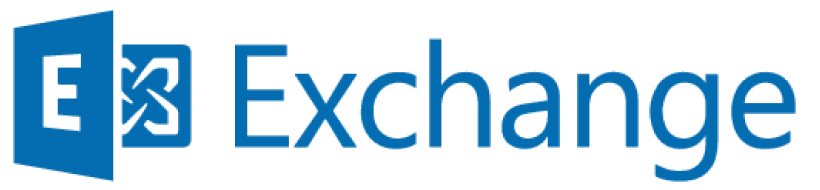
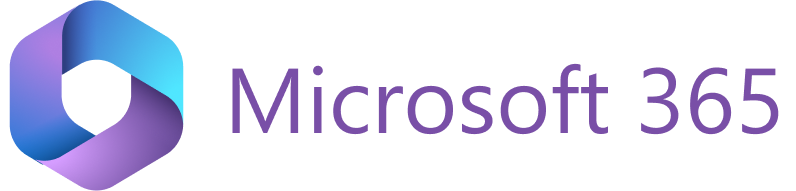
You can effectively work with DocuSign and several other popular online corporate file storages RG Email Sidebar.
Note
Presently, several RG Email Sidebar user interface elements, e.g. the Sync settings, refer to DocuSign storage by its former name SpringCM.
Tip
See this article to learn how to work with DocuSign via RG Email Sidebar
Firewall whitelisting prerequisite¶
To enable RG Email Sidebar Add-In to work with DocuSign storage, your local mail server Administrator should allow-list the following IPs for inbound and outbound connection in the corporate firewall.
Tip
Check out the description of a typical whitelisting procedure for the standard Windows 10 firewall here
For typical RG Email Sidebar DocuSign integration usage¶
104.44.128.14
13.84.180.32
13.65.255.36
23.98.216.34
13.65.25.127
23.98.220.106
13.65.43.153
52.171.129.2
How to set up DocuSign access in RGES Sync Settings¶
To set up DocuSign document storage access for your RG Email Sidebar for Salesforce account, do the following:
- Open RG Email Sidebar Sidebar
- Click the Menu button and then select Sync settings
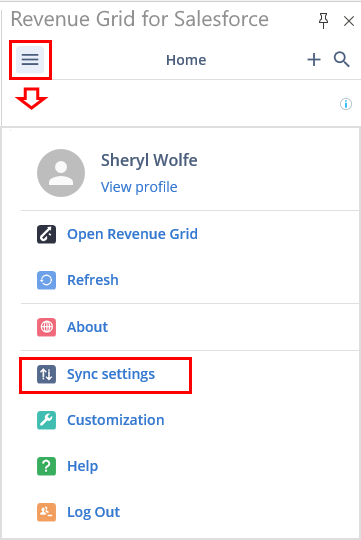
- The Sync Dashboard login page will open. After you log in to it via Salesforce OAuth window, navigate to the Sync settings > Integrations tab in the pane on the left
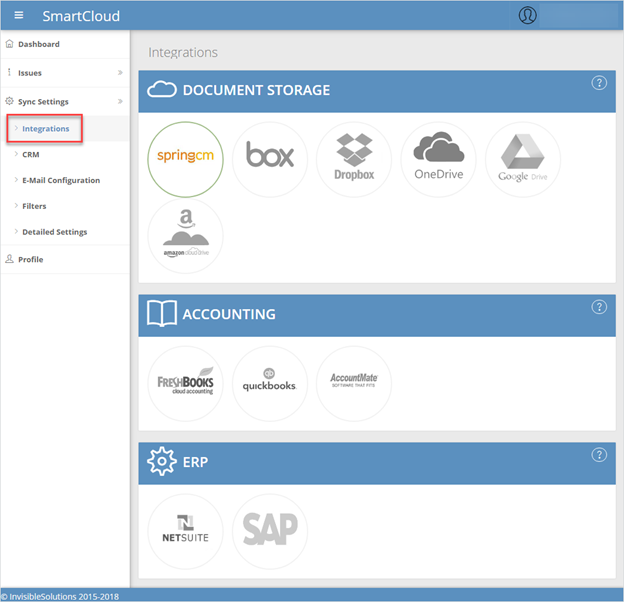
- After you click DocuSign’s icon in the Document storage list, you can view the details of the connected DocuSign account (if one is connected): username (email address), the actual configuration, the DocuSign URL, or you can set up DocuSign connection by clicking the button Connect
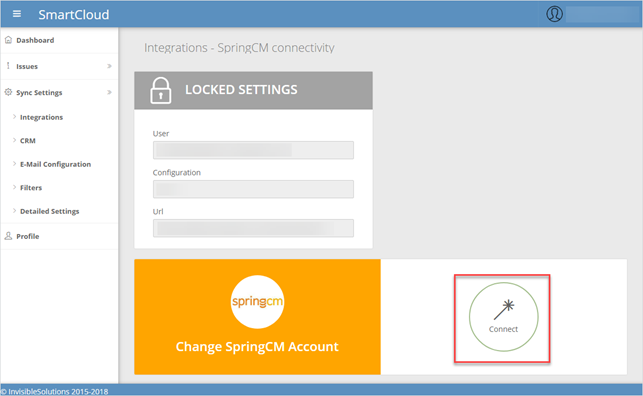
-
Then do the following:
1. Choose the environment of the DocuSign account you want to connect (Production or UAT)
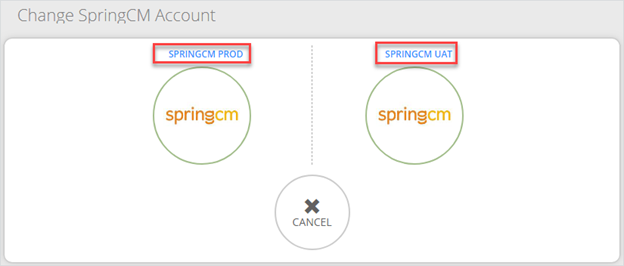
2. Enter your DocuSign Login Name and Password and click Log In
Note
All user credentials and data are guaranteed to be secured, under RevenueGrid Privacy and Security regulations
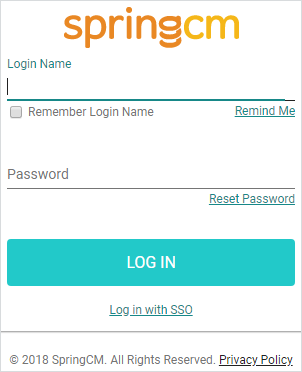
3. On the next screen, click Approve
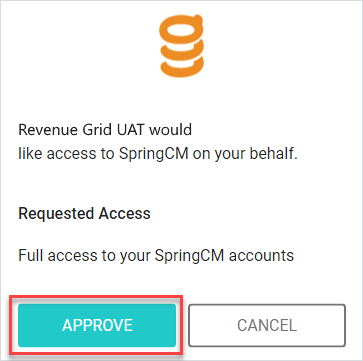
4. Wait around a minute till the access is granted

Once you have set up DocuSign access, you will notice the following changes in your RG Email Sidebar. Reload your Add-In by double-clicking on Open RG Email Sidebar for Salesforce icon in Microsoft Outlook ribbon.
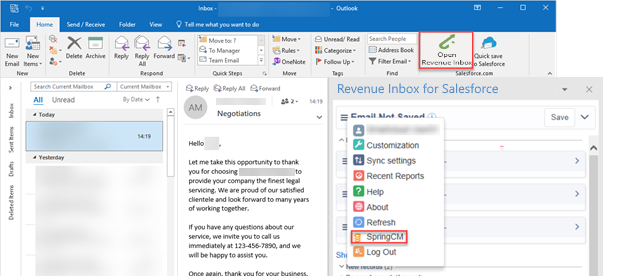
- Click DocuSign in the Menu
- A dialog window will appear on the Sidebar
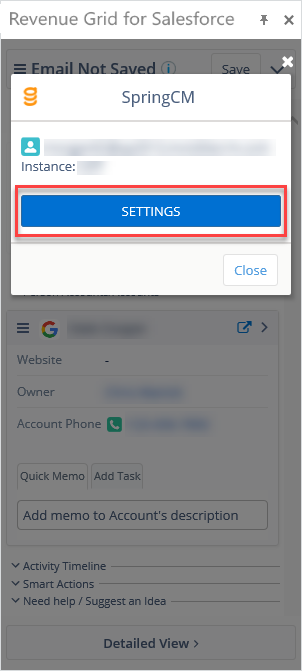
- Click the Settings button
- Read [this article]hat you can view details of a DocuSign account connected to CRM (on the Sync settings → Integrations page in the Dashboard (choose DocuSign section)). Here you can view the username (email address), actual configuration and URL to login for the actual user
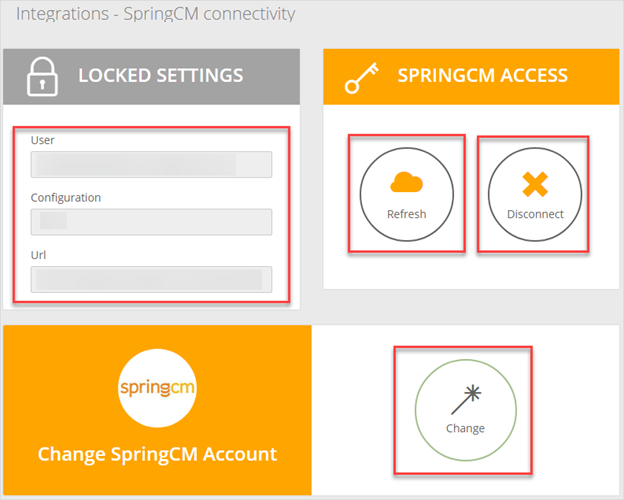
To update User credentials used to access DocuSign or refresh the RG Email Sidebar for Salesforce access token click the Refresh button. Or click Disconnect button to disconnect an access.