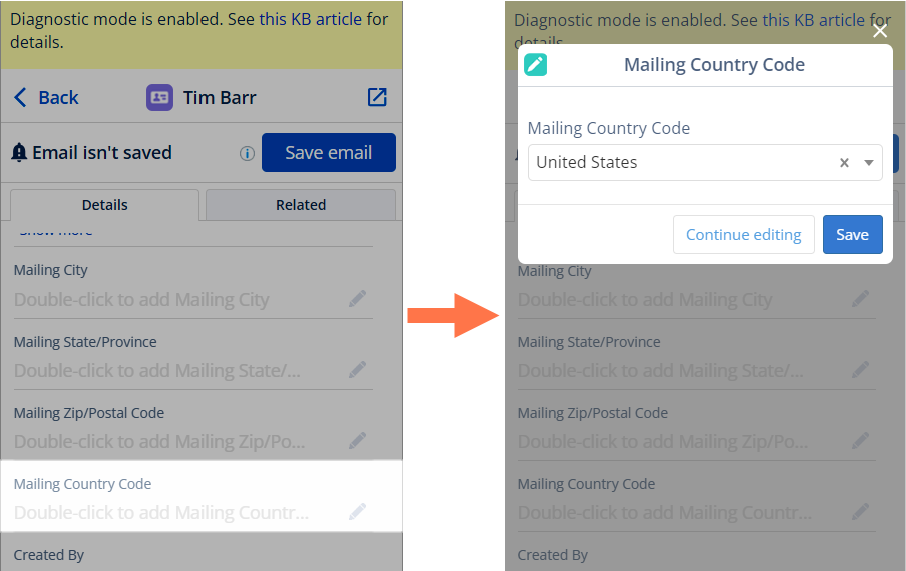How to Set Up Country Code Picklist in the Sidebar¶
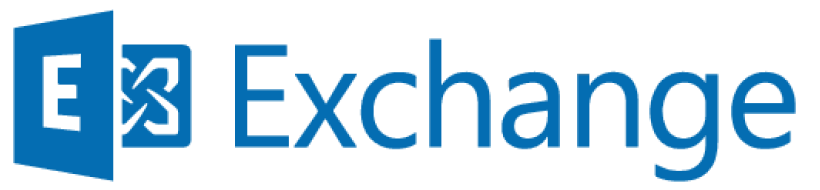
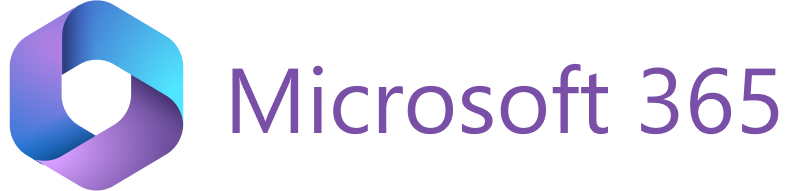
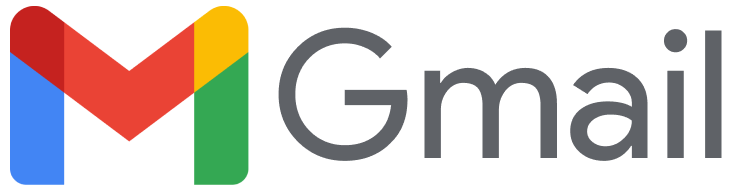
Important
This article explains the features of the old Sidebar settings, previously called Sidebar Customization. If you’re looking for information on the new Sidebar settings, check out this page.
If your Salesforce Org configuration includes the Country Code picklist for any of the following standard objects—Contact, Account, Campaign Members, Contract, Lead, Order, Person Accounts, Quotes, or Service Contracts—the picklist will not be displayed in the RG Email Sidebar for those objects by default.
To display the picklist in the Sidebar, follow these steps:
- Open the RGES Customization settings.
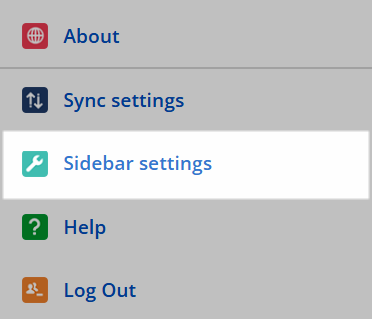
- In the central Objects in Revenue Grid pane, find the required object type.
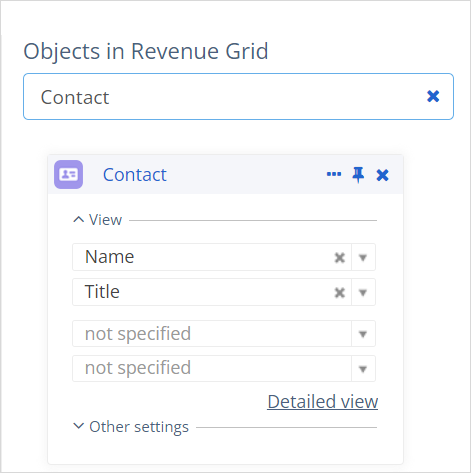
- At the bottom of the object’s card, click Detailed view.

- In the dialogue that appears, type “Mailing Country Code” in the Filter field, then click the Plus (+) icon to add the field to the object card. The field will appear in the list of added fields above.

- In the list of added fields, find the Mailing Country field and click the Close (X) icon to remove it.
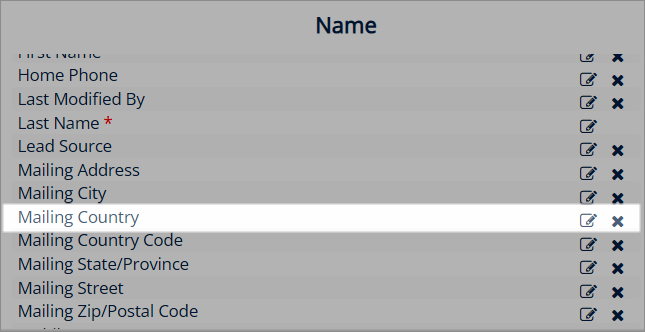
- In the dialogue, click Done to save changes, and then click Save on the Customization page to apply them. The settings update may take up to 3 minutes.
After the changes are applied, the Mailing Country Code field will be displayed in the Sidebar under the detailed view of the object you configured. If you click the Edit (pencil) icon, you can select a country from the picklist.