Blocklisting Email Addresses and Domains in RGES Add-In¶
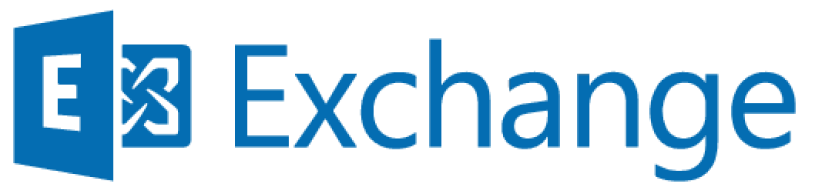
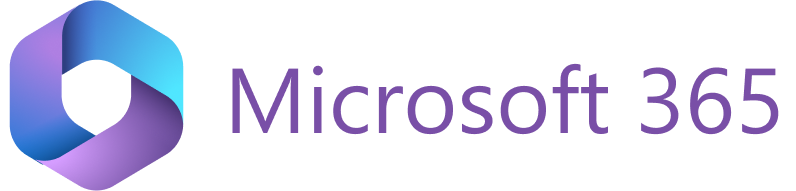
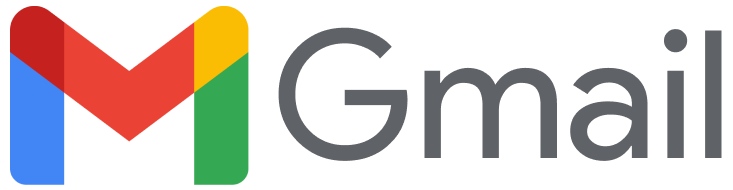
Important
This individual user-defined blocklist and the corporate blocklist managed by the local admin or by our Support team are complementary (additive). That is, both these not-to-be-saved by sync blocklists are applied when RG Email Sidebar processes your emails.
Please note that if you change the Email Domains blocklisted From Syncing list, for the changes to be applied you must log out from RG Email Sidebar and then re-log in.
Overview¶
If you do not want email messages and calendar items from/to certain addresses or domains to be saved with Salesforce, e.g. personal or in-company ones, you can add them to the blocklist. RG Email Sidebar will never save emails from/to these addresses and domains in Salesforce automatically; however, you still can save them selectively via the Sidebar. RG Email Sidebar Add-In also applies these addresses on initial search filtering, thus also excluding them from parsing in the Sidebar.
The blocklist is also applied on MS Outlook meetings and Gmail events saving and auto-saving in Salesforce. By default, MS Outlook Meetings or Gmail events which have only blocklisted addresses/domains among their invitees will not be autosaveable in Salesforce. Another way to prevent saving of a calendar item is to mark it as Private.
If there is at least one non-blocklisted address/domain among the invitees, the calendar item will be autosaveable in Salesforce, linked to the corresponding Lead or Contact.
At that, there is also an option available for Enterprise RGES customers that allows saving calendar items which have no Lead or Contact to link it to, see the details about the SalesforceEventAutoTrackIncludingNotShared setting in this article.
Tip
Also see this article for detailed information on auto-saving flow options and blocklist intersections.
Blocklisting in Sync settings¶
To add both email addresses and domains to the not-to-be-saved-by-sync blocklist:
- In the Sidebar, click the Menu icon ().
- Select Sync settings. The Sync settings page will open.
- Go to the Blocklist tab and in the Email domains section, click Change.
- In the Email domains blocklisted field specify all addresses or domains you want to exclude from auto-syncing in Salesforce. Note that the list does not support the wildcards.
- Click Apply to save the changes.
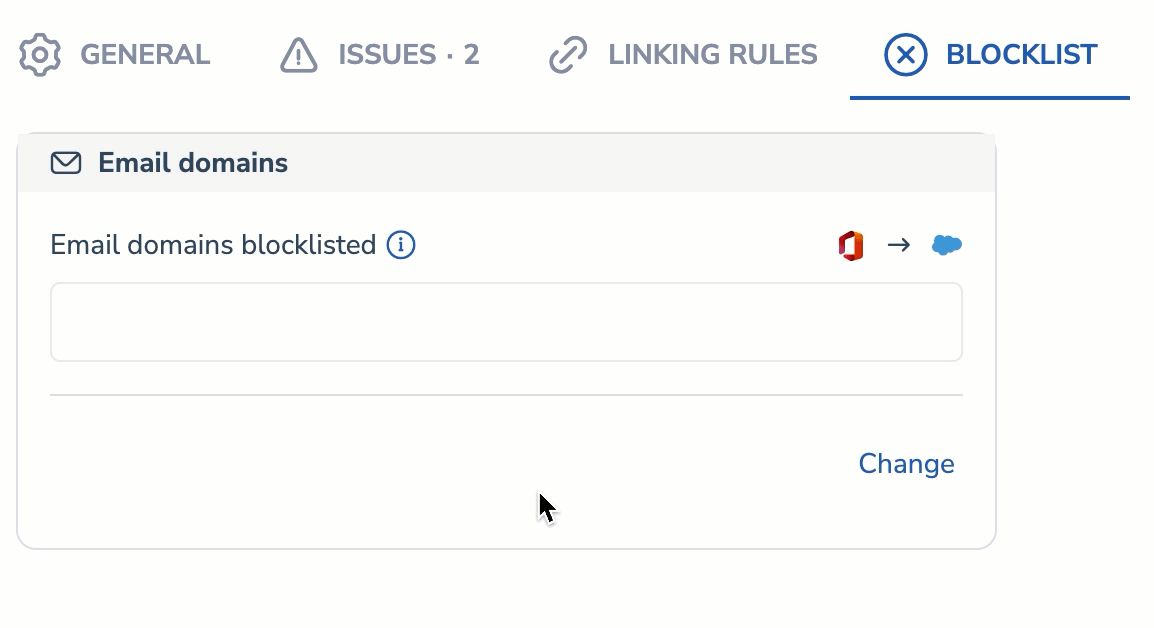
Also, a special global setting blocklists all free email services (e.g., gmail.com, outlook.com, etc.) from syncing by default, so you don’t need to add all of them to the Blocklist. To change or customize this setting, contact our support team.
Note
Both Emails and Meetings invitations received from addresses belonging to specified domains will not be automatically synced in Salesforce.
Important
If an email is received from multiple senders, and only certain email addresses are in the blocklist, the email will still be linked to registered senders who are not blocklisted.
Blocklisting email addresses in the Sidebar¶
Additionally, RG Email Sidebar enables you to blocklist specific email addresses right form the Sidebar. To do that, select an email from/to an address to be blocklisted from sync and click the Do Not Sync button on the Suggested new records tab displayed in the Sidebar.
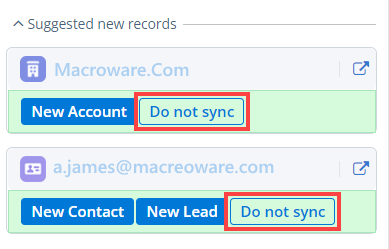
Blocklisting saved Contacts and Leads in the Sidebar¶
You can blocklist existing (saved) Contacts/Leads to the Blocklist right from the Sidebar’s interface. To add a Contact/Lead to the Blocklist:
- Open an email or event to/from the necessary Contact/Lead.
- On the Sidebar’s home screen, find the related record.
- Hover over the necessary related Contact/Lead record.
- Click on the hamburger menu.
- Select Add to blocklist.
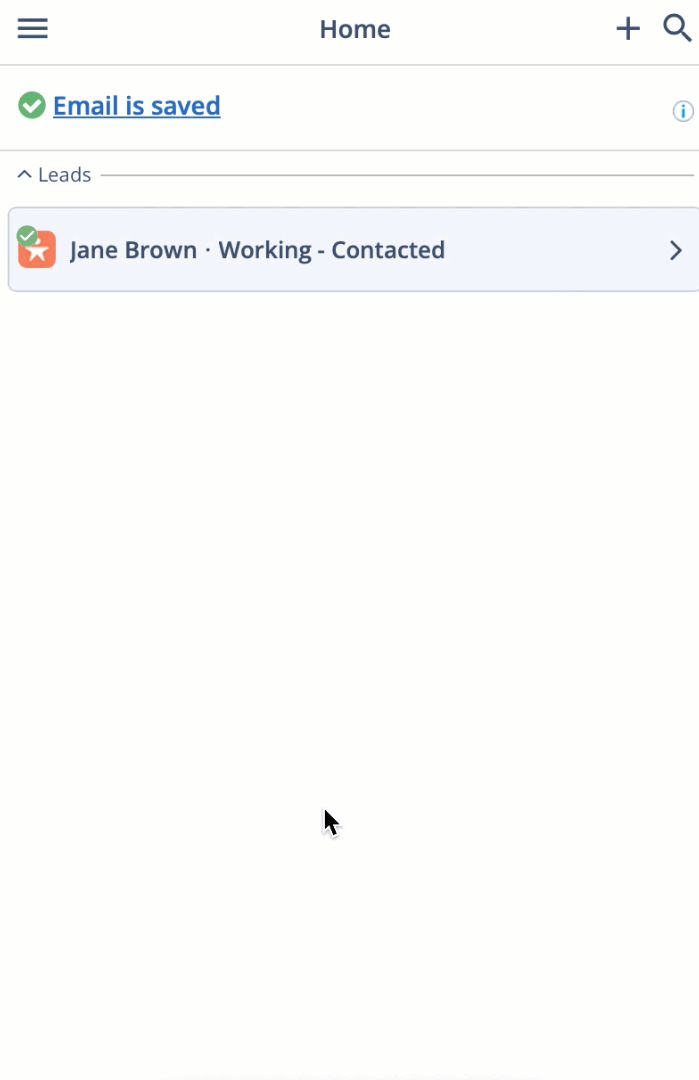
Blocklist special considerations¶
-
If your company uses several internal email domains (e.g., successteam.com, success.team, successteam.io) and you as an admin need to ensure that users won’t be able to remove these email domains or specific email addresses from the blocklist, you can request our support team to disable the setting ServiceItemsDeletedFromAutoTrackBlackList.
-
If this setting is disabled, it will be impossible for admin to manually remove any internal email domain in the ServiceAutoTrackBlackList setting: on refreshing the Settings page, the deleted email domain will be restored in the Blocklist. The same happens when a user removes internal domain(s) from their individual Blocklist in RG Sync Settings, the deleted domain(s) reappear in the Blocklist after some time.