Add Revenue Grid’s Custom Fields to Object Page Layout in Salesforce for Syncing Sequences Data¶
Revenue Grid managed package for sequences enables adding a set of custom fields to object layouts in Salesforce. These fields do not get added to page layouts automatically. If these fields are not added, users will not see the sequences-related info on objects.
This means that after installing a special Revenue Grid managed package for sequences, the local Salesforce admin should also add the RG to object layouts in Salesforce.
Add RG custom fields to an object page layout¶
- Click on the Gear ⚙ icon and select Setup
-
In the Quick Search field, enter “Object manager” to quickly find and open the necessary setting
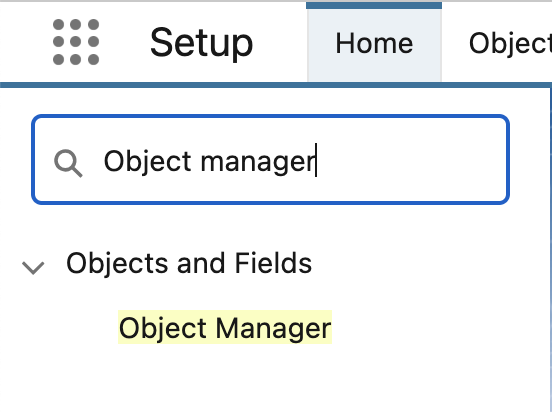
-
Use the Quick Find field to find the necessary object on the list. For example, Contact
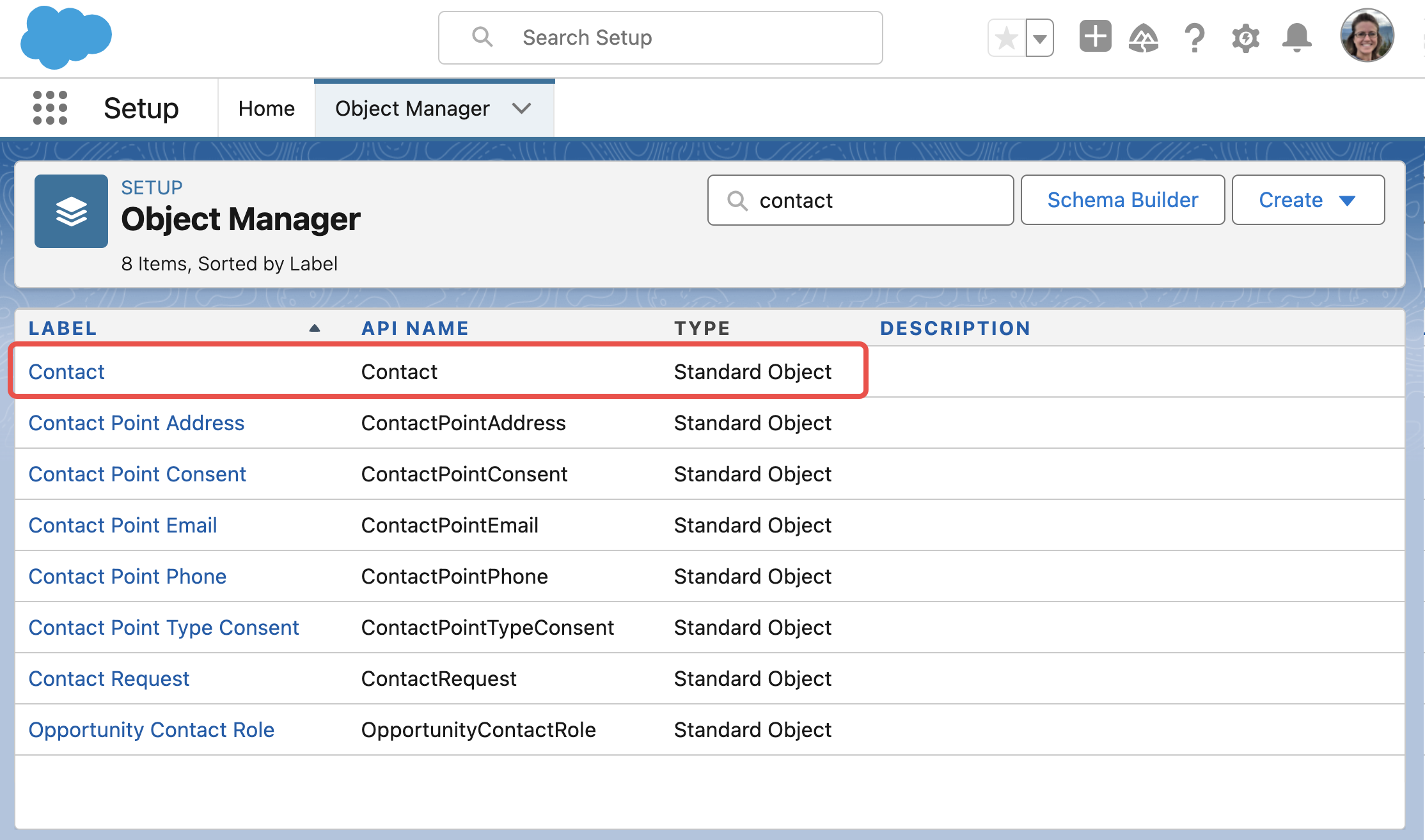
-
Click on the object’s name to open its details
-
Switch to Page Layouts in the left-hand side navigation menu
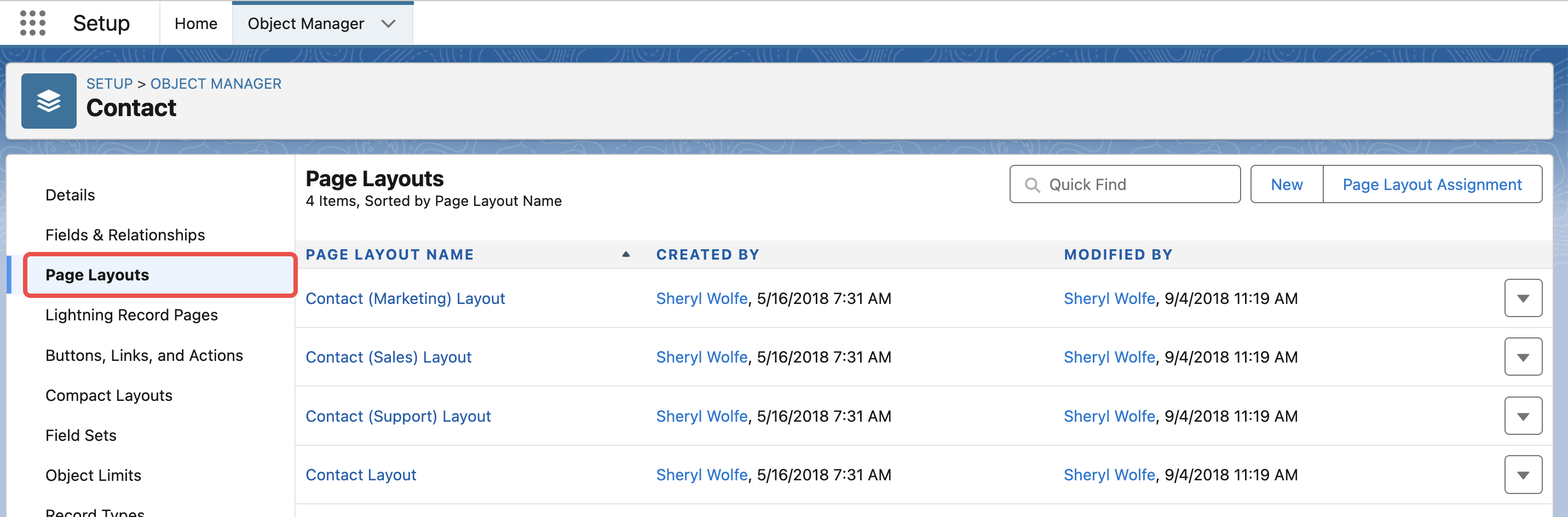
-
Select the necessary object page layout
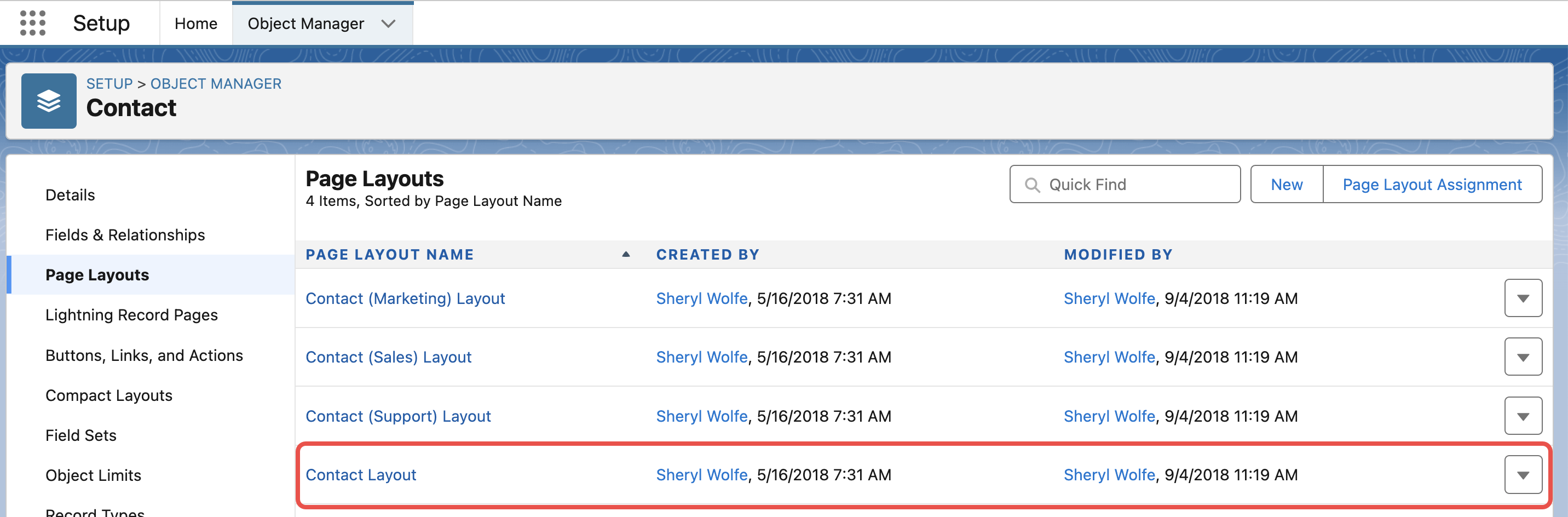
-
In the field selection area, enter the name of the field you want to add to the layout in the Quick Find box. The lists of custom fields available for each object are provided below.
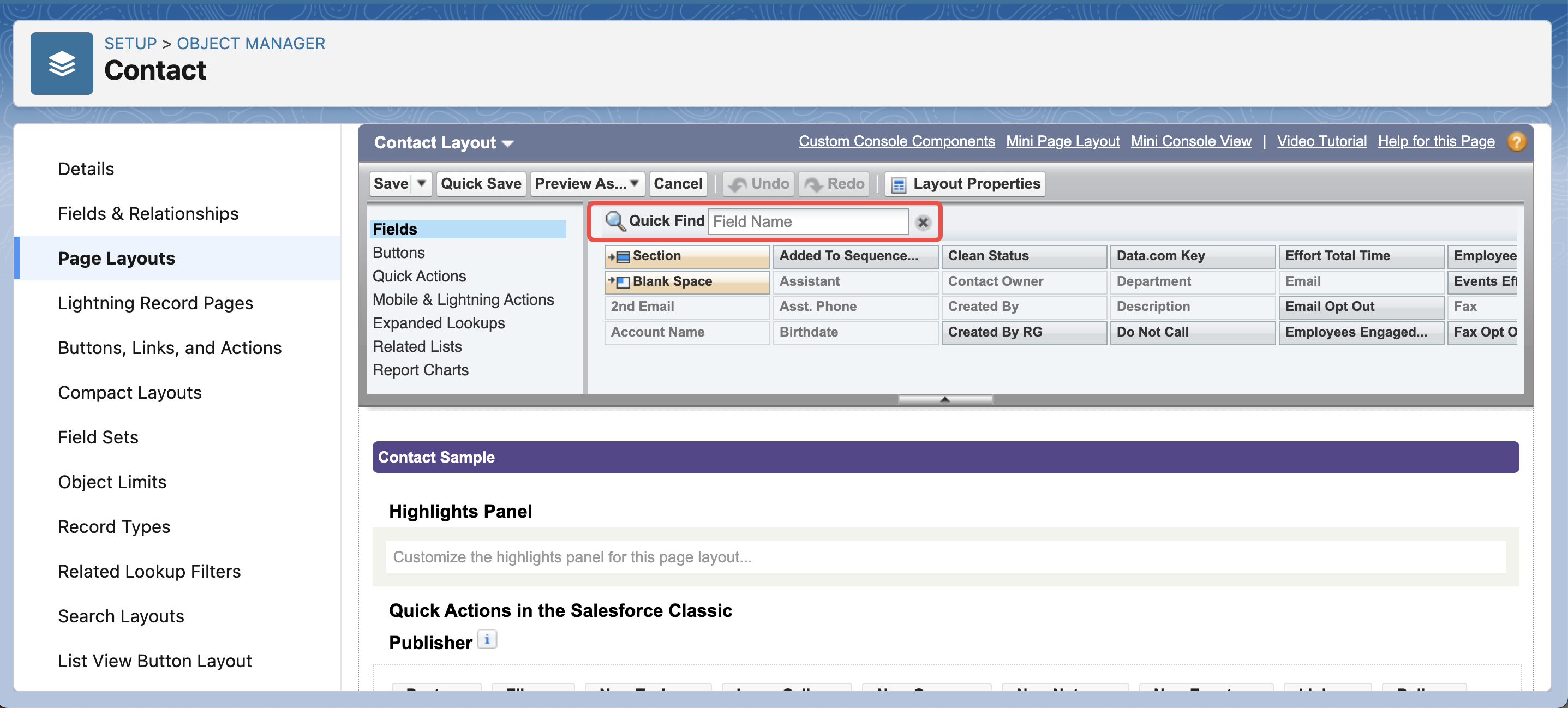
-
Drag the necessary field to the main pane below the field selector and drop it in the preferred place. Available areas are highlighted in green
- Click Save to enforce the changes
Fields available for Lead/Contact object¶
|
Field name |
API name |
Type |
Description |
|
RG Status |
RG_Status__c |
Picklist |
Status of the Contact/Lead in Revenue Grid. |
|
LinkedIn Profile |
LinkedIn_Profile__c |
Text |
The URL of the LinkedIn profile belonging to the Contact/Lead. |
|
Last Completed Sequence Name |
REVGRD_RE__LastCompletedSequenceName__c |
Text |
The name of the last sequence that was completed for the Contact/Lead. |
|
Last Completed Sequence Date |
REVGRD_RE__LastCompletedSequenceDate__c |
Date |
The date when the last sequence was completed for the Contact/Lead. |
|
Last Active Sequence Name |
REVGRD_RE__LastActiveSequenceName__c |
Text |
The name of the latest active sequence for the Contact/Lead.
|
|
Is in Active Sequence |
REVGRD_RE__IsInActiveSequence__c |
Checkbox |
Indicates whether the Contact or Lead is currently in any active RG sequence. |
|
Sequence Last Completed Step Number |
REVGRD_RE__SequenceLastCompletedStepNumber__c |
Number |
The number of the last completed sequence step for the Contact/Lead. |
|
Sequence Last Completed Step Date |
REVGRD_RE__SequenceLastCompletedStepDate__c |
Date/Time |
The date when the last sequence step was completed for the Contact/Lead.
|
|
Sequence Last Completed Step Type |
REVGRD_RE__SequenceLastCompletedStepType__c |
Text |
The type of the last completed sequence step (e.g., email, SMS, call, etc.). |
|
Sequence Next Step Number |
REVGRD_RE__SequenceNextStepNumber__c |
Number |
The number of the next sequence step. |
|
Sequence Next Step Date |
REVGRD_RE__SequenceNextStepDate__c |
Date/Time |
The approximate date when the next sequence step is expected to be sent out. This may change considering sending limits. |
|
Sequence Next Step Type |
REVGRD_RE__SequenceNextStepType__c |
Text |
The type of the next sequence step (e.g., email, SMS, call, etc.)
|
|
Number of sent auto-emails* |
REVGRD_RE__SequenceSentAutoEmailsCount__c |
Number |
Indicates the number of auto-sent emails to the Contact or Lead within the sequence. |
|
Number of sequence auto-emails steps* |
REVGRD_RE__SequenceAutoEmailsStepsCount__c |
Number |
Indicates the total number of emails that are auto-sent in the sequence. |
|
Number of sent manual emails* |
REVGRD_RE__SequenceSentManualEmailsCount__c |
|
Indicates the number of manually reviewed emails to the Contact or Lead within the sequence. |
|
Number of sequence manual emails steps* |
REVGRD_RE__SequenceManualEmailsStepsCount__c |
Number |
Indicates the total number of emails that require manual sending in the sequence. |
|
Number of calls made* |
REVGRD_RE__SequenceCallsCount__c |
|
Indicates the number of calls made to the Contact or Lead within the sequence.
|
* These fields are available only if importing from Salesforce Campaign, View, or Report is configured for a sequence or a prospect in Revenue Grid is linked to the Contact or Lead in Salesforce. If a prospect is added to two or more active sequences, this field will contain the data related to the last completed sequence’s step. That’s why it’s not recommended to add prospects linked to Salesforce Contacts or Lead to two or more sequences.
Fields available for the Task object¶
Whenever a sequence step is completed, it gets logged in Salesforce as a completed Task of a relevant subtype.
|
Field name |
API name |
Type |
Description |
|
Subject* |
Subject |
Picklist |
[Standard Salesforce field] The value gets up-synced from Revenue Grid to Salesforce. |
|
Due Date* |
ActivityDate |
Date |
[Standard Salesforce field] The value gets up-synced from Revenue Grid to Salesforce. |
|
Name* |
WhoId |
Lookup (Contact,Lead) |
[Standard Salesforce field] The full name of the users assigned with this Task. |
|
Status* |
REVGRD_RE__CallStatus__c |
Picklist |
[Standard Salesforce field] The call result:
|
|
Type* |
Type |
Picklist |
[Standard Salesforce field] The type of the Task: Email, Call, Meeting, Other (Misc, SMS). |
|
Task Subtyp*e |
TaskSubtype |
Picklist |
[Standard Salesforce field] The Task subtype: Email, Call, Task (Misc, SMS) |
|
Call Type* |
CallType |
Picklist |
[Standard Salesforce field] Indicates whether the call was outbound. |
|
Comments* |
Description |
Long Text Area(32000) |
[Standard Salesforce field] Contains the body of SMS, Call, or email. For emails, it also contains From, Sent, To, Subject, Body info |
|
Call Duration |
REVGRD_RE__CallDuration__c |
|
Duration of the call. Info from Twilio is saved automatically. |
|
Phone number |
REVGRD_RE__CallPhoneNumber__c |
|
The recipient’s phone number that was used for calling. Info from Twilio is saved automatically. |
|
Recording link |
REVGRD_RE__CallRecordingLink__c |
Link |
[Twilio only] The link to the call recording.
|
* These standard Salesforce fields get auto-populated with the values from Revenue Grid.
Fields available for the Activity object¶
|
Field name |
API name |
Type |
Description |
|
Sequence Name |
REVGRD_RE__SequenceName__c |
Text |
The name of the sequence. |
|
Sequence Step Number |
REVGRD_RE__SequenceStepNumber__c |
Number |
The number of the step in the sequence. |
|
Sequence Step Type |
REVGRD_RE__SequenceStepType__c |
Picklist |
The step type: Call, Email, SMS, Misc, etc. |
Fields available for the Campaign object¶
The Campaign fields provided below become available only if you enable the Create Salesforce campaign switch on sequence creation.
When this setting is enabled for a sequence:
-
The prospects get down-synced from Salesforce into Revenue Grid. You can only add prospects to the Salesforce campaign. Adding recipients in Revenue Grid becomes unavailable.
-
Some sequence statistics get up-synced from Revenue Grid to Salesforce.
|
Field name |
API name |
Type |
Description |
|
Reply Rate |
REVGRD_RE__ReplyRate__c |
Percent |
The percentage of recipients who replied to the sequence emails. |
|
Success Rate |
REVGRD_RE__SuccessRate__c |
Percent |
The percentage of recipients who opened the sequence emails. |
|
Click Rate |
REVGRD_RE__ClickRate__c |
Percent |
The percentage of recipients who clicked on the links in the sequence emails. |