Email Integration Full Deployment Scenarios¶
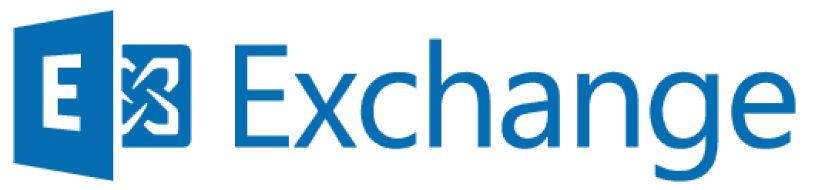
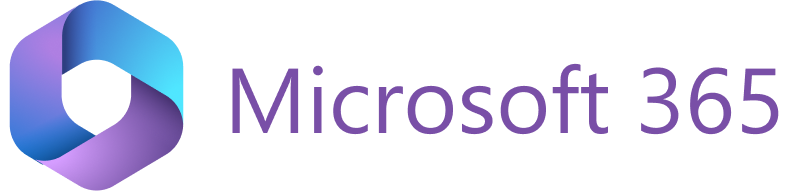
Setting up RGES Add-In and Synchronization for multiple end users is a standard procedure performed by the local mail server Admin and Salesforce/RGES admin.
RG Email Sidebar is not a standalone application: it is installed in MS Outlook Desktop, Web, or Mobile implementation as an Add-In, or in the Chrome browser as a browser Extension for Gmail.
Tip
RG Email Sidebar can also be installed in a private corporate Azure cloud on back end, if that is required by the company’s security requirements. Contact our CSM team for more information about this possibility. The deployment procedures used in such scenario are identical to the regular ones used for RevenueGrid Azure servers deployment.
Important
Also see this article to learn about all mail server connectivity types compatible with RG Email Sidebar.
Scenarios for MS Exchange or Microsoft 365 mail accounts¶
Before installing RG Email Sidebar or activating RG, admins should:
After performing these two actions, the local admins can proceed with one of the following scenarios for MS Office:
| Deployment scenario | Required Admin actions* | Required User actions |
|---|---|---|
| A. Full RGES deployment for all users by the Admin, except for individual Add-In logon: see the scenario F below (involves Impersonated Access, thus not suitable for all configurations) | 1. Set up an Impersonating service account in MS Exchange 2. Mass-deploy the Add-In for all end users in MS Exchange or Microsoft 365 via Impersonating account. RGES Sync will be auto-activated on the users’ first login to the Add-In |
Log in to the Add-In in MS Outlook/Office.com |
| B. Only Add-In mass deployment by the Admin | 1. Mass-deploy the Add-In for all end users in MS Exchange or Microsoft 365 (without Impersonating account). In this case, end users must activate RG Sync by logging in with their Salesforce and mailbox accounts credentials | 1. Log in to the Add-In with Salesforce and mailbox account credentials to Activate RG Sync |
| C. Only RG Sync activation, through Impersonated account | 1. Set up an Impersonated service account in MS Exchange / Microsoft 365 2. Set up mailbox access in RGES Admin Panel |
1. Sign up with User Registration wizard |
| D. Full installation by individual end users | No special Admin actions | 1. Install the Add-In 2. Log in to the Add-In 3. Activate RGES Sync |
| F. Automatic RG Email Sidebar logon using a Salesforce service account | Create a dedicated Salesforce account with special permissions and configure it to impersonate RGES users’ accounts. See this article for details. | 1. Install the Add-In 2. Log in to the Add-In with Salesforce and mailbox account credentials to Activate RG Sync |
Scenarios for Gmail account¶
Before installing RG Email Sidebar or activating RG, admins should:
After performing these two actions, the local admins can proceed with one of the following scenarios for Gmail:
| Deployment scenario | Required Admin actions* | Required User actions (recommended) |
|---|---|---|
| A. Full RGES deployment for all users by the Admin, except for individual Extension logon (involves Google Service Account) Can only be performed for Windows OS, using MS Active directory |
1. Mass-install the Chrome Extension for all end users 2. Configure a Google service account 3. Mass-sign in to Salesforce for all end users using the service account |
Log in to the corporate Gmail / Google Workspace (G Suite) account in Chrome Browser |
| B. Admin deploys the Chrome Extension for all users with Google native procedures or MS Active Directory |
Using Google native procedures Using MS Active Directory means |
1. Log in to the corporate Gmail / Google Workspace (G Suite) account in Chrome Browser 2. Sign in to the Chrome Extension |
| C. Chrome Extension’s Synchronization is mass-activated by the Admin | 1. Configure a Google service account 2. Mass-sign in to Salesforce for all end users using the service account |
Sign up with User Registration wizard |