Revenue Grid Synchronization Engine: An Overview¶
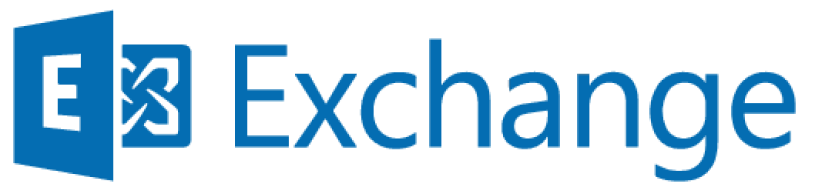
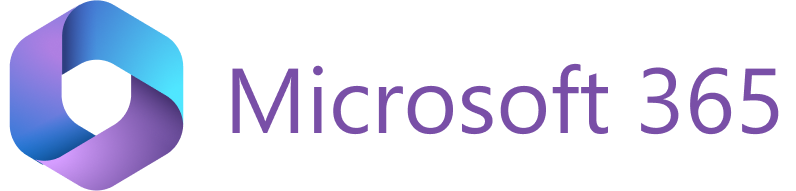
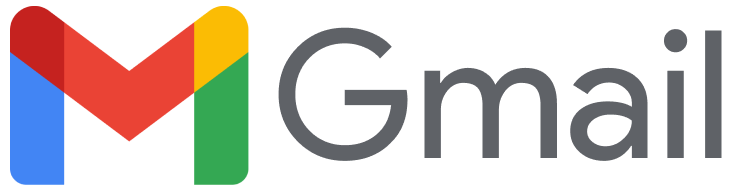
The core data synchronization process described in this article is not to be confused with the toggleable RG Email Sidebar features – auto-syncing of every new inbound or outbound email or calendar item, or auto-saving of new emails in specific threads.
Those features are carried out by this process and if synchronization is not set up or is suspended, these features will not work.
Refer to this comparison article to learn about the scope of functions performed by the Sync Engine and the Add-In (or the Chrome Extension).
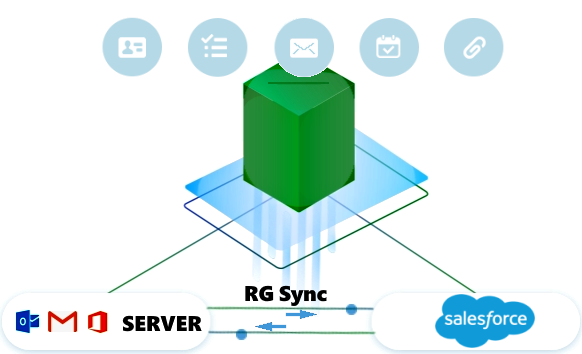
Revenue Grid Synchronization (RGES Sync Engine) is a recurrent background (server-side) process of two-way data exchange between your email account (on an MS Exchange, Microsoft 365, or Gmail server) and your Salesforce account, that RG Email Sidebar performs 24/7 to maintain data mirroring between your email/calendar items and their matching Salesforce objects, also considering your choices and actions in RG Email Sidebar and your email client (via the dedicated category or folder).
RGES Sync does not depend on whether RG Email Sidebar Add-In is opened in your email client. Sync data is transferred securely server-to-server:
- over EWS for MS Exchange or Microsoft 365 with Exchange Online
- over MS Graph for Microsoft 365 with Exchange Online
- over TLS / SSL for Gmail
- over official secure Salesforce API to/from your Salesforce account.
By default, RGES Sync sessions are carried out every 30 minutes; they run regardless of whether RG Email Sidebar or MS Outlook/other supported email client is opened or not, as server-to-server data exchange unnoticed by the users.
Since data exchange is carried out between your email server and Salesforce server while your local email client and the Sidebar only serve to display email / calendar data and register your choices and actions, RGES Sync does not consume any noticeable amount of your local internet traffic.
The users have the possibility to differentiate between emails they saved via the Save button (Read and Compose modes) and ones auto-saved by RGES Sync engine; the former are marked via a custom Salesforce field AddInEmail which is added by the advanced Salesforce integration Revenue Grid managed package.
The key aspects of synchronization process can be flexibly adjusted by the end users individually via Sync dashboard and RG Email Sidebar Customization page, or by the local admin via Admin settings. Synchronization can be manually suspended or forced to run sooner than the next scheduled session. It may also get suspended due to errors and monitored for troubleshooting.
Maintaining data mirroring is based on tables of matching fields mapped between MS Exchange / Microsoft 365 calendar items/tasks/contacts and corresponding Salesforce objects. These mapping tables are used to compare the values in matching fields and transfer updated values from email server to Salesforce or vice versa, replacing old values in corresponding fields with actual ones.
This ongoing data mirroring process has its specific exceptions and overriding patterns applied in certain cases as required by convenience of use considerations, e.g. for processing event attendees lists. In addition, refer to this article for in-depth explanations of specific calendars sync exceptions. Finally, there are custom sync adjustment options which alter the reciprocal mirroring principle according to customers’ preferences.
Note
Unlike continuous mirror-syncing of MS Exchange / Microsoft 365 or Gmail Tasks, Contacts, or calendar items, saving of emails is always a one-way Mail server → Salesforce process by definition. In addition, it is performed only one time for each saved email, except for the special case of Enhanced Emails editing.
Besides this core data mirroring process, synchronization sessions involve several related jobs: checking for emails / events / tasks / contacts assigned Salesforce category or put into Salesforce folder, creation of Salesforce objects based on new emails or calendar items and user input, finding and linking of related records in Salesforce, deletion of the matching object if the configuration requires that (for example, removal from Salesforce of a meeting that got cancelled in Exchange/Microsoft 365).
Note
- In the latest RG Email Sidebar updates, resetting/reapplying Customization settings does not affect calendar items synchronization in any way.
- Starting in December 2024, Task synchronization is no longer available out of the box. To enable this feature, please contact our support team and submit a request.
Important
Some actions can only be performed via Sync Engine: calendar items syncing in Salesforce, saving of email messages in Compose mode, saving of emails, contacts, or tasks by assigning them the Salesforce category or moving emails to the Salesforce emails folder. Note that because of the sync sessions interval it may take up to 30 minutes for a corresponding item to appear in Salesforce after your performed either of these saving actions.
Several other actions involving creation or updating of Salesforce items do not depend on the Sync Engine, since they are performed by RGES Add-In immediately in Salesforce. That includes saving email messages using the Save button in Read mode or initial saving (creation) of calendar items in Salesforce. See this comparison table for complete information.
Tip
Besides regular synchronization settings RG Email Sidebar offers special adjustments to meet your company’s specific preferences - syncing calendar items as other object types besides events and one-way synchronization options.
Auto-linking of email/event/task items created by Sync¶
Another important aspect of synchronization is auto-linking of Task/Email message/Event objects created in Salesforce by Revenue Grid sync. The Salesforce objects mirroring your email messages and calendar items get automatically associated through “lookup” relationships (the “Name” (WhoID) and “Related To” (WhatID) fields) with a relevant Contact/Lead, Account, and (optionally) Opportunity. This linking pattern is used both on auto-saving and user-initiated saving through the custom category or dedicated folder.
Automatic creation of Contacts or Leads by RG (Autoresolving)¶
Auto-creation of Leads or Contacts on manual saving¶
On user-initiated syncing of calendar items and emails auto-saving, RG Sync can automatically create required Leads or Contacts for meeting attendees and email recipients whose addresses were not registered in Salesforce previously (unresolved meeting attendees/email recipients). The fields on created Leads/Contacts will be populated with data retrieved from the meeting invitation/email signature, if one is available.
The Calendar Event or Task/EmailMessage object created in Salesforce to match the saved item will be linked to this Lead or Contact.
Note that RG will lack details to populate some of the key fields on the auto-created Leads or Contacts, so the users should populate these fields later via the Sidebar or in Salesforce to provide all necessary details about a record.
To request this auto-resolving feature for your org, send a corresponding request to Revenue Grid support team, and specify whether you need Leads or Contacts to be auto-created for unresolved meeting or email recipients’/sender’ addresses.
This auto-resolving functionality is managed with the admin setting SalesforceCreateUnresolvedObjectsStrategy. Learn more in this article…
Optionally, RG Email Sidebar can also create Person Accounts instead of Leads/Contacts.
Note
Email addresses and domains blocklisted from syncing will not be processed on Leads/Contacts auto-resolving (auto-creating) by RGES for this user. The blocklist is managed on two levels: email addresses and domains can be blocklisted by an individual RGES user and by the Org Admin (e.g. internal domains).
Also, a special global setting blocklists all free email services (e.g. gmail.com, yahoo.com, etc.) from auto-syncing by default. To change or customize this setting, contact our support team.
Auto-creation of Leads or Contacts on auto-saving¶
RG Sync also features an optional advanced smart Lead/Contact auto-resolving mechanism.
When emails or calendar items are received from or sent to unresolved (previously not registered in Salesforce) email addresses:
- if an Account with the same email domain name exists in Salesforce: a new Contact is created under the related Account
- if an Account with the same email domain name does not exist in Salesforce: a new Lead is created
Important
If any validation rules for creating a Lead or Contact are set in Salesforce, Leads/Contacts auto-creation by RG Sync may be blocked by such rules.
This auto-creation mechanism is managed, in particular, with the admin settings:
SalesforceSmartCreateUnresolvedObjectsSalesforceEmailCreateAllUnresolvedRecipients
Refer to this article for advanced configuration details.
Accounts auto-creation¶
In addition, RG Sync auto-creates new Accounts to link to the auto-created Contacts in case RG Initial Search retrieves no relevant Account.
The auto-created Account’s Name field will be based on the corporate email domain from the attendee’s email address. Later, users can populate the Account’s specific details in the Sidebar or in Salesforce.
Alternatively, all auto-resolved Contacts can be linked to a specific Account pre-defined by the local Admin or Revenue Grid support team. Later, such Contacts can be sorted and re-linked to proper Accounts individually by someone in the Org.
Account auto-creation is managed with two admin settings:
SalesforceContactAutoLookupAccountSalesforceContactAutoCreateAccount
They both are enabled by default. Learn more in this article…
Instant Sync of Calendar Items¶
Note
To enable the instant sync, send a corresponding request to our CSM team.
MS Outlook Calendar ➝ Salesforce Calendar instant sync¶
Instant synchronization (instant sync) is available for MS Outlook Meetings, Appointments, and All-Day Events; it enables RGES end users to synchronize their calendars with Salesforce calendar in real time within 5 minutes.
Instant sync only triggers when a calendar item is created, updated, or deleted in MS Outlook; it does not trigger on any event updates in Salesforce calendar. Its behavior can be adjusted in RGES Global Settings (which are usually managed by RevenueGrid.com CSM team). Instant sync can also be set to trigger specifically on calendar items creation, calendar items updating, or calendar items deletion.
When activated by a meeting change in MS Exchange / Microsoft 365, Instant sync auto-triggers Force synchronization, this way initiating a sync session ahead of the default 30 minute sync interval; several sequential instant syncs can be performed only with 1-3 minute intervals, not immediately.
Events instant sync from mailbox to Salesforce is not available for RG Email Sidebar Chrome Extension for Gmail and MS Graph users.
Salesforce Calendar ➝ Email client Calendar instant sync¶
Instant calendar Events down-syncing from Salesforce to email client should be additionally configured after Revenue Grid managed package is installed in an Org. It works for MS Exchange or Microsoft 365 mailboxes connected over EWS or MS Graph as well as for Gmail boxes.
This features enables RGES end users to auto-sync new created Salesforce Events with email client’s calendar in real time, without a 2 - 30 minute delay. Note that this intant syncing is triggered only on Salesforce Events creation.
Learn about how to configure Salesforce Calendar ➝ Email client Calendar instant sync in this article
Conditional Un-Syncing of Events¶
To accommodate specific Events capture flows, the Sync engine can be configured to un-sync (remove) Events having certain criteria from mail client’s calendar, so they’ll only remain in Salesforce. See this article for more information.
Problematic Events’ quick editing on specific errors¶
This optional feature is only available upon request to our Support team. It allows to customize the saving flow, ensuring the possibility to quickly modify or correct a value in an Event’s field if it has caused a specific Sync error, directly in Salesforce.
After this feature is configured and enabled, clicking on the “Event will be saved” indicator for the problematic Event in the Sidebar opens it in Salesforce.
