How to Change Salesforce Account Connected to the RG Email Sidebar Account¶
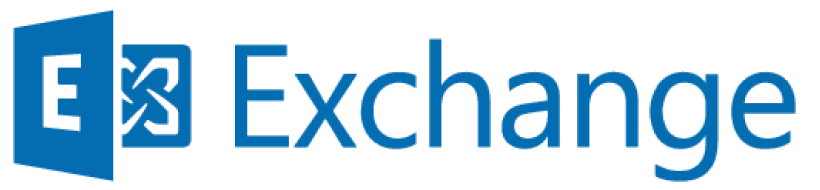
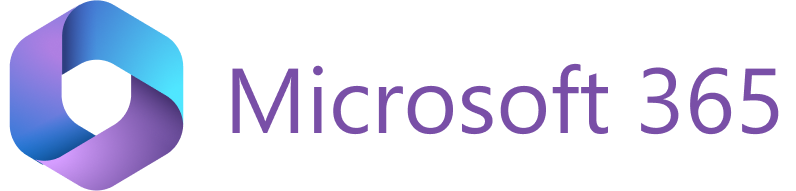
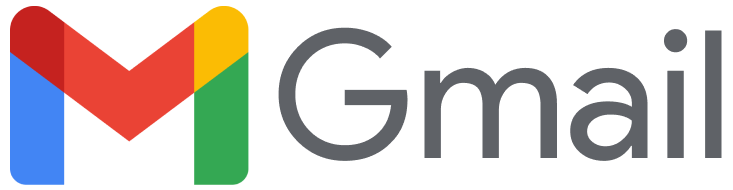
RG Email Sidebar is based on the following fundamental principle: one email account is connected to one Salesforce account. Thus, if you need to switch to a Salesforce account that differs from one connected to your email account in RG Email Sidebar, you must change the connected Salesforce account as described in this article.
Important
Note that one email account should be connected to one Salesforce account. It’s impossible to connect one Salesforce account to multiple email accounts and vice versa. Learn more….
How to change Salesforce credentials and connect to a Salesforce account¶
- Open the RG Email Sidebar Add-In/Chrome Extension in MS Outlook Desktop or On the Web version or Gmail.
-
Click on the ☰ Menu button in RG Email Sidebar.
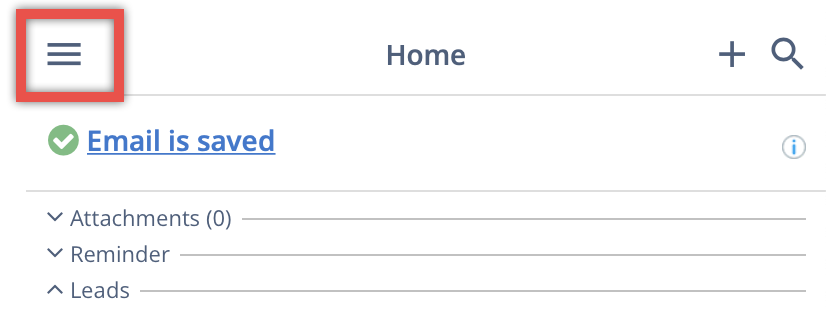
-
Select Sync Settings.
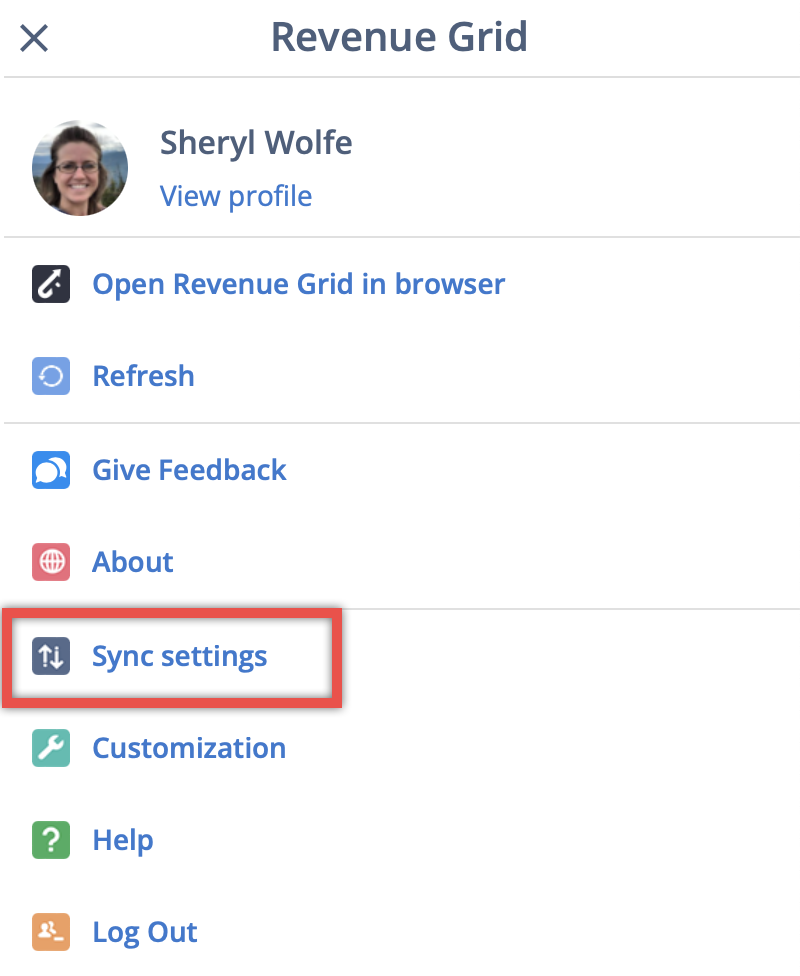
-
Switch to the My connectivity page in the left-hand-side navigation panel.
-
Click Change in the CRM box.
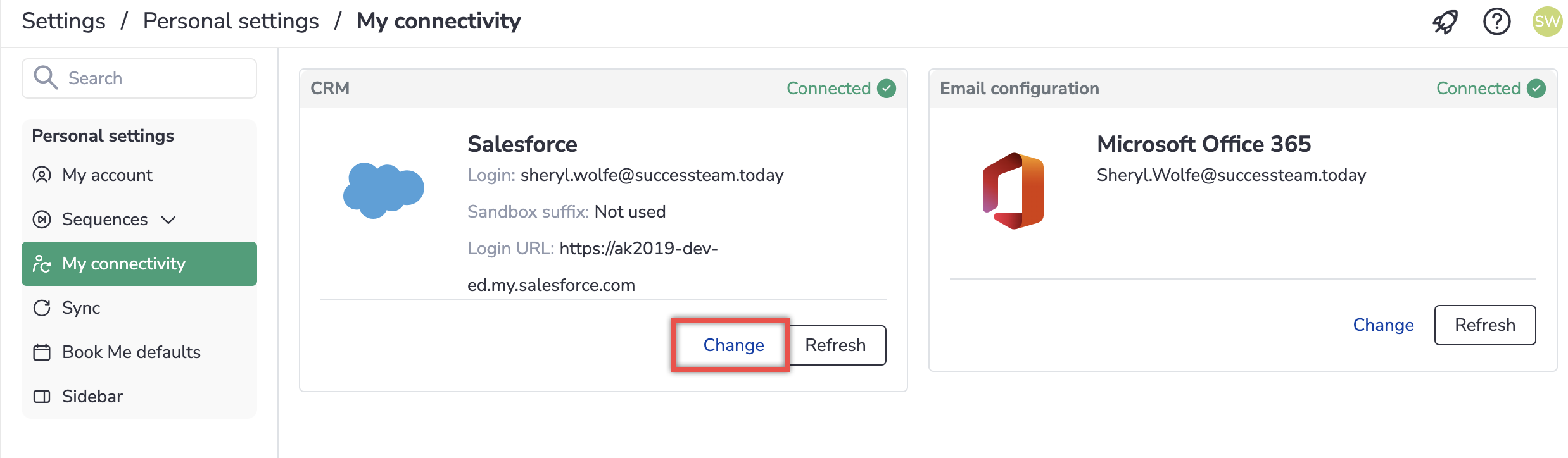
-
Select the preferred Salesforce login option.
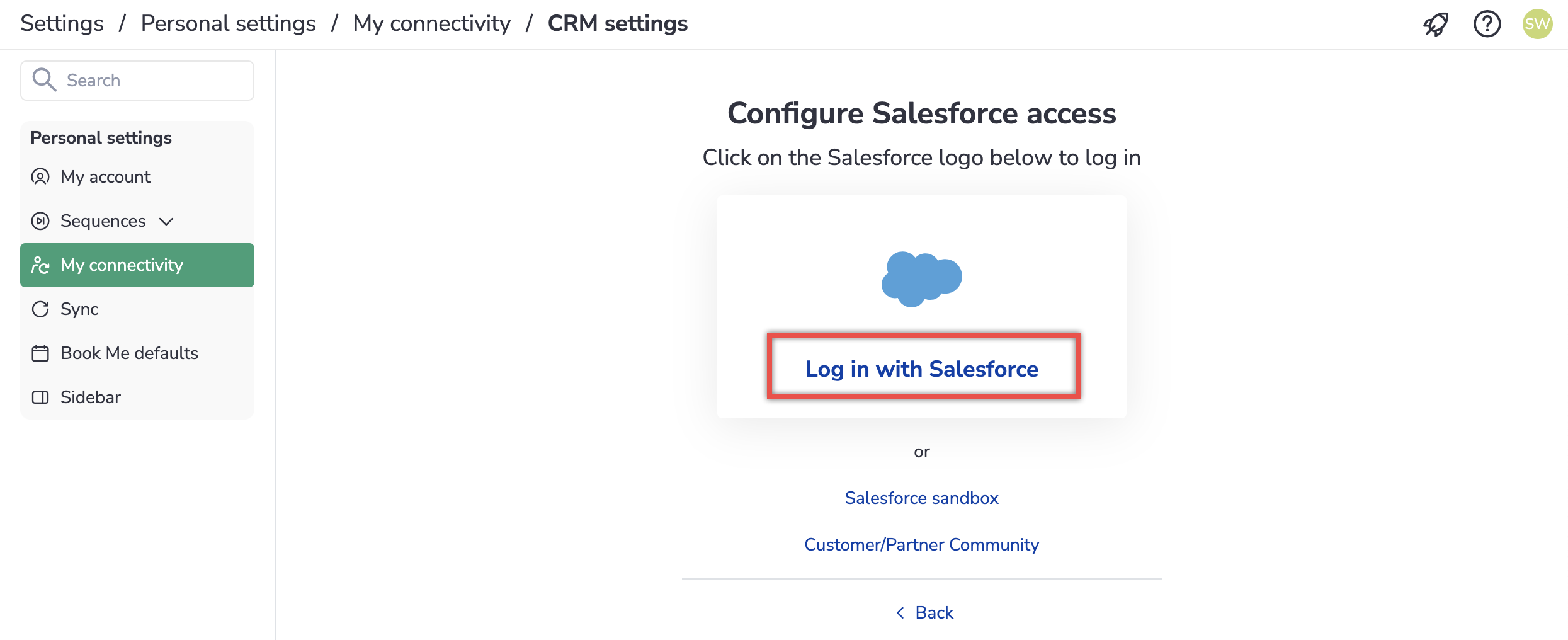
-
Enter the necessary Salesforce login credentials or select a previously saved account from among Saved Usernames in the Salesforce OAuth window that appears.
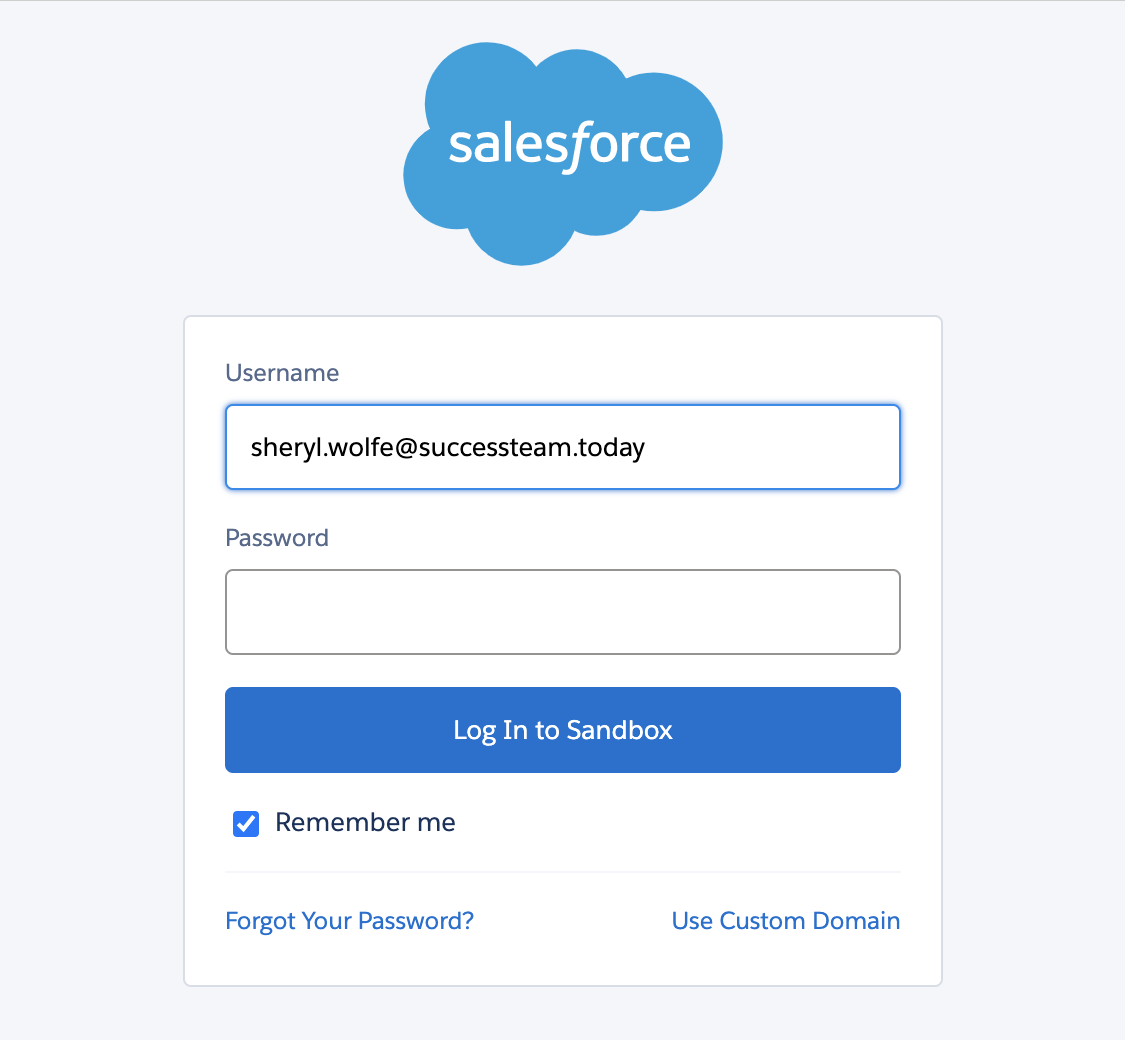
-
Return to RG Email Sidebar, click on the ☰ Menu button and select Log out.
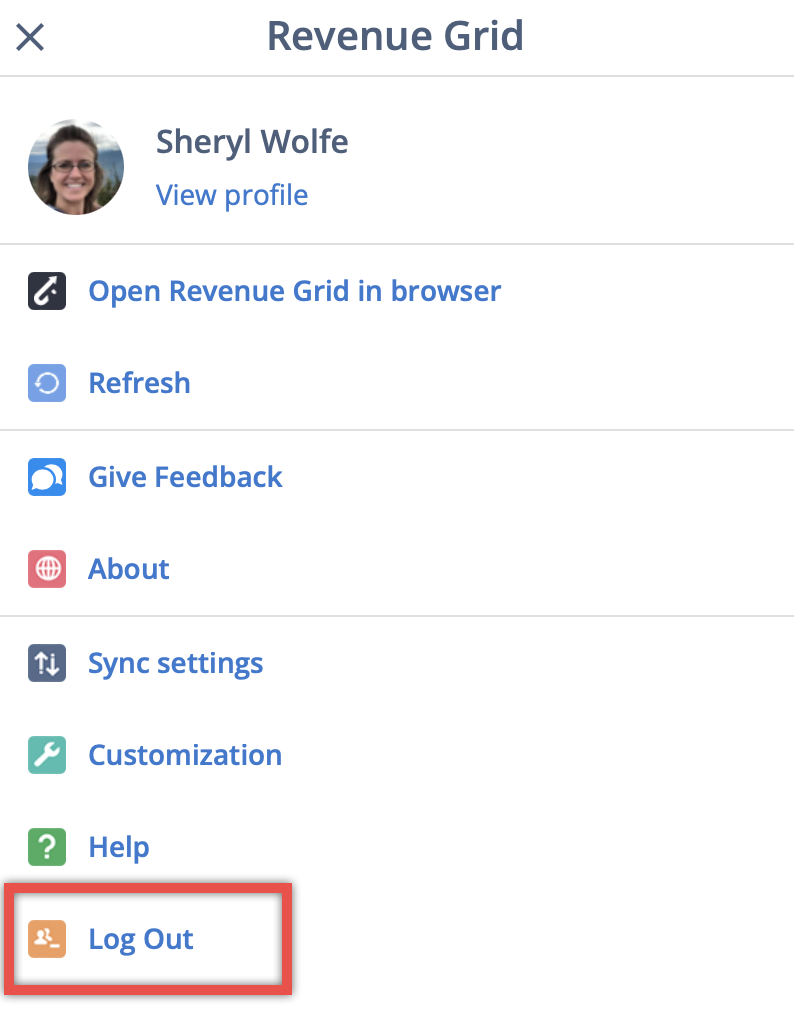
-
Next, click Salesforce Account and log in with the Salesforce credentials entered in step 7.
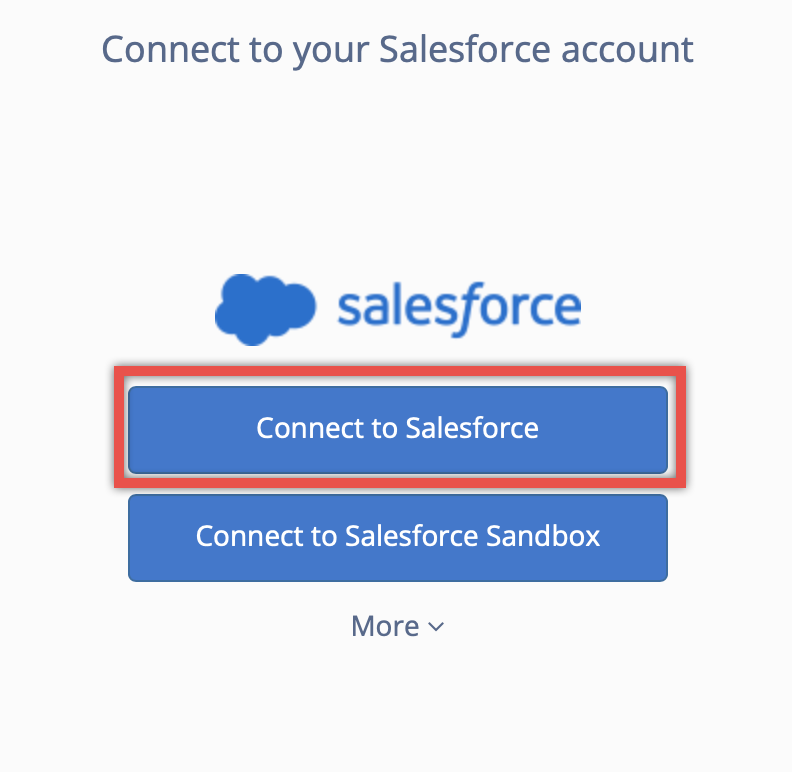
Important
Contact RG Support team to assist you if you can’t open the Sync Settings page or encounter any other issues with changing Salesforce credentials or connecting it to your Salesforce.
How to change Salesforce credentials and connect to a Salesforce Sandbox account¶
-
Open the RG Email Sidebar Add-In/Chrome Extension in MS Outlook Desktop or On the Web version or Gmail.
-
Click on the ☰ Menu button in RG Email Sidebar.
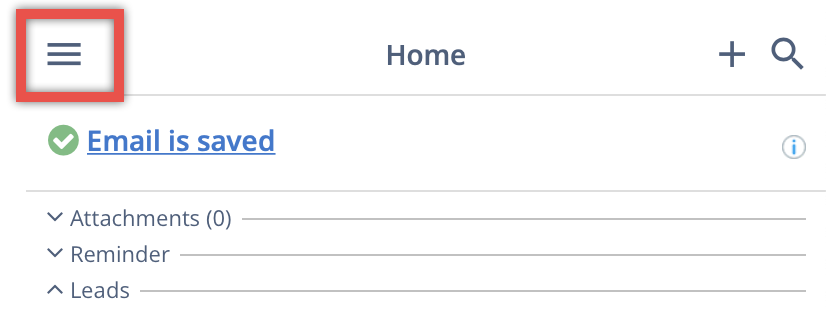
-
Select Sync Settings.
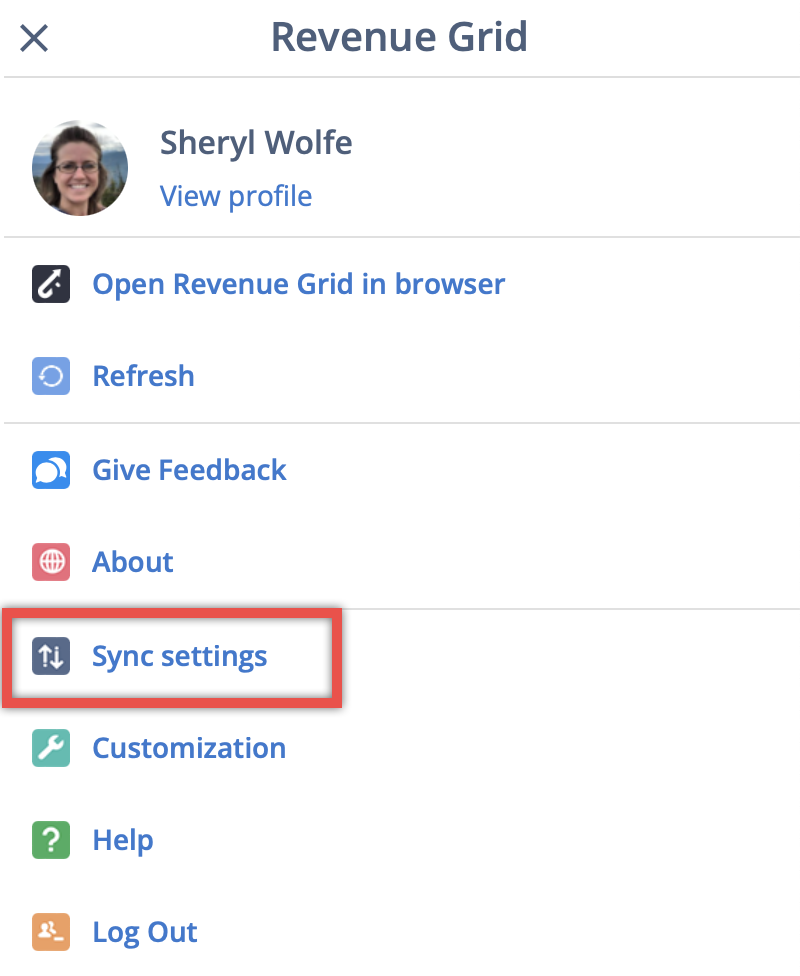
-
Switch to the My connectivity page in the left-hand-side navigation panel.
-
Click Change in the CRM box.
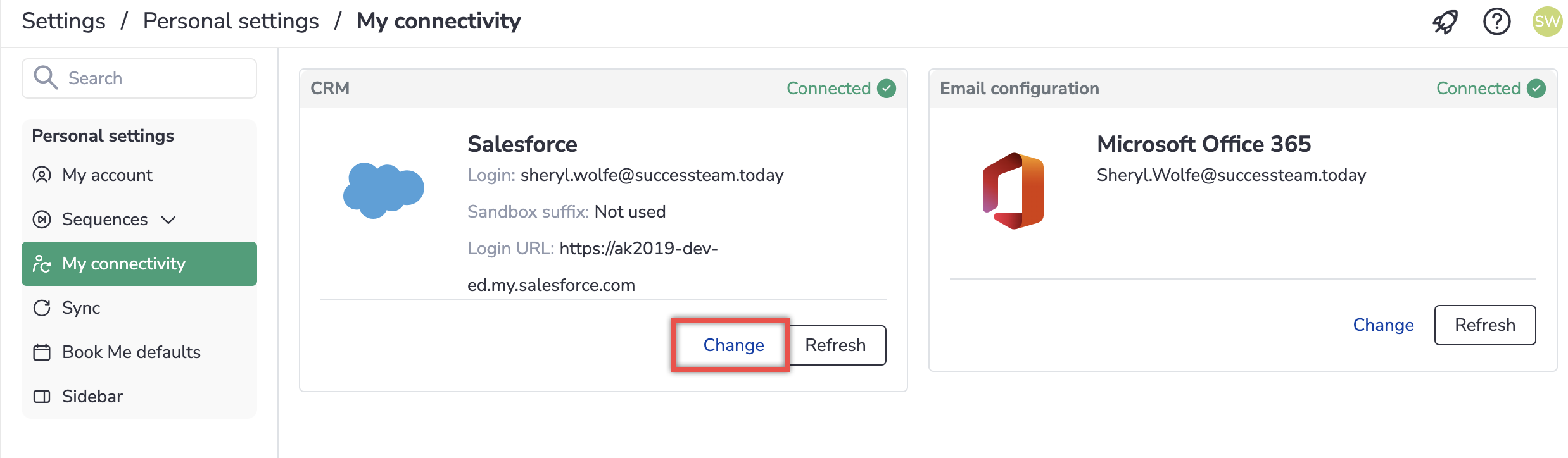
-
Select Salesforce Sandbox.
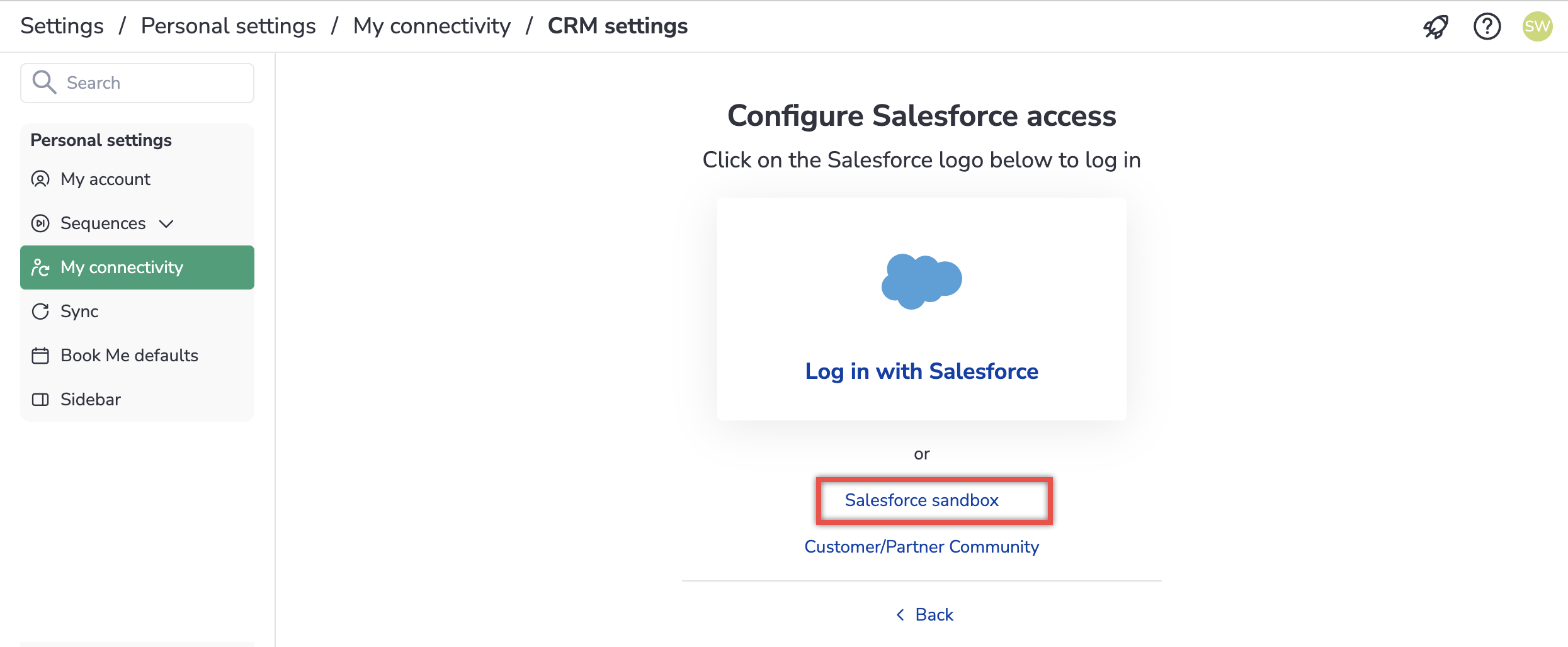
-
Next, the Salesforce OAuth window will appear. Make sure that its URL address starts with “test.salesforce.com”. If it doesn’t, return to the previous web page and repeat Step 7.
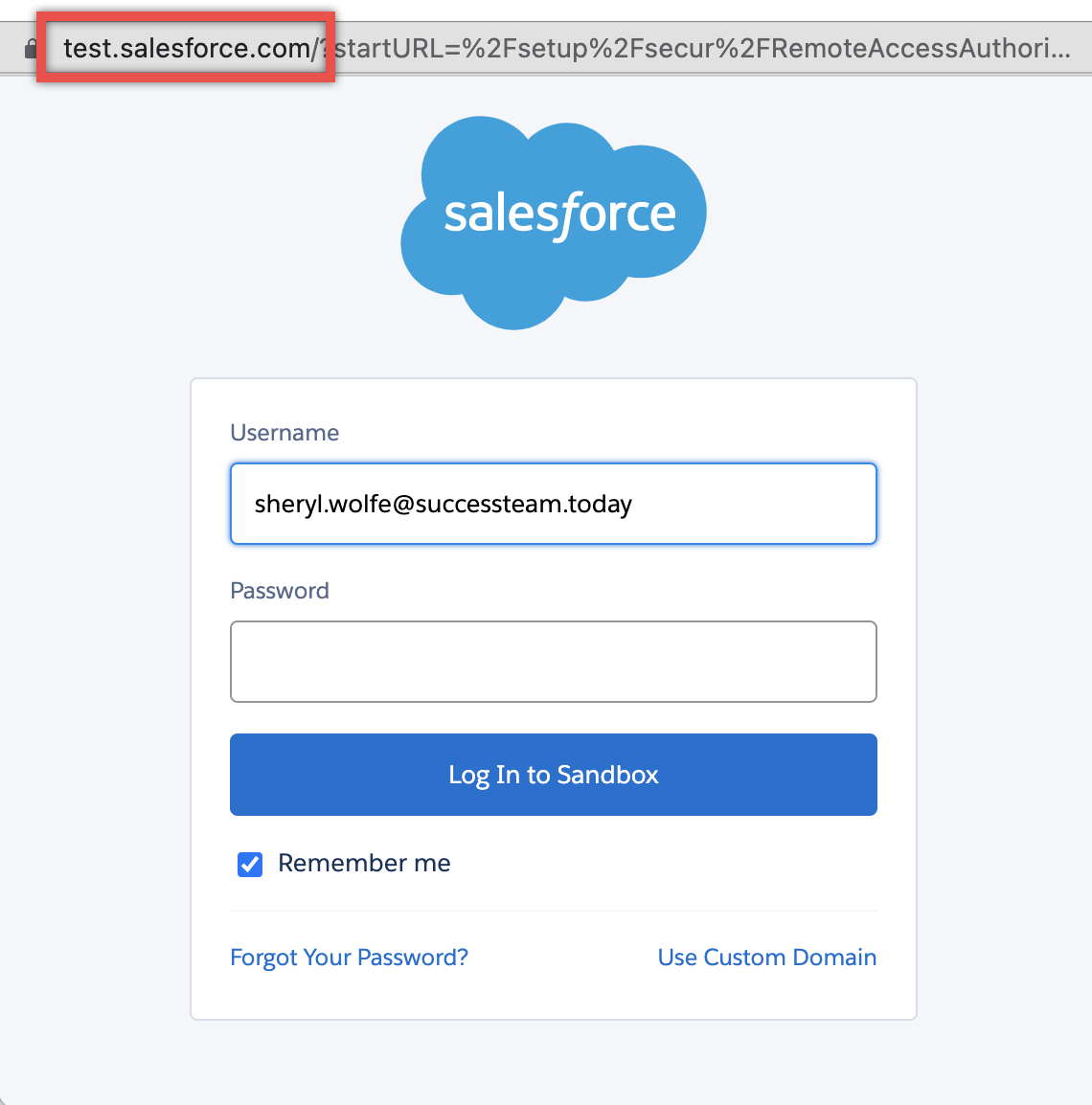
-
Enter the necessary Salesforce login credentials or select a previously saved account from among Saved Usernames in the Salesforce OAuth window.
-
Next, you will be redirected to the My Connectivity page. Reload it and make sure that the Login URL changed to “https://test.salesforce.com“.
-
Return to RG Email Sidebar, click on the ☰ Menu button and select Log out.
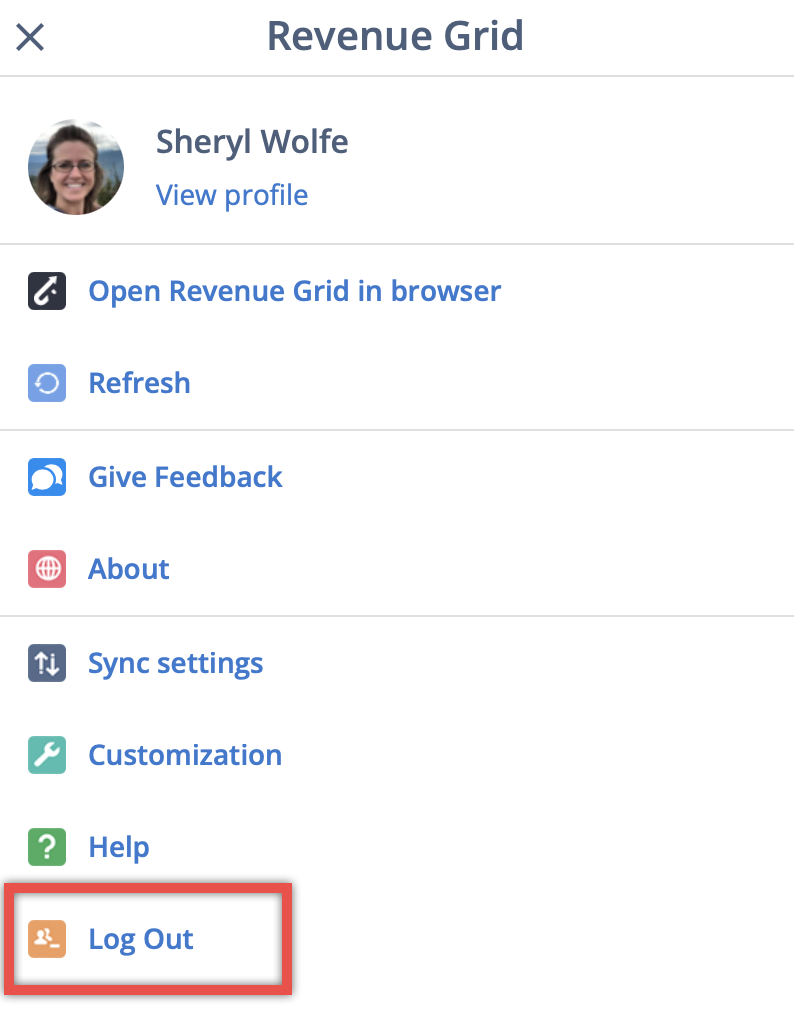
-
After that, select Salesforce Sandbox and log in with the Salesforce Sandbox credentials entered in Step 8.
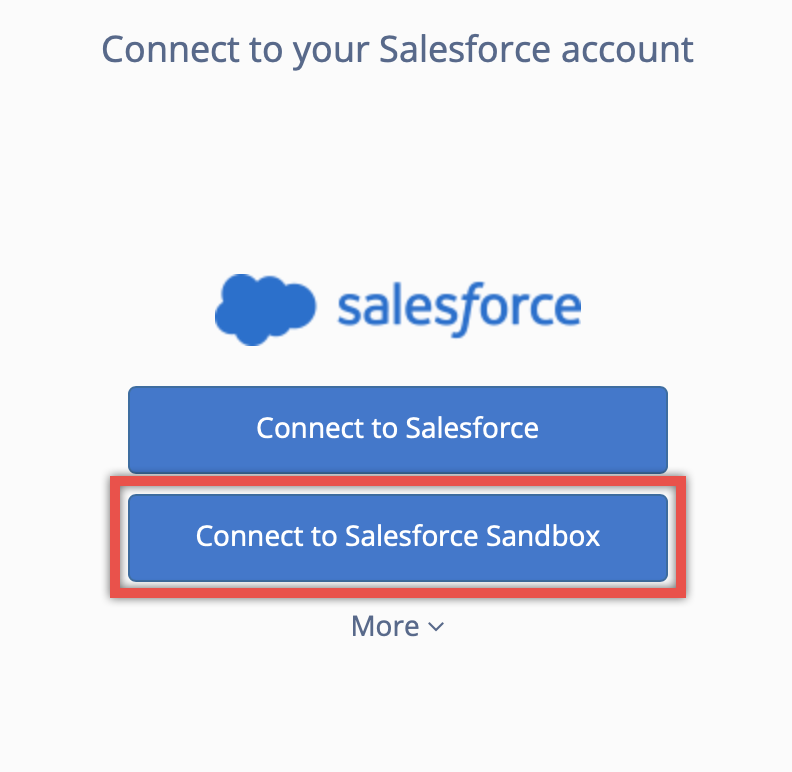
Important
Contact RG Support team to assist you if you can’t open the Sync Settings page or encounter any other issues with changing Salesforce credentials or connecting it to your Salesforce.