How to Disable Customization Page Access for Specific Users¶
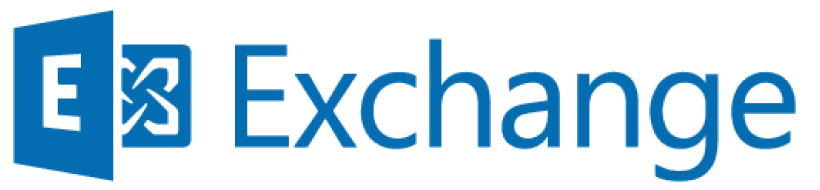

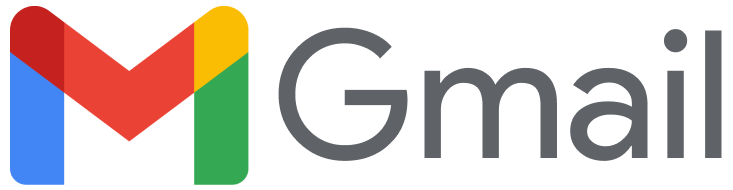
Important
To use RG Email Sidebar Admin Panel, special access permissions are required. To request the permissions for your organization, contact Revenue Grid support team by email.
Admin Panel provides tools for managing end users. Some of its key settings duplicate RG Email Sidebar Customization and Sync settings on the admin level.
As an admin, you can control whether users have access to the Customization page. You can allow or disallow changes to the Sidebar customization settings for all users in a profile. However, if you need to grant access only to specific users, follow these steps:
- Disable access to the Customization page for the entire profile.
- Contact our Support team to enable access for specific users.
How to disable the Customization page access for the profile¶
- Log in to the RG Admin Panel and go to the Profiles tab.
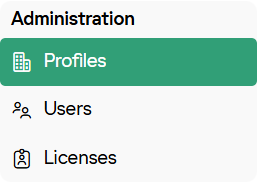
- Open the profile you want to update. The Details page will appear.

- In the Customization section of the Details page, turn off the Customization management for users toggle.
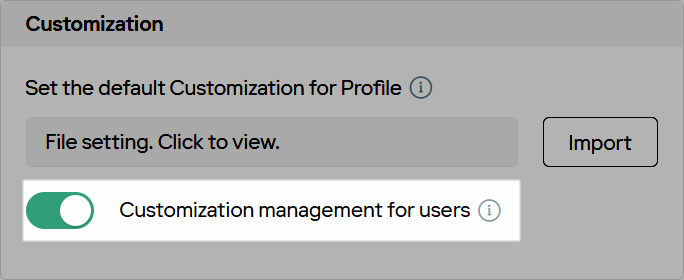
- Click Save.
Important
After changing the customization access setting, end users must re-login to the Sidebar for the changes to take effect.