How to Authorize the Solution to Work with Salesforce Customer / Partner Community Data¶
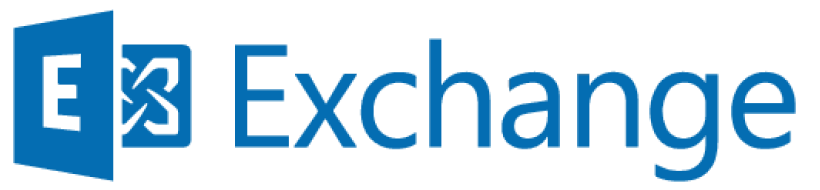
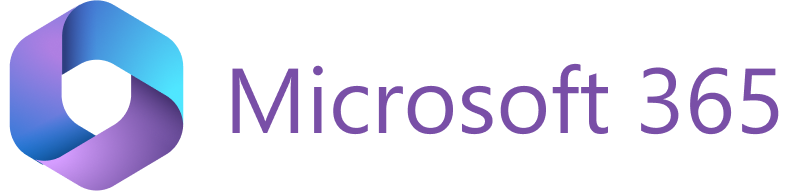
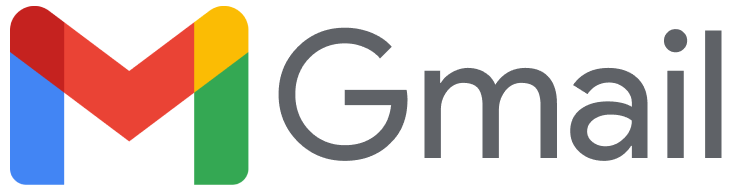
Tip
Also see this Revenue Grid blog article for an overview of solution installation procedures.
Important
Revenue Grid supports only the following Salesforce Experience Cloud subdomains: force.com, salesforce.com, siteforce.com, my.site.com. If you use Experience Cloud site with the force.com site URL, you might experience some login issues. Refer to this section to learn more about troubleshooting this issue.
RG Email Sidebar can be easily configured to work with Customer / Partner Community data in Salesforce.
Log in with your Customer / Partner Community from the Add-In’s logon page¶
Note
This logon method is also used to log on with Single Sign-On (SSO) (the recommended method), if it is configured in your Org. Besides, in some configurations OAuth 2.0 and SSO authentication methods are combined. OAuth 1.0 protocol is not supported by RG Email Sidebar.
To log on with your Salesforce Customer/Partner Community:
-
On the RGES logon page, click More.
-
Click My Customer/Partner Community.
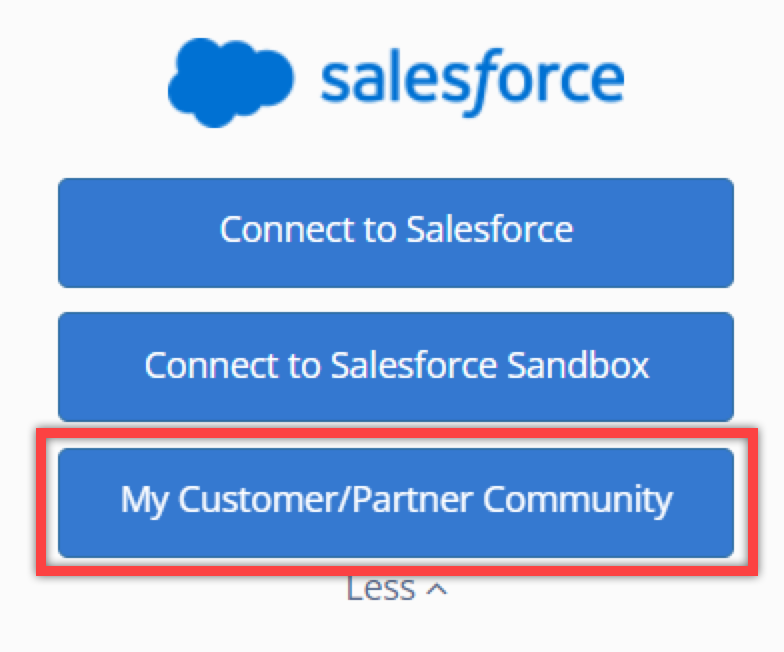
-
Enter your community access URL or your special access link in the box and click the button My Customer/Partner Community below the box. Remember to use only supported subdomains: force.com, salesforce.com, siteforce.com, my.site.com
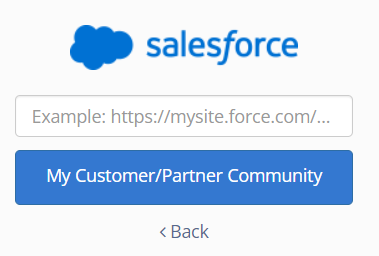
-
Enter your community logon credentials or select a previously saved account’s username and click Log In on the community OAuth page that opens in your web browser or perform a Single Sign-On logon according to your SSO provider’s procedure.
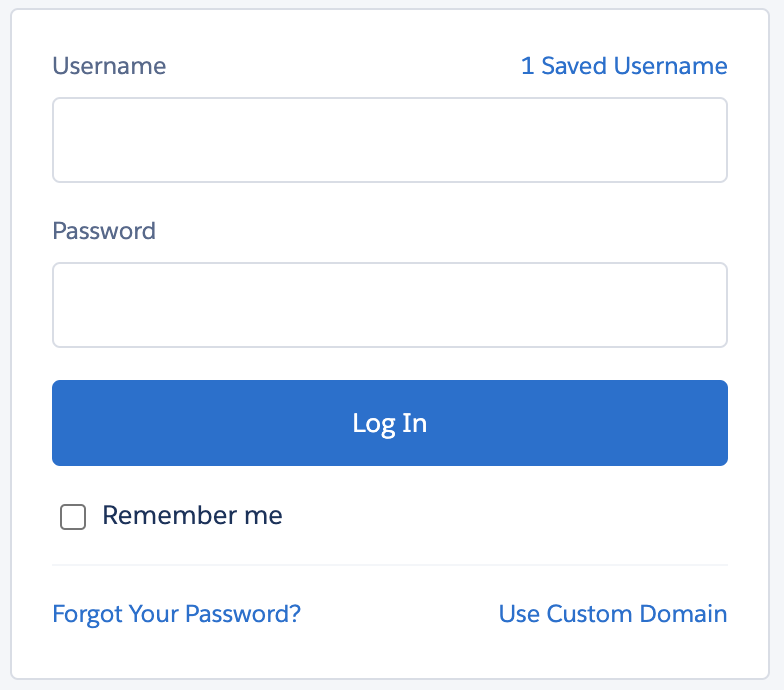
-
Next, you need to accept granting RG Email Sidebar permissions to work with Salesforce data by clicking Allow in the following dialog window:
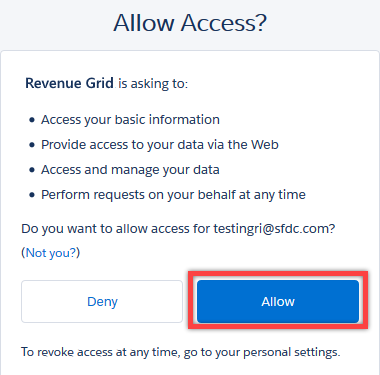
-
Authorize RGES Add-In’s access to MS Exchange data in the next window.
Log in with your Customer / Partner Community from Revenue Grid Sync settings (for Add-In-only users)¶
Alternative way for Add-In-only users to configure RG Email Sidebar is to log in with Customer / Partner Community from Revenue Grid Sync settings.
To open RG Email Sidebar Sync settings from the Sidebar:
-
Open the RG Email Sidebar Add-In / Chrome Extension in MS Outlook Desktop or On the Web version or Gmail.
-
Click the ☰ Menu button in RG Email Sidebar Add-In / Chrome Extension and select Sync settings.
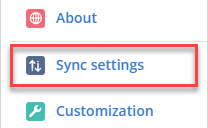
-
On the opened Sync Settings page, go to My connectivity under Personal Settings
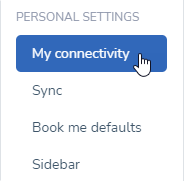
-
Find the CRM tab and click Change.
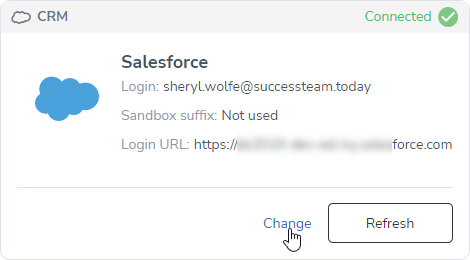
-
On the next page, select the Customer / Partner Community login option.
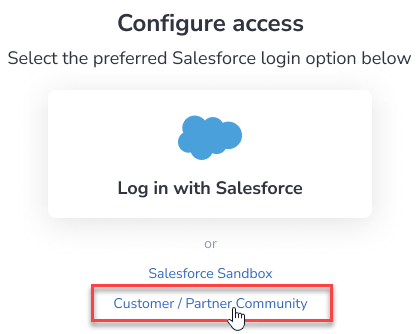
-
Enter your community access URL or your special access link in the box and click Log in with Customer/Partner Community below the box. Remember to use only supported subdomains: force.com, salesforce.com, siteforce.com, my.site.com
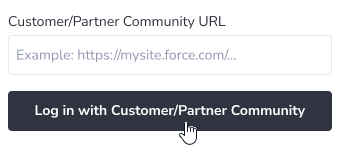
-
On the opened Salesforce OAuth page, enter your community login credentials or select a previously saved account’s username and click Log In.
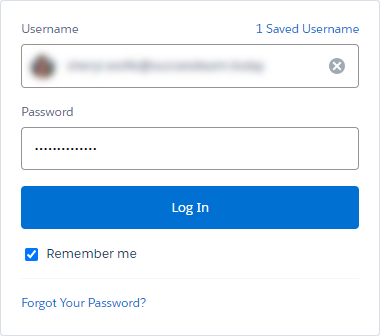
Note
In the screenshot above, a standard Salesforce login window is shown. Note that this OAuth window may look different depending on your Salesforce configuration.
-
Click Allow to grant Revenue Grid Email Sidebar permissions to work with your Salesforce data.
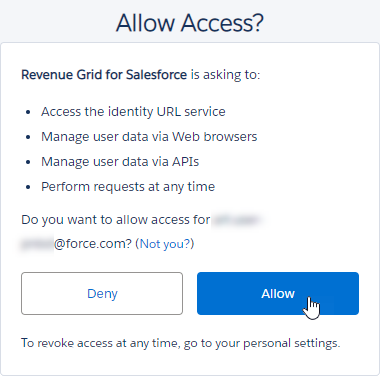
Now you are all set to work with Salesforce Customer / Partner Community data via RG Email Sidebar.
Experience Cloud sites redirects¶
If your Partner Community site uses the force.com site URL and you have enhanced domains enabled, you will be redirected from .force.com site URL to your My Domain current site URLs (my.site.com”) on the login.
In the 2304 Spring 2023 release, Revenue Grid disabled the support of redirects on login flows due to security reasons. Thus, if you use the .force.com site URL and face the inability to log in to Salesforce from Revenue Grid, you need to disable these redirects in Salesforce:
- Click on the Gear ⚙ icon and select Setup.
- In the Quick Find box, enter My Domain.
- Select My Domain.
- Click Edit under Routing.
- Unselect the “Redirect myoldcompanyname.force.com and my-old-company-name.force.com URLs to your current My Domain site URLs” checkbox.
- Click Save.
After taking these steps, you must be able to connect your Experience Cloud account to Revenue Grid. If you still experience issues with the login, please contact Revenue Grid support team.