Logging calls in Revenue Grid for Twilio users¶
Twilio calls are automatically logged into Salesforce as completed tasks with an automatically detected call result. Once completed, the call appears in Salesforce on the prospect’s record after the next Revenue Grid synchronization session.
Possible call statuses:
- Answered
- No Answer
- Line Busy
- Hang Up
- Failed
Revenue Grid automatically retrieves call statuses for Twilio calls and you cannot edit them.
To log a call in the Action Center:
- Open the Action Center
-
Switch to the To-dos tab

-
Find the call item
for the necessary prospect
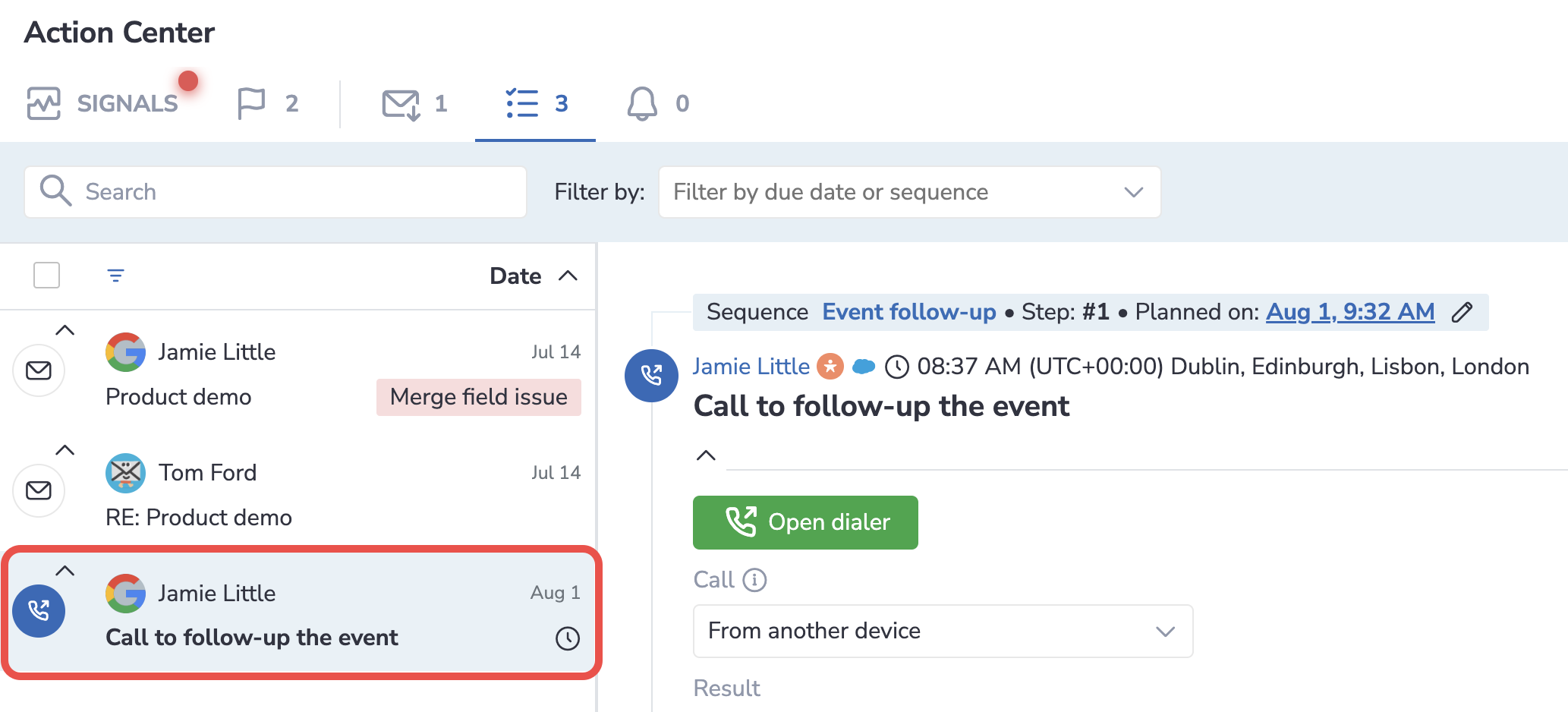
-
You can either:
-
Make a new call
- Click Open dialer
- Enter the number and make the call
- After the call is completed, it will be preselected in the Call field
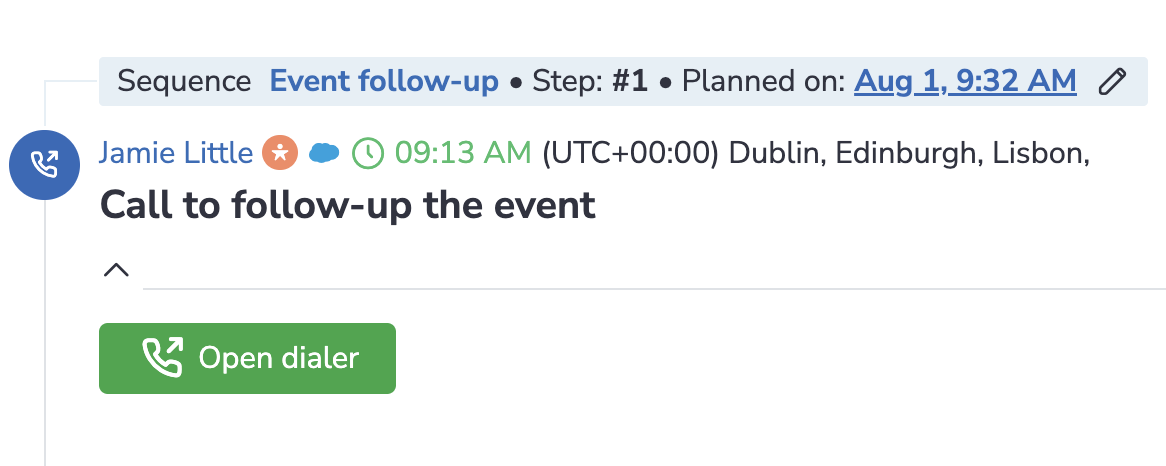
-
Log a call from another device
- Select “From another device” from the Call drop-down list
- Select the call result: Answered, No Answer, Line Busy, Hang Up, Failed
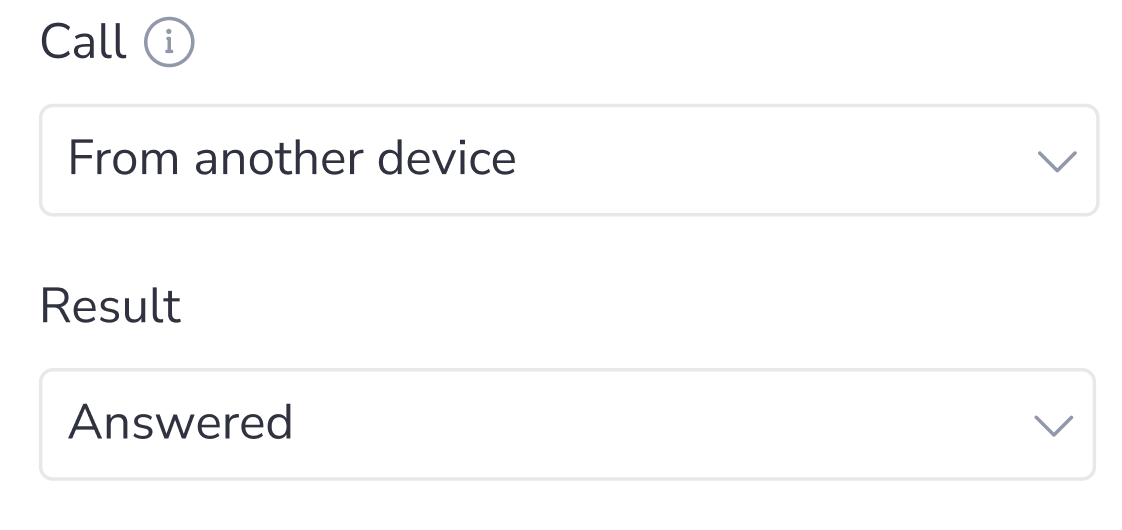
Note
You may not see the option “From another device” on the list if your admin has disabled manual logging of calls in Action Center and RG widget in Salesforce. It’s only possible to log a comment to an auto-logged call.
-
-
Enter the comment (optional)
-
Click Log and select the necessary action:
- Move to another step
- Move to the next step
- Call again later
- Stop
- Bounce
- Opt out
- Finish: Success
- Finish: Not interested