How the Solution Works with Required Fields and Layouts in Salesforce¶
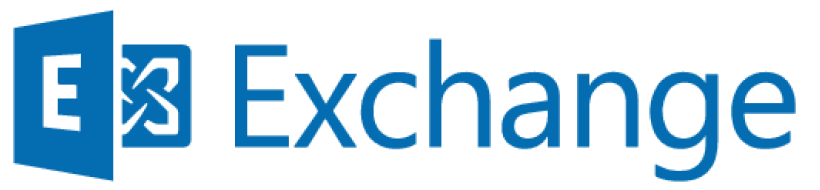
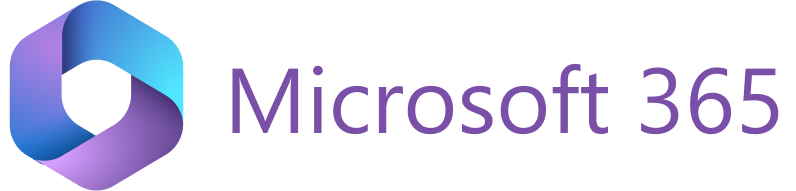
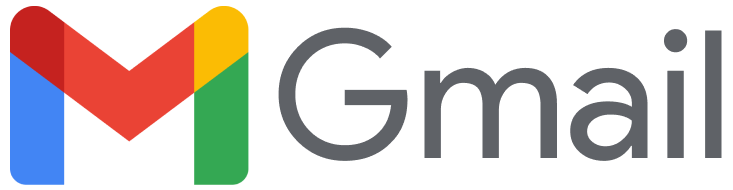
Important
RG Email Sidebar only supports custom Salesforce page layouts if record types are configured. Learn more about configuring record types in this article.
Introduction¶
Salesforce page layouts control how fields are arranged and displayed on record cards, including which fields are visible or read-only. The RG Email Sidebar supports custom Salesforce layouts, allowing you to manage the fields displayed for each object type without altering your Salesforce layout settings.
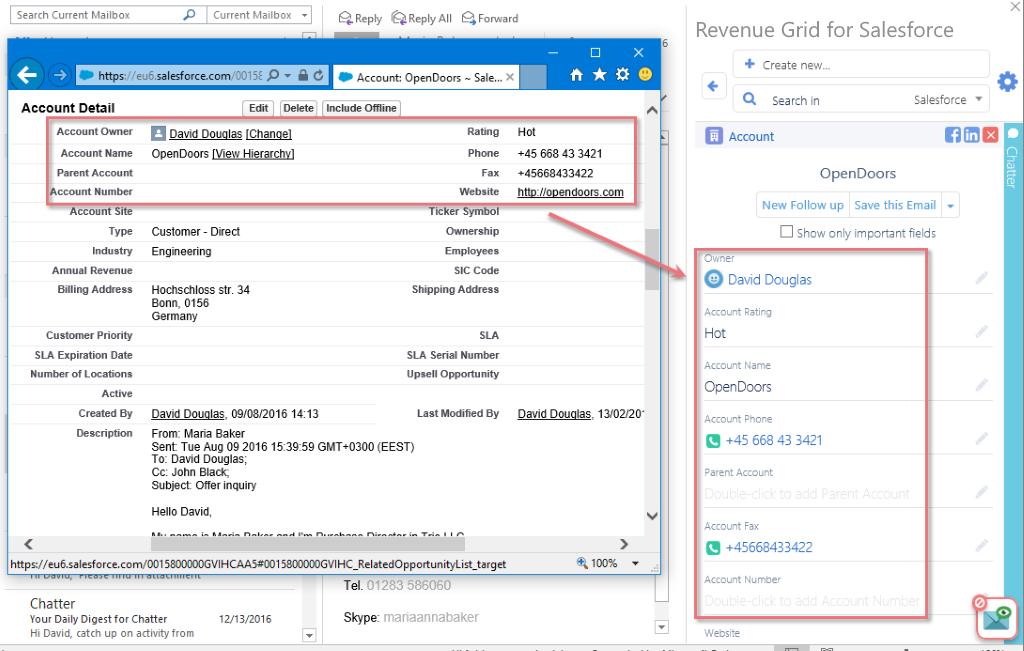
The Sidebar considers both record types and user profiles when displaying Salesforce fields. For instance, if a user has access to a specific “Account” record type with a custom page layout, they will only see fields from that layout when creating, updating, or viewing records in the Sidebar.
Note
Learn more about creating and modifying Salesforce page layouts in the following article.
Applying layout changes¶
Any updates made to record page layouts in Salesforce are reflected in the Sidebar, including related objects and field order. To ensure these changes appear in the Sidebar, you can:
- Open the Customization page (or the Sidebar settings in the new version) without saving to prompt the Sidebar to fetch the latest data from Salesforce.
- Open the Sidebar and wait up to 5 minutes for the layout changes to apply automatically.
Adding and removing fields¶
By default, the RG Email Sidebar displays the fields selected on the Detail page in Salesforce. However, you can add to or remove from the Sidebar any fields from the Salesforce page layout, except for those marked as required in Salesforce.
Using the new Sidebar settings¶
To customize the fields displayed in the Sidebar for an object record:
-
Open the Sidebar and click the menu icon () in the top-left corner.
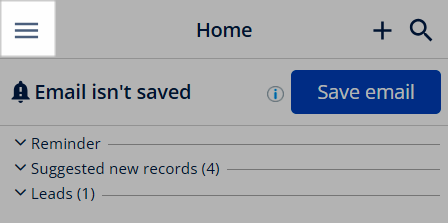
-
Select Sidebar settings to open the Objects tab in the Sidebar settings.
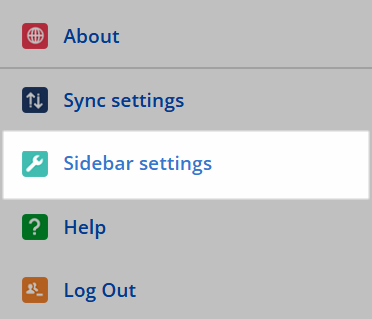
-
In the Objects menu, locate the object you want to edit and click it to expand.

-
In the Detailed view section, select or clear the checkboxes next to fields to add or remove them. Fields marked as required in Salesforce cannot be removed.
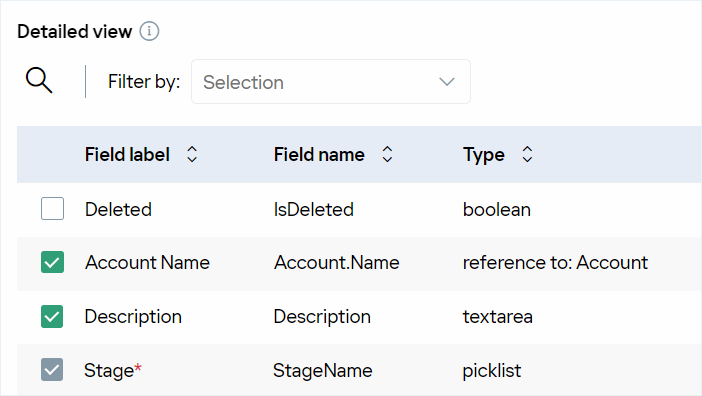
-
Click Save to apply the changes, then restart the Sidebar.
Using the legacy Customization page¶
To customize the fields displayed in the Sidebar for an object record:
-
Open the Sidebar and click the menu icon () in the top-left corner.
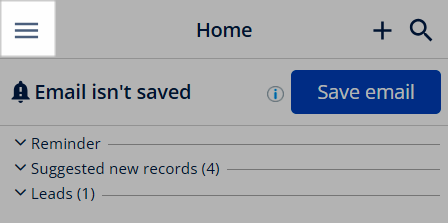
-
Select Sidebar settings to open the Customization page.
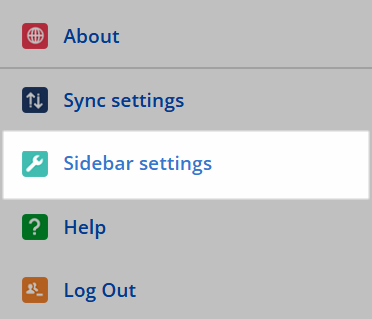
-
In the central Objects in Revenue Grid column, locate the card for the object you want to edit and click Detailed view.
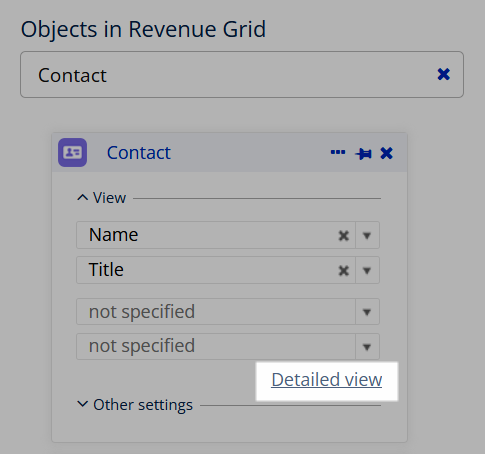
-
In the dialog that appears, add or remove fields as needed:
- To add a field: Find it in the list below and click the Plus icon () next to it.
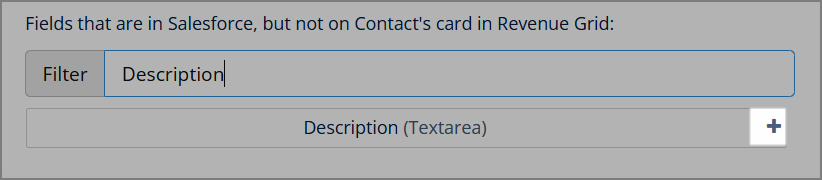
- To remove a field: Find it in the upper part of the dialog and click the Close icon () next to it.
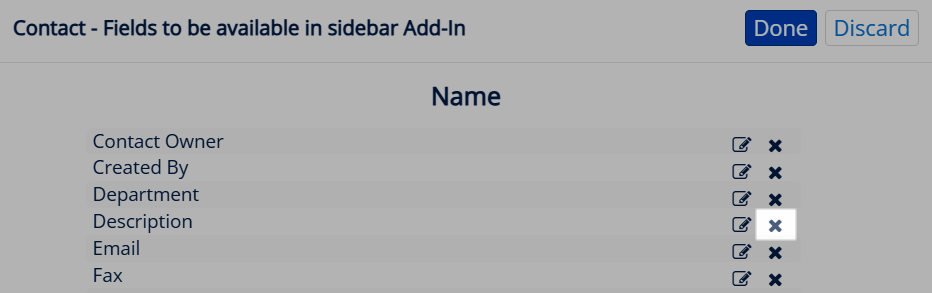
-
Click Done to close the dialog.
- Click Save to apply the changes, then restart the Sidebar.
Marking fields as Important¶
In the Detailed view of the object card, you can mark fields as Important to prioritize them. To display only important fields while creating or viewing records in the Detailed view within the Sidebar, select the Show only important fields checkbox. Clear the checkbox to view all fields.
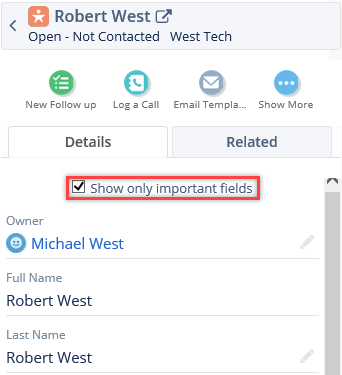
The Sidebar respects Record Layouts in Salesforce. Any fields marked as required in Salesforce layouts are automatically treated as important in the Sidebar.
Using the new Sidebar settings¶
To mark a field as Important in the new Sidebar settings:
- In the Detailed view of the object card, locate the field you want to mark.
-
Select the checkbox in the Important column for that field.
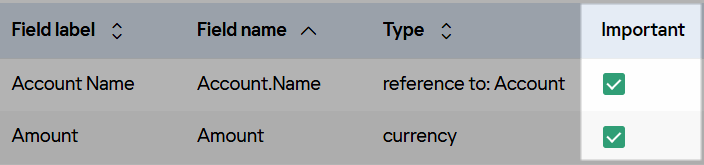
-
Click Save to apply the changes, then restart the Sidebar.
Using the legacy Customization¶
To mark a field as Important in the Sidebar customization:
- In the Detailed view of the object card, locate the field in the upper part of the dialog.
-
Click the Edit icon () next to the field.
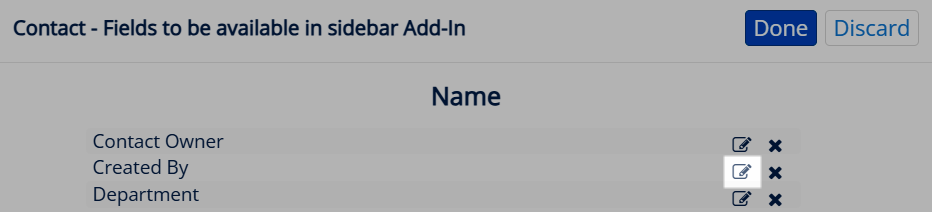
-
Select the Important checkbox.
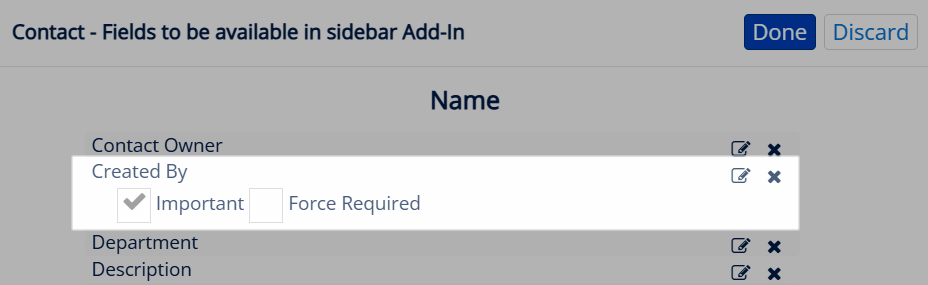
-
Click Done to close the dialogue.
- Click Save to apply the changes, then restart the Sidebar.
Reordering fields¶
The RG Email Sidebar organizes related lists in the Detailed View according to the Salesforce page layout. To change the field order in the Sidebar, update it in Salesforce.
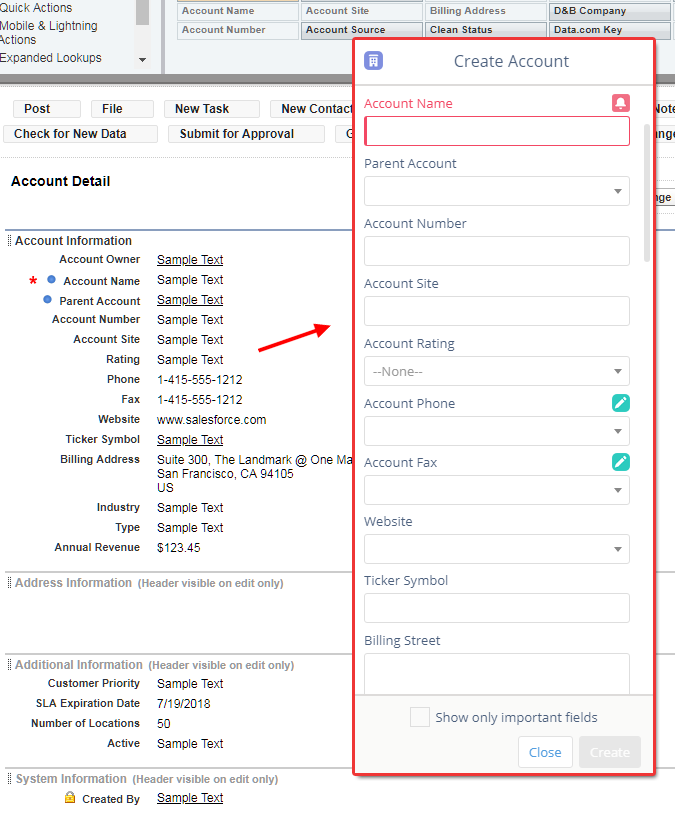
In Salesforce, navigate to the Page Layout settings page and rearrange related objects by dragging them to the desired positions. These changes will be reflected in the Sidebar.
Note
If your Salesforce page uses a 2-column layout, the Sidebar will display fields based on the Tab-key order defined in Salesforce.
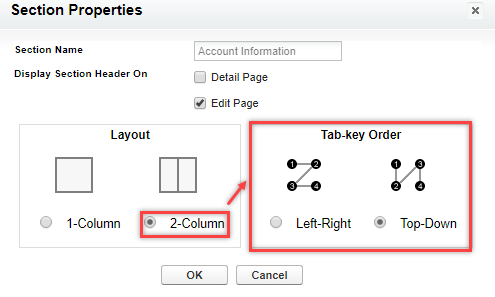
Editing labels for Related Lists¶
The Sidebar fetches custom labels for related lists from Salesforce. If you rename related lists in Salesforce, the updates will reflect in the Sidebar.
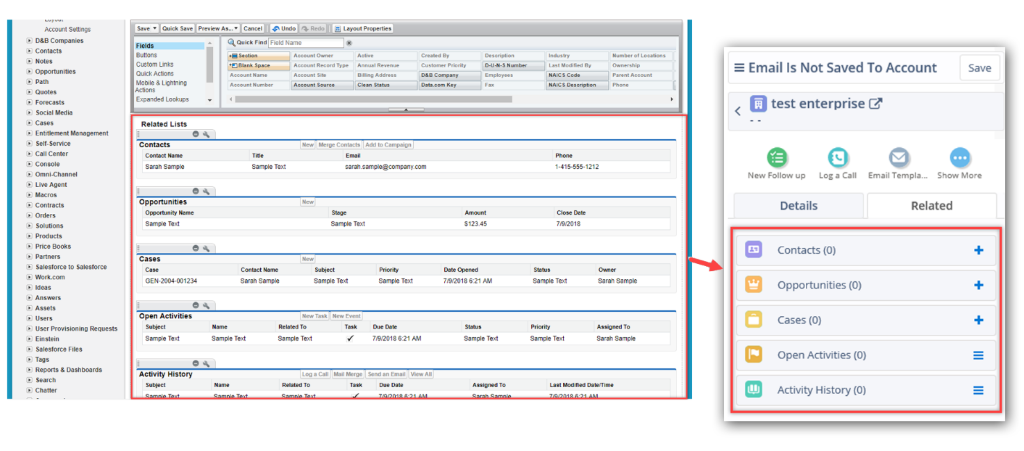
Accessing custom buttons¶
RG Email Sidebar supports custom buttons added to Salesforce page layouts. These buttons are accessible via the Open icon() in the record’s Detailed view.
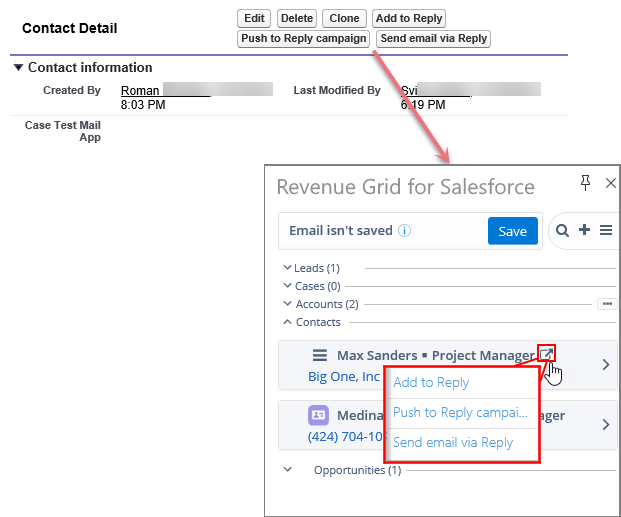
Important
RG Email Sidebar supports only custom buttons and links retrieved from Salesforce layouts data. Learn more about creating and managing Salesforce custom buttons in this article.
