How to use Revenue Signals from RG Email Sidebar¶
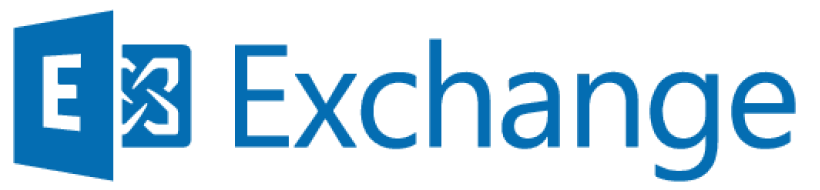
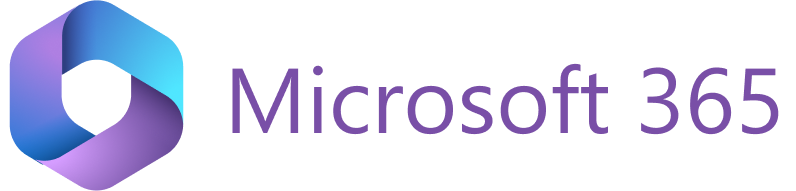
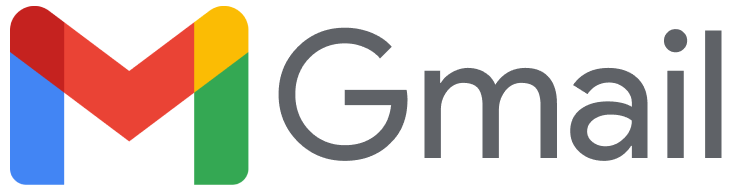
Revenue Grid Email Sidebar, being an integral component of Revenue Grid intelligence solution, also includes tools for enhancing the sales process in your org. Revenue Signals are one of such features.
Revenue Signals are the manually or automatically generated notifications that tell the individual sales representative or the whole sales team about the progress of the deals – whether they are going well or poorly.
These alerts signal the sales team about the next step they should take or anything that does or doesn’t go according to the pipeline, process, or performance plan. Revenue Signals notify the sales representatives about critical occurrences, so they don’t miss anything, and timely respond by taking suggested actions.
Tip
Refer to this Revenue Grid article for a more detailed overview of Revenue Signals
After the Revenue Signals feature is enabled, an extra tab (section) Signals is added to RGES Sidebar:
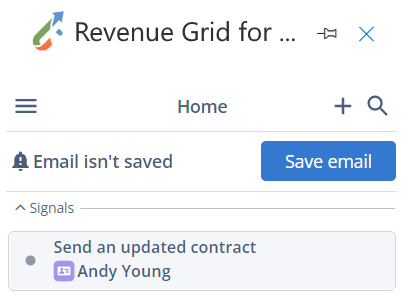
Like other tabs (sections, separators), the signals tab can be moved up or down in the Sidebar or pinned to be displayed even when it’s empty.
How to manage Signals in RG Email Sidebar¶
- To see the signals related to a specific email or event, open it in the read or compose mode. You’ll see all related items in RG Email Sidebar on the right-hand side of the window
-
Find the Signals tab on the list of sections and expand it by clicking on it. RG Email Sidebar displays 4 most recent signal cards relevant to the opened email or event. To see more signal cards click the button Show more
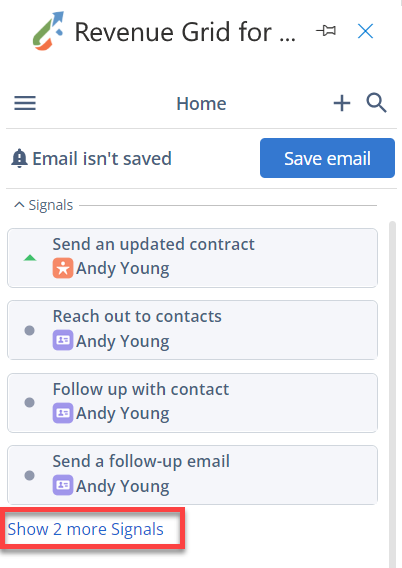
Tip
The signal cards are displayed in notification date order, with the most recent on the top, and the cards disappear if they are more than 2 weeks overdue
-
To see the detailed information about the signal, click on the signal of your interest to expand it
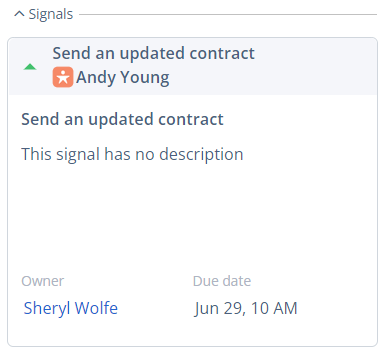
-
To mark the signal as done, hoover over the relevant signal card and click on the green checkbox that appears on the left-hand side of the card
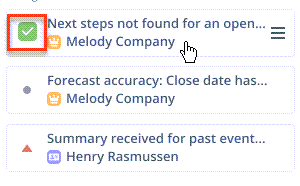
-
To open the signal Menu with more options, hover over the relevant signal card and click on Menu button that appears on the right-hand side of the card.
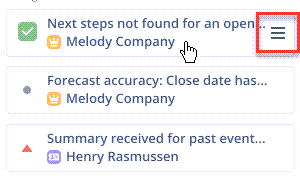
Currently, the following signals handling options are available for RGES users:
- Mark the signal as Done
- Mark the signal as Dismissed
- Copy the signal link to clipboard
- Open is Salesforce
See flagged signals in the Sidebar¶
Flagged signals appear as notifications in the Add-In’s interface on their notification date. Unlike ordinary signals, flagged signals appear in the interface irrespective of the opened email/calendar item.
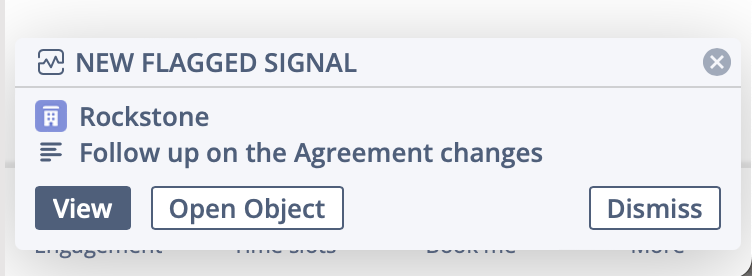
When a flagged signal notification appears, you can
- click View to open the Revenue Grid Signals feed in the web browser
- click Open Object to open the related object in RG Email Sidebar
- dismiss the signal, so it will not appear in the Sidebar anymore
Create a New Signal from RG Email Sidebar¶
To create a new signal right from your RGES interface:
-
Click the + (Add) icon in the upper right corner of the Sidebar
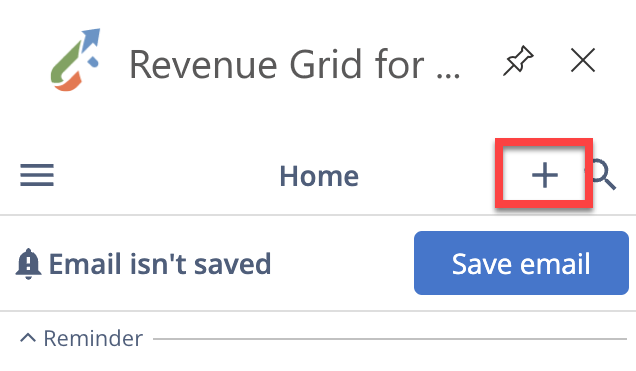
or make use of the ☰ (Actions menu) icon that appears when you hover the mouse over a relevant record’s header in RG Email Sidebar
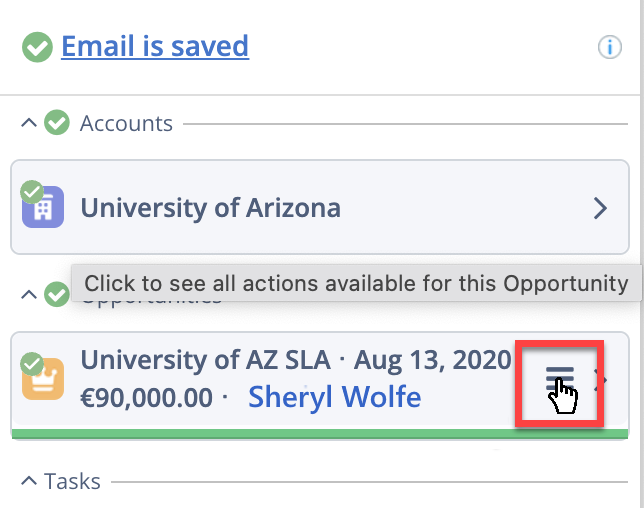
-
Select the action New Signal on the menu
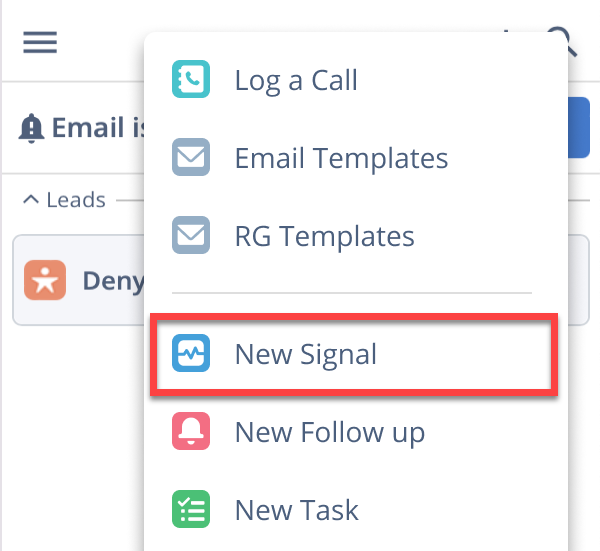
-
Populate the dialog’s fields:
- Title field defines the title that will appear on the signal
- Notification date field defines the date when the signal should be activated
- Related object field defines what Business record will be linked to this signal
- Score field defines what score will be assigned to this signal: Positive, Negative, or Neutral
- Description field defines the descriptive explanation text to be displayed
-
Click Add in the upper right corner of the dialog. The corresponding signal will appear in Revenue Grid immediately
The list of Revenue Signals¶
Revenue Grid revenue intelligence package offers more than 20 signals for different sales processes and employees’ roles, including the signals intended for deal guidance and occurrences alerts, pipeline analysis, forecasting, sequences notification, etc.
Refer to this article for a complete list of Revenue Signals, their descriptions, and suggested actions.