Using the Search by List Customization Setting¶
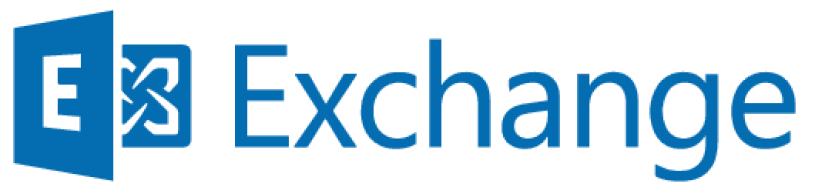
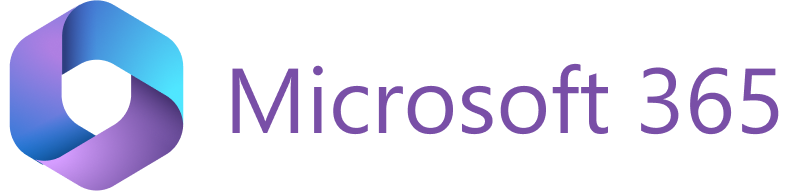
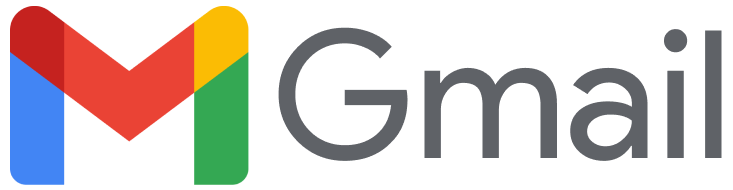
Important
This article explains the features of the old Sidebar settings, previously called Sidebar Customization. If you’re looking for information on the new Sidebar settings, check out this page.
On RG Email Sidebar Customization page, the central column Objects in RG Email Sidebar lists all Salesforce record types displayed in the Add-In / Chrome Extension. Under every record type, there are relevant customization settings. This article specifically explains how to use the Search by field (under the Other settings category) and provides associated best use practices.
The Search by field allows to set the object’s fields to be used both when RG Email Sidebar searches for existing associated records and when you are searching for a certain record of this type. Specifically, when you enter a value to search for in the Sidebar, the value will be matched against the contents of the specified fields of all records of this type in Salesforce.
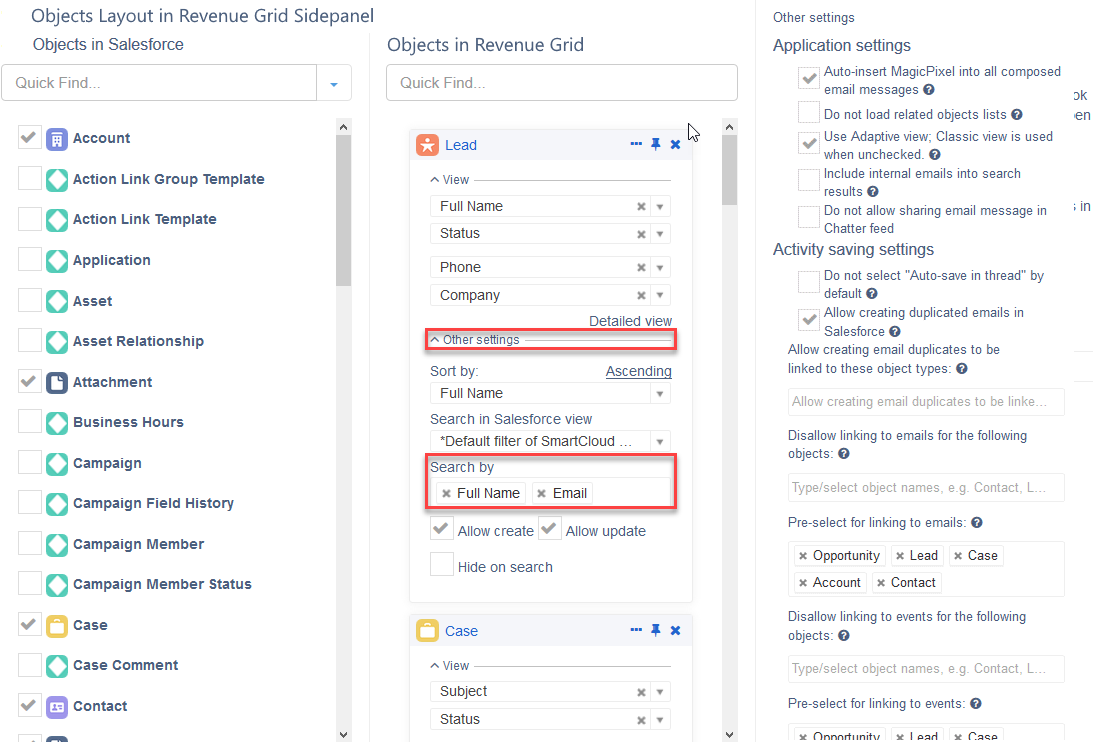
Important
If this field is left blank, then all fields will be covered in the search. Additionally, take into consideration that if too many fields are listed in Search by, Salesforce search will take considerably more time to complete, so it is recommended to limit their number to as few as possible (10 fields being the tentative maximum)
RG Email Sidebar features the possibility to Search by the object type using the object type selector in the RGES global search.
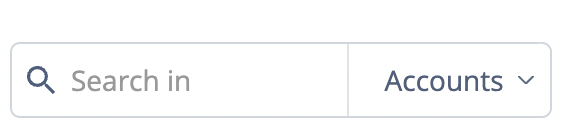
Tip
One more feature avaliable in RG Email Sidebar is the Search by combination of tags (maximum 5 tags at once). After at least 3 characters are entered, on “Enter” button pressing, the keyword is added as a search tag. The keyword may include spaces
Best use practice tips:¶
- To make records searchable, RG Email Sidebar adds the following default Search by fields to its standard objects:
- Contact, Lead: Full Name, Email
- Account: Account Name, Website
- Opportunity: Name
- Case, Task, Event: Subject
If you create custom objects in Salesforce or modify existing objects’ field customizations or the Search by list, make sure to add to this list the field(s) which uniquely identify these objects, to be used in RG Email Sidebar search.
- Many RG Email Sidebar users find it convenient to set the First name and Last name fields separately in the Search by field instead of Full name. This simplifies search value entry – instead of entering both name and surname into the search box (exact value search is used) you will need to enter only either one of them.
-
Another common best-use practice (requires Salesforce admin permissions to set up): create in Salesforce (if it did not exist in your customization) a custom 2nd Email field for your email correspondent record types that will store the interlocutor’s secondary (personal) email address, then include the field in Search by.
Secondary addresses are often used in communication besides the primary (business) ones and, since Search by also defines RG Email Sidebar initial search process, this will allow messages received from the secondary address to be properly processed and associated in Salesforce. This is the most convenient way to deal with messages incoming from secondary addresses, however, if creating in Salesforce and populating the 2nd Email field for new records is not an option for you, you can find the relevant objects using RG Email Sidebar search and link them manually.