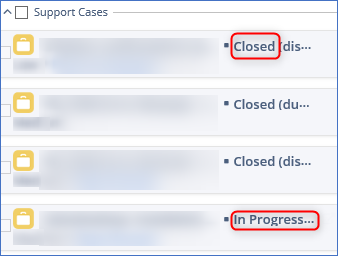How to Create a Custom List View to Work with Closed Cases or Opportunities¶
Important
This article explains the features of the old Sidebar settings, previously called Sidebar Customization. If you’re looking for information on the new Sidebar settings, check out this page.
By default, RG Email Sidebar only displays non-closed Cases or Opportunities, filtering the closed ones for objects view focusing considerations. However, in case you also need to review or work with closed Cases and Opportunities, you can configure a custom Salesforce list view to be used in RG Email Sidebar to also include closed ones into view scope.
Follow the steps below to create such view:
1. Log in to your Salesforce account, select the Cases or Opportunities tab and create a new list view, e.g. All Cases
>>Click to see an animation<<
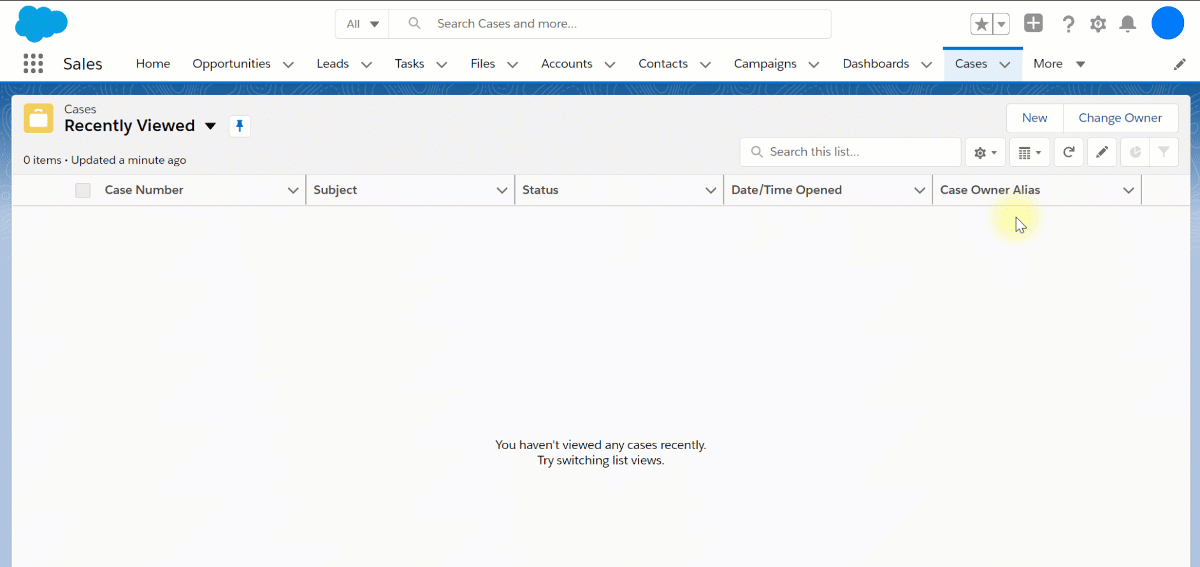
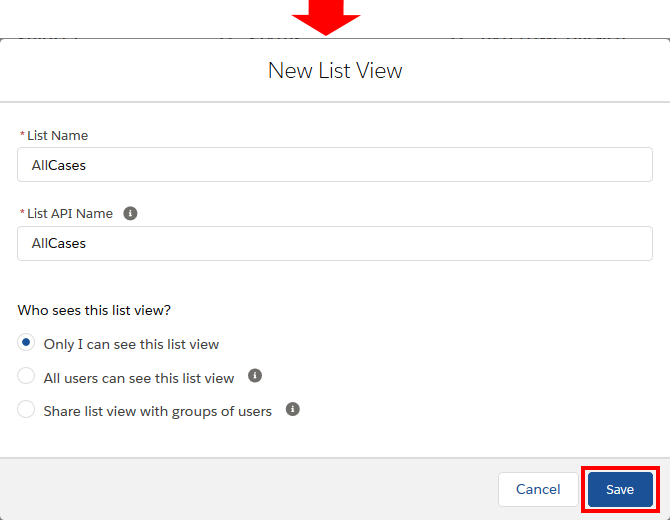
2. Open RG Email Sidebar in MS Outlook Desktop or On the Web version and select Menu > Sidebar settings
3. Find the Support Case or Opportunity object in the Customization page’s central pane and expand Other settings
4. Set the new list view created on step ( 1 ) in:
-
The global search view picklist if you want to search among all Cases/Opps using RG Email Sidebar search
-
The contextual search view picklist is you want RG Email Sidebar to display closed Cases/Opps in the Sidebar after you select an email or event, along with non-closed ones
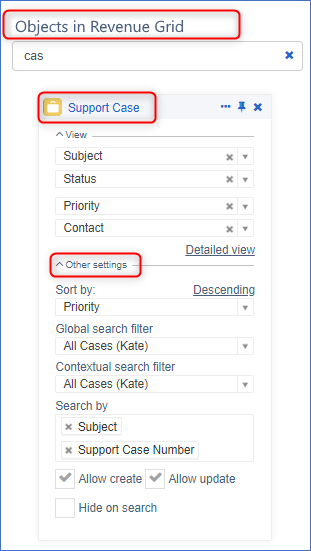
5. Now you will see closed Cases or Opportunities along with non-closed ones in the Sidebar and be able to search among them.