How to grant Revenue Grid support access to your account¶
Overview¶
Revenue Grid support may request temporary login access to your Salesforce or Revenue Grid account to help troubleshoot or resolve issues. This access allows support engineers to investigate your environment directly, when necessary.
Login access enables a support representative to securely log in as you—without needing your credentials. You can revoke or change this access at any time.
There are two ways to grant access:
You can use whichever method you prefer.
Note
Revenue Grid support uses granted login access strictly to investigate and resolve reported issues. Your data is handled in accordance with our Terms and Conditions and Privacy & Security policy.
Granting account login access in Salesforce¶
To grant access from your Salesforce account:
- Log in to Salesforce.
-
Click your profile picture in the upper-right corner and select Settings.
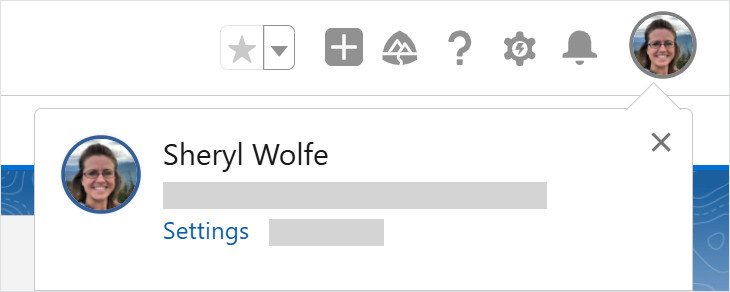
-
In the Quick Find box, type Grant, then click Grant Account Login Access.
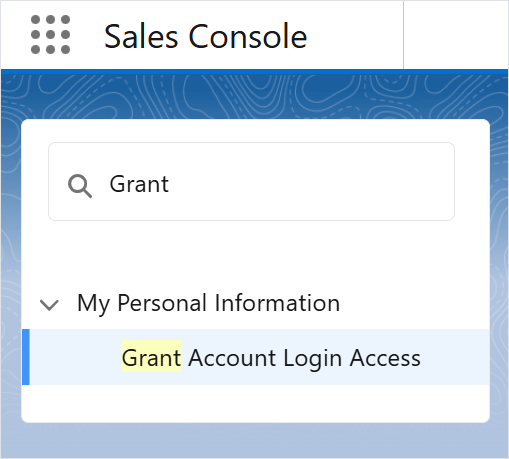
-
Next to Avora Holdings dba Revenue Grid Support, select the desired duration from the Access Duration dropdown. The maximum is one month. If needed, you can regrant access after it expires.
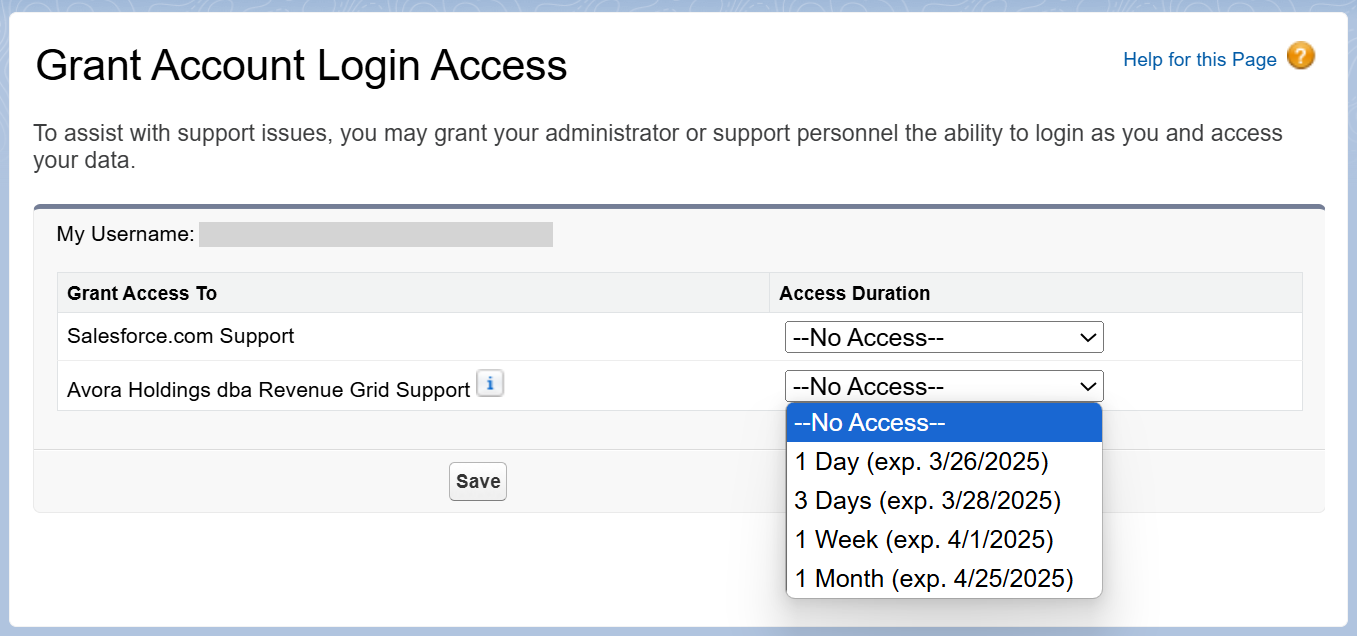
-
Click Save.
We recommend confirming the access duration with the support team and notifying them of the expiration date.
Revoke account login access in Salesforce¶
- Follow steps 1–3 above.
- Set the Access Duration to No Access.
- Click Save.
Access will be revoked immediately.
Granting login access using Revenue Grid web platform¶
To grant access using the Revenue Grid web interface:
- Open the Revenue Grid web platform.
- Click your profile photo in the upper-right corner and select Settings.
-
In the Search field, type Grant, then click Grant login access.
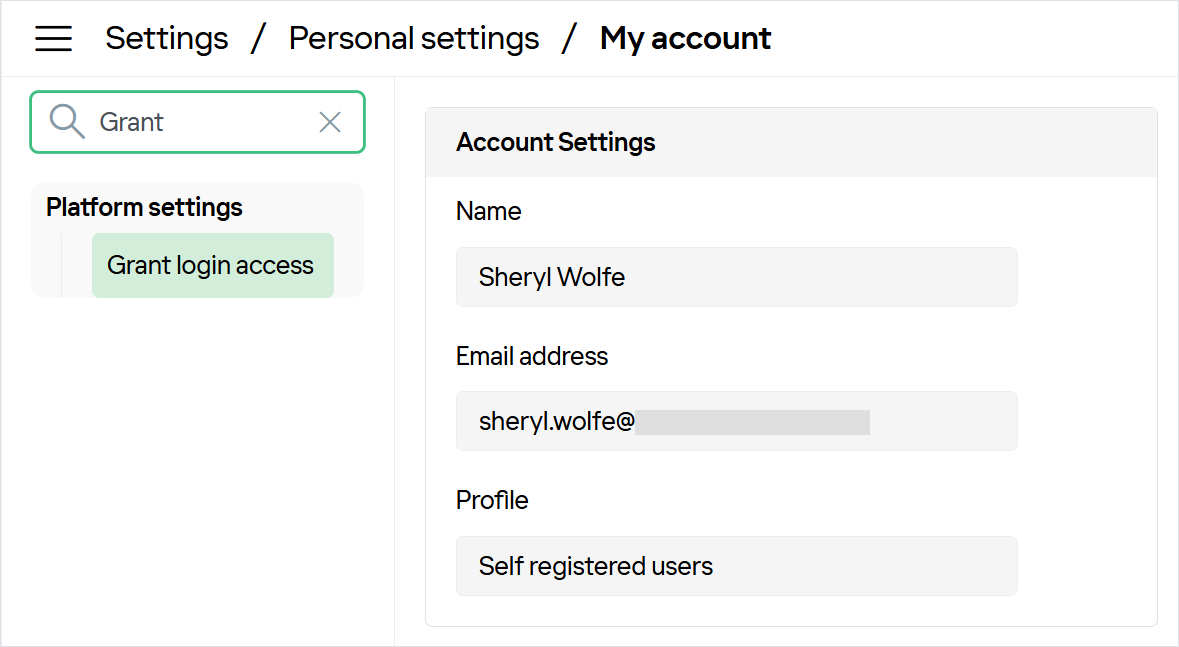
-
Check the box to confirm that you agree to the Master Subscription Agreement.

-
Select a duration from the Access duration dropdown.
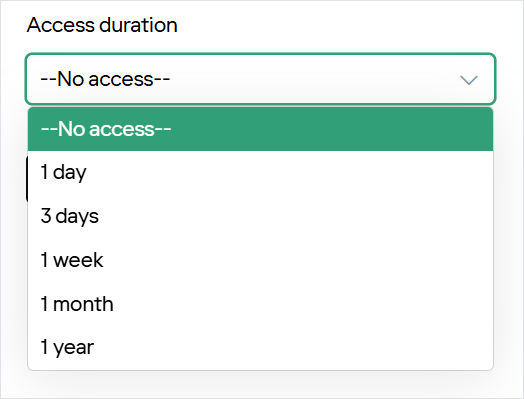
-
Click Apply.
You’ll see a confirmation that access has been granted. The expiration date will be displayed on the page.
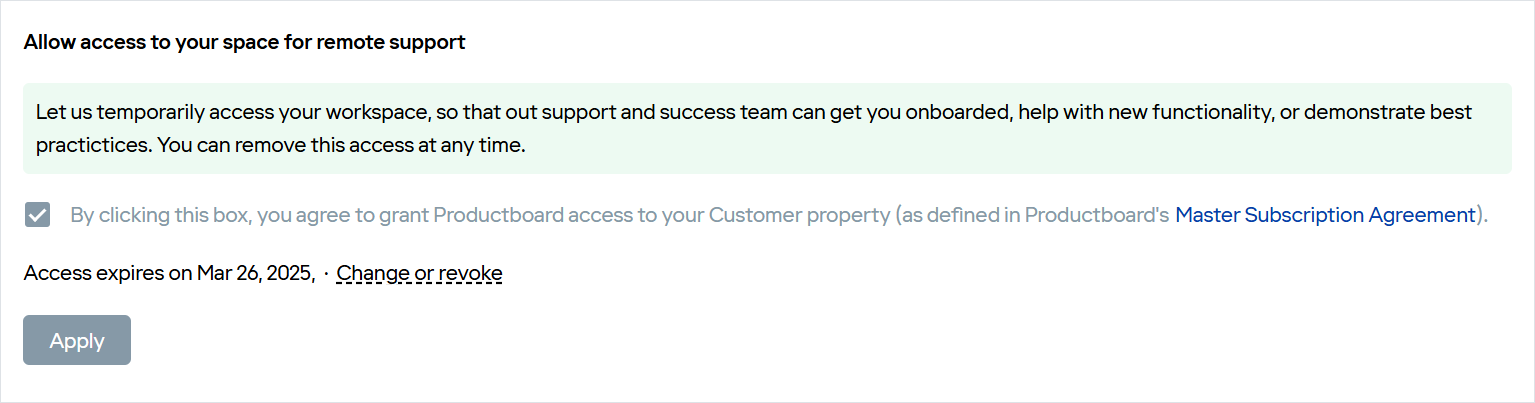
Revoke account login access in Revenue Grid¶
- Repeat steps 1–3 above.
-
Click Change or revoke.

-
Set Access Duration to No access.
- Click Apply.
The access will be revoked immediately.