How to Change Email Address in Your Product Account (Office 365)¶
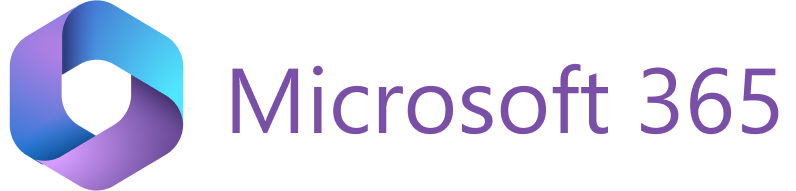
If your main email address has changed and you need to set up the new email address to be used in RG Email Sidebar, do the following:
-
Log out from RG Email Sidebar in MS Outlook: click the ☰ Menu button and select Log Out.
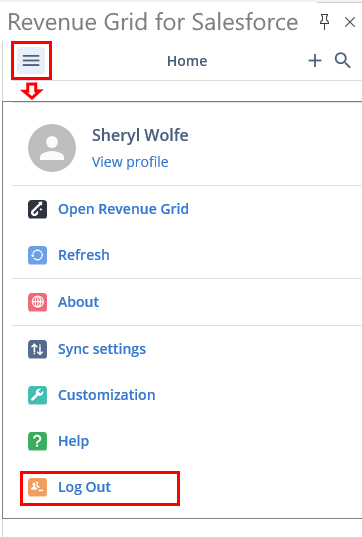
-
Clear the cache and cookies in your web browser.
-
Log in to RG Email Sidebar using the new email address and open ☰ Menu > Sync Settings.
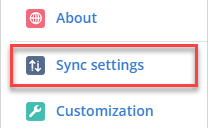
Important
Depending on your license, the appearance of your Sync Settings page may be different. Below you can find instructions on how to change email address on the New and Legacy Sync Settings pages. Proceed with the steps according to the appearance of your Sync Setting page:
Change email on the new Sync Settings page¶
-
On the opened Personal Settings page, go to My connectivity.
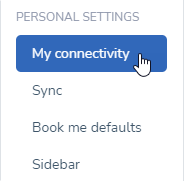
-
Find the Email configuration tab and click Change to change the email address.
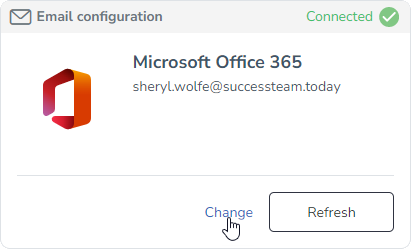
-
Select the Microsoft Office 365 mailbox access type option.

-
Enter your new Microsoft 365 login credentials in the Microsoft 365 OAuth 2.0 dialog or pick an account from the list when available.
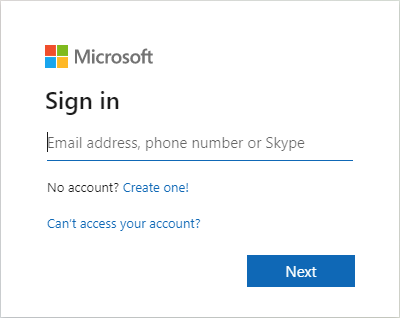
In case you meet any problems, please contact Revenue Grid support team for assistance.
Change email on the legacy Sync Settings page¶
-
In the Synchronization panel opened in your web browser, open Sync Settings > E-Mail configuration and click Change in the bottom right corner of the page:
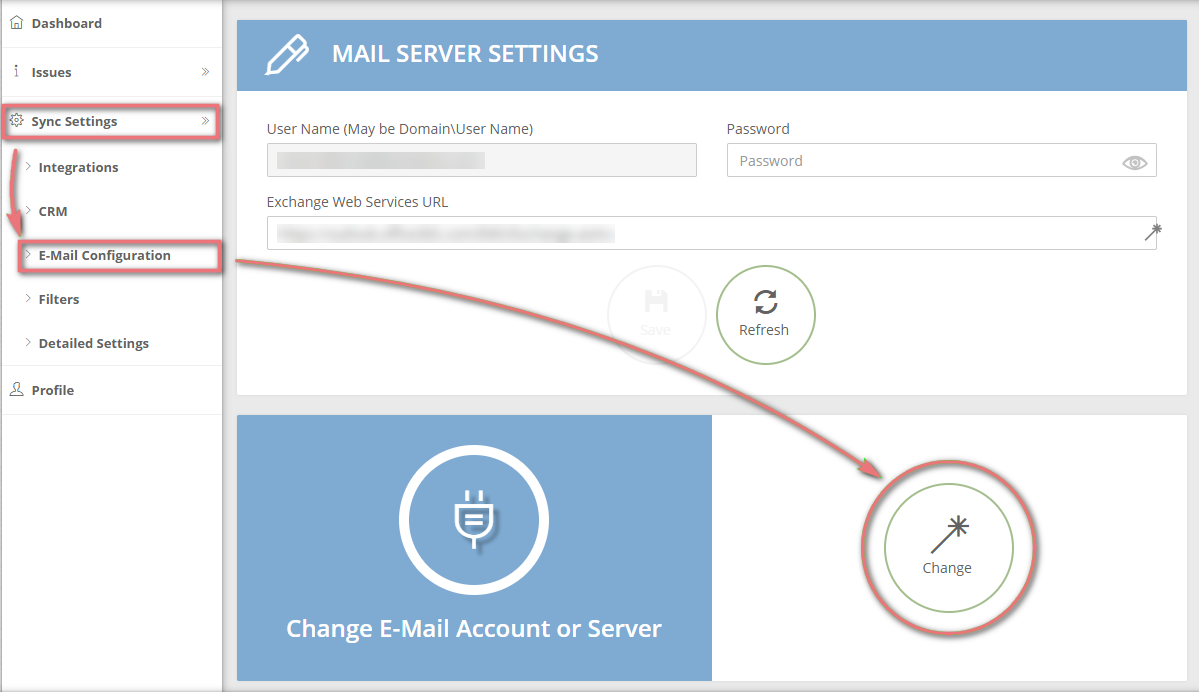
-
Select the option Office 365.
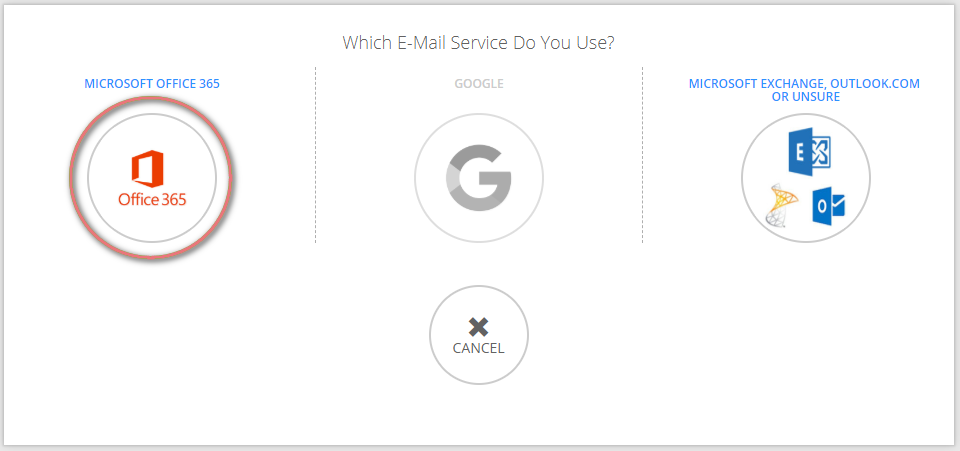
-
At this point, please enter the new account’s credentials. This way you will establish the connection between your Salesforce and Office 365 email address.
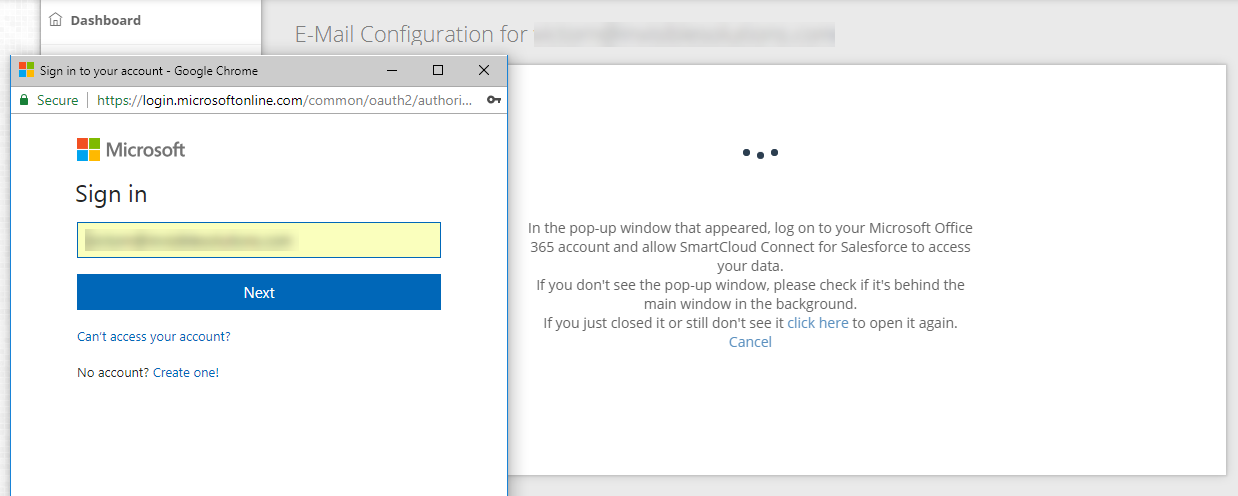
In case of an error message on the final step, please contact Revenue Grid support team for assistance.