Attached Files Handling Mechanisms (Admin level article)¶
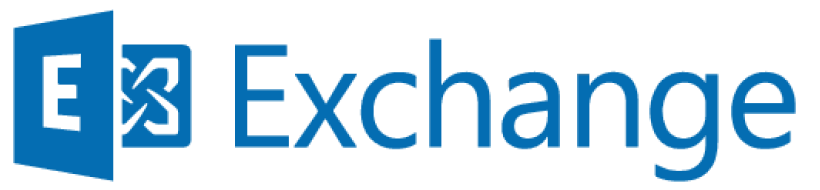

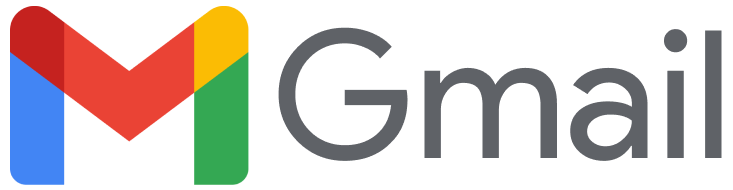
Note
This article describes the attachment handling mechanism at the admin level. For user-level information, please refer to the Attached Files Handling Mechanisms (User level article).
Preconditions for attachments saving as Content documents (Salesforce Admin settings)¶
- The setting Salesforce CRM Content User must be enabled for the Salesforce user (see below).
- The corresponding settings should be enabled by Revenue Grid support team.
- The email containing the attachment has not been deduplicated
Salesforce Content Document files¶
The Salesforce CRM Content functionality can be enabled in Salesforce Setup:
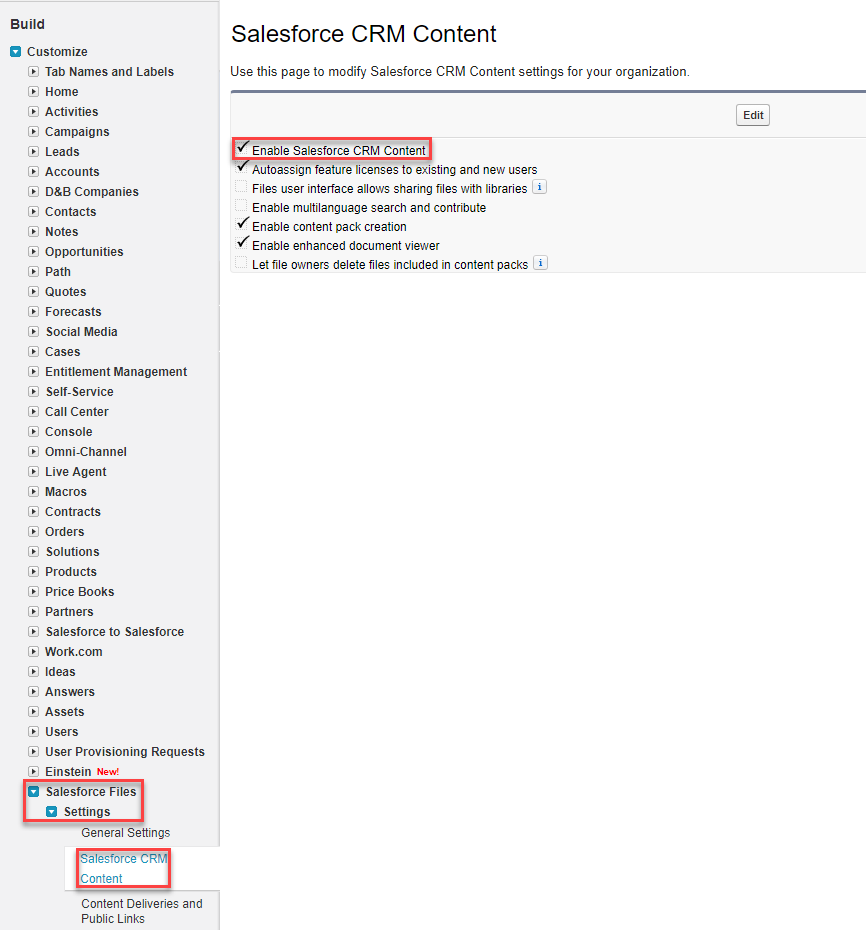
There is also a separate setting applied for individual users, Salesforce CRM Content User:
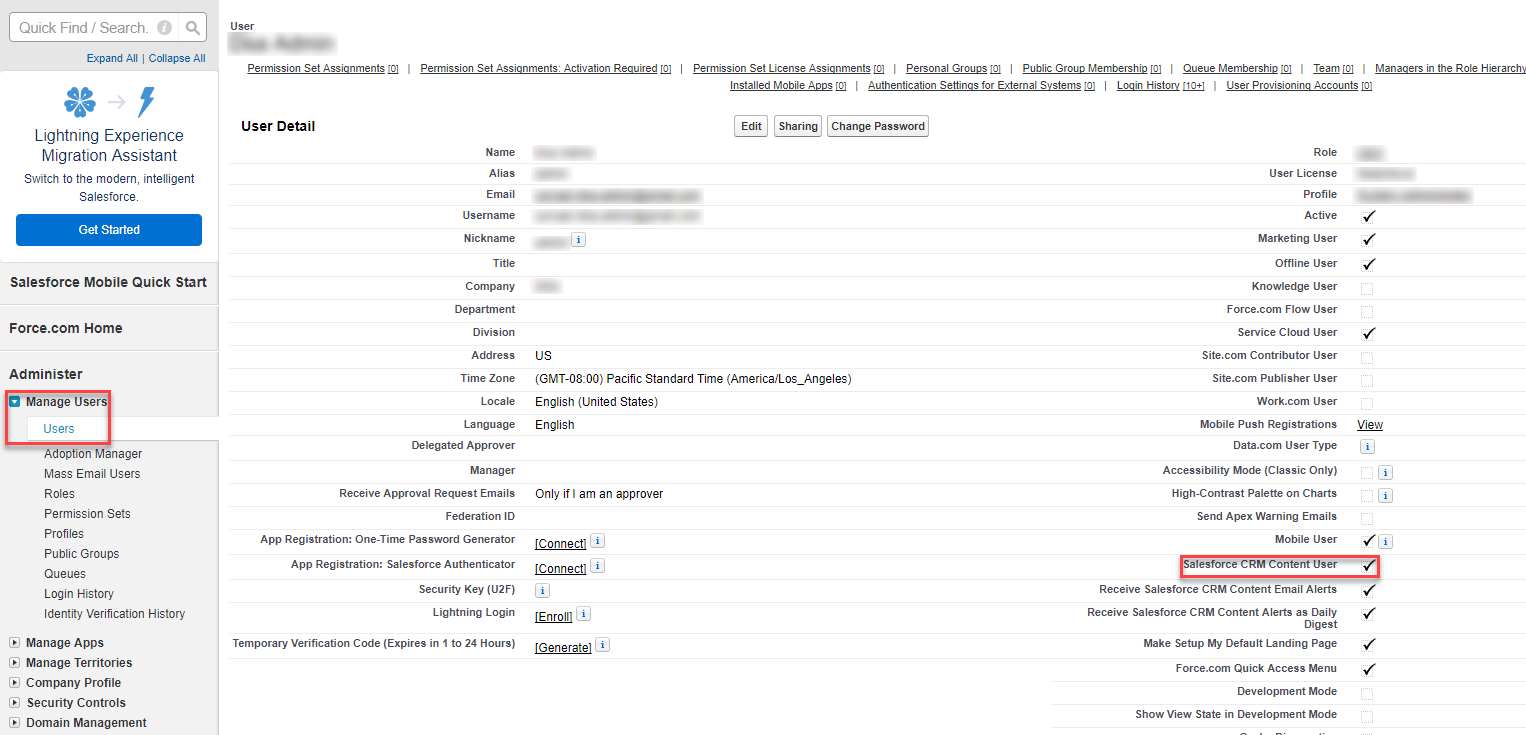
Important
Please note that Salesforce sets special access rules for content documents. Users (including users with View All Data permission) can only query files they have access to:
- All Salesforce CRM Content files in libraries they are members of and in their personal library, regardless of the library’s permissions.
- All Salesforce files they are Owners of - posted on their profile, posted on groups they can see, and shared directly with them.
Salesforce attachments¶
When a new attachment is added, the following fields are auto-populated:
- Name is filled with the attachment name.
- Body is filled with the attachment body.
- ContentType is filled with the attachment’s type.
- ParentId is filled with the ID of created Task object.
In addition, a new created attachment supports default record fields.
Limitations¶
Some users in an organization may not be synchronized through the system. In this case, their identities will not be known, but they are Salesforce users. Currently, the functionality supports only the specified identities. The algorithm of user search by email from actor fields will be implemented additionally.
In rare case, it may need to link more than 100 objects with a ContentDocument at once, which exceeds the file share limit. To avoid this, the algorithm will exclude some links, but Tasks will be linked at first (see warning in log: Unexpected case for shared content ‘\<attachment name>’ (\<attachment checksum>) - \<amount ignored links> required links will be ignored).
Extra adjustments¶
From the Admin Panel you can define which file extensions are allowed to be auto-saved in Salesforce along with an email/event (extensions allow-list).
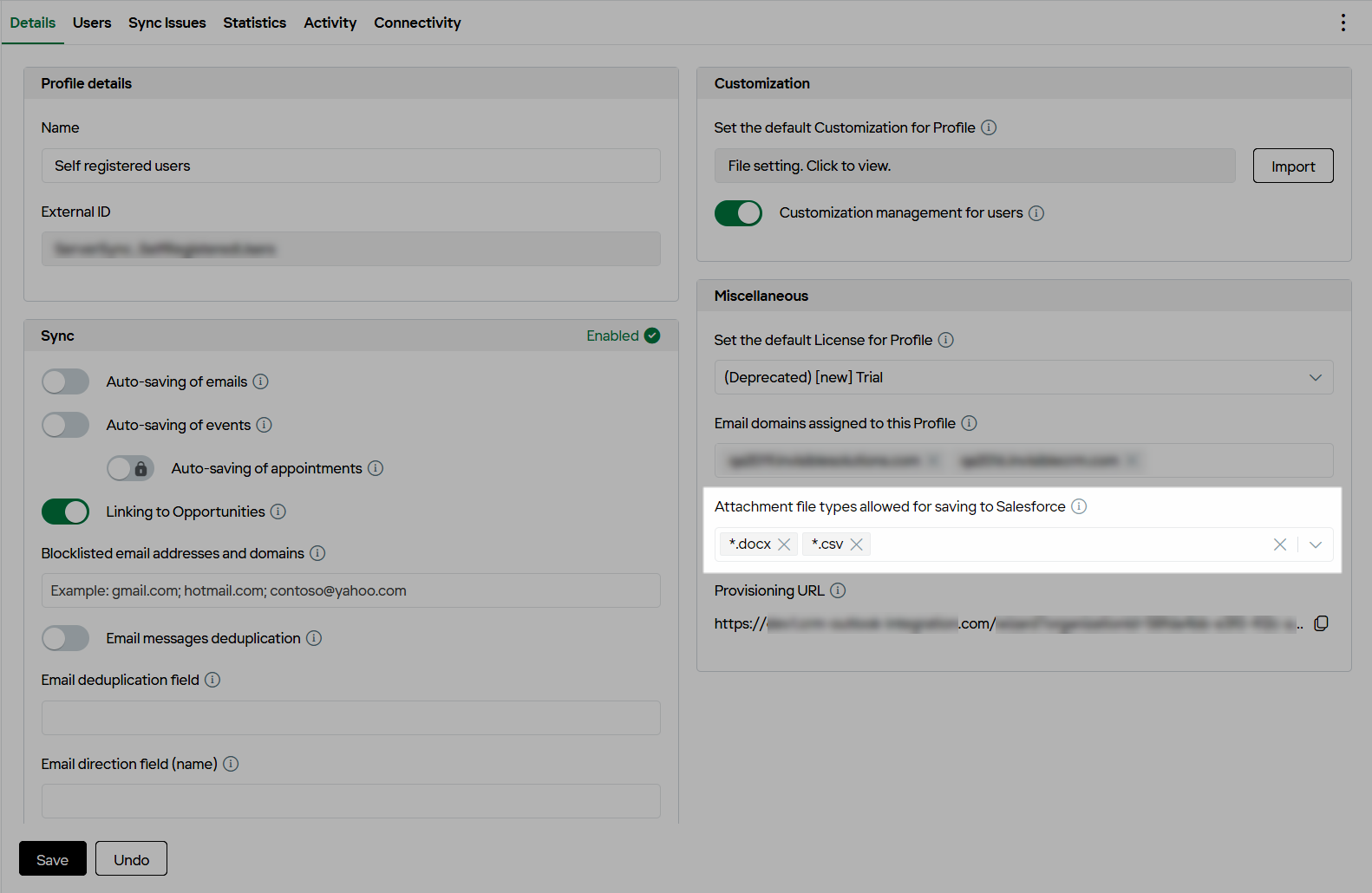
Note
Please note that attached files with non-allow-listed extensions can still be saved in Salesforce manually, if the file’s size is below the 25 Mb limit.
In addition there are more related adjustments that can be enabled on request sent to our Support team:
- Force-saving of files as Attachment objects instead of Content Documents.
- Auto-saving of files attached to events along with the events.
- Saving event attachments as Content Documents.
- Set file extensions that should never be auto-saved in Salesforce, e.g., .exe or .bat files.
- Set the maximum size of individual files allowed to be auto-saved in Salesforce to prevent the auto-saving of oversized files.
- Set minimum size of individual files allowed to be auto-saved in Salesforce to filter from saving irrelevant small files, for example, tiny images from email signatures; this filter is applied to specific file extensions.
- Enable/disable Task/Email message object linking to a relevant Opportunity object on email/event auto-saving.
- Enable/disable linking of attached files saved as Content Documents to related human and business records besides the Task/Email message/Event object on email/event auto-saving.
- Autoresolving: Automatic creation of Lead or Contact objects in Salesforce for saving emails or calendar items sent to or received from contacts not registered in Salesforce (unresolved recipients/senders). This occurs when the email or calendar item is saved by assigning a custom Salesforce category or moving it to the Salesforce emails folder.
- Linking of attachments saved in Salesforce to other Business records besides Salesforce Tasks/Email messages via the Related to field.