Customize the Booking Confirmation Page¶
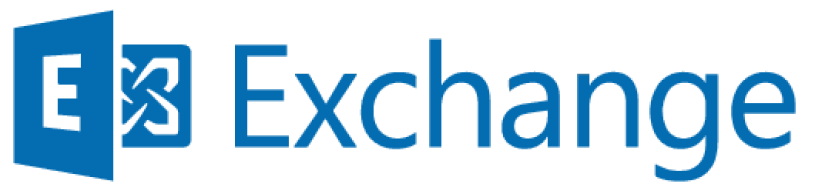
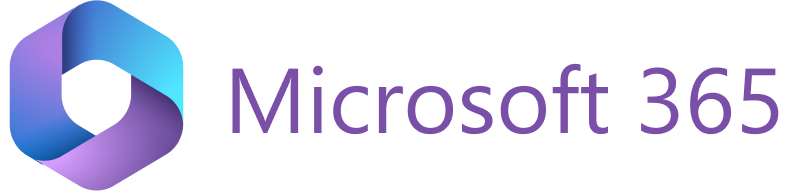
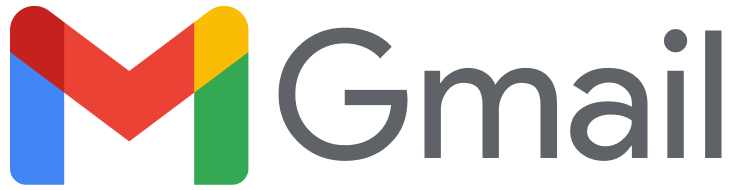
[admin-level article]
Revenue Grid offers an on-demand possibility to customize the Booking Confirmation page for Book Me links sharing. You can add up to 15 fields and elements (drop-down lists, checkboxes) on this page, make them required, add disclaimers, etc.
If your company’s business processes require this feature, collect the necessary information described below and submit a corresponding request to Revenue Grid Support.
After a recipient selects a slot on the Booking page, they also need to provide some basic info on the Booking Confirmation page:
- Full name
- Email address
- Phone number (optional)
- Notes (optional)
The Full name and Email fields cannot be changed or removed from the Booking Confirmation page. These are the basic fields necessary for booking a meeting. However, you can change the Phone number and Notes fields or add more custom fields.
Importnat
The values of the custom fields get appended to the meeting’s Description, they also get conveyed to all required and optional meeting invitees. For this reason, the recipients should always consider the privacy requirements for the data sharing and information they provide
Info necessary for Booking Confirmation customization¶
This feature is enabled by Revenue Grid Support for a Profile.
For each custom field you want to add, provide the following info:
1. Field type¶
The available field types are:
- Phone number is a field intended for phone numbers
- Number selector is a box for specifying numbers (of items, products, etc.)
- Checkbox is a checkbox
- Textarea is a box where users can enter text
- Picklist is a drop-down list for selecting only one option. You should also provide the list options that should appear in the picklist.
2. Field label¶
The name of the field that users will see
3. Placeholder (optional)¶
Placeholder is the text that will appear within the phone number and textarea fields. It may be a hint for users or an example of the expected text.
4. Disclaimer (optional)¶
The text that will appear underneath the custom field. It may be a legal note, data processing policy, etc.
Here’s an example of a field with a label, placeholder, and disclaimer:
\booking-confirmation\fields-example.png)
5. Required/not required¶
Specify whether this field is required. If a field is required, users must fill it in to finalize meeting booking. Such fields are marked with a red asterisk (*) on the Booking Confirmation page.
6. Localizations
The Booking Confirmation page can be displayed in different locales. To display the fields on this page in a specific locale, provide the translations for all custom texts, i.e., each field’s label, placeholder, disclaimer, and list options.
Importnat
Note that Revenue Grid supports localizations into 16 world languages. The Booking Confirmation page is displayed in the language of the web browser. If the web browser language is not supported, the content is displayed in English (US).