Setup Twilio SMS and Voice Calls for Your Revenue Grid¶
Set up Twilio to integrate with Revenue Grid¶
To set up Twilio as your provider of SMS and Voice calls from Revenue Grid or Salesforce interface:
-
Create and log in to your Twilio account.
- Go to https://www.twilio.com/ and create a free account. You won’t need to pay until you are ready to top up your balance.
- On the home page of the Twilio profile, you should see Account SID and Auth Token. Copy their values to be used in Step 7 below.
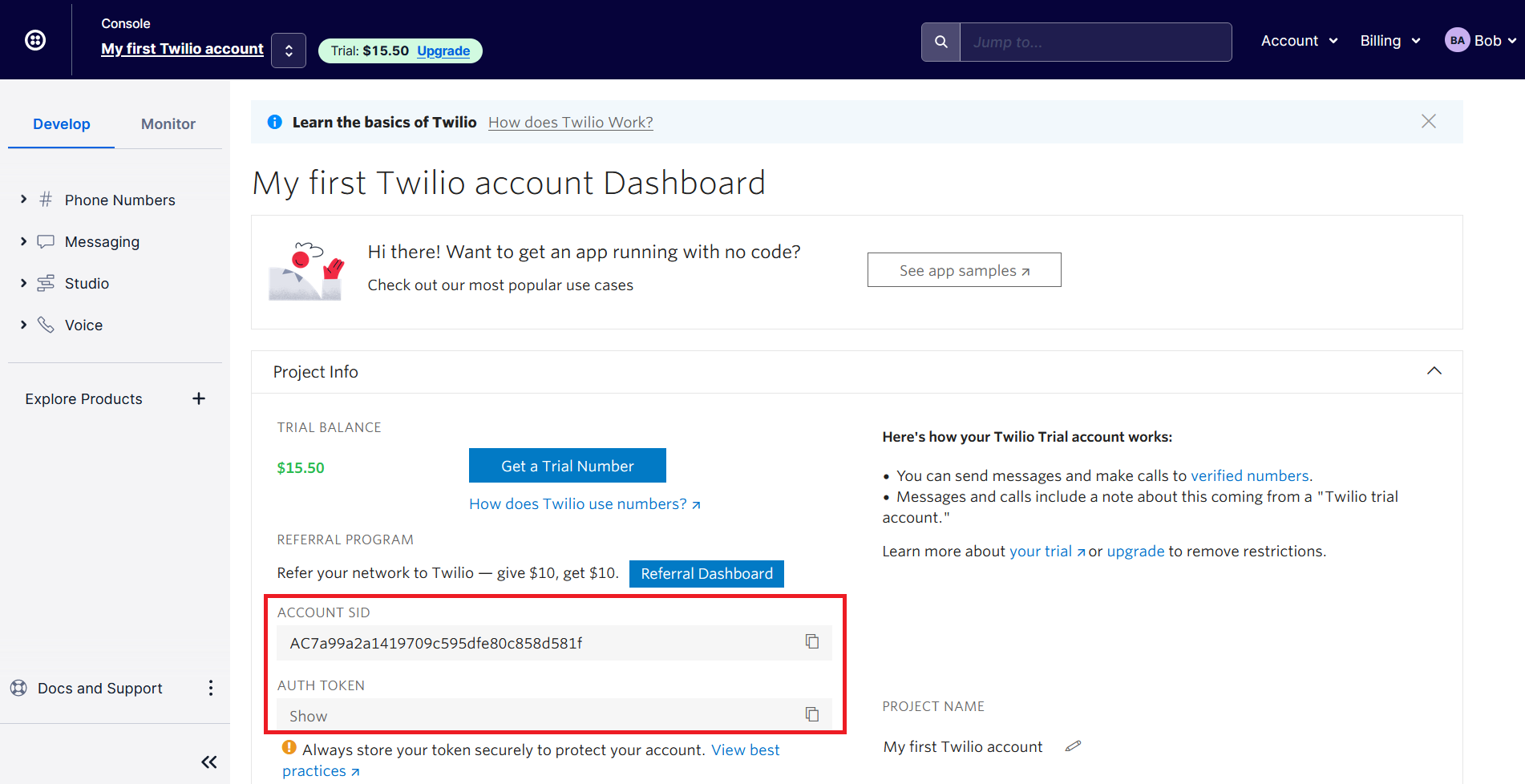
-
Create TwilML App.
- Go to TwilML Apps tab, and click Create new TwilML App
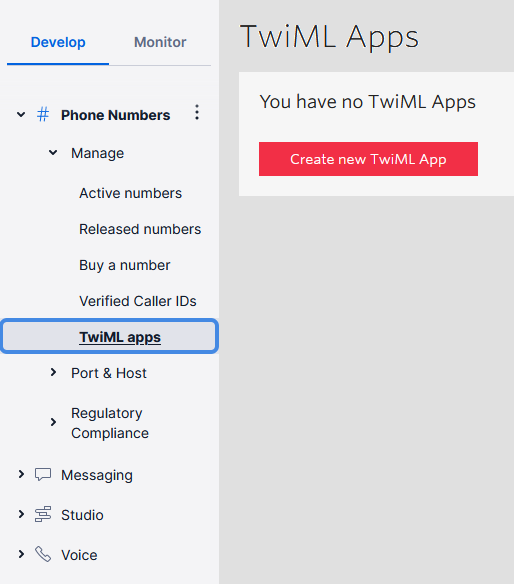
- Go to TwilML Apps tab, and click Create new TwilML App
-
Continue creating TwilML App.
- Voice Request URL field has to be populated with this URL. Replace [Your Tenant Name] in the URL with the name of your tenant, otherwise the setup won’t go further.
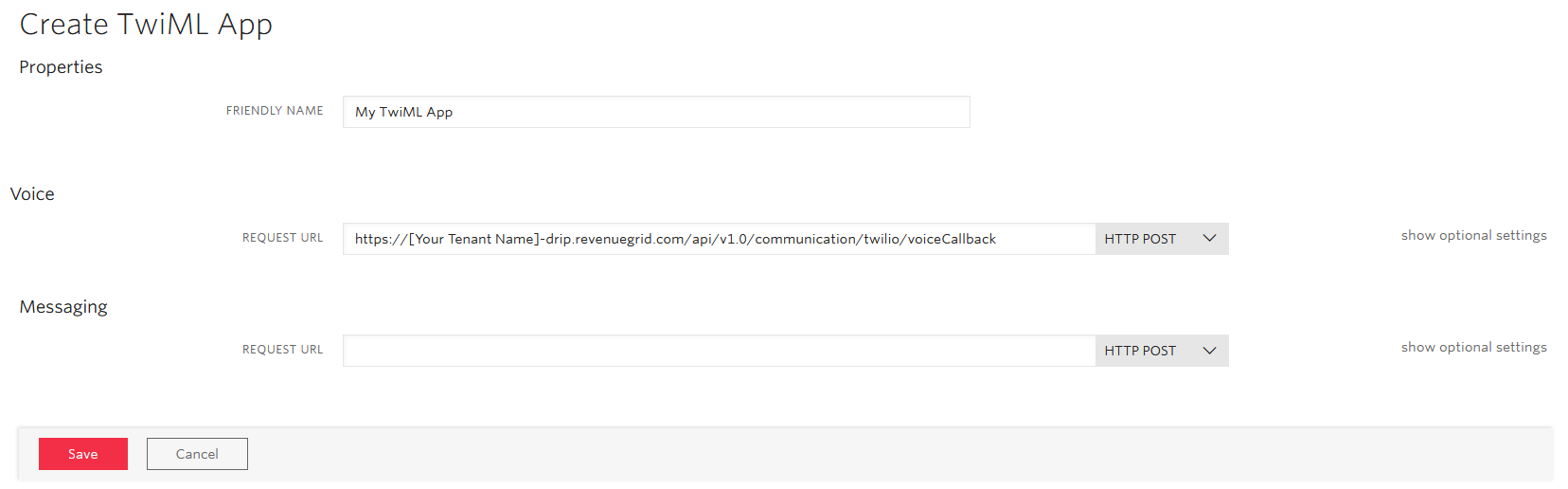
Note
Voice Request URL:
https://[Your Tenant Name]-drip.revenuegrid.com/api/v1.0/communication/twilio/voiceCallback
Example of the URL for Stark Media:
https://starkmedia-drip.revenuegrid.com/api/v1.0/communication/twilio/voiceCallback
- Voice Request URL field has to be populated with this URL. Replace [Your Tenant Name] in the URL with the name of your tenant, otherwise the setup won’t go further.
-
Complete creating TwilML App.
-
Click Save and you should see SID of your TwilML App on the screen. Copy this value to be used in Step 7 below. If the value doesn’t appear on the screen, it means Twilio hasn’t accepted the URL. Contact us for further review.
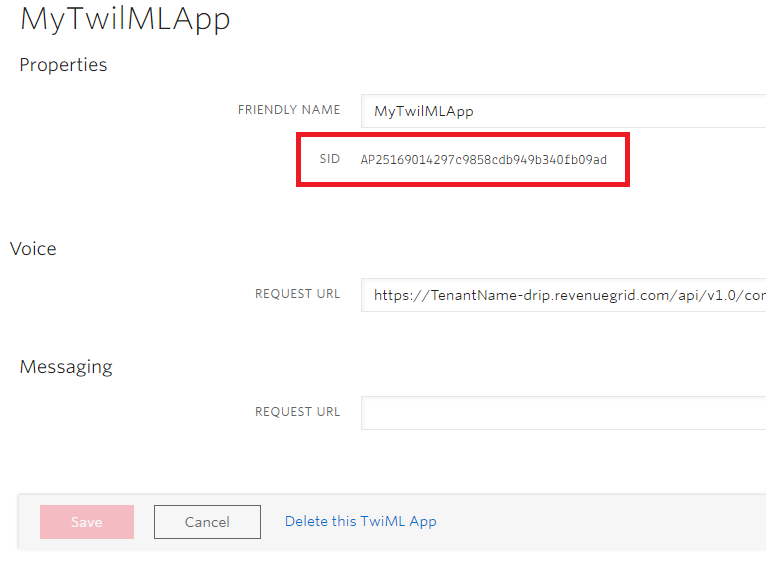
-
-
Add new numbers to your Twilio account to use it from Revenue Grid.
You can purchase numbers which Sales team can set up for their individual Revenue Grid profiles.
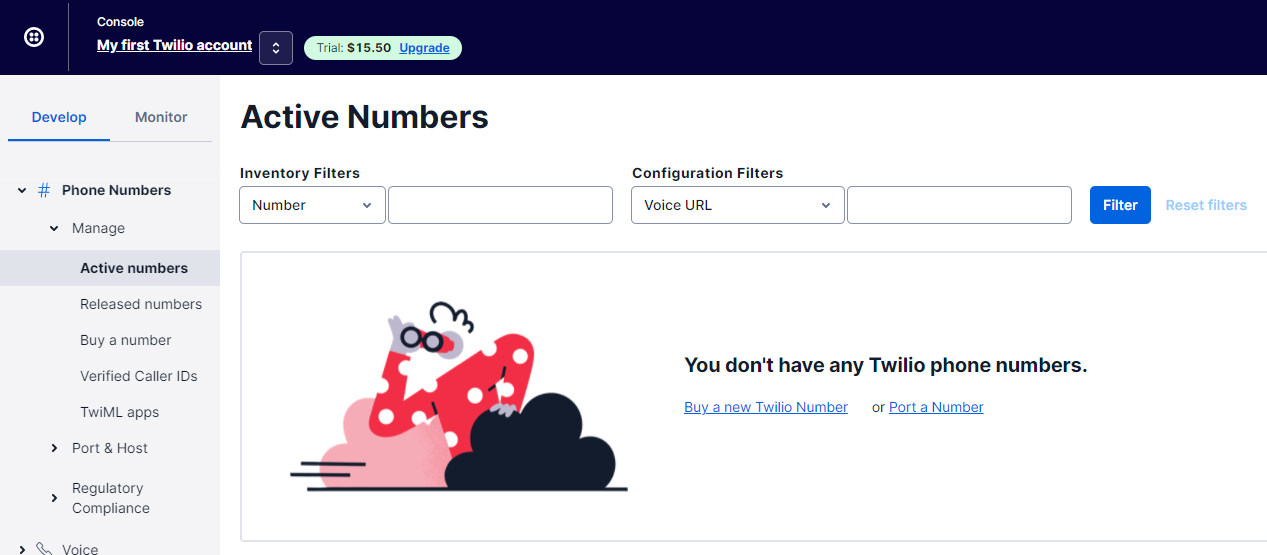
Keep in mind that if you purchase a number for SMS sending, you’ll be able to use such number for Voice calling out of Revenue Grid as well.
-
Add Sales team members’ existing mobile phone numbers (if they want to) for calling.
-
Go to Phone numbers → Manage → Verified Caller IDs.
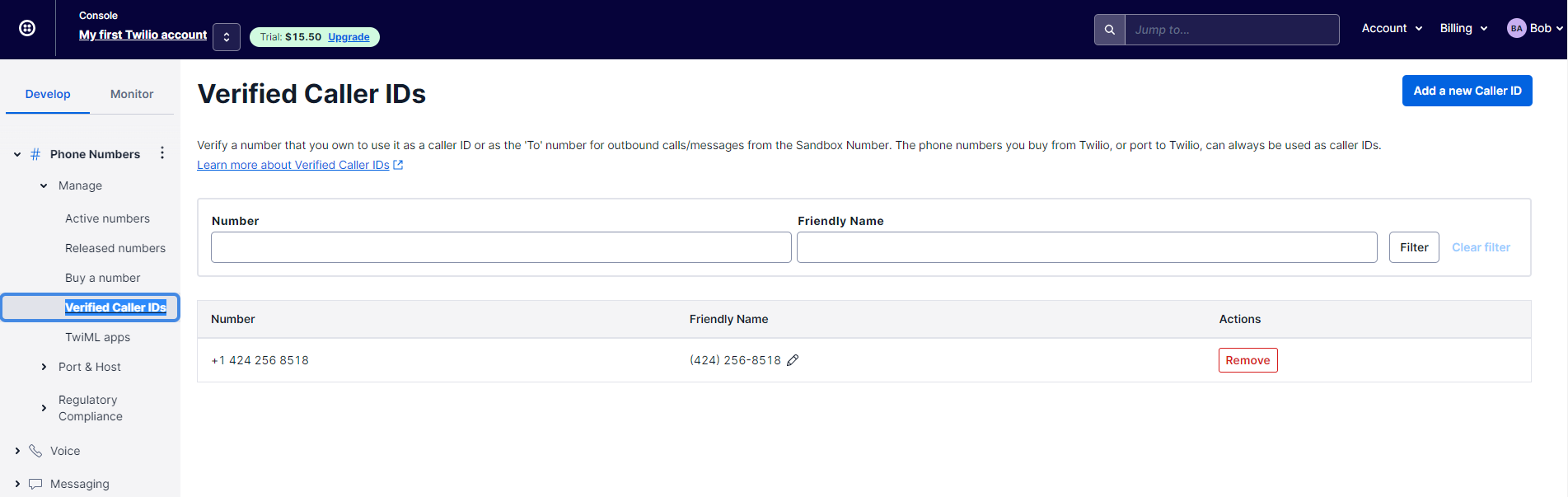
-
Click Add a new Caller ID, to enter the number and verify. After the setup is done. Every individual Revenue Grid user will be able to pick his/her number and use it from Revenue Grid, see below.
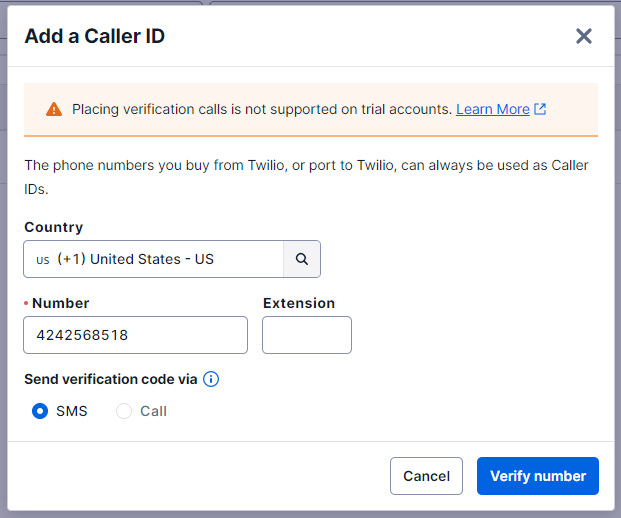
-
-
Proceed to the Revenue Grid side for the final steps of the setup.
- Go to Revenue Grid Admin Settings → SMS & Calls.
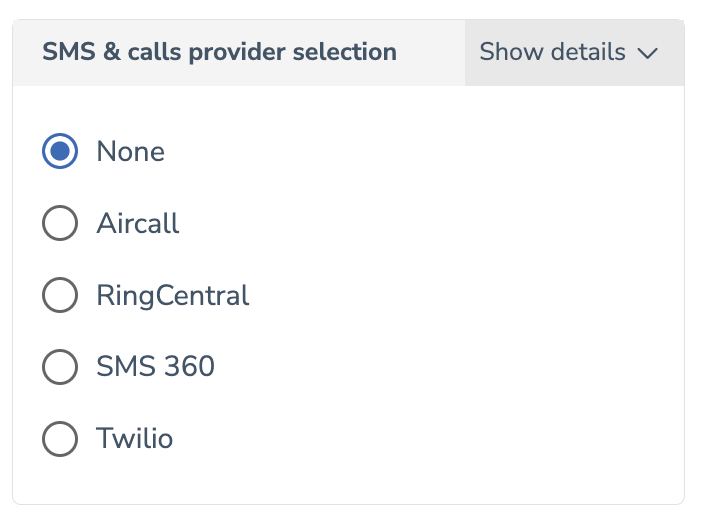
- On this subtab, you have to populate Account SID and Token fields with the values taken from Step 1 mentioned above.
- Also, populate the Voice application SID field with the value from Step 4 mentioned above.
- Click Save.
- Go to Revenue Grid Admin Settings → SMS & Calls.
-
Assign numbers to individual users in Revenue Grid.
You are almost done. Now, users have to go to their Revenue Grid personal settings, and pick available numbers from the corresponding drop-down, whether it’s meant to be for SMS or Voice calls.
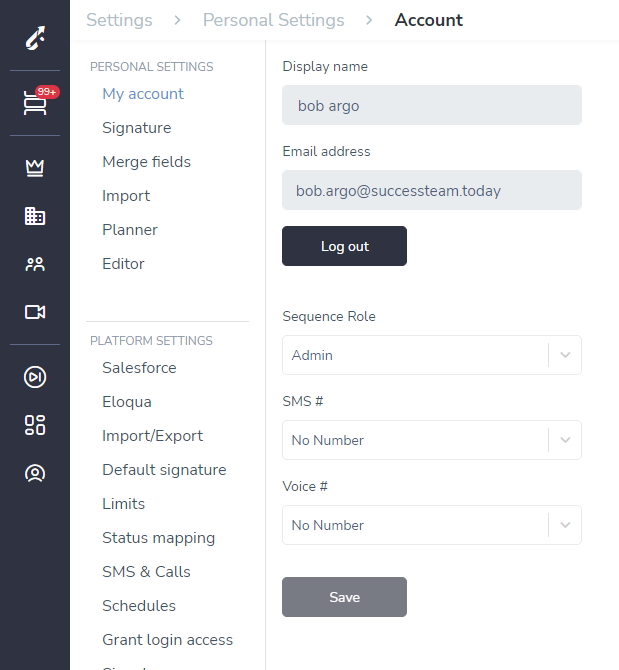
Every number is being used only by one user.
If a Revenue Grid user provided his/her own phone number for the verification on Step 6, then this is where the user can pick his/her own number and start outreach.
Admins can set this personal level setting for every Revenue Grid user as well.
Now Revenue Grid will use the corresponding number when users send SMS messages and conduct Voice calls from the Action Center, or from the Dial out widget in your Salesforce interface.
All conducted Twilio calls get logged in Salesforce as completed Tasks with all relevant information, e.g., call duration, time when call ended, call status, etc.
Troubleshooting possible Twilio authentification issues¶
Authentication issues manifest by the empty drop-down lists with SMS and call numbers in Settings > Personal > Sequences > General > Phone numbers. When trying to make a call, such users see the Connection failed error.
Possible issue causes¶
-
Mismatched account ID and authorization code
-
Using test login credentials for a real account
-
Using lower-level account credentials to access the main account
-
Old Auth Token no longer works (was deleted)
-
The API key you’re trying is no longer valid
-
Account is either on hold or closed
-
Extra letters or spaces in the login credentials
-
Web proxy removing login details before they reach Twilio
-
Mixing up JSON Web Token (JWT), with Auth Token and API key types
-
Using an API key meant for a different region
Possible issue solutions¶
-
Make sure the Account SID and Auth Token match correctly
-
Check that you’re accessing the right account
-
Confirm the account is active and not on hold or closed
-
Ensure there are no additional characters or spaces in your input
-
Verify that the API Key’s Twilio Region corresponds to the region specified in your request
Tip
More information about troubleshooting this issue is provided in this Twilio help article