Forecasting: Navigation Basics¶
Navigation panel¶
After you log in to Revenue Grid for the first time, you will see the interface, your work space. Use the left-hand navigation panel to switch between pages.
Signals tab in the Action Center is where you will get the signals and action items related to your or your subordinates’ Opportunities.
Reports & Forecasting
Reports provide insights about your pipeline, sales cycle, and sales representatives’ performance. Available reports:

Pipeline Evolution: see how your pipeline has been developing over the selected period.
Revenue Leaks Funnel: get valuable insights from a detailed overview of stage-to-stage Opportunities conversion and leakage.
Forecast Chart: review the visualization of your company’s sales process over the specified period.
Forecast table: ensure the sales process visibility and more accurate customized forecasting.
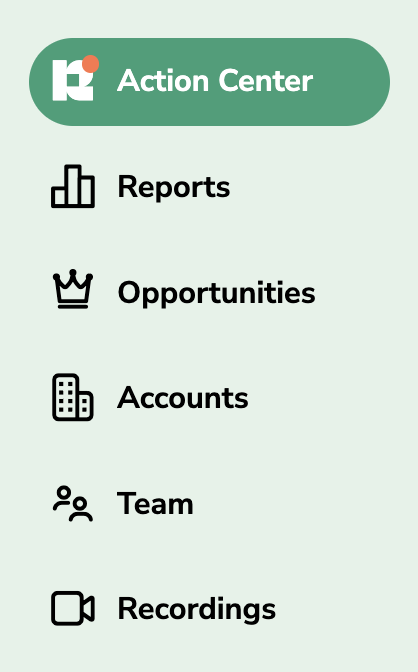
Opportunity management
Opportunities: a powerful tool that combines multiple data sources to provide insights into the progress and life cycle of your Opportunities.
Accounts : oversee and analyze each account on this page.
Coaching & performance
Team contains consolidated performance data per each employee, displaying activity progress and analytics. Applicable to all major team coaching techniques.
Recordings: data about the meetings held with potential customers.
Basic actions¶
Most of the pages in Revenue Grid feature some common elements to speed up your work:
-
Using the
 search field, you can find necessary items on any page.
search field, you can find necessary items on any page. -
Additionally, you can filter search results or items on the page by different characteristics with the
 filter by field. For example, by the forecast category, Opportunity owner, status, roles hierarchy, etc.
filter by field. For example, by the forecast category, Opportunity owner, status, roles hierarchy, etc. -
Using the
refresh icon, you can refresh the page to see the most up-to-date data.
-
Download the data displayed on the page using the
download icon.
-
Select what columns are to be displayed on the page with the
columns icon.
-
You can select other actions with a page, item, or several items by clicking on the
menu icon.
Settings¶
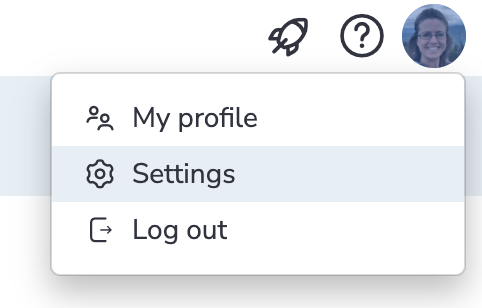
To review your personal settings or access the Admin Panel (for admins), click on your profile photo in the upper right corner of the page and select Settings.
Learn more about Personal Settings…
Learn more about managing users and Platform settings (for admins)…