Sequences: Navigation Basics¶
After you log in to Revenue Grid for the first time, you will see the interface, your workspace. Use the left-hand navigation panel to switch between pages.
Action Center is your main work area after you create and start a sequence. Here you can
- process recipient’s replies to your sequence emails and SMS on the Replies
tab
- complete tasks related to your outreaches on the To-dos
tab
- review sequences-related notifications on the Notifications
tab
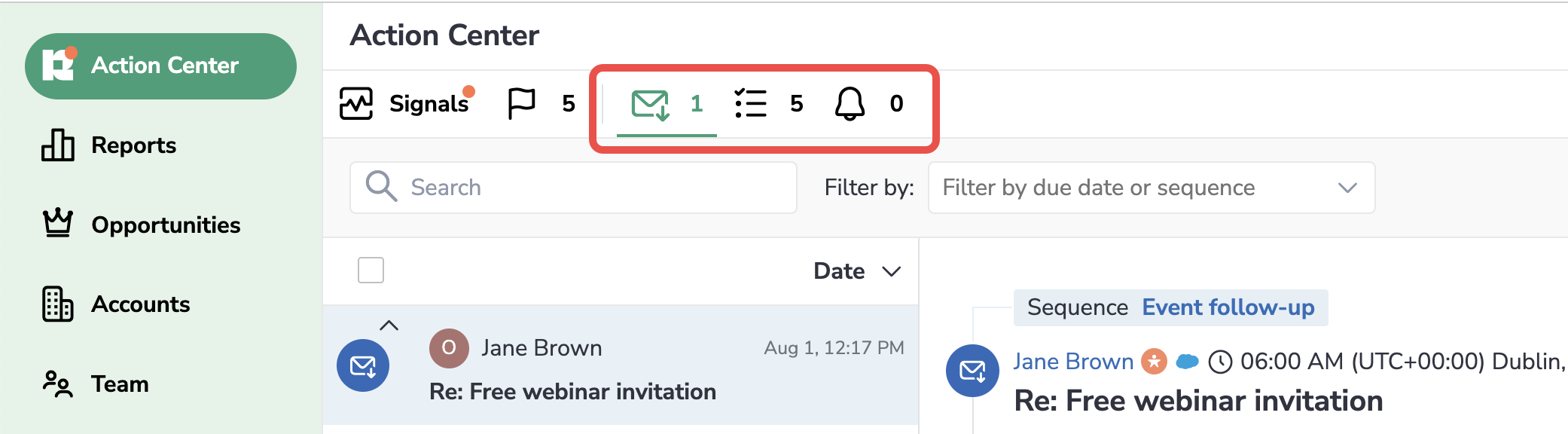
Learn some tips on handling items in the Action Center in this article.
On the Sequences page, you create new sequences, review or change already existing sequences.
Templates is used for managing step templates for your sequences. Here you create and store emails, which later can be used for your reach outs and sharing with colleagues.
Audience is a major pool of prospects. It’s used to manage Salesforce Leads and Contacts, as well as prospects imported via a CSV file or manually added in Revenue Grid, involved in your campaigns and further communication.
Basic actions¶
Most of the pages in Revenue Grid feature some common elements to speed up your work:
-
Using the
 search field, you can find necessary items on any page.
search field, you can find necessary items on any page. -
Additionally, you can filter search results or items on the page by different characteristics with the
 filter by field. For example, by the sequence owner, sharing and privacy settings, sequence stage, tags, etc.
filter by field. For example, by the sequence owner, sharing and privacy settings, sequence stage, tags, etc. -
Using the
refresh icon, you can refresh the page to see the most up-to-date data.
-
Download the data displayed on the page using the
download icon.
-
Select what columns are to be displayed on the page with the
columns icon.
-
You can select other actions with a page, item, or several items by clicking on the
menu icon.
Settings¶
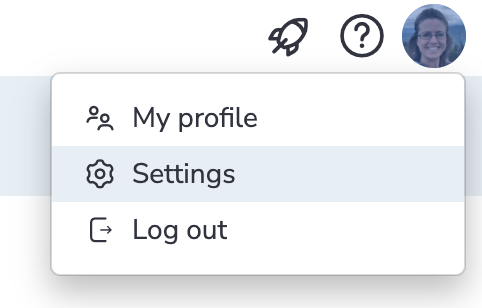
To review your personal settings or access the Admin Panel (for admins), click on your profile photo in the upper right corner of the page and select Settings.
profile-settings
Learn more about Personal Settings…
Learn more about managing users and Platform settings (for admins)…