The Sidebar as your direct window to Salesforce¶
This integration is implemented via Email Sidebar, which appears on the right-hand side of Revenue Grid window after you click the  icon. The sidebar is available on the Action Center and on the prospect’s profile pages.
icon. The sidebar is available on the Action Center and on the prospect’s profile pages.
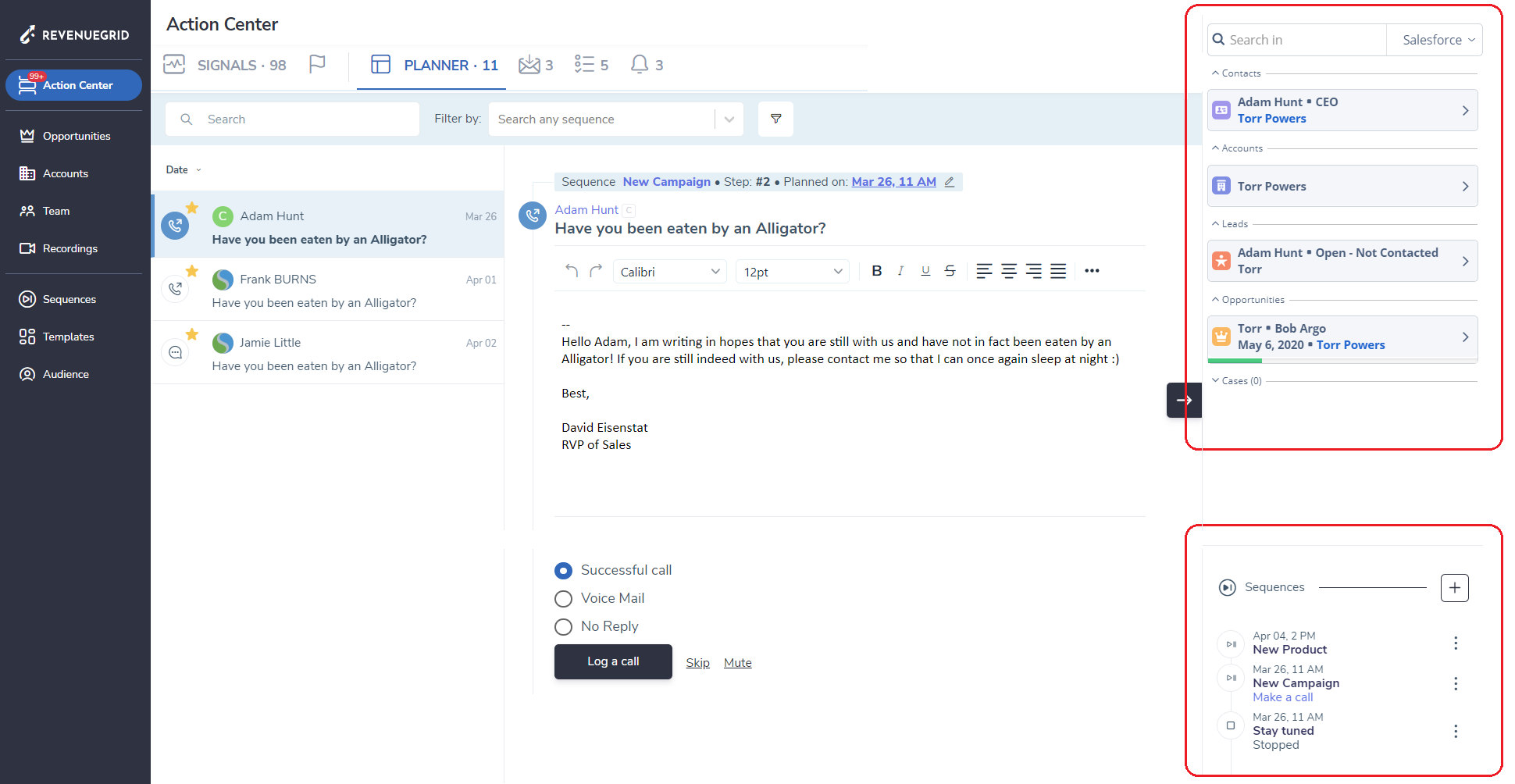
Sequence widget in the sidebar opened in Revenue Grid¶
The Sequences widget shows sequences a Contact/Lead is enrolled into. It also has some controls over prospect’s progress within a Sequence. Right from the widget, you can do the following:
a) See if an action is required within a Sequence a prospect is currently engaged in. Click here to see the full list of types of Action required;
b) Add a prospect to another Sequence;
c) Perform actions related to the currently ongoing Sequence via ![]() icon: Reschedule a step, pause or resume a sequence for the prospect, or finish with standard options Person Statuses.
icon: Reschedule a step, pause or resume a sequence for the prospect, or finish with standard options Person Statuses.
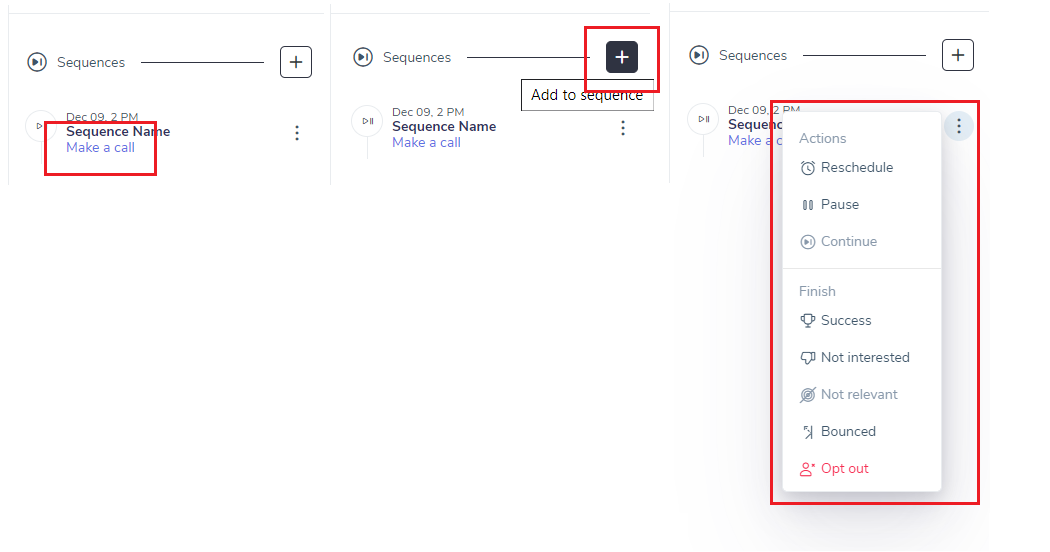
Note
You can add Sequence widget right to your Salesforce environment. Refer to this article to see how it works.
Email Sidebar opened in an email client¶
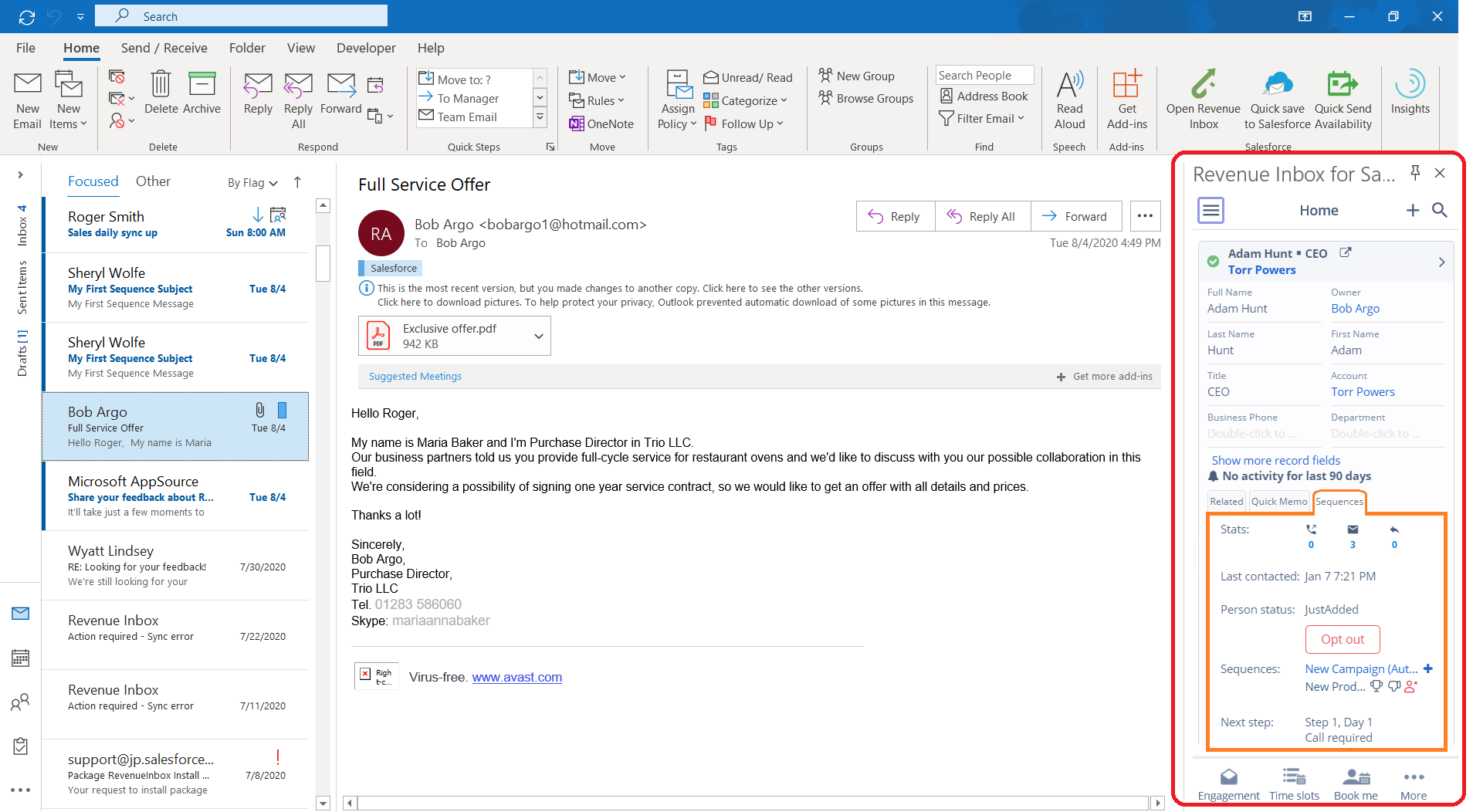
The multi-functional area on the top serves as your direct window to Salesforce. Refer to the articles about Email Sidebar for details on what you can achieve through this sidebar.
Sequences tab in the sidebar opened in an email client¶
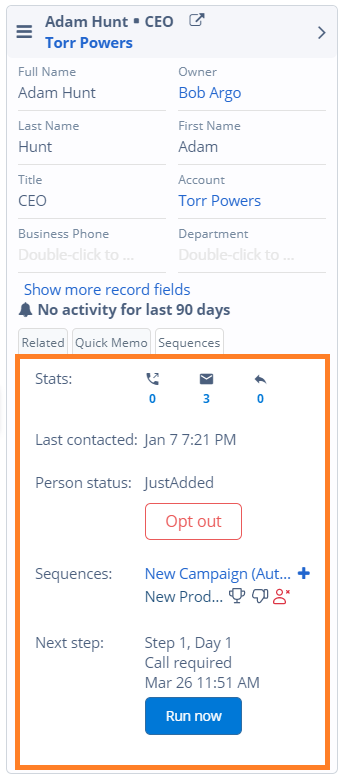
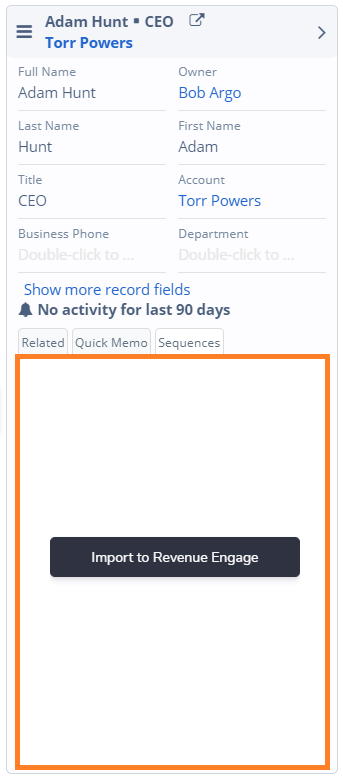 One of the distinctive features of Email sidebar is ability to perform some functions related to your Revenue Grid sequences right within the sidebar itself. It's very convenient because you are able to access it when opened in you email client. For certain actions, there is no need to open Revenue Grid at all.
One of the distinctive features of Email sidebar is ability to perform some functions related to your Revenue Grid sequences right within the sidebar itself. It's very convenient because you are able to access it when opened in you email client. For certain actions, there is no need to open Revenue Grid at all.
First of all, if you are looking up a prospect which hasn't been imported to Revenue Grid yet, you will see a call to action to import to Revenue Grid.
For those prospect who already have been imported to Revenue Grid, on this tab you can find: engagement stat, timestamp of the most recent touch base and person status. This information is also available in the prospect's profile area in Revenue Grid.
You may opt out a prospect from all sequences or enroll to another sequence.
By hovering on ongoing sequence in the tab, you may finish a sequence for a prospect with standard options (Not Interested, Success, Opt-out etc.).
Also, with the "Run now" button, you can force the next scheduled step within a sequence (if any).