Account-based selling 100% transparent and intuitive¶
On the Accounts tab you can oversee and analyze communication developments per each account. It blends in data gathered from Salesforce, email clients and calendars of all who are involved into sales progress. All information shown is 100% in real-time.
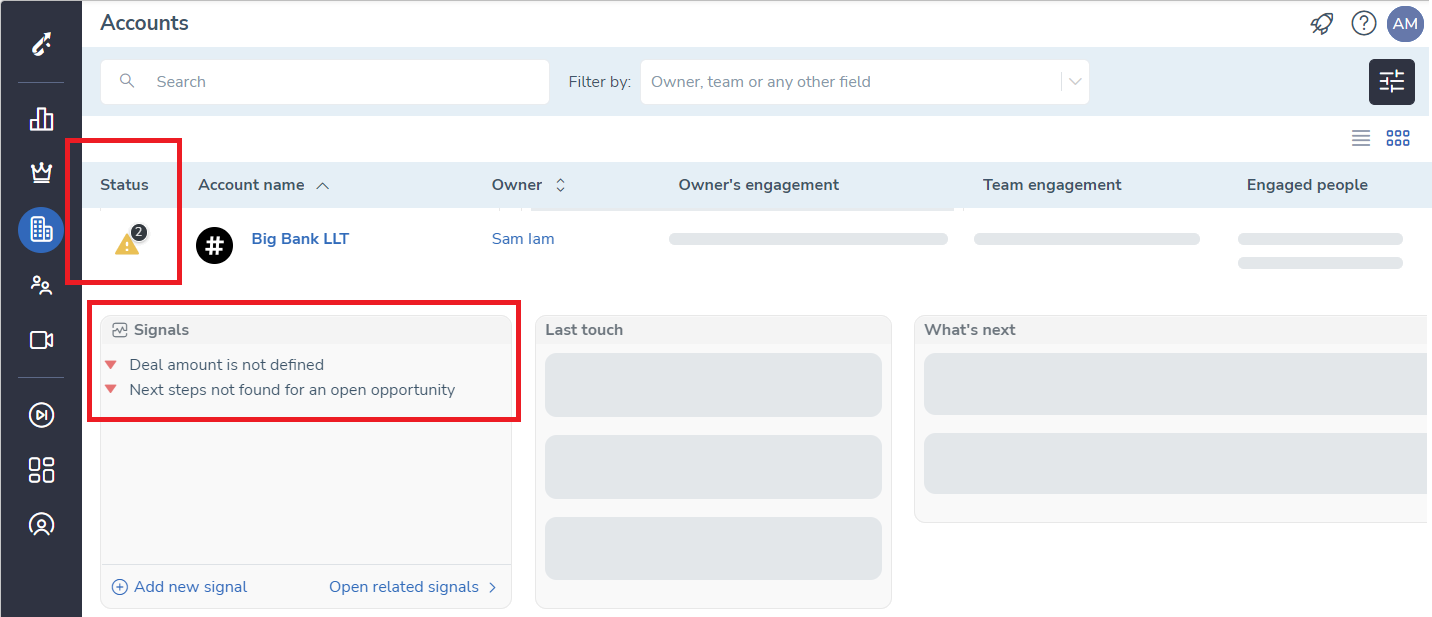
How much total negotiations has taken place¶
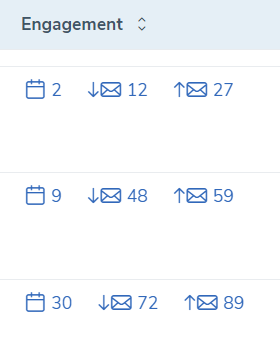
The Engagement column shows a number of activities which has accumulated.
 Meetings
Meetings
 Inbound emails
Inbound emails
 Outbound emails
Outbound emails
By clicking on each, a pop-up will appear on the screen with details of each record made to the total number.
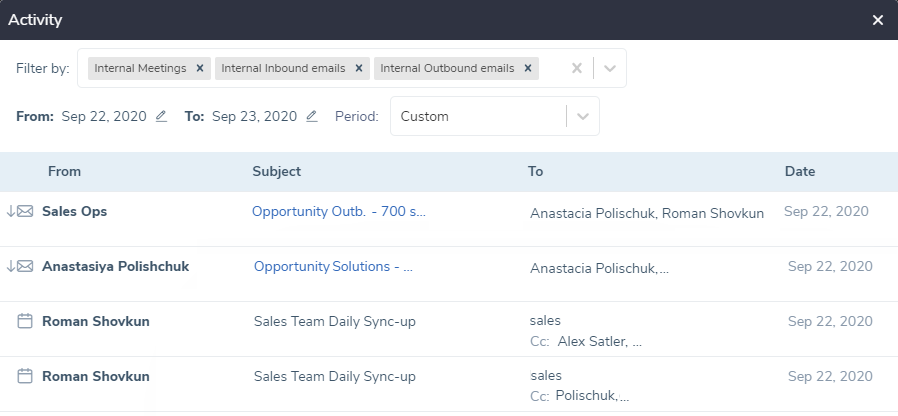
You can drill down all the way to the core of the record. By clicking on a record you are able to read the actual context of emails, or meetings details, which are being pulled directly from email client and calendars, no data is stored anywhere else.
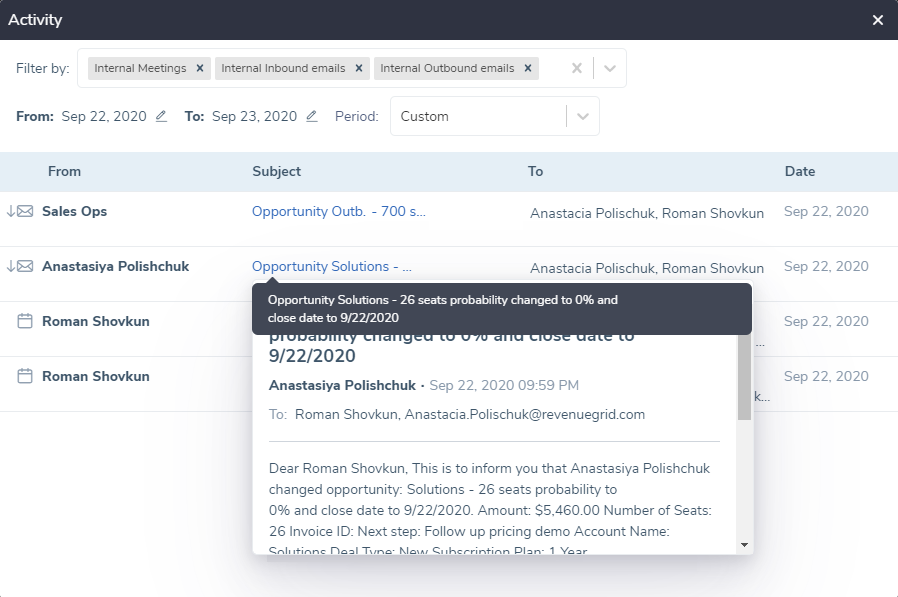
All who has been involved¶
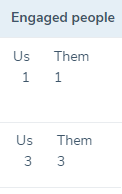
All engaged people. Number of representatives participated in meetings or have been involved into the correspondence from your and account’s sides.
What was the Last touch¶
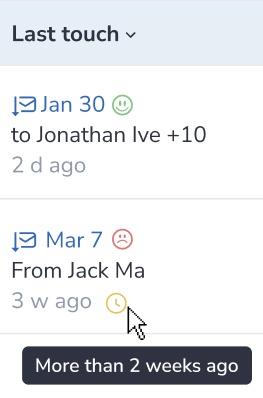 This column is filled automatically and indicates what was the most recent touch with the account.
This column is filled automatically and indicates what was the most recent touch with the account.
Our sentiment analysis will mark every email on the spectrum 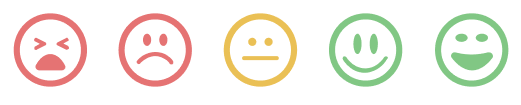 from very negative to very positive.
from very negative to very positive.
By clicking on the value, you'll be able to see the context of an email or meeting details for the maximum insights.
The next step¶
The Next step is being automatically scrapped from calendars, if it’s a meeting, or from Salesforce when Sales reps fill up a corresponding field in Salesforce, and placed into the What’s next column.
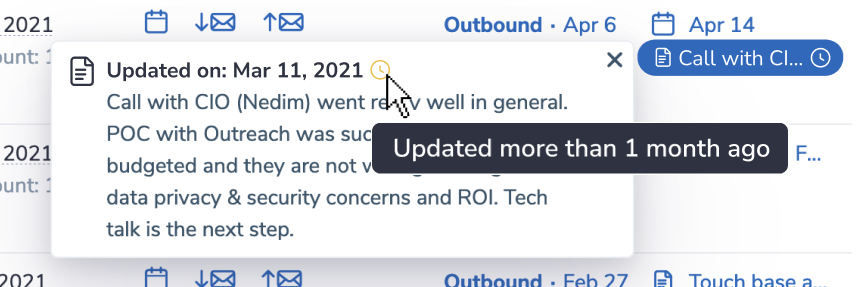
Uncover more value in the Extended view mode¶
Switch the view of the whole tab between regular and extended views.
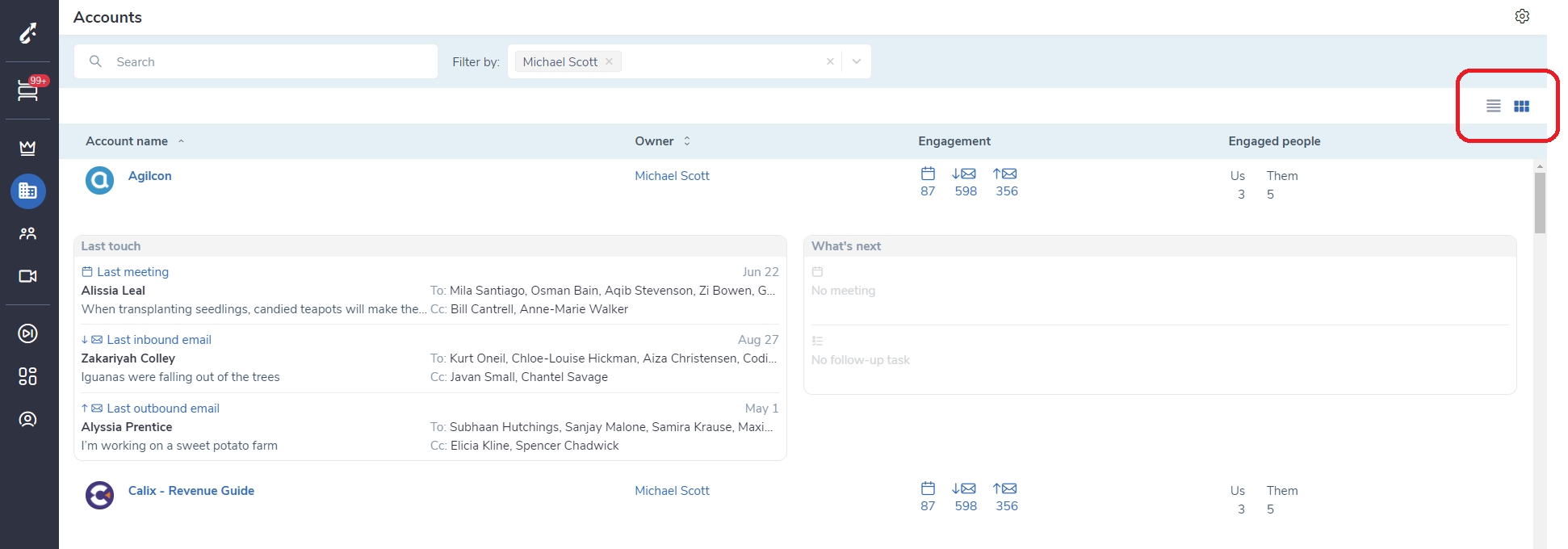
Find the account you are looking for¶
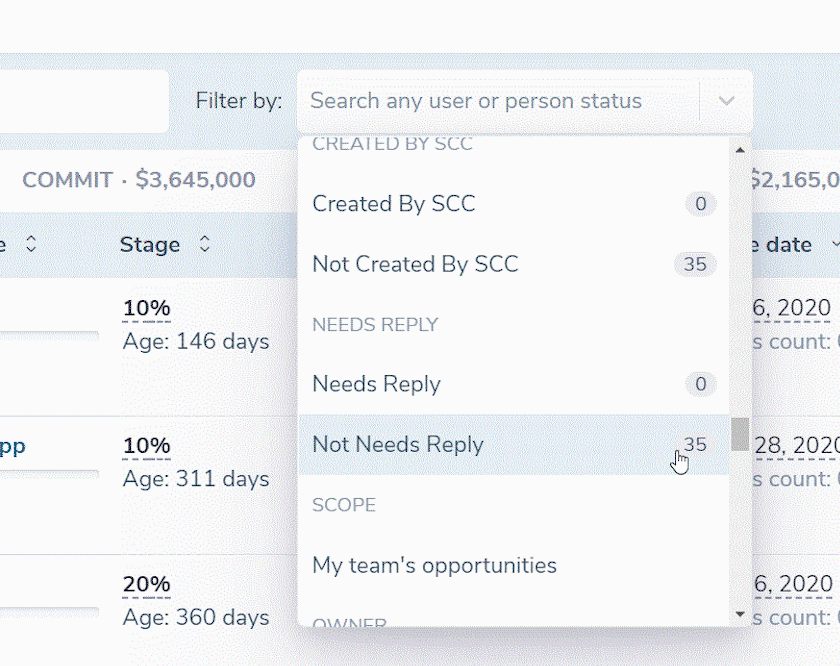 You can filter down the accounts by categories. These categories include accounts stages, statuses, Salesforce fields, roles hierarchy and many more.
You can filter down the accounts by categories. These categories include accounts stages, statuses, Salesforce fields, roles hierarchy and many more.
Add additional fields¶
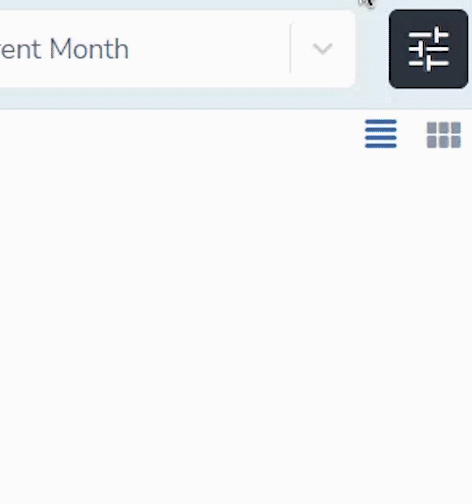 You can modify the main table on the Accounts tab by adding additional fields from your CRM. In order to do that, click the "More column" icon. Pick a new column you want to appear in the table. Choose among all fields stored in CRM.
You can modify the main table on the Accounts tab by adding additional fields from your CRM. In order to do that, click the "More column" icon. Pick a new column you want to appear in the table. Choose among all fields stored in CRM.