Configure Revenue Grid managed package (version 1.83 or earlier)¶



This article is intended for Revenue Grid platform or profile administrators who are configuring the Revenue Grid app in Salesforce with managed package version 1.83 or earlier.
If your current version is 1.87 or later, please follow the instructions in the article Get the Revenue Grid Managed Package up and running.
Check your current package version¶
If you’re not sure which managed package version is installed in your Salesforce org, follow the steps below:
- Open the Salesforce Setup page.
- In the Quick Search field, enter Installed Packages, then select Installed Packages from the results.
-
Find Revenue Grid in the list. The version number appears in the Version Number column.
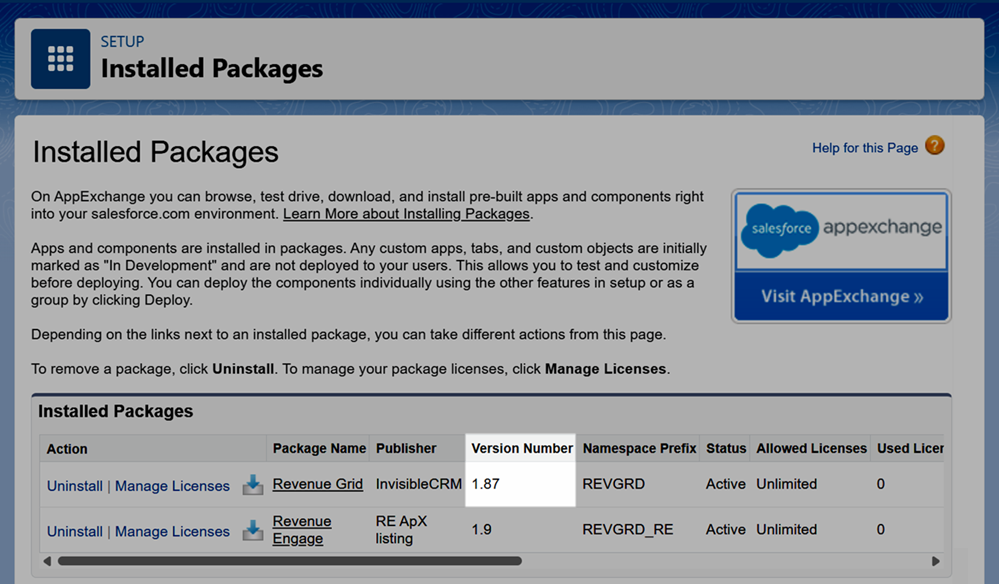
Step 1. Obtain your tenant URL¶
To configure the integration between Revenue Grid and Salesforce, you need your Revenue Grid tenant URL.
To generate it, follow the steps in Generate Revenue Grid tenant URL.
Step 2. Configure CanvasAppSettings¶
To configure the Revenue Grid application:
- Open the Salesforce Setup page.
- In the Quick Search box, enter Custom Settings.
- Select Custom Settings from the results.
-
Click Manage next to the CanvasAppSettings with the REVGRD namespace prefix.

-
Click Edit.

-
In both the RevenueGridTenantUrl and ServerSyncTenantUrl fields, enter your Revenue Grid tenant URL.

-
Click Save.
Step 3. Set up user authorization policies¶
- In the Quick Search box, enter App Manager and select App Manager from the results.
-
In the list of applications, click the dropdown next to Revenue Inbox for Salesforce, then select Manage.

-
Click Edit Policies.

-
Under OAuth Policies, in the Permitted Users field, select Admin approved users are pre-authorized, then confirm in the dialog that appears.

-
Click Save. The system will return you to the Connected App page.
Step 4. Select profiles for application installation¶
-
On the Connected App page, click Manage Profiles.

-
Select the user profiles where you want to make the application available. Including system administrators is recommended.
- Click Save.
That’s it—your Revenue Grid app is now configured for use with Salesforce.